Page 95 of 441

94
uuGauges and Multi-Information Display uintelligent Mult i-Information Display (i-MID)
Instrument Panel
*1:Default SettingSetup Group Customizable Features
DescriptionSelectable settings
Customize
SettingsLighting
Setup
Interior Light
Dimming Time
Changes the length of time the interior lights stay
on after you close the doors.
60sec
/30sec
*1/15sec
Headlight
Auto Off Timer Changes the length of time
the exterior lights stay
on after you close the driver’s door. 60sec
/30sec /15sec
*1/0sec
Auto Light
Sensitivity
*Changes the timing for the headlights to come on.Max/High /Mid*1/Low/ Min
Door
Setup Auto Door
Lock
Changes the setting for when the doors
automatically lock. Off
/With Vehicle Speed
*1/
Shift from P
Door Lock
Mode Sets up either the driver’s door or both doors to unlock
on the first operation of the remote or ignition key.
Driver Door
*1/
All Doors
Auto Unlock
All Doors Changes the setting for when the doors
automatically unlock. Off
/When Driver’s Door Opens
*1/
When Shift to Park*/ When
Ignition Off
Keyless Lock
Acknowledg-
ment LOCK/UNLOCK- The exterior lights flash.
LOCK (2nd push)- The beeper sounds.
On
*1/
Off
Security
Relock Timer Changes the time it takes for the doors to relock
and the security system to
set after you unlock the
vehicle without opening either door. 90sec
/60sec /30sec
*1
Default
All Cancels/Resets all the customized settings as
default. Cancel
Reset All Defaults
* Not available on all models
14 CIVIC 2D_SI-31TS86210.book 94 ページ 2014年1月29日 水曜日 午後8時9分
Page 96 of 441

Continued95
uuGauges and Multi-Information Display uintelligent Multi-Information Display (i-MID)
Instrument Panel
■Example for customizing wallpapers
You can customize the display from clock to wallpaper.
Importing Wallpapers from USB
You can import up to three images, one at a time for wallpaper from a USB flash
drive.
Select Import Wallpaper from Customize Settings and properly connect a USB
flash drive to store an image.
1.Connect the USB flash drive to the adapter
cable.
2 USB Adapter Cable P. 162
2.Press the MEMU button.
3. Select Customize Settings with the
(+ /
(- button, then press the SOURCE
button.
4. Select Display Setup with the
(+ / (-
button, then press the SOURCE button.
1Customized Features
•When importing wallpaper files, the image must be
in the USB flash drive’s root directory. Images in a
folder cannot be imported.
•The file format of the im age that can be imported
is BMP (bmp) or JPEG (jpg).
•The individual file size limit is 2 MB.
•The maximum image size is 1,920 x 936 pixels. If
the image size was less than 480 x 234 pixels, the
image is displayed in the middle of the screen with
the extra area appearing in black.
•Up to 255 files can be selected.
•The file name must be fewer than 64 characters.
Models with one display
14 CIVIC 2D_SI-31TS86210.book 95 ページ 2014年1月29日 水曜日 午後8時9分
Page 100 of 441

99
Controls
This chapter explains how to operate the various controls necessary for driving.
Clock.................................................. 100
Locking and Unlocking the Doors
Key Types and Functions .................. 102
Low Smart Entry Remote Signal Strength*..... 104Locking/Unlocking the Doors from the Outside .......................................... 105
Locking/Unlocking the Doors from the Inside ............................................. 110
Auto Door Locking/Unlocking .......... 112
Opening and Closing the Trunk ....... 113
Security System
Immobilizer System .......................... 116
Security System Alarm ...................... 116
Opening and Closing the Windows ..... 119
Opening and Closing the Moonroof*...... 121Operating the Switches Around the
Steering Wheel Ignition Switch
*............................... 122
ENGINE START/STOP Button*........... 123
Ignition Switch and Power Mode Comparison ................................... 126
Turn Signals ..................................... 127
Light Switches.................................. 127
Fog Lights
*...................................... 130
Daytime Running Lights ................... 130
Wipers and Washers ........................ 131
Brightness Control ........................... 132
Rear Defogger/Heated Door Mirror* Button .... 133
Adjusting the Steering Wheel .......... 134
Adjusting the Mirrors
Interior Rearview Mirror ................... 135
Power Door Mirrors ......................... 135
Adjusting the Seats .......................... 137
Interior Lights/Interior Convenience ItemsInterior Lights .................................. 145
Interior Convenience Items .............. 147
Heating and Cooling
*
Using Vents, Heating and A/C.......... 152
Climate Control System*
Using Automatic Climate Control .... 155Automatic Climate Control Sensors..... 157
* Not available on all models
14 CIVIC 2D_SI-31TS86210.book 99 ページ 2014年1月29日 水曜日 午後8時9分
Page 101 of 441
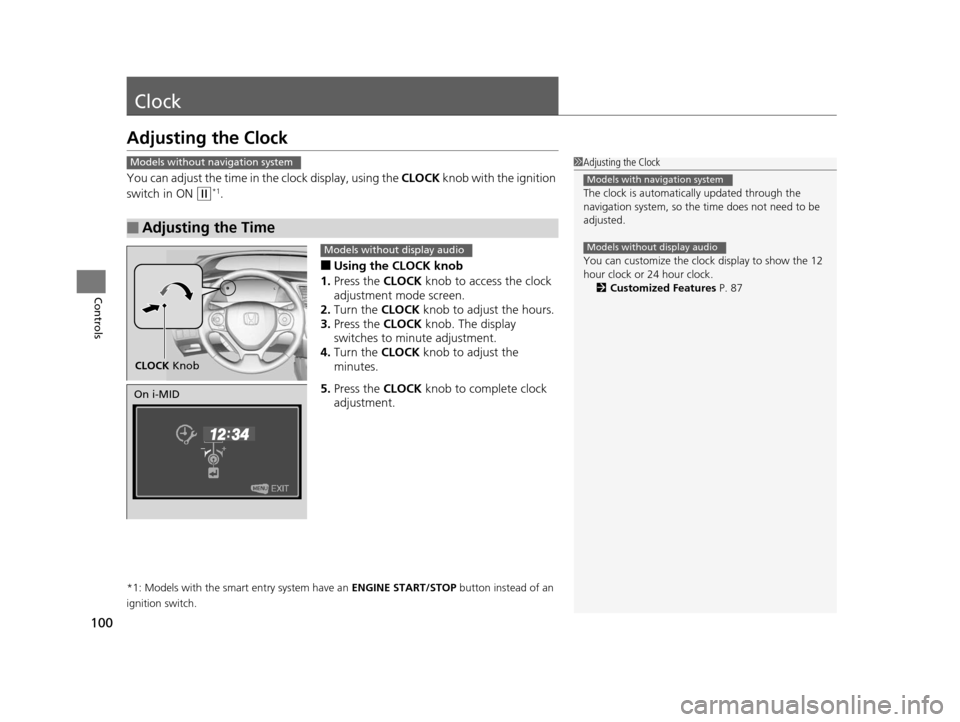
100
Controls
Clock
Adjusting the Clock
You can adjust the time in the clock display, using the CLOCK knob with the ignition
switch in ON
(w*1.
■Using the CLOCK knob
1. Press the CLOCK knob to access the clock
adjustment mode screen.
2. Turn the CLOCK knob to adjust the hours.
3. Press the CLOCK knob. The display
switches to minute adjustment.
4. Turn the CLOCK knob to adjust the
minutes.
5. Press the CLOCK knob to complete clock
adjustment.
*1: Models with the smart entry system have an ENGINE START/STOP button instead of an
ignition switch.
■Adjusting the Time
1 Adjusting the Clock
The clock is automatica lly updated through the
navigation system, so the ti me does not need to be
adjusted.
You can customize the clock display to show the 12
hour clock or 24 hour clock. 2 Customized Features P. 87
Models with navigation system
Models without display audio
Models without navigation system
CLOCK Knob
Models without display audio
On i-MID
14 CIVIC 2D_SI-31TS86210.book 100 ページ 2014年1月29日 水曜日 午後8時9分
Page 102 of 441
101
uuClock uAdjusting the Clock
Controls
■Using the Settings menu on the audio/
information screen
1. Select Settings .
2. Select System.
3. Select Clock.
4. Select Clock Adjustment .
5. Select or to change hour.
6. Select or to change minute, then
select OK.
1Adjusting the Clock
You can customize the clock display to show the 12
hour clock or 24 hour clock.
2 Customized Features
* P. 220
The clock display is set to off by factory default.
You can turn the clock display on and off. 2 Customized Features
* P. 220
The clock is automatica lly updated when your
smartphone is connected to the audio system.
Models with display audio
Models with display audio
34
34
* Not available on all models
14 CIVIC 2D_SI-31TS86210.book 101 ページ 2014年1月29日 水曜日 午後8時9分
Page 103 of 441

102
Controls
Locking and Unlocking the Doors
Key Types and Functions
This vehicle comes with the following keys:Use the key to start and stop the engine, to
lock and unlock the doors and to open the
trunk. You can also use the remote
transmitter or smart entry system
* to lock and
unlock the doors and to open the trunk.
■Smart entry remote*
The built-in key can be us ed to lock/unlock the
doors when the smart entry remote battery
becomes weak and th e power door lock/
unlock operation is disabled.
To remove the built-in key, pull it out while
sliding the release knob. To reinstall the built-
in key, push the built-in key into the smart
entry remote until it clicks.
■Master Keys
1 Key Types and Functions
All the keys have an immobilizer system. The
immobilizer system helps to protect against vehicle
theft. 2 Immobilizer System P. 116
The keys contain precision electronics.
Adhere to the following advi ce to prevent damage to
the electronics:
•Do not leave the keys in direct sunlight, or in
locations with high temperature or high humidity.
•Do not drop the keys or set heavy objects on them.
•Keep the keys away from liquids.
•Do not take the keys apart except for replacing the
battery.
If the circuits in the keys are damaged, the engine
may not start, and the remote transmitter may not
work.
If the keys do not work properly, have them
inspected by a dealer.
Master Key*Smart Entry
Remote*
Built-in Key
Release Knob
* Not available on all models
14 CIVIC 2D_SI-31TS86210.book 102 ページ 2014年1月29日 水曜日 午後8時9分
Page 104 of 441
103
uuLocking and Unlocking the Doors uKey Types and Functions
Controls
Can be used to start an d stop the engine, and
lock and unlock driver's door.
Contains a number that you will need if you
purchase a replacement key.
■Valet Key*1 Valet Key*
When you need to leave a key with a third party,
leave the valet key.
■Key Number Tag1Key Number Tag
Keep the key number tag separate from the key in a
safe place outside of your vehicle.
If you wish to purchase an additional key, contact a
dealer.
If you lose your key and you cannot start the engine,
contact a dealer.
* Not available on all models
14 CIVIC 2D_SI-31TS86210.book 103 ページ 2014年1月29日 水曜日 午後8時9分
Page 105 of 441

104
uuLocking and Unlocking the Doors uLow Smart Entry Remote Signal Strength*
Controls
Low Smart Entry Remo te Signal Strength*
The vehicle transmits radio waves to loca te the smart entry remote when locking/
unlocking the doors, opening the trunk, or to start the engine.
In the following cases, locking/unlocking the doors, opening the trunk, or starting
the engine may be inhibited or operation may be unstable:
• Strong radio waves are being tra nsmitted by nearby equipment.
• You are carrying the smart entry remote together with telecommunications
equipment, laptop computers, ce ll phones, or wireless devices.
• A metallic object is touching or covering the smart entry remote.1Low Smart Entry Remote Signal Strength*
Communication between the smart entry remote and
the vehicle consumes the smart entry remote’s
battery.
Battery life is about two years, but this varies
depending on re gularity of use.
The battery is consumed whenever the smart entry
remote is receivi ng strong radio wave s. Avoid placing
it near electrical appliances such as televisions and
personal computers.
* Not available on all models
14 CIVIC 2D_SI-31TS86210.book 104 ページ 2014年1月29日 水曜日 午後8時9分