Page 98 of 561

Continued97
uuGauges and Multi-Information DisplayuMulti-Information Display
Instrument Panel
Shows the average speed in mph (U.S.) or km/h (Canada) since Trip A or Trip B was
reset.
Shows the instant fuel economy as a bar graph in mpg (U.S.) or l/100 km (Canada).
Shows the remaining oil life and Maintenance MinderTM
.
2 Maintenance Minder TM
P. 467
Shows the outside temperature in Fahrenheit (U.S.) or Celsius (Canada). ■ Adjusting the outside temperature display
Adjust the temperature reading up to ±5°F or ±3°C if the temperature reading seems incorrect.
Shows you turn-by-turn driving directions to your destination linked with the
navigation system *
.
2 Refer to the Navigation System Manual
■Average Speed
■Instant Fuel Economy
■Engine Oil Life
■Outside Temperature
■Turn-by-Turn Directions *
1Average Speed
You can change when to reset the average speed.
2 Customized Features P. 101, 293
1Outside Temperature
The temperature sensor is in the front bumper.
Road heat and exhaust from another vehicle can
affect the temperature reading when your vehicle
speed is less than 19 mph (30 km/h).
It may take several minutes for the display to be
updated after the temperature reading has stabilized.
Use the multi-information display's customized
features to correct the temperature.
2 Customized Features P. 101, 293
1Turn-by-Turn Directions*
You can select whether the turn-by-turn display
comes on during the route guidance. 2 Customized Features P. 101, 293
* Not available on all models
Main MenuTable of Contents
Page 111 of 561

110
Controls
Clock
Adjusting the Clock
You can adjust the time in the clock display with the power mode is in ON. ■Using the Settings menu on th e audio/information screen
1. Press the SETTINGS button.
1. Press and hold the DISP button.
2. Rotate to select System Settings, then
press .
uRepeat the procedure to select Clock,
then Clock Adjustment .
3. Rotate to change hour, then press .
4. Rotate to change minute, then press .
■Adjusting the Time
1Adjusting the Clock
The clock is automatically updated through the
navigation system, so the time does not need to be
adjusted.
These indications are used to show how to operate
the selector knob.
Rotate to select.
Press to enter.
You can customize the clock display to show the 12
hour clock or 24 hour clock.
2 Customized Features P. 293
You can turn the clock display on and off. 2 Customized Features P. 293
Models with navigation system
Models without navigation system
Models without navigation system
Models with one display
Models with two displays
All models
Main MenuTable of Contents
Page 168 of 561
167
uuClimate Control SystemuSynchronized Mode
Controls
Synchronized Mode
You can set the temperature synchronously for the driver side and the passenger
side in synchronized mode. 1.Press the SYNC button.
uThe system will switch to the synchronized mode.
2. Adjust the temperature using driver’s side temperature control buttons.
Press the SYNC button to return to dual mode.
1Synchronized Mode
When you press the button, the system changes
to synchronized mode.
When the system is in dual mode, the driver side
temperature and the passenger side temperature can
be set separately.
The system adjusts each temperature based on the
information of the sunlight sensor and the sun
position updated by the navigation system’s GPS.
Models with navigation system
Main MenuTable of Contents
Page 235 of 561
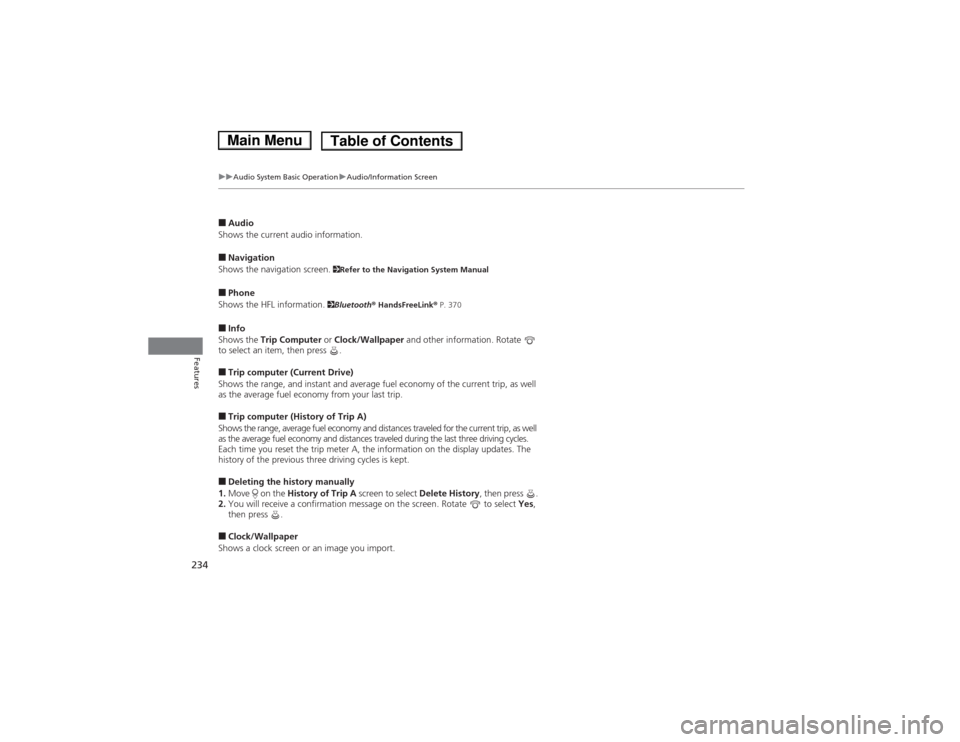
234
uuAudio System Basic OperationuAudio/Information Screen
Features
■Audio
Shows the current audio information. ■ Navigation
Shows the navigation screen. 2Refer to the Navigation System Manual
■ Phone
Shows the HFL information. 2Bluetooth ® HandsFreeLink ® P. 370
■ Info
Shows the Trip Computer or Clock/Wallpaper and other information. Rotate
to select an item, then press . ■ Trip computer (Current Drive)
Shows the range, and instant and average fuel economy of the current trip, as well
as the average fuel economy from your last trip. ■ Trip computer (History of Trip A)
Shows the range, average fuel economy and distances traveled for the current trip, as well
as the average fuel economy and distances traveled during the last three driving cycles.
Each time you reset the trip meter A, the information on the display updates. The
history of the previous three driving cycles is kept. ■ Deleting the history manually
1. Move on the History of Trip A screen to select Delete History, then press .
2. You will receive a confirmation message on the screen. Rotate to select Yes,
then press .
■ Clock/Wallpaper
Shows a clock screen or an image you import.
Main MenuTable of Contents
Page 267 of 561
uuAudio System Basic OperationuPlaying Hard Disc Drive (HDD) Audio
266
Features
Update the Gracenote ® Album Info (Gracenote ® Media Database) that is included
with the navigation system. 1.Insert the update disc into the disc slot or
connect the USB flash drive that includes the update.
2. Press the SETTINGS button in the HDD
mode.
3. Rotate to select Audio Settings, then
press .
uRepeat the procedure to select Update
Gracenote Album Info .
4. Rotate to select Update by USB or
Update by CD , then press .
uThe system starts updating and the
confirmation message appears on the
screen. Press to finish.
■Updating Gracenote ® Album Info1Updating Gracenote ® Album Info
To acquire updated files: • Consult a dealer.
• U.S.: Visit automobiles.honda.com .
• Canada: Visit www.hondanavi.ca .
Once you perform an update, any information you
edited before will be overwritten or erased.
Main MenuTable of Contents