Page 237 of 561
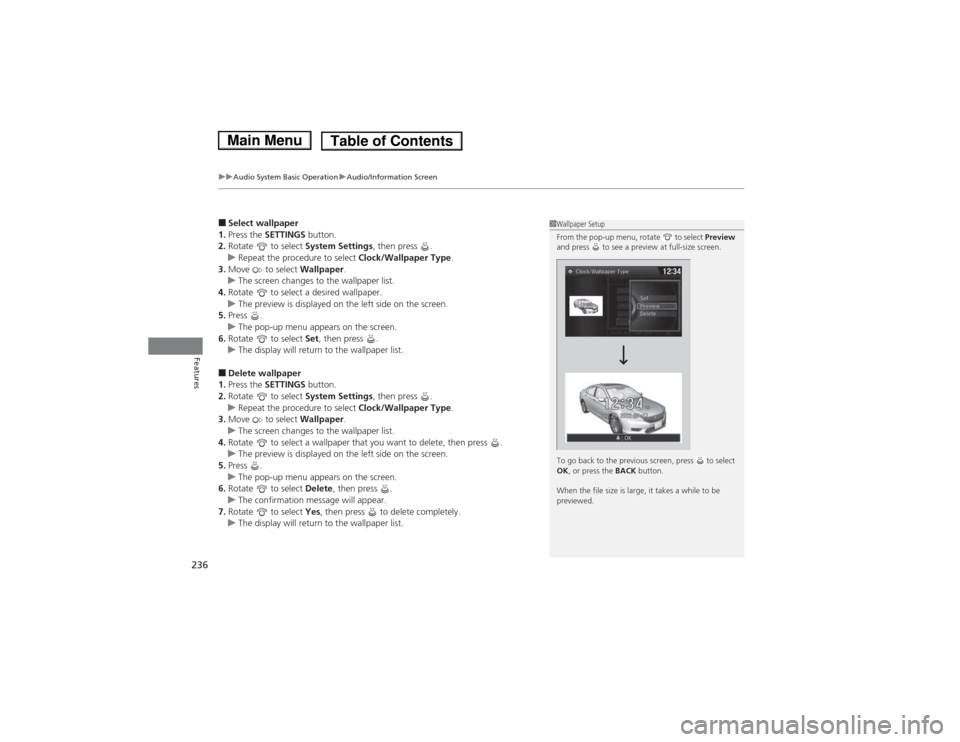
uuAudio System Basic OperationuAudio/Information Screen
236
Features
■ Select wallpaper
1. Press the SETTINGS button.
2. Rotate to select System Settings, then press .
uRepeat the procedure to select Clock/Wallpaper Type.
3. Move to select Wallpaper.
uThe screen changes to the wallpaper list.
4. Rotate to select a desired wallpaper.
uThe preview is displayed on the left side on the screen.
5. Press .
uThe pop-up menu appears on the screen.
6. Rotate to select Set, then press .
uThe display will return to the wallpaper list.
■ Delete wallpaper
1. Press the SETTINGS button.
2. Rotate to select System Settings, then press .
uRepeat the procedure to select Clock/Wallpaper Type.
3. Move to select Wallpaper.
uThe screen changes to the wallpaper list.
4. Rotate to select a wallpaper that you want to delete, then press .
uThe preview is displayed on the left side on the screen.
5. Press .
uThe pop-up menu appears on the screen.
6. Rotate to select Delete, then press .
uThe confirmation message will appear.
7. Rotate to select Yes, then press to delete completely.
uThe display will return to the wallpaper list.
1Wallpaper Setup
From the pop-up menu, rotate to select Preview
and press to see a preview at full-size screen.
To go back to the previous screen, press to select OK , or press the BACK button.
When the file size is large, it takes a while to be
previewed.
Main MenuTable of Contents
Page 296 of 561
295
uuCustomized Featuresu
Continued
Features
■Customization flow
Models without navigation system
Clock Format
Background Color
Header Clock Display
Factory Data Reset
Clock Adjustment
Press the SETTINGS button.
Press and hold the DISP button.Models with one display
Models with two displays
Language
Default
Edit Pairing Code
Bluetooth On/OffBluetooth Device List
Voice Prompt
Brightness
Contrast
Black Level
Beep
Clock/
Wallpaper TypeClock Type
Wallpaper
System
SettingsVoice
Recog
Bluetooth
Display
Clock
Other
Main MenuTable of Contents
Page 298 of 561
297
uuCustomized Featuresu
Continued
Features
Wallpaper
Source Select Popup
Clock Type
Sound
Default
Cover Art*1
Connect Bluetooth Audio Device *1
Bluetooth Device List*1
Default
Clock Adjustment
Clock Format
Audio
Settings
Clock/
Wallpaper Type
Info
Settings
*1: May change depending on your currently selected source.
Main MenuTable of Contents
Page 302 of 561
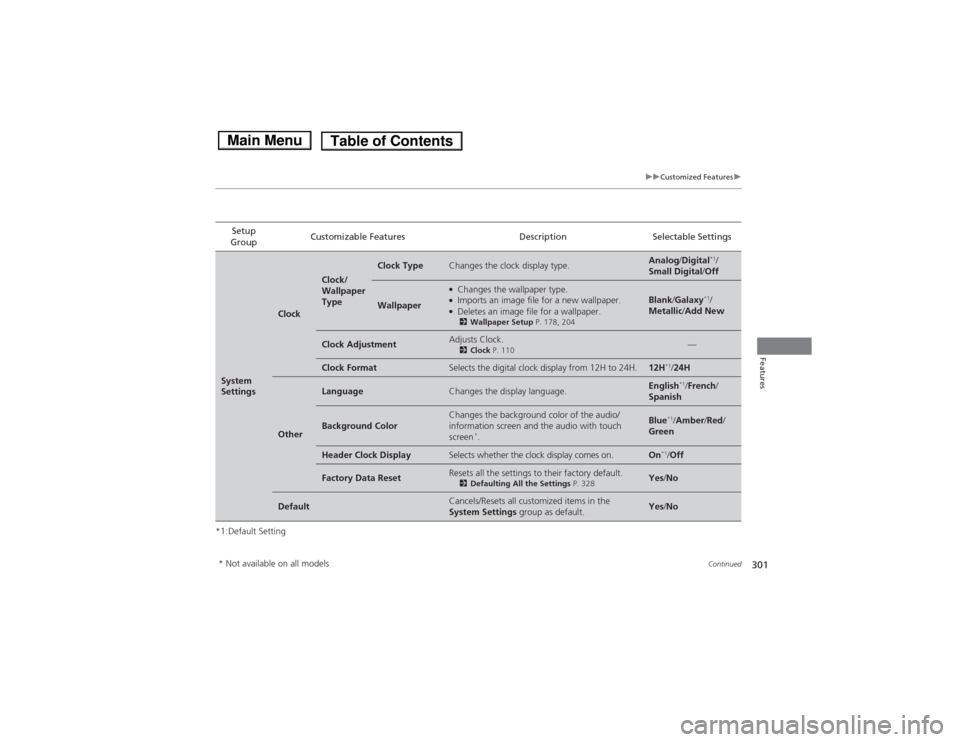
301
uuCustomized Featuresu
Continued
Features
*1:Default SettingSetup
Group Customizable Features Description Selectable Settings
System
Settings
Clock
Clock/
Wallpaper
Type
Clock TypeChanges the clock display type.Analog
/Digital *1
/
Small Digital /Off
Wallpaper
●
Changes the wallpaper type.
● Imports an image file for a new wallpaper.
● Deletes an image file for a wallpaper.
2 Wallpaper Setup P. 178, 204Blank/Galaxy *1
/
Metallic /Add New
Clock AdjustmentAdjusts Clock.
2Clock P. 110—
Clock FormatSelects the digital clock display from 12H to 24H.12H*1
/24H
Other
LanguageChanges the display language.English *1
/French /
Spanish
Background ColorChanges the background color of the audio/
information screen and the audio with touch
screen *
.Blue *1
/Amber /Red /
Green
Header Clock DisplaySelects whether the clock display comes on.On *1
/Off
Factory Data ResetResets all the settings to their factory default.
2Defaulting All the Settings P. 328Yes/No
DefaultCancels/Resets all customized items in the
System Settings group as default.Yes/No
* Not available on all models
Main MenuTable of Contents
Page 307 of 561
306
uuCustomized Featuresu
Features
Setup
Group Customizable Features Description Selectable Settings
Info
Settings Clock/
Wall-
paper
type
Clock Type
See System Settings on P. 300 to P. 301
Wallpaper
Clock Adjustment
Clock Format
Default Cancels/Resets all customized items in the
Info
Settings group as default. Yes
/No
Main MenuTable of Contents
Page 317 of 561
316
uuCustomized Featuresu
Features
Auto Daylight*
Clock Reset
Info Screen Preference
Clock Format
Auto Time Zone *
Clock/Wallpaper Type
Clock Adjustment
Clock
Default
Others
Info
Settings
Navi
SettingsSee Navigation System Manual.
* Not available on all models
Main MenuTable of Contents
Page 319 of 561
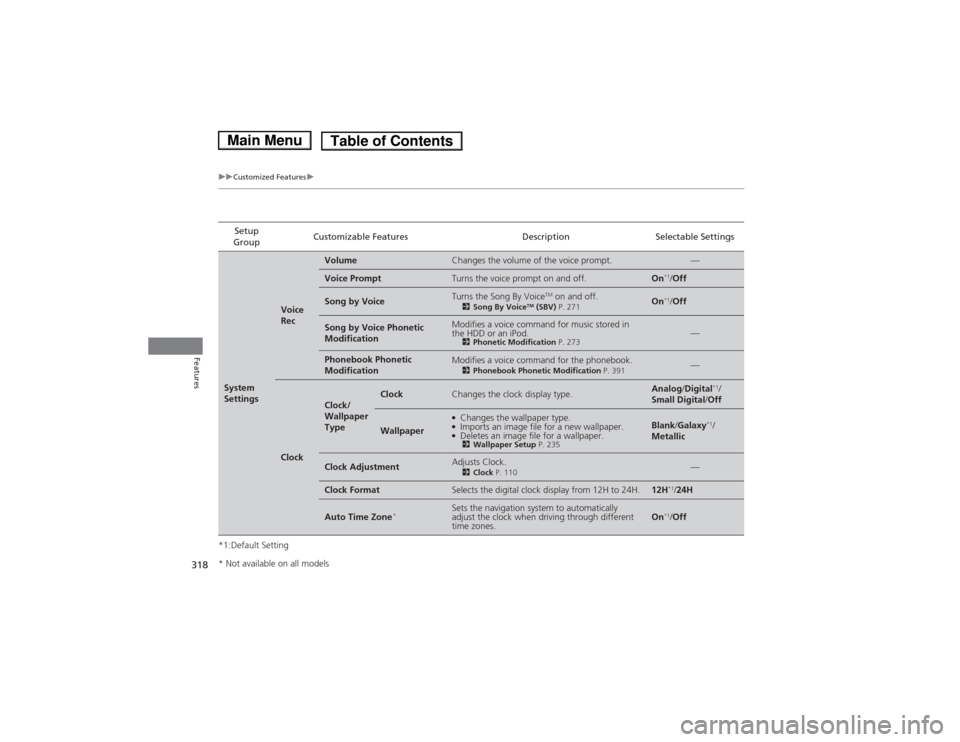
318
uuCustomized Featuresu
Features
*1:Default SettingSetup
Group Customizable Features Description Selectable Settings
System
Settings
Voice Rec
VolumeChanges the volume of the voice prompt.—
Voice PromptTurns the voice prompt on and off.On
*1
/Off
Song by VoiceTurns the Song By Voice TM
on and off.
2 Song By Voice TM
(SBV) P. 271On*1
/Off
Song by Voice Phonetic
ModificationModifies a voice command for music stored in
the HDD or an iPod.
2Phonetic Modification P. 273—
Phonebook Phonetic
ModificationModifies a voice command for the phonebook.
2Phonebook Phonetic Modification P. 391—
Clock
Clock/
Wallpaper
TypeClockChanges the clock display type.Analog/Digital *1
/
Small Digital /Off
Wallpaper
●
Changes the wallpaper type.
● Imports an image file for a new wallpaper.
● Deletes an image file for a wallpaper.
2 Wallpaper Setup P. 235Blank/Galaxy *1
/
Metallic
Clock AdjustmentAdjusts Clock. 2Clock P. 110—
Clock FormatSelects the digital clock display from 12H to 24H.12H*1
/24H
Auto Time Zone *Sets the navigation system to automatically
adjust the clock when driving through different
time zones.On*1
/Off
* Not available on all models
Main MenuTable of Contents
Page 320 of 561
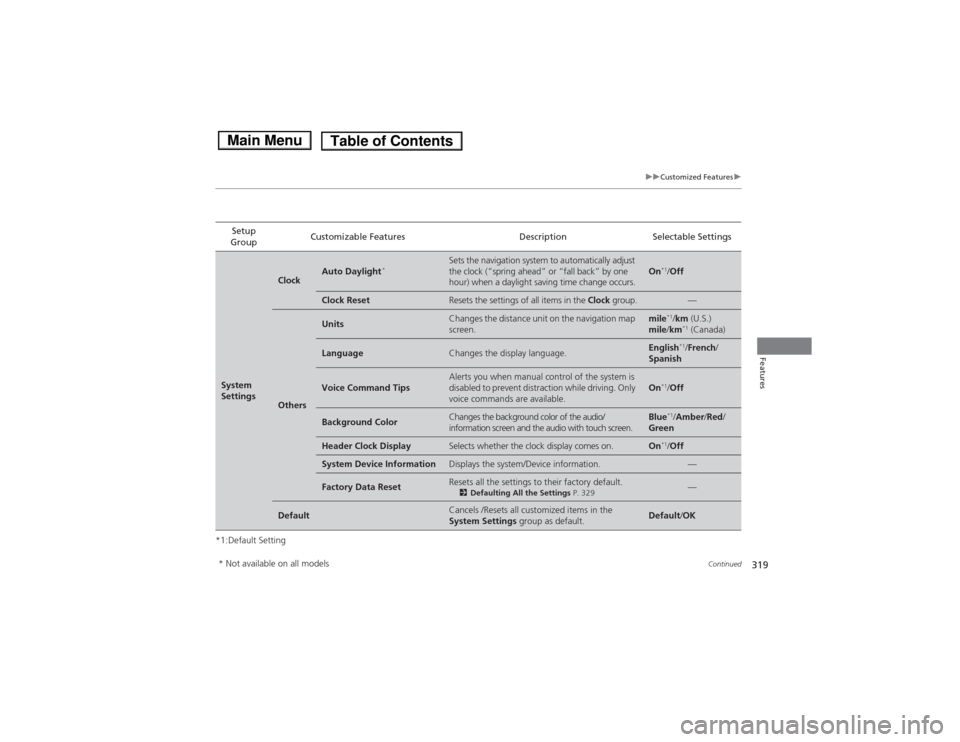
319
uuCustomized Featuresu
Continued
Features
*1:Default SettingSetup
Group Customizable Features Description Selectable Settings
System
Settings
ClockAuto Daylight
*Sets the navigation syst
em to automatically adjust
the clock (“spring ahead” or “fall back” by one
hour) when a daylight saving time change occurs.On *1
/Off
Clock ResetResets the settings of all items in the Clock group.—
Others
UnitsChanges the distance unit on the navigation map
screen.mile*1
/km (U.S.)
mile /km *1
(Canada)
LanguageChanges the display language.English *1
/French /
Spanish
Voice Command TipsAlerts you when manual control of the system is
disabled to prevent distraction while driving. Only
voice commands are available.On *1
/Off
Background ColorChanges the background color of the audio/
information screen and the audio with touch screen.Blue *1
/Amber /Red /
Green
Header Clock DisplaySelects whether the clock display comes on.On *1
/Off
System Device InformationDisplays the system/Device information.—
Factory Data ResetResets all the settings to their factory default.
2Defaulting All the Settings P. 329—
DefaultCancels /Resets all customized items in the
System Settings group as default.Default/OK
* Not available on all models
Main MenuTable of Contents