Page 279 of 561

278
uuAudio System Basic OperationuPlaying a USB Flash Drive
Features
Playing a USB Flash Drive
Your audio system reads and plays sound files on a USB flash drive in either MP3, WMA, or AAC*1
format.
Connect your USB flash drive to the USB port, then select the USB mode. 2 USB Port P. 171
*1:Only AAC format files recorded with iTunes ® are playable on this unit.
Audio/Information Screen
BACK Button
Press to go back to the previous display.
More
Select to display the menu items.Source
Select to change an audio source.
USB Indicator
Appears when a USB flash drive
is connected.
Folder Up/Down Icons
Select to skip to the next folder,
and to skip to the beginning of
the previous folder.
Skip/Seek Icons
Select or to change files.
Select and hold to move rapidly
within a file.
(Power) Button
Press to turn the audio system on
and off.
VOL (Volume) Knob
Turn to adjust the volume.
Interface Dial/ENTER Button
Press and turn to select an item, then press
to set your selection. Move up, down, right
and left to select secondary menu.
Audio with Touch Screen
MENU Button
Press to display the menu items.
Main MenuTable of Contents
Page 280 of 561
Continued279
uuAudio System Basic OperationuPlaying a USB Flash Drive
Features
1.Press the MENU button.
2. Rotate to select Music Search, then
press .
3. Rotate , move or , then press to
select a file from the Music Search list.
■How to Select a File from the Music Search List1Playing a USB Flash Drive
You can control a USB flash drive using voice commands.
2 Voice Control Operation P. 239
Use the recommended USB flash drives. 2 General Information on the Audio System
P. 289
Files in WMA format protected by digital rights
management (DRM) cannot be played.
The audio system displays Unplayable File, and then
skips to the next file.
If there is a problem, you may see an error message
on the audio/information screen. 2 iPod/USB Flash Drive P. 285
Folder Selection
File Selection
Main MenuTable of Contents
Page 282 of 561

281
uuAudio System Basic OperationuPlaying Bluetooth ® Audio
Continued
Features
Playing Bluetooth ® Audio
Your audio system allows you to listen to music from your Bluetooth®-compatible
phone.
This function is available when the phone is paired and connected to the vehicle's
Bluetooth ® HandsFreeLink ® (HFL) system.
2 Phone Setup P. 376
1Playing Bluetooth ® Audio
Not all Bluetooth -enabled phones with streaming
audio capabilities are compatible with the system.
For a list of compatible phones:• U.S.: Visit www.handsfreelink.honda.com , or call
1-888-528-7876.
• Canada: Visit www.handsfreelink.ca , or call 1-888-
528-7876.
In some states, it may be illegal to perform some data
device functions while driving.
If more than one phone is paired to the HFL system,
there will be a delay before the system begins to play.
You can control Bluetooth® Audio using voice
commands. 2 Voice Control Operation P. 239
Bluetooth Indicator
Appears when your
phone is connected
to HFL.
Audio/
Information Screen
Audio with Touch Screen
Play Icon
Pause Icon
More
Select to display
the menu items.Source
Select to change an audio source.
(Power) Button
Press to turn the
audio system on and
off.
VOL (Volume) Knob
Turn to adjust the
volume.
Interface Dial/ENTER Button Press and turn to
select an item,
then press to set
your selection.
Move up, down,
right and left to
select secondary menu.
Skip/Seek Icons
Select or
to change files.
MENU Button
Press to display
the menu items.Folder Up/Down
Icons
Select or to
change folders.
Main MenuTable of Contents
Page 285 of 561

284
uuAudio Error MessagesuHard Disc Drive (HDD) Audio
Features
Hard Disc Drive (HDD) Audio
If an error occurs while playing the Hard Disc Drive (HDD) Audio, you may see the following error messages. If you cannot clear the error message, contact a dealer.
Error MessageSolution
HDD access error.
Please consult your dealer.—
The navigation system temperature is too high. For
protection, the system will shut off until it cools down.Turn the audio system off and allow the player to cool down until
the error message is cleared.
The navigation system temperature is too low. For
protection, the system will shut off until it warms up.The navigation system has difficulty reading the HDD when the
temperature is below approximately -22°F (-30°C). The navigation
system starts up automatically when the display warms up.
Unplayable FileAppears when a file format not supported. Current track will be
skipped. The next supported track plays automatically.
Models with navigation system
Main MenuTable of Contents
Page 290 of 561

289
Features
General Information on the Audio System
XM® Radio Service *
1. You need your radio ID ready before registering for subscription. To see the ID in
the display: Turn the selector knob or the interface dial until 0 appears.
2. Have your radio ID and credit card number ready, and either call or visit the XM ®
website to subscribe.
Switch to the XM ® mode by using the SOURCE button, or through the audio with
touch screen, and stay in this mode for about 30 minutes until the service is
activated. Make sure your vehicle is in an open area with good reception. Loading: XM ® is loading the audio or program information.
Ch off air:
The channel is not currently broadcasting.
Ch unauthorized: XM ® radio is receiving information update from the network.
No signal:
The signal is too weak in the current location.
Ch unavailable:
No such channel exists, the channel is not part of your subscription, or the artist or
title information is unavailable.
Check antenna:
There is a problem with the XM ® antenna. Contact a dealer.
■Subscribing to XM ® Radio
■Receiving XM ® Radio
■XM ® Radio Display Messages
1Subscribing to XM ® Radio
Contact Information for XM ® Radio:
US: XM ® Radio at www.siriusxm.com or (800) 852-
9696
Canada: XM ® Canada at www.xmradio.ca , or (877)
209-0079
1Receiving XM ® Radio
The XM ® satellites are in orbit over the equator;
therefore, objects south of the vehicle may cause
satellite reception interruptions. Satellite signals are
more likely to be blocked by tall buildings and
mountains the farther north you travel from the
equator.
You may experience reception problems under the
following circumstances: • In a location with an obstruction to the south of
your vehicle.
• In tunnels
• On the lower level of a multi-tiered road
• Large items carried on the roof rack
* Not available on all models
Main MenuTable of Contents
Page 291 of 561
290
uuGeneral Information on the Audio SystemuRecommended CDs
Features
Recommended CDs •Use only high-quality CD-R or CD-RW discs labeled for audio use.
• Use only CD-R or CD-RW discs on which the recordings are closed.
• Play only standard round-shaped CDs.
• Some software files may not allow for audio play or text data display.
• Some versions of MP3, WMA, or AAC formats may be unsupported.
1Recommended CDs
A Dual-disc cannot play on this audio unit. If recorded
under certain conditions, a CD-R or CD-RW may not play either.
Manufactured under license under U.S. Patent Nos:
5,956,674; 5,974,380; 6,487,535 & other U.S. and
worldwide patents issued & pending. DTS, the
Symbol, & DTS and the Symbol together are
registered trademarks & DTS 2.0 Channel is a
trademark of DTS, Inc. Product includes software.
©DTS, Inc. All Rights Reserved.
■CDs with MP3, WMA, or AAC files
The CD packages or jackets should have one of these marks.
Also includes:
Main MenuTable of Contents
Page 293 of 561
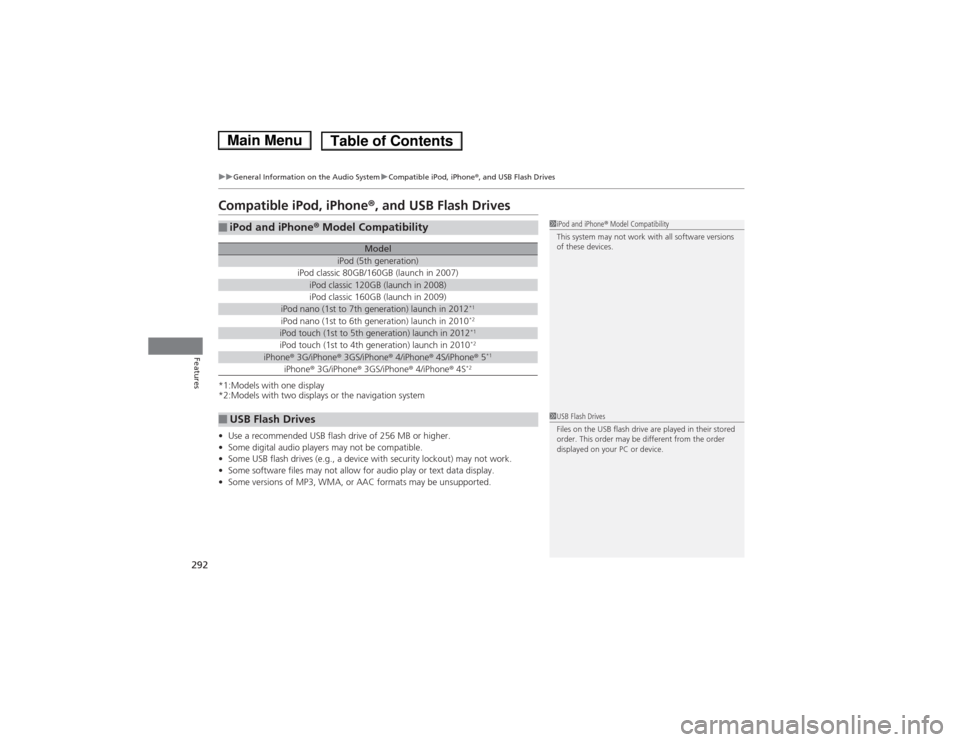
292
uuGeneral Information on the Audio SystemuCompatible iPod, iPhone®, and USB Flash Drives
Features
Compatible iPod, iPhone ®, and USB Flash Drives
*1:Models with one display
*2:Models with two displays or the navigation system • Use a recommended USB flash drive of 256 MB or higher.
• Some digital audio players may not be compatible.
• Some USB flash drives (e.g., a device with security lockout) may not work.
• Some software files may not allow for audio play or text data display.
• Some versions of MP3, WMA, or AAC formats may be unsupported.
■iPod and iPhone ® Model Compatibility
ModeliPod (5th generation)iPod classic 80GB/160GB (launch in 2007)iPod classic 120GB (launch in 2008)iPod classic 160GB (launch in 2009)iPod nano (1st to 7th generation) launch in 2012 *1iPod nano (1st to 6th generation) launch in 2010
*2iPod touch (1st to 5th generation) launch in 2012 *1iPod touch (1st to 4th generation) launch in 2010*2iPhone
® 3G/iPhone ® 3GS/iPhone ® 4/iPhone ® 4S/iPhone ® 5 *1iPhone
® 3G/iPhone ® 3GS/iPhone ® 4/iPhone ® 4S *2
■USB Flash Drives
1iPod and iPhone
® Model Compatibility
This system may not work with all software versions
of these devices.
1USB Flash Drives
Files on the USB flash drive are played in their stored
order. This order may be different from the order
displayed on your PC or device.
Main MenuTable of Contents
Page 294 of 561
293
Continued
Features
Customized Features
Use the audio/information screen to customize certain features. ■
How to customize
While the vehicle is at a complete stop with the power mode in ON, press the
SETTINGS button, rotate to select a setting item, and press .1Customized Features
When you customize settings: •Make sure that the vehicle is at a complete stop.
• Shift to
(P .
1How to customize
To customize other features, rotate , and press .
2 List of customizable options P. 300
Models without navigation system
Models with one display
SETTINGS Button
Audio/Information Screen
Main MenuTable of Contents