Page 2 of 411
The information contained in this publication was correct at the time of going to print. In the interest of
continuous development, we reserve the right to change specifications, design or equipment at any time
without notice or obligation. No part of this publication may be reproduced, transmitted, stored in a
retrieval system or translated into any language in any form by any means without our written permission.
Errors and omissions excepted.
© Ford Motor Company 2014
All rights reserved.
Part Number: 07/2013 20140625154723
Page 81 of 411
Trip computer
1
Average speed
All values
1 See Trip Computer (page 81). Settings
On or Off
Rain light
Lighting
On or Off
Auto highbeam
Manual or xx Seconds
Hdlamp delay
Choose your applicable
setting
Language
Display
Choose your applicable
setting
Measure unit
Choose your applicable
setting
Temp unit
On or Off
Information
Chimes
On or Off
Warning
On or Off
Aux heater
Convenience
Time 1
Park heater
Time 2
Once
Heat now
Auto lock
Locks
Auto unlock
Global unlock
Custom locking
Full guard
78
Tourneo Connect/Transit Connect (CHC) Canada/United States of America, enUSA, Edition date: 07/2013 Information Displays
Page 274 of 411

Action and Description
Message
Access and call any contacts in your previously downloaded
phonebook1,2
.
Phonebook
If your phonebook has less than 255 entries, they appear
alphabetically in flat file mode. If there are more than 255
entries, the system will organize them into alphabetical
categories.
1. Press the OK button.
2. Scroll to the desired contact.
3. Press
OK or the phone button to call the contact.
Press the
OK button to send, download, read and delete text
messages 1
.
Text messaging
View your cell phone's status, set ring tones, select your
message notification, change phonebook entries and automat-
ically download your cell phone content among other features 1
.
Phone settings
Access the SYNC Services portal where you can request various
types of information, for example traffic reports and directions 3
.
SYNC Services
Auotmatically place an emergency call to a 911 operator
following a crash4
.
911 Assist
Create and receive a diagnostic report card on your vehicle 3
.
Vehicle Health Report
Interact with SYNC-capable mobile applications on your
smartphone3
.
Mobile Apps
Access Bluetooth devices menu listings, for example Add,
Connect, Set as Primary, Delete, On and Off.
System Settings
Access advanced menu listings, for example prompts,
languages, defaults, master reset, install application and system
information.
Press the
OK button to to exit the phone menu.
Exit Phone Menu
1 This is a cell phone-dependent feature.
2 This is a cell phone-dependent and speed-dependent feature.
3 This is an optional feature and available in the United States only.
4 This is an optional feature and available in the United States and Canada only.
271
Tourneo Connect/Transit Connect (CHC) Canada/United States of America, enUSA, Edition date: 07/2013 SYNC™
(If Equipped)
Page 280 of 411

Action and Description
Message
Press the OK button.
Exit the current menu.
Return
* This is a speed-dependent feature. It is only available when your vehicle is traveling at
3 mph (5 km/h) or less.
** You can only connect one device at a time. When another cell phone is connected, the
previous one is disconnected.
Advanced
The Advanced menu allows you to access
and set prompts, languages, defaults,
perform a master reset, install an
application and view system information.
Press the phone button, then scroll to: Action and Description
Message
Press the
OK button.
System settings
Press the
OK button.
Advanced
Select one of the following:
Get help from SYNC by using questions, helpful hints or asking
you for a specific action. To turn these prompts on or off:
Confirmation Prompts
1.Press the
OK button to select and scroll to select between
On and Off.
2. Press the
OK button when the desired selection appears
in the display. SYNC returns you to the Advanced menu.
1. Press
OK to select and then scroll through the languages.
Choose between English, Français and Español. Once
selected, all of the radio displays and prompts are in the
selected language.
2. Press
OK when the desired selection appears in the
display. If you change the language setting, the display
indicates that the system is updating. When complete,
SYNC returns you to the Advanced menu.
Language
Return to the factory default settings. This selection does
not erase your indexed information, for example phonebook,
call history, text messages or paired devices.
Factory Defaults
277
Tourneo Connect/Transit Connect (CHC) Canada/United States of America, enUSA, Edition date: 07/2013 SYNC™
(If Equipped)
Page 298 of 411
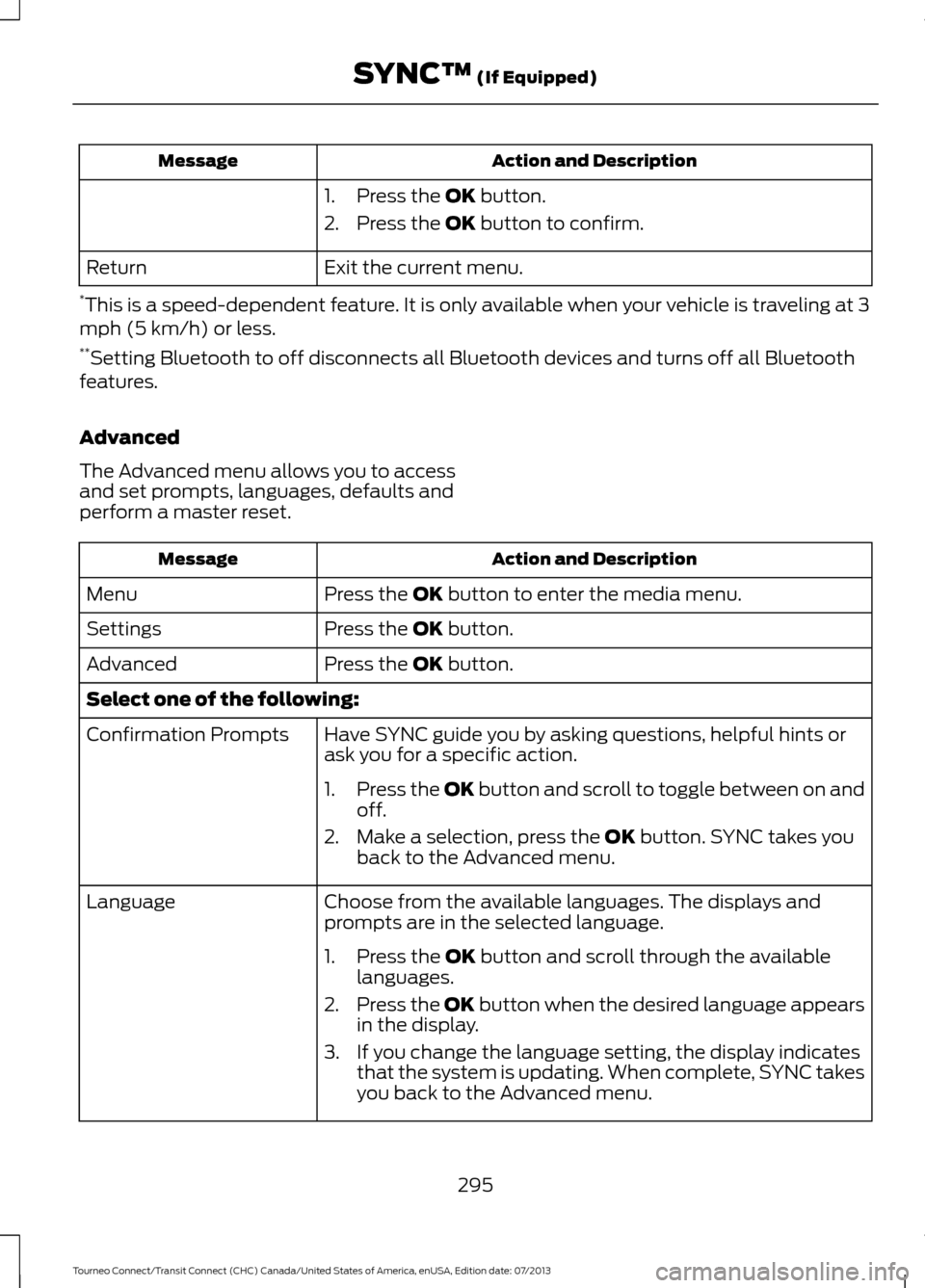
Action and Description
Message
1. Press the OK button.
2. Press the
OK button to confirm.
Exit the current menu.
Return
* This is a speed-dependent feature. It is only available when your vehicle is traveling at 3
mph (5 km/h) or less.
** Setting Bluetooth to off disconnects all Bluetooth devices and turns off all Bluetooth
features.
Advanced
The Advanced menu allows you to access
and set prompts, languages, defaults and
perform a master reset. Action and Description
Message
Press the
OK button to enter the media menu.
Menu
Press the
OK button.
Settings
Press the
OK button.
Advanced
Select one of the following:
Have SYNC guide you by asking questions, helpful hints or
ask you for a specific action.
Confirmation Prompts
1.Press the OK button and scroll to toggle between on and
off.
2. Make a selection, press the
OK button. SYNC takes you
back to the Advanced menu.
Choose from the available languages. The displays and
prompts are in the selected language.
Language
1. Press the
OK button and scroll through the available
languages.
2. Press the OK button when the desired language appears
in the display.
3. If you change the language setting, the display indicates that the system is updating. When complete, SYNC takes
you back to the Advanced menu.
295
Tourneo Connect/Transit Connect (CHC) Canada/United States of America, enUSA, Edition date: 07/2013 SYNC™
(If Equipped)
Page 317 of 411

•
Enhanced Park Aids.
• Rear Camera Delay.
You can find more information on the rear
view camera system in another chapter.
See Parking Aids (page 127).
Enable Valet Mode
Note: If the system locks, and you need to
reset the PIN, enter 3681 and the system
unlocks.
Valet mode allows you to lock the system.
No information is accessible until the
system is unlocked with the correct PIN. To access, press:
1. Settings
icon.
2. Vehicle
. 3.
Enable Valet Mode
.
Enter a four digit PIN twice, as prompted.
Note: After you press Continue the system
locks until you enter the PIN again.
Settings
Access and adjust system settings, voice
features, as well as phone, navigation and
wireless settings.
System To access, press:
1. Settings
icon.
2. Settings
.
3. System
.
Then select from the following: System
Select to have the touchscreen display in English, Spanish
or French.
Language
Select to display units in kilometers or miles.
Distance
Select to display units in Celsius or Fahrenheit.
Temperature
Adjust the volume of voice prompts from the system.
System Prompt Volume
Select to have the system beep to confirm choices made
through the touchscreen.
Touch Screen Button Beep
Select to have the system beep to confirm button choices
made through the climate or audio system.
Touch Panel Button Beep
Have the touchscreen keyboard display in QWERTY or
ABC format.
Keyboard Layout
Install any downloaded applications or view the current
software licenses.
Install Applications
Select to restore factory defaults. This erases all personal
settings and personal data.
Master Reset
314
Tourneo Connect/Transit Connect (CHC) Canada/United States of America, enUSA, Edition date: 07/2013 MyFord Touch
™
(If Equipped)E142607 E142607