2014 FORD MUSTANG service
[x] Cancel search: servicePage 2 of 8

Entertainment • Audio list of commands
- You can also get
detailed lists of
commands for radio,
USB, Bluetooth
® audio,
Sirius and SD Card
• Audio
• Radio:
- FM <87.7-107.9>
- FM preset <#>
• CD:
- Play track <1-512>
- Shuffle
• USB:
- Play song
- Play album
• SiriusXM:
-
- Preset <#>
SYNC® ServicesMust say “Services” first,
and then:
• What can I say?
• Traffic
• Directions
• Business search
• Operator (for direction
or business search)
• Favorites
• News, sports, weather
horoscopes, stock
quotes, movies or travel
• HelpBasic Commands• What can I say?
• List of commands
• Main menu
• Previous
• Next
• Go back
• Exit
• Help
• Vehicle health
• Pair my phonePhone• Phone list of commands
• Dial
• Call
cell/at home/at work
• Call voicemail
• Do not disturb
• Listen to text messages
(phone-dependent feature)
2014 mustang /Quick RefeRence Guide /3
2/2014 mustang/ Quick RefeRence Guide
Table of Contents
Instrument Panel 4-5
Getting started with
your SYnc
® system 6 -7
c onvertible top 8-9
c onvenience
10-11
Essential information 12-13
Function 14
c omfort 15
Learn how to SYNC® your ride
SYnc is a voice-activated technology
personalized by you. It is a hands-
free, voice recognition system used
for entertainment, information
and communication.
SyncMyRide.com (U.S.)
SyncMyRide.ca (Canada)
Warning
Driving while distracted can result in loss
of vehicle control, accident and injury. Ford
Motor c ompany strongly recommends that
drivers use extreme caution when using any
device or feature that may take their focus
off the road. Your primary responsibility
is the safe operation of the vehicle. We
recommend against the use of any hand-
held device while driving, encourage the use
of voice-operated systems when possible
and that you become aware of applicable
state and local laws that may affect use of
electronic devices while driving.
fordowner.com
ford.ca
Mustang Commonly Used SYNC® Voice Commands
Some services may not be available in your area.
Refer to your Owner’s Manual, visit the website or
call the toll-free number for more information. For U.S. customers: visit SyncMyRide.com
or call 1-800-392-3673 (select Option
1 or 2 for language, then Option 3). For Canadian customers: visit SyncMyRide.ca
or call 1-800-565-3673 (select Option 1 or 2
for language, then Option 3).
Touch thebutton on the right-hand side of your steering wheel, and then say:
Page 3 of 8

1Headlamp Controls
: Turns the headlamps off. : Turns on parking, instrument panel, license plate and
tail lamps.
: Turns on headlamps.: Autolamps*
Automatically turns the exterior lamps on/off based on
available daylight.
: Pull toward you to turn on the fog lamps*. Note: Y our Mustang has special signature lighting that will normally
be illuminated to give your vehicle its unique character. This feature
is disabled when the vehicle is in P (Park) or when the parking brake
is engaged .
2Cruise Control
To set your cruise control speed:
1. Press the ON control up and release.
2. Accelerate to the desired speed.
3. Press the SET control up and release, then take your foot
off the accelerator. After your speed has been set, you can
press SET +/- to adjust the cruise speed. To disable, press
the OFF control down.
3Information Display Controls
Provides information about various systems on your vehicle.
Use the left-hand, 5-way controls located on the steering
wheel to choose and confirm settings and messages. Refer
to the Information Displays chapter in your Owner’s Manual
for more information.
4Service Engine Soon Light
Illuminates briefly when the ignition is turned on. If
it remains on or is blinking after the engine is started, the
on-board diagnostics system (OBD-II) has detected a
malfunction. Drive in a moderate fashion and contact
your authorized dealer as soon as possible.
5Throttle Control/Transmission Light
Illuminates when a powertrain fault is detected. If
the light remains on or continues to come on, contact
your authorized dealer as soon as possible.
6Steering Wheel Audio Controls
VOL +/- : Press to increase/decrease volume levels. : Press to access the previous/next radio station,
cD track or preset satellite radio channel.
: Press repeatedly to access all possible media sources. : Press to access SYnc® voice recognition*. : Press to access SYnc® phone features*.
7Heated Exterior Mirrors*
If your vehicle is equipped with heated exterior mirrors they
will be activated once the rear windshield defrost has been
turned on.
4/ 2014 mustang /Quick RefeRence Guide
1
Instrument Panel
2
6
*if equipped
3
2014 mustang /Quick RefeRence Guide /5
4
5
7
Page 4 of 8
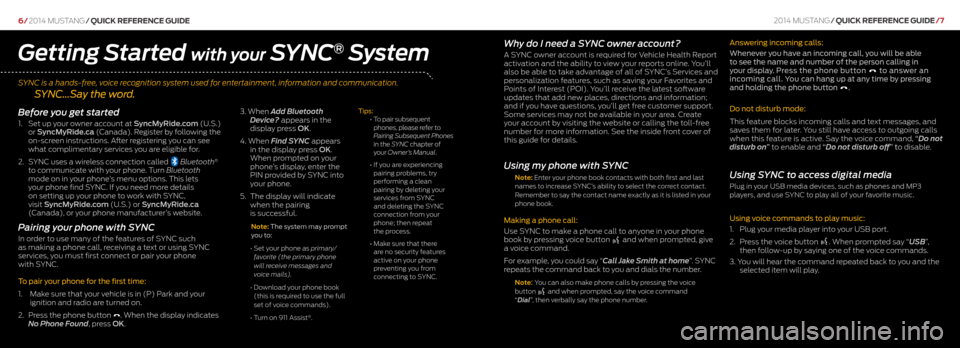
SYNC is a hands-free, voice recognition system used for entertainment, information and communication.
SYNC…Say the word.
6/2014 mustang /Quick RefeRence Guide
Why do I need a SYNC owner account?
A SYnc owner account is required for Vehicle Health Report
activation and the ability to view your reports online. You’ll
also be able to take advantage of all of SYnc ’s Services and
personalization features, such as saving your Favorites and
Points of Interest (POI). You’ll receive the latest software
updates that add new places, directions and information;
and if you have questions, you’ll get free customer support.
Some services may not be available in your area. c reate
your account by visiting the website or calling the toll-free
number for more information. See the inside front cover of
this guide for details.
Using my phone with SYNC
Note: Enter your phone book contacts with both first and last
names to increase SYnc ’s ability to select the correct contact.
Remember to say the contact name exactly as it is listed in your
phone book.
Making a phone call:
Use SYnc to make a phone call to anyone in your phone
book by pressing voice button
and when prompted, give
a voice command.
For example, you could say “Call Jake Smith at home”. SYnc
repeats the command back to you and dials the number.
Note: You can also make phone calls by pressing the voice
button and when prompted, say the voice command
“ Dial”, then verbally say the phone number.
Answering incoming calls:
Whenever you have an incoming call, you will be able
to see the name and number of the person calling in
your display. Press the phone button
to answer an
incoming call. You can hang up at any time by pressing
and holding the phone button
.
Do not disturb mode:
This feature blocks incoming calls and text messages, and
saves them for later. You still have access to outgoing calls
when this feature is active. Say the voice command, “Do not
disturb on” to enable and “Do not disturb off” t o disable.
Using SYNC to access digital media
Plug in your USB media devices, such as phones and MP3
players, and use SYnc to play all of your favorite music.
Using voice commands to play music:
1. Plug your media player into your USB port.
2. Press the voice button
. When prompted say “USB ”,
then follow-up by saying one of the voice commands.
3. You will hear the command repeated back to you and the
selected item will play.
Getting Started with your SYNC® System
Before you get started
1. Set up your owner account at SyncMyRide.com (U.S.)
or SyncMyRide.ca ( canada). Register by following the
on-screen instructions. After registering you can see
what complimentary services you are eligible for.
2. SYnc uses a wireless connection called
Bluetooth®
to communicate with your phone. Turn Bluetooth
mode on in your phone’s menu options. This lets
your phone find SYnc . If you need more details
on setting up your phone to work with SYnc ,
visit SyncMyRide.com (U.S.) or SyncMyRide.ca
( c anada), or your phone manufacturer’s website.
Pairing your phone with SYNC
In order to use many of the features of SYnc such
as making a phone call, receiving a text or using SYnc
services, you must first connect or pair your phone
with SYnc .
To pair your phone for the first time:
1. Make sure that your vehicle is in (P) Park and your
ignition and radio are turned on.
2. Press the phone button
. When the display indicates
No Phone Found, press OK. 3.
When Add Bluetooth
Device? appears in the
display press OK.
4. When Find SYNC appears
in the display press OK.
When prompted on your
phone’s display, enter the
PIn provided by SYnc into
your phone.
5. The display will indicate
when the pairing
is successful.
Note: The system may prompt
you to:
• Set your phone as primary/
favorite (the primary phone
will receive messages and
voice mails).
• Download your phone book
(this is required to use the full
set of voice commands).
• Turn on 911 Assist
®. Tips:
•
To pair subsequent
phones, please refer to
Pairing Subsequent Phones
in the SYNC chapter of
your Owner’s Manual.
• If you are experiencing
pairing problems, try
performing a clean
pairing by deleting your
services from SYnc
and deleting the SYnc
connection from your
phone; then repeat
the process.
• Make sure that there
are no security features
active on your phone
preventing you from
connecting to SYnc .
2014 mustang/Quick RefeRence Guide /7