2014 FORD MONDEO ESP
[x] Cancel search: ESPPage 303 of 446
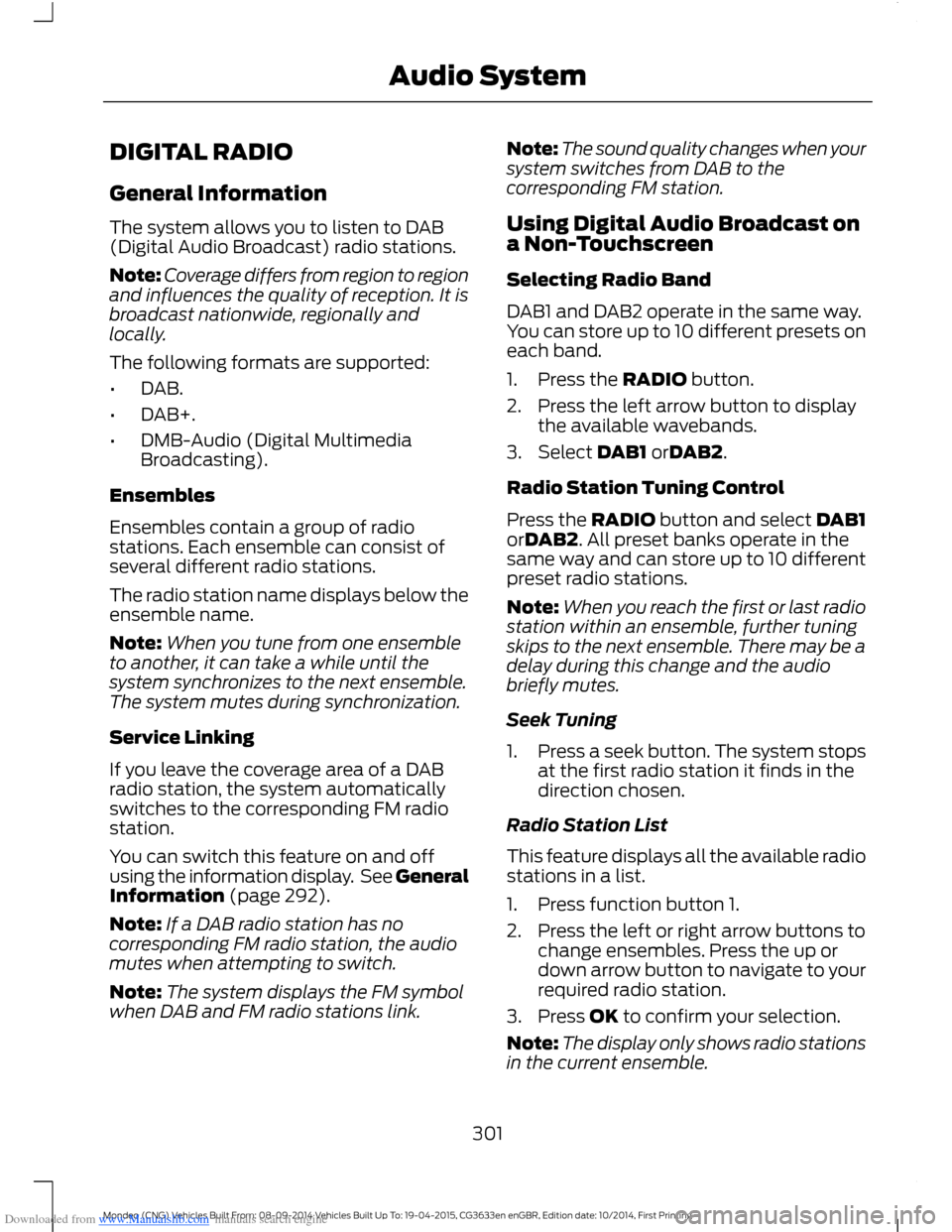
Downloaded from www.Manualslib.com manuals search engine DIGITAL RADIO
General Information
The system allows you to listen to DAB(Digital Audio Broadcast) radio stations.
Note:Coverage differs from region to regionand influences the quality of reception. It isbroadcast nationwide, regionally andlocally.
The following formats are supported:
•DAB.
•DAB+.
•DMB-Audio (Digital MultimediaBroadcasting).
Ensembles
Ensembles contain a group of radiostations. Each ensemble can consist ofseveral different radio stations.
The radio station name displays below theensemble name.
Note:When you tune from one ensembleto another, it can take a while until thesystem synchronizes to the next ensemble.The system mutes during synchronization.
Service Linking
If you leave the coverage area of a DABradio station, the system automaticallyswitches to the corresponding FM radiostation.
You can switch this feature on and offusing the information display. See GeneralInformation (page 292).
Note:If a DAB radio station has nocorresponding FM radio station, the audiomutes when attempting to switch.
Note:The system displays the FM symbolwhen DAB and FM radio stations link.
Note:The sound quality changes when yoursystem switches from DAB to thecorresponding FM station.
Using Digital Audio Broadcast ona Non-Touchscreen
Selecting Radio Band
DAB1 and DAB2 operate in the same way.You can store up to 10 different presets oneach band.
1.Press the RADIO button.
2.Press the left arrow button to displaythe available wavebands.
3.Select DAB1 orDAB2.
Radio Station Tuning Control
Press the RADIO button and select DAB1orDAB2. All preset banks operate in thesame way and can store up to 10 differentpreset radio stations.
Note:When you reach the first or last radiostation within an ensemble, further tuningskips to the next ensemble. There may be adelay during this change and the audiobriefly mutes.
Seek Tuning
1.Press a seek button. The system stopsat the first radio station it finds in thedirection chosen.
Radio Station List
This feature displays all the available radiostations in a list.
1.Press function button 1.
2.Press the left or right arrow buttons tochange ensembles. Press the up ordown arrow button to navigate to yourrequired radio station.
3.Press OK to confirm your selection.
Note:The display only shows radio stationsin the current ensemble.
301Mondeo (CNG) Vehicles Built From: 08-09-2014 Vehicles Built Up To: 19-04-2015, CG3633en enGBR, Edition date: 10/2014, First PrintingAudio System
Page 305 of 446

Downloaded from www.Manualslib.com manuals search engine 2.Press and hold one of the presetbuttons. A message appears when theradio station has been stored. Thesystem mutes momentarily asconfirmation.
Once stored, press a preset button at anytime to select a favorite radio station.
Note:Radio stations stored on the presetbuttons may not always be available if youhave left the coverage area. The system willmute when this happens.
Radio Text
You can display extra information. Forexample; artist name. To switch this optionon select Options > Radio Text On.
Note:Extra information may not always beavailable.
AUDIO INPUT JACK
WARNINGS
Driving while distracted can result inloss of vehicle control, crash andinjury. We strongly recommend thatyou use extreme caution when using anydevice that may take your focus off theroad. Your primary responsibility is the safeoperation of your vehicle. We recommendagainst the use of any hand-held devicewhile driving and encourage the use ofvoice-operated systems when possible.Make sure you are aware of all applicablelocal laws that may affect the use ofelectronic devices while driving.
For safety reasons, do not connector adjust the settings on yourportable music player while yourvehicle is moving.
WARNINGS
Store the portable music player in asecure location, such as the centerconsole or the glove box, when yourvehicle is moving. Hard objects maybecome projectiles in a collision or suddenstop, which may increase the risk of seriousinjury. The audio extension cable must belong enough to allow the portable musicplayer to be safely stored while yourvehicle is moving.
The auxiliary input jack allows you toconnect and play music from your portablemusic player through your vehicle speakers.You can use any portable music playerdesigned for use with headphones. Youraudio extension cable must have male1/8th-inch (3.5 millimeter) connectors ateach end.
1.Switch off the engine, radio andportable music player. Set the parkingbrake and put the transmission inposition P (vehicle with an automatictransmission) or neutral (vehicle witha manual transmission).
2.Plug the extension cable from theportable music player into the auxiliaryinput jack.
3.Switch the radio on. Select either atuned FM station or a CD.
4.Adjust the volume as desired.
303Mondeo (CNG) Vehicles Built From: 08-09-2014 Vehicles Built Up To: 19-04-2015, CG3633en enGBR, Edition date: 10/2014, First PrintingAudio System
Page 308 of 446
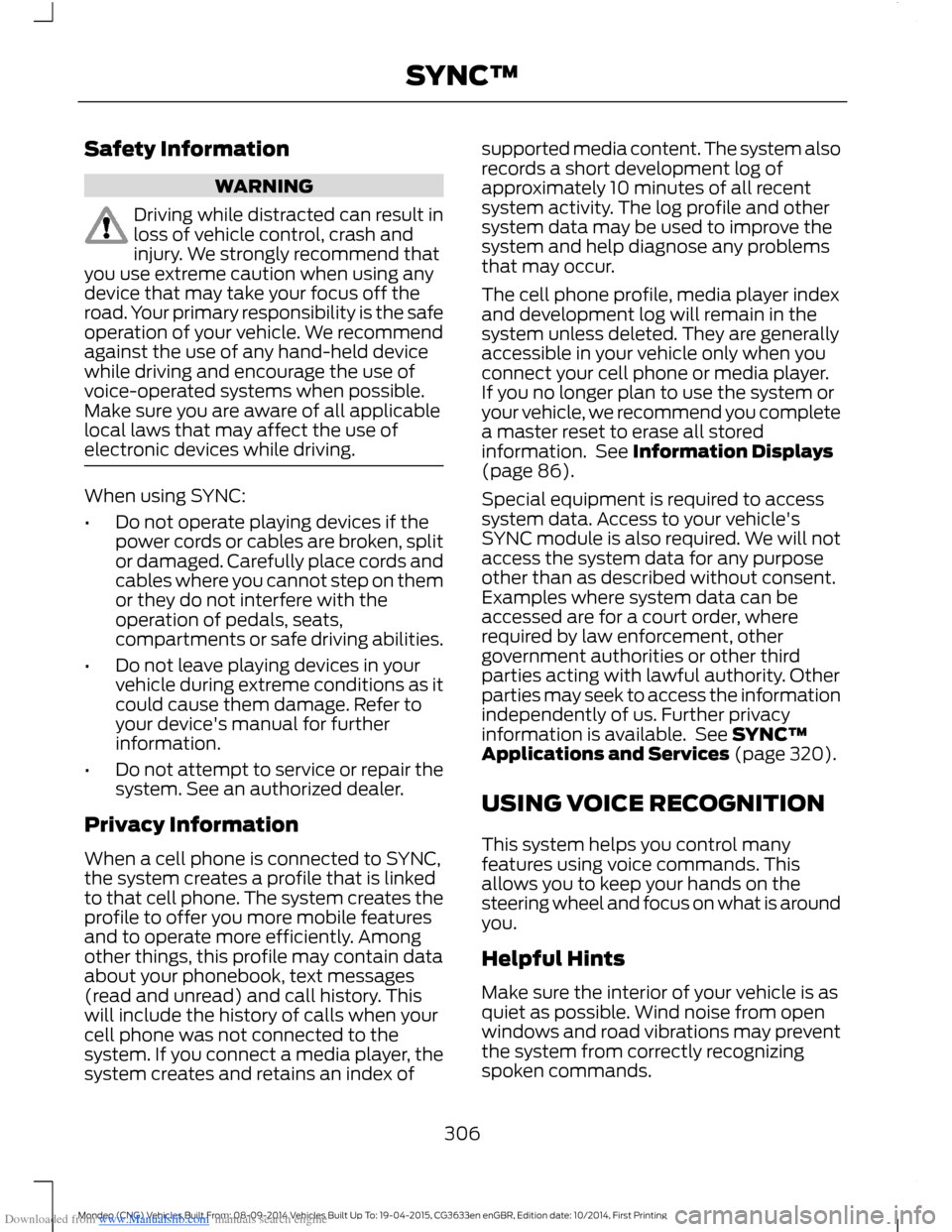
Downloaded from www.Manualslib.com manuals search engine Safety Information
WARNING
Driving while distracted can result inloss of vehicle control, crash andinjury. We strongly recommend thatyou use extreme caution when using anydevice that may take your focus off theroad. Your primary responsibility is the safeoperation of your vehicle. We recommendagainst the use of any hand-held devicewhile driving and encourage the use ofvoice-operated systems when possible.Make sure you are aware of all applicablelocal laws that may affect the use ofelectronic devices while driving.
When using SYNC:
•Do not operate playing devices if thepower cords or cables are broken, splitor damaged. Carefully place cords andcables where you cannot step on themor they do not interfere with theoperation of pedals, seats,compartments or safe driving abilities.
•Do not leave playing devices in yourvehicle during extreme conditions as itcould cause them damage. Refer toyour device's manual for furtherinformation.
•Do not attempt to service or repair thesystem. See an authorized dealer.
Privacy Information
When a cell phone is connected to SYNC,the system creates a profile that is linkedto that cell phone. The system creates theprofile to offer you more mobile featuresand to operate more efficiently. Amongother things, this profile may contain dataabout your phonebook, text messages(read and unread) and call history. Thiswill include the history of calls when yourcell phone was not connected to thesystem. If you connect a media player, thesystem creates and retains an index of
supported media content. The system alsorecords a short development log ofapproximately 10 minutes of all recentsystem activity. The log profile and othersystem data may be used to improve thesystem and help diagnose any problemsthat may occur.
The cell phone profile, media player indexand development log will remain in thesystem unless deleted. They are generallyaccessible in your vehicle only when youconnect your cell phone or media player.If you no longer plan to use the system oryour vehicle, we recommend you completea master reset to erase all storedinformation. See Information Displays(page 86).
Special equipment is required to accesssystem data. Access to your vehicle'sSYNC module is also required. We will notaccess the system data for any purposeother than as described without consent.Examples where system data can beaccessed are for a court order, whererequired by law enforcement, othergovernment authorities or other thirdparties acting with lawful authority. Otherparties may seek to access the informationindependently of us. Further privacyinformation is available. See SYNC™Applications and Services (page 320).
USING VOICE RECOGNITION
This system helps you control manyfeatures using voice commands. Thisallows you to keep your hands on thesteering wheel and focus on what is aroundyou.
Helpful Hints
Make sure the interior of your vehicle is asquiet as possible. Wind noise from openwindows and road vibrations may preventthe system from correctly recognizingspoken commands.
306Mondeo (CNG) Vehicles Built From: 08-09-2014 Vehicles Built Up To: 19-04-2015, CG3633en enGBR, Edition date: 10/2014, First PrintingSYNC™
Page 310 of 446

Downloaded from www.Manualslib.com manuals search engine DescriptionCommand
Provides less audible interaction and more tone prompts.interaction modeadvanced
Provides more detailed interaction and guidance.interaction mode novice
Confirmation prompts are short questionsthe system asks when it is not sure of yourrequest or when there is more than onepossible response to your request. Forexample, the system may ask if thecommand phone is correct.
Press the voice button. When prompted:
DescriptionCommand
Provides access to change the confirmation prompt setting.voice settings
Then any of the following:
DescriptionCommand
Makes a best guess from the command. You may still occa-sionally be asked to confirm settings.confirmation prompts off
Clarifies your voice command with a short question.confirmation prompts on
The system creates suggestion lists whenit has the same confidence level of severaloptions based on your voice commands.When switched on, the system mayprompt you with as many as fourpossibilities for clarification.
DescriptionCommand
Makes a best guess from the media suggestion list. Thesystem may occasionally ask you questions.media candidate lists off
Clarifies your voice command for media suggestions.media candidate lists on
Makes a best guess from the cell phone suggestion list. Thesystem may occasionally ask you questions.phone candidate lists off
Clarifies your voice command for cell phone suggestions.phone candidate lists on
308Mondeo (CNG) Vehicles Built From: 08-09-2014 Vehicles Built Up To: 19-04-2015, CG3633en enGBR, Edition date: 10/2014, First PrintingSYNC™
Page 321 of 446
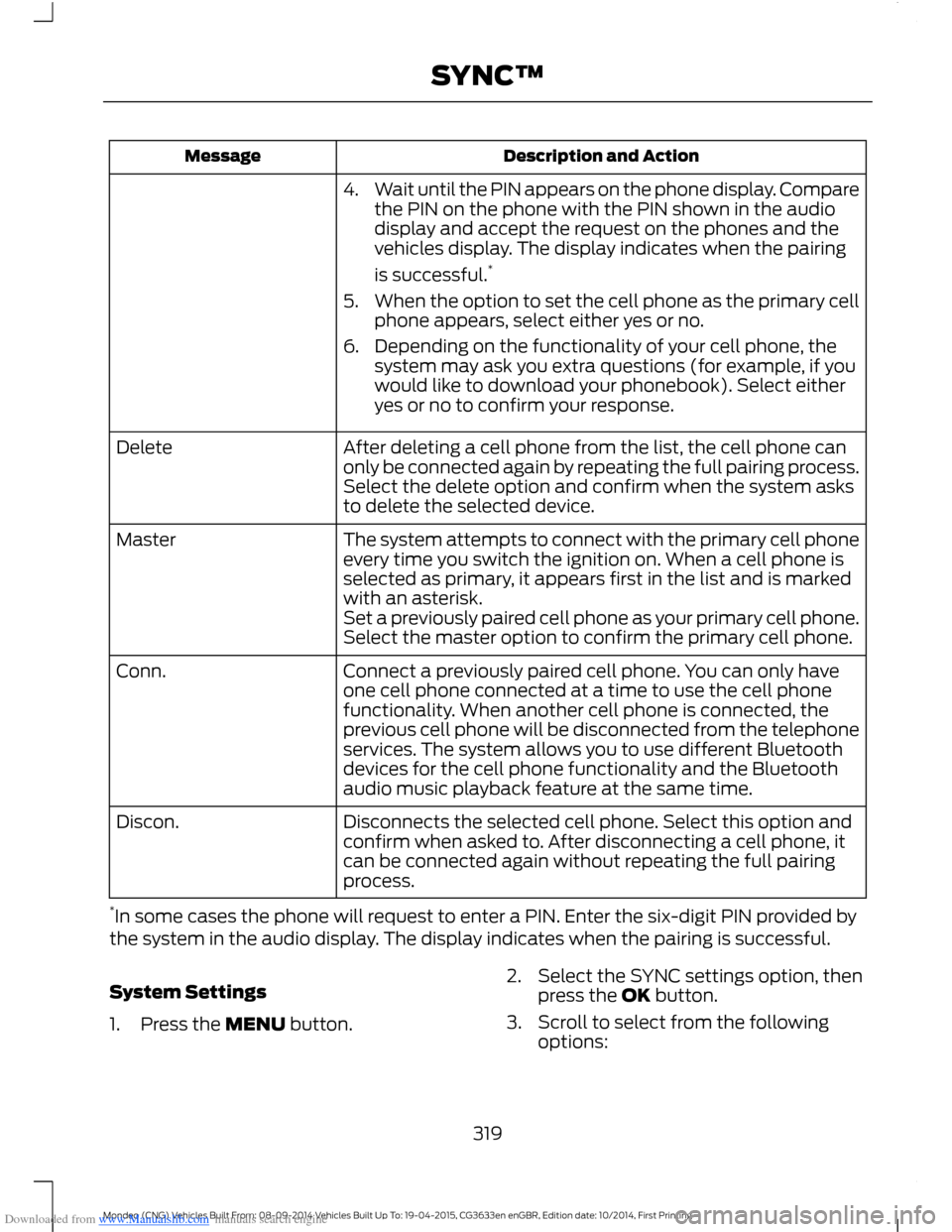
Downloaded from www.Manualslib.com manuals search engine Description and ActionMessage
4.Wait until the PIN appears on the phone display. Comparethe PIN on the phone with the PIN shown in the audiodisplay and accept the request on the phones and thevehicles display. The display indicates when the pairing
is successful.*
5.When the option to set the cell phone as the primary cellphone appears, select either yes or no.
6.Depending on the functionality of your cell phone, thesystem may ask you extra questions (for example, if youwould like to download your phonebook). Select eitheryes or no to confirm your response.
After deleting a cell phone from the list, the cell phone canonly be connected again by repeating the full pairing process.Select the delete option and confirm when the system asksto delete the selected device.
Delete
The system attempts to connect with the primary cell phoneevery time you switch the ignition on. When a cell phone isselected as primary, it appears first in the list and is markedwith an asterisk.
Master
Set a previously paired cell phone as your primary cell phone.Select the master option to confirm the primary cell phone.
Connect a previously paired cell phone. You can only haveone cell phone connected at a time to use the cell phonefunctionality. When another cell phone is connected, theprevious cell phone will be disconnected from the telephoneservices. The system allows you to use different Bluetoothdevices for the cell phone functionality and the Bluetoothaudio music playback feature at the same time.
Conn.
Disconnects the selected cell phone. Select this option andconfirm when asked to. After disconnecting a cell phone, itcan be connected again without repeating the full pairingprocess.
Discon.
*In some cases the phone will request to enter a PIN. Enter the six-digit PIN provided bythe system in the audio display. The display indicates when the pairing is successful.
System Settings
1.Press the MENU button.
2.Select the SYNC settings option, thenpress the OK button.
3.Scroll to select from the followingoptions:
319Mondeo (CNG) Vehicles Built From: 08-09-2014 Vehicles Built Up To: 19-04-2015, CG3633en enGBR, Edition date: 10/2014, First PrintingSYNC™
Page 323 of 446

Downloaded from www.Manualslib.com manuals search engine Description and ActionMessage
Scroll to this option, and then press OK.SYNC-Apps
SYNC Emergency Assistance
WARNINGS
For this feature to work, your cellphone must have Bluetooth and becompatible with the system.
Always place your cell phone in asecure location inside your vehicle.Failure to do so may cause seriousinjury to someone or damage the cellphone which could prevent this featurefrom working correctly.
Unless the feature setting is switchedon prior to a crash, the system willnot attempt to place an emergencycall which could delay the response time,potentially increasing the risk of seriousinjury or death. Do not wait for the systemto make an emergency call if you can do ityourself. Dial emergency servicesimmediately to avoid a delayed responsetime. If you do not hear EmergencyAssistance within five seconds of the crash,the system or cell phone may be damagedor non-functional.
If a crash deploys an airbag or triggers thefuel pump shut off, the system maycontact emergency services by dialing 112(the wireless emergency number thatworks in most European countries) througha paired and connected cell phone. Formore information about the system andEmergency Assistance, visit the regionalFord website.
Note:Before selecting this feature, youmust read the Emergency Assistance privacynotice later in this section for importantinformation.
Note:When you switch this feature on oroff, that setting applies for all paired cellphones. If you have turned this feature offand a previously paired phone connectswhen you switch on the ignition, either avoice message plays, a display message oricon is shown, or both.
Note:Every cell phone operates differently.While this feature works with most cellphones, some cell phones may experiencedifficulties using this feature.
Note:Make sure you are familiar with theinformation about airbag deployment. SeeSupplementary Restraints System (page27).
Switching Emergency AssistanceOn and Off
Press the MENU button then select:
ActionMessage
Press OK.SYNC-Apps
Press OK. Select the option you require and press OK.Emergency Assistance
321Mondeo (CNG) Vehicles Built From: 08-09-2014 Vehicles Built Up To: 19-04-2015, CG3633en enGBR, Edition date: 10/2014, First PrintingSYNC™
Page 327 of 446
![FORD MONDEO 2014 4.G Owners Manual Downloaded from www.Manualslib.com manuals search engine Description and ActionCommand
The system will search your connected mobile device forSYNC compatible apps.find [new] [mobile](apps | applicatio FORD MONDEO 2014 4.G Owners Manual Downloaded from www.Manualslib.com manuals search engine Description and ActionCommand
The system will search your connected mobile device forSYNC compatible apps.find [new] [mobile](apps | applicatio](/manual-img/11/5483/w960_5483-326.png)
Downloaded from www.Manualslib.com manuals search engine Description and ActionCommand
The system will search your connected mobile device forSYNC compatible apps.find [new] [mobile](apps | applications)
Say the name of an app to start it on SYNC.
The system will list the available voice commands for therequested app.
Use this command followed by the name of the app.(quit | exit | close)
Enabling and Disabling PushNotifications
Some apps can send push notifications. Apush notification is an alert from an apprunning in the background and is deliveredby voice, pop up or both. This may beparticularly useful for news or locationbased apps.
Press the MENU button then select:
Description and ActionMessage
SYNC-Apps
Mobile Apps
Settings
If push notifications are supported, this setting will be listed.Select to enable or disable the feature as required.All Apps
Enabling SYNC Mobile Apps
To use the system you must consent tosend and receive app authorizationinformation and updates, using the dataplan associated with the connected device.
Data is sent to Ford in the United Statesthrough the connected device. Theinformation is encrypted and includes yourVIN, SYNC module number, anonymoususage statistics and debugginginformation. Updates may take placeautomatically.
Note:You must enable mobile apps foreach connected device the first time youselect a mobile app using the system.
Note:Standard data rates will apply. Fordis not responsible for any additional chargesyou may receive from your service provider,when your vehicle sends or receives datathrough the connected device. This includesany additional charges incurred due todriving in areas when roaming out of a homenetwork.
325Mondeo (CNG) Vehicles Built From: 08-09-2014 Vehicles Built Up To: 19-04-2015, CG3633en enGBR, Edition date: 10/2014, First PrintingSYNC™
Page 329 of 446

Downloaded from www.Manualslib.com manuals search engine •To allow your vehicle to providelocation information, including: GPSand speed.
•To allow the app to send pushnotifications using the vehicle displayand voice capabilities while running ina background state.
Note:You will only need to grantpermissions the first time you use an appwith SYNC.
Note:We are not responsible or liable forany damages or loss of privacy relating tousage of an app, or dissemination of anyvehicle data that you approve us to provideto an app.
USING SYNC™ WITH YOUR
MEDIA PLAYER
You can access and play music from yourmedia player through your vehicle'sspeaker system using the system's mediamenu or voice commands. You can alsosort and play your music by specificcategories, for example artist or albums.
SYNC is capable of hosting nearly anymedia player including: iPod, Zune, Playsfrom device players, and most USB drives.SYNC also supports audio formats, forexample MP3, WMA, WAV and ACC.
Confirm that the USB device has beenformatted correctly and has the followingspecifications:
•USB 2.0.
•File format must be FAT16/32.
Note:NTFS file format is not supported.
The format of the audio files on the USBdevice must be:
•MP3.
•Non DRM protected WMA.
•WAV.
•AAC.
Connecting Your Media Player tothe USB Port
Note:If your media player has a powerswitch, make sure you switch on the device.
To Connect Using Voice Commands
1.Plug the device into your vehicle's USBport.
2.Press the voice button and whenprompted say:
Description and ActionVoice Command
You can now play music by saying any of the appropriatevoice commands. Refer to the media voice commands.(USB [stick] | iPod | MP3[player])
Words in brackets [ ] are optional and do not have to be spoken for the system tounderstand the command. For example, for where (USB [stick] | iPOD | MP3 [player])appears, you can say USB or USB stick.
To Connect Using the System Menu
1.Plug the device into your vehicle's USBport.
2.Press the Media button (next to theaudio display) until an initializingmessage appears in the display.
327Mondeo (CNG) Vehicles Built From: 08-09-2014 Vehicles Built Up To: 19-04-2015, CG3633en enGBR, Edition date: 10/2014, First PrintingSYNC™