2014 FORD FUSION HYBRID key fob
[x] Cancel search: key fobPage 53 of 473
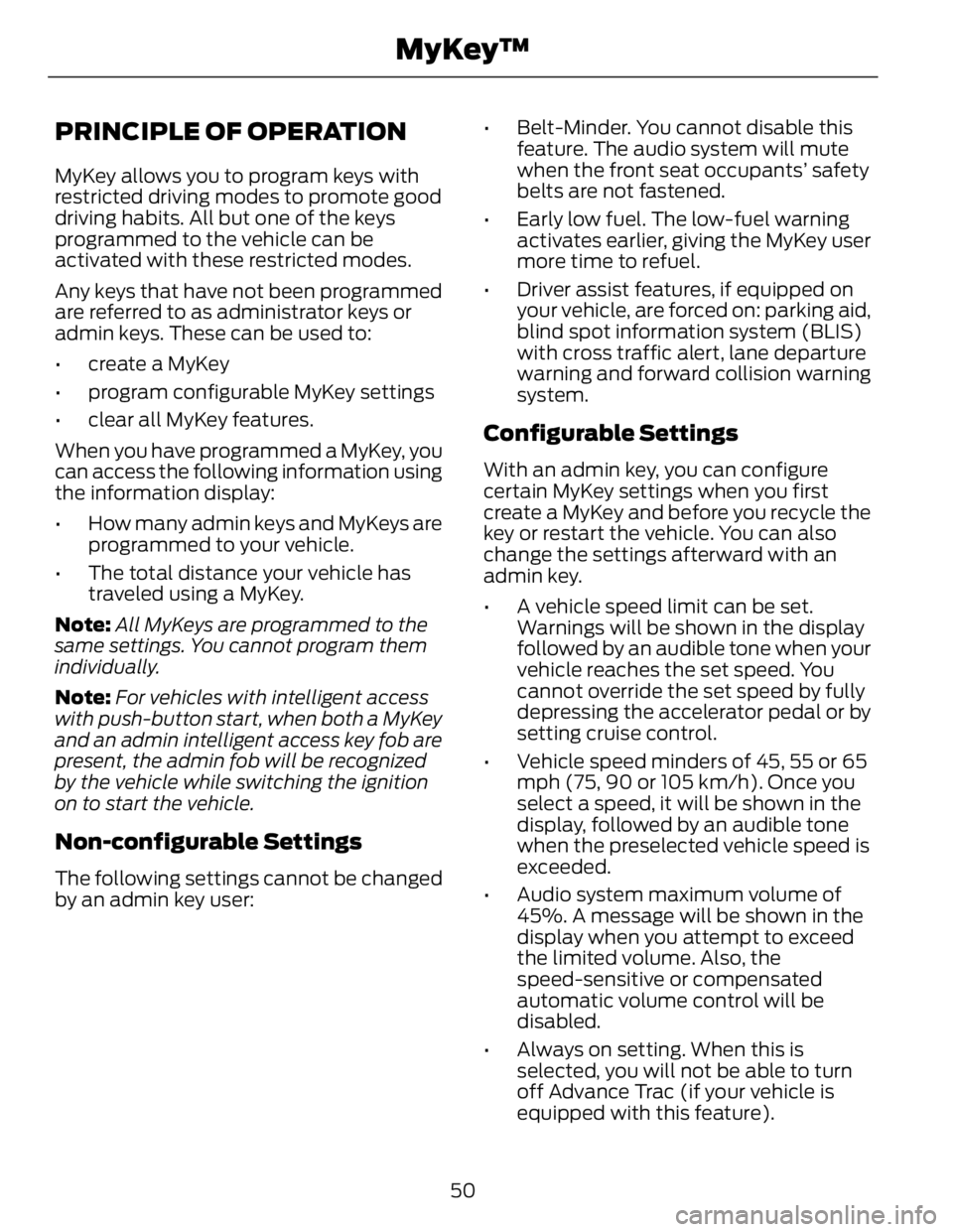
PRINCIPLE OF OPERATION MyKey allows you to program keys with
restricted driving modes to promote good
driving habits. All but one of the keys
programmed to the vehicle can be
activated with these restricted modes.
Any keys that have not been programmed
are referred to as administrator keys or
admin keys. These can be used to:
• create a MyKey
• program configurable MyKey settings
• clear all MyKey features.
When you have programmed a MyKey, you
can access the following information using
the information display:
• How many admin keys and MyKeys are
programmed to your vehicle.
• The total distance your vehicle has
traveled using a MyKey.
Note: All MyKeys are programmed to the
same settings. You cannot program them
individually.
Note: For vehicles with intelligent access
with push-button start, when both a MyKey
and an admin intelligent access key fob are
present, the admin fob will be recognized
by the vehicle while switching the ignition
on to start the vehicle.
Non-configurable Settings The following settings cannot be changed
by an admin key user: • Belt-Minder. You cannot disable this
feature. The audio system will mute
when the front seat occupants’ safety
belts are not fastened.
• Early low fuel. The low-fuel warning
activates earlier, giving the MyKey user
more time to refuel.
• Driver assist features, if equipped on
your vehicle, are forced on: parking aid,
blind spot information system (BLIS)
with cross traffic alert, lane departure
warning and forward collision warning
system.
Configurable Settings With an admin key, you can configure
certain MyKey settings when you first
create a MyKey and before you recycle the
key or restart the vehicle. You can also
change the settings afterward with an
admin key.
• A vehicle speed limit can be set.
Warnings will be shown in the display
followed by an audible tone when your
vehicle reaches the set speed. You
cannot override the set speed by fully
depressing the accelerator pedal or by
setting cruise control.
• Vehicle speed minders of 45, 55 or 65
mph (75, 90 or 105 km/h). Once you
select a speed, it will be shown in the
display, followed by an audible tone
when the preselected vehicle speed is
exceeded.
• Audio system maximum volume of
45%. A message will be shown in the
display when you attempt to exceed
the limited volume. Also, the
speed-sensitive or compensated
automatic volume control will be
disabled.
• Always on setting. When this is
selected, you will not be able to turn
off Advance Trac (if your vehicle is
equipped with this feature).
50MyKey™
Page 54 of 473
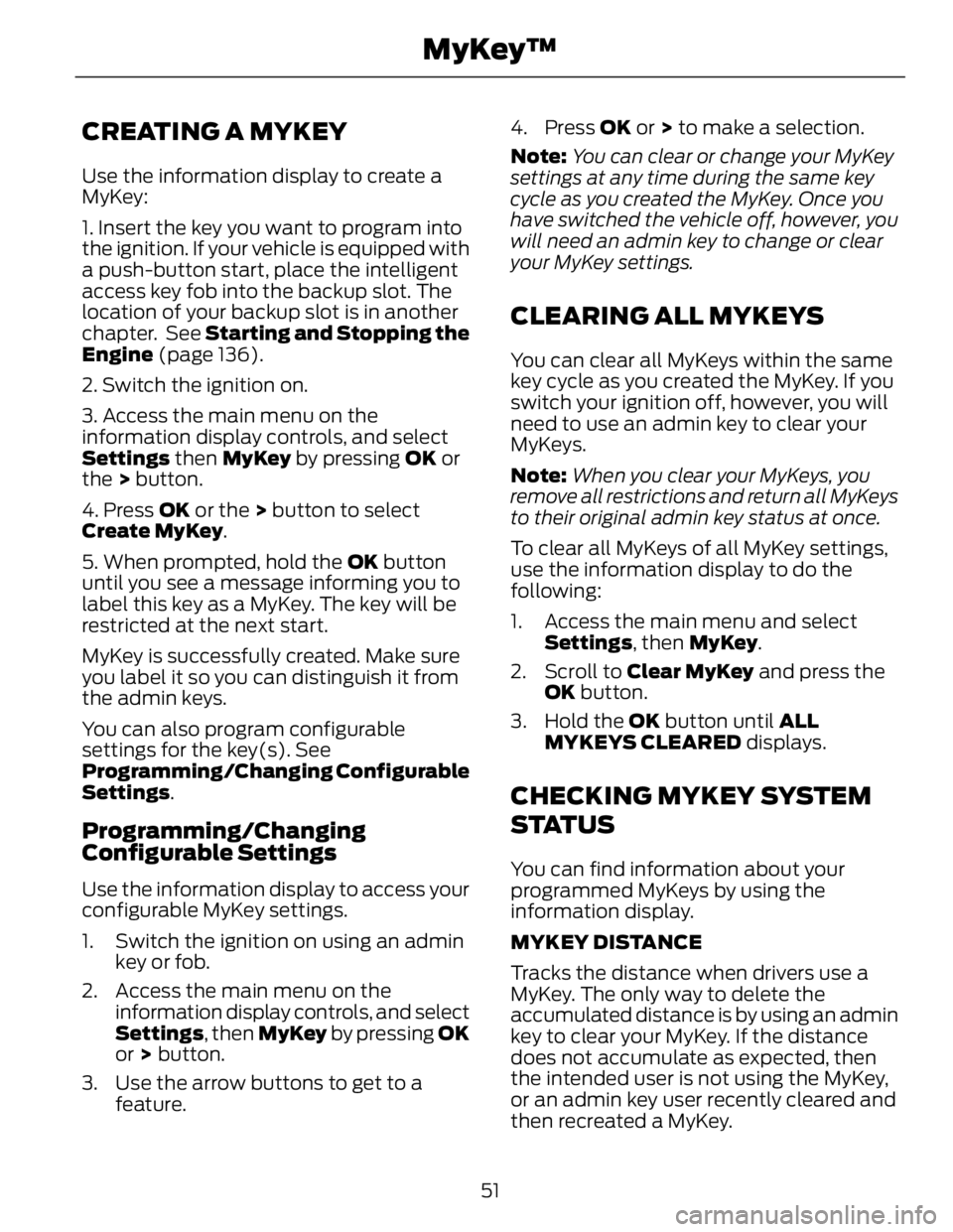
CREATING A MYKEY Use the information display to create a
MyKey:
1. Insert the key you want to program into
the ignition. If your vehicle is equipped with
a push-button start, place the intelligent
access key fob into the backup slot. The
location of your backup slot is in another
chapter. See Starting and Stopping the
Engine (page 136).
2. Switch the ignition on.
3. Access the main menu on the
information display controls, and select
Settings then MyKey by pressing OK or
the > button.
4. Press OK or the > button to select
Create MyKey .
5. When prompted, hold the OK button
until you see a message informing you to
label this key as a MyKey. The key will be
restricted at the next start.
MyKey is successfully created. Make sure
you label it so you can distinguish it from
the admin keys.
You can also program configurable
settings for the key(s). See
Programming/Changing Configurable
Settings .
Programming/Changing
Configurable Settings Use the information display to access your
configurable MyKey settings.
1. Switch the ignition on using an admin
key or fob.
2. Access the main menu on the
information display controls, and select
Settings , then MyKey by pressing OK
or > button.
3. Use the arrow buttons to get to a
feature. 4. Press OK or > to make a selection.
Note: You can clear or change your MyKey
settings at any time during the same key
cycle as you created the MyKey. Once you
have switched the vehicle off, however, you
will need an admin key to change or clear
your MyKey settings.
CLEARING ALL MYKEYS You can clear all MyKeys within the same
key cycle as you created the MyKey. If you
switch your ignition off, however, you will
need to use an admin key to clear your
MyKeys.
Note: When you clear your MyKeys, you
remove all restrictions and return all MyKeys
to their original admin key status at once.
To clear all MyKeys of all MyKey settings,
use the information display to do the
following:
1. Access the main menu and select
Settings , then MyKey .
2. Scroll to Clear MyKey and press the
OK button.
3. Hold the OK button until ALL
MYKEYS CLEARED displays.
CHECKING MYKEY SYSTEM
S TAT U S You can find information about your
programmed MyKeys by using the
information display.
MYKEY DISTANCE
Tracks the distance when drivers use a
MyKey. The only way to delete the
accumulated distance is by using an admin
key to clear your MyKey. If the distance
does not accumulate as expected, then
the intended user is not using the MyKey,
or an admin key user recently cleared and
then recreated a MyKey.
51MyKey™
Page 55 of 473

NUMBER OF MYKEY(S)
Indicates the number of MyKeys
programmed to your vehicle. Use this
feature to detect how many MyKeys you
have for your vehicle and determine when
a MyKey has been deleted.
NUMBER OF ADMIN KEY(S)
Indicates how many admin keys are
programmed to your vehicle. Use this
feature to determine how many
unrestricted keys you have for your vehicle,
and detect if an additional MyKey has been
programmed. USING MYKEY WITH REMOTE
START SYSTEMS MyKey is not compatible with non
Ford-approved, aftermarket remote start
systems. If you choose to install a remote
start system, see an authorized dealer for
a Ford-approved remote start system.
MYKEY TROUBLESHOOTING Potential CausesCondition
· The key or fob used to start the vehicle does
not have admin privileges.I cannot create a MyKey.
· The key or fob used to start the vehicle is the
only admin key (there always has to be at least
one admin key).
· Vehicles with push-button start: The intelli-
gent access key fob is not positioned correctly
next to the steering column. See Keyless
Starting (page 136).
· SecuriLock passive anti-theft system is
disabled or in unlimited mode.
· The vehicle has been started using a remote
start system that is not programmed with
admin privileges. See Using MyKey With
Remote Start Systems (page 52).
· The key or fob used to start your vehicle does
not have admin privileges.I cannot program the configurable
settings.
· No MyKeys are created. See Creating a
MyKey (page 51).
· The vehicle has been started using a remote
start system that is not programmed with
admin privileges. See Using MyKey With
Remote Start Systems (page 52).
· The key or fob used to start your vehicle does
not have admin privileges.I cannot clear the MyKeys.
52MyKey™
Page 56 of 473

Potential CausesCondition
· No MyKeys are created. See Creating a
MyKey (page 51).
· The vehicle has been started using a remote
start system that is not programmed with
admin privileges. See Using MyKey With
Remote Start Systems (page 52).
Purchase a new key from your authorized
dealer.I lost the only admin key.
Program a spare key. See Passive Anti-Theft
System (page 61).I lost a key
· The vehicle has a remote start system that is
recognized as an admin key. Clear all MyKeys
by using the remote start. See Using MyKey
With Remote Start Systems (page 52).I accidentally programmed all keys as
MyKeys.
· The vehicle's system does not recognize any
programmed MyKeys. See Creating a MyKey
(page 51).
· An unknown key or fob has been created as
a MyKey.MyKey total includes one additional key.
· The vehicle has a remote start system. See
Using MyKey With Remote Start Systems
(page 52).
· An unknown key or fob has been programmed
to the vehicle as an admin key.Admin key total includes one additional
key.
· The vehicle has a remote start system. See
Using MyKey With Remote Start Systems
(page 52).
· The MyKey user is not using the MyKey.MyKey distances do not accumulate.
· An admin key holder cleared the MyKeys and
created new MyKeys.
· The key system has been reset.
· An admin fob is present at vehicle start.No MyKey functions with the Intelligent
Access key. · No MyKeys are created. See Creating a
MyKey (page 51).
53MyKey™
Page 166 of 473

The light ring located around the charge
port indicates the charge status of your
vehicle's high-voltage battery. The charge
port light ring is divided into four quadrants
which display state of charge in 25 percent
increments.
There is a cord acknowledgment feature
that will be activated when a charge cycle
is initiated. The four light quadrants will
each individually flash clockwise starting
with the top right light and ending with the
top left, two full times confirming a
charging coupler has been detected.
You can use your keyfob to view the
vehicles charge status at any time by
pressing the unlock button. The light ring
will light up the corresponding quadrant(s)
so that the current state of charge can be
determined. If the charge is below 25
percent the light ring will not illuminate.
Don’t forget to press the lock button on
your keyfob to re-lock the vehicle.
The light ring will also display the current
state of charge when opening the doors.
Charging
Note: The vehicle must be in P (Park) to
charge.
To charge your high-voltage battery:
1. Put the vehicle in P (Park) and power
down the vehicle.
2. With your thumb, press the indentation
located on the charge port door and
the door will rotate open.
3. Plug the charging coupler into the
vehicles charge port receptacle and
make sure the button clicks confirming
that it is completely engaged. E144780
4. Verify that the cord acknowledgment
feature activates. This indicates the
beginning of a normal charge cycle.
5. If using a 240–volt charging station,
follow the instructions on the charge
station to begin the charging process.
When charging, the light ring will display
how far along the charge is:
• When the top right quadrant is pulsing
the charge is between 0-25 percent.
• When the top right quadrant is solidly
lit and the bottom right quadrant is
pulsing the charge is between 25-50
percent.
• When both right side quadrants are
solidly lit and the bottom left quadrant
is pulsing the charge is between 50-75
percent.
• When three quadrants are solidly lit
and the top left quadrant is pulsing the
charge is between 75-100 percent.
• When the entire ring is solidly lit, the
charge is complete.
Note: The light ring will shut off one minute
after reaching a full charge.
Waiting to Charge
Note: See Charge Settings in the MyFord
Touch section. See MyFord Touch™ (page
356).
163High Voltage Battery