2014 FORD FUSION HYBRID radio controls
[x] Cancel search: radio controlsPage 4 of 473
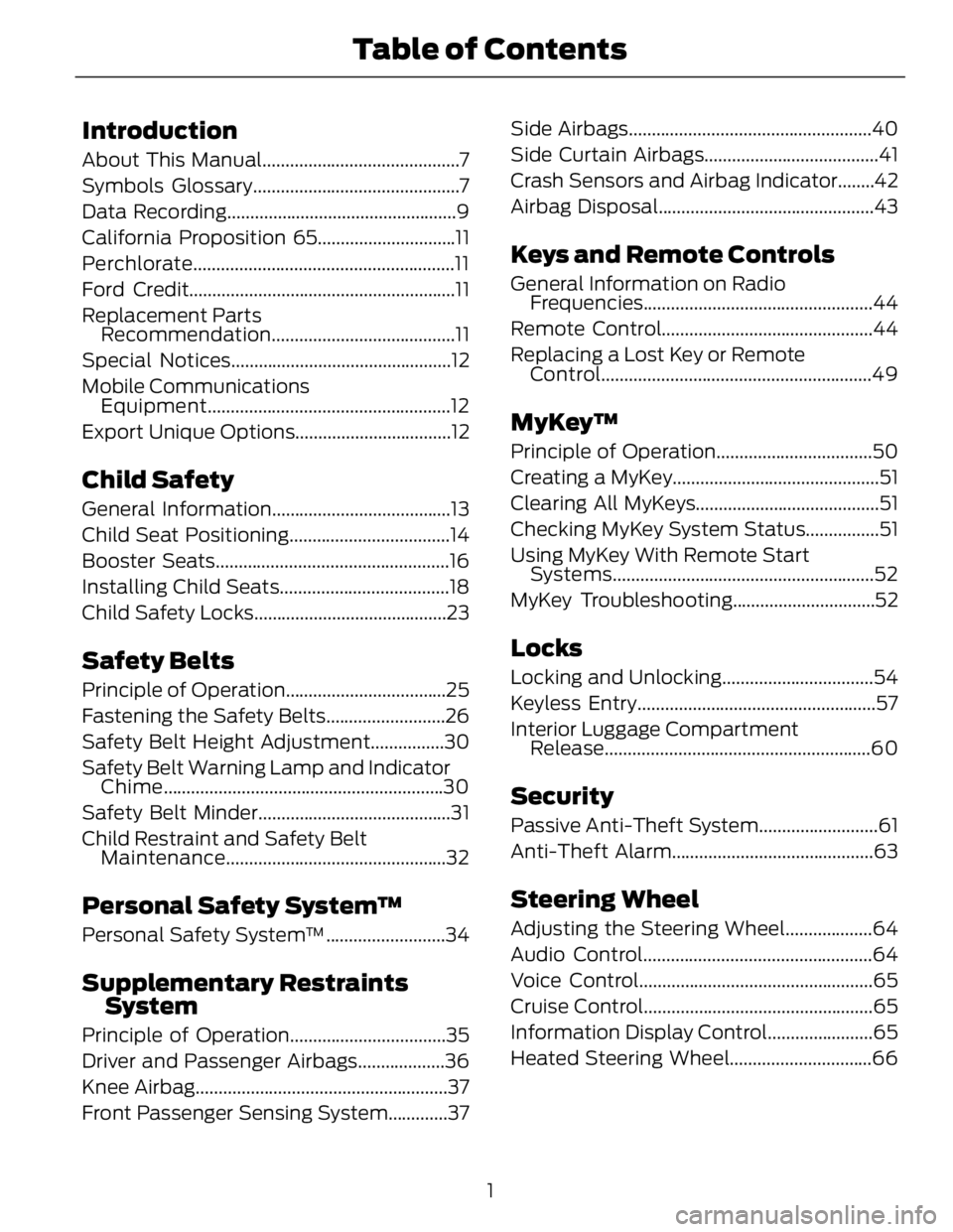
Introduction About This Manual...........................................7
Symbols Glossary.............................................7
Data Recording..................................................9
California Proposition 65..............................11
Perchlorate.........................................................11
Ford Credit..........................................................11
Replacement Parts
Recommendation ........................................11
Special Notices................................................12
Mobile Communications
Equipment .....................................................12
Export Unique Options..................................12
Child SafetyGeneral Information.......................................13
Child Seat Positioning...................................14
Booster Seats...................................................16
Installing Child Seats.....................................18
Child Safety Locks..........................................23
Safety Belts Principle of Operation...................................25
Fastening the Safety Belts..........................26
Safety Belt Height Adjustment................30
Safety Belt Warning Lamp and Indicator
Chime .............................................................30
Safety Belt Minder..........................................31
Child Restraint and Safety Belt
Maintenance ................................................32
Personal Safety System™Personal Safety System™..........................34
Supplementary Restraints
SystemPrinciple of Operation..................................35
Driver and Passenger Airbags...................36
Knee Airbag.......................................................37
Front Passenger Sensing System.............37 Side Airbags.....................................................40
Side Curtain Airbags......................................41
Crash Sensors and Airbag Indicator........42
Airbag Disposal...............................................43
Keys and Remote Controls General Information on Radio
Frequencies..................................................44
Remote Control..............................................44
Replacing a Lost Key or Remote
Control ...........................................................49
MyKey™ Principle of Operation..................................50
Creating a MyKey.............................................51
Clearing All MyKeys........................................51
Checking MyKey System Status................51
Using MyKey With Remote Start
Systems.........................................................52
MyKey Troubleshooting...............................52
Locks Locking and Unlocking.................................54
Keyless Entry....................................................57
Interior Luggage Compartment
Release..........................................................60
Security Passive Anti-Theft System..........................61
Anti-Theft Alarm............................................63
Steering Wheel Adjusting the Steering Wheel...................64
Audio Control..................................................64
Voice Control...................................................65
Cruise Control..................................................65
Information Display Control.......................65
Heated Steering Wheel...............................66
1Table of Contents
Page 15 of 473

Warranty on Replacement Parts Genuine Ford and Motorcraft replacement
parts are the only replacement parts that
benefit from a Ford Warranty. Damage
caused to your vehicle as a result of the
failure of non-Ford parts may not be
covered by the Ford Warranty. For
additional information, refer to the terms
and conditions of the Ford Warranty.
SPECIAL NOTICES New Vehicle Limited Warranty For a detailed description of what is
covered and what is not covered by your
vehicle’s New Vehicle Limited Warranty,
refer to the Warranty Manual that is
provided to you along with your Owner’s
Manual.
Special Instructions For your added safety, your vehicle is fitted
with sophisticated electronic controls.
WARNINGS
Failure to follow the specific
warnings and instructions could
result in personal injury. See
Supplementary Restraints System
(page 35).
Front seat mounted rear-facing child
or infant seats should NEVER be
placed in front of an active
passenger airbag.
MOBILE COMMUNICATIONS
EQUIPMENT Using mobile communications equipment
is becoming increasingly important in the
conduct of business and personal affairs.
However, you must not compromise your
own or others’ safety when using such
equipment. Mobile communications can enhance personal safety and security when
appropriately used, particularly in
emergency situations. Safety must be
paramount when using mobile
communications equipment to avoid
negating these benefits. Mobile
communication equipment includes, but
is not limited to, cellular phones, pagers,
portable email devices, text messaging
devices and portable two-way radios.
WARNING
Driving while distracted can result in
loss of vehicle control, crash and
injury. We strongly recommend that
you use extreme caution when using any
device that may take your focus off the
road. Your primary responsibility is the safe
operation of your vehicle. We recommend
against the use of any hand-held device
while driving and encourage the use of
voice-operated systems when possible.
Make sure you are aware of all applicable
local laws that may affect the use of
electronic devices while driving.
EXPORT UNIQUE OPTIONS For your particular global region, your
vehicle may be equipped with features and
options that are different from the features
and options that are described in this
Owner’s Manual. A market unique
supplement may be supplied that
complements this book. By referring to the
market unique supplement, if provided,
you can properly identify those features,
recommendations and specifications that
are unique to your vehicle. This Owner’s
Manual is written primarily for the U.S. and
Canadian Markets. Features or equipment
listed as standard may be different on units
built for Export. Refer to this Owner’s
Manual for all other required
information and warnings.
12Introduction
Page 47 of 473

GENERAL INFORMATION ON
RADIO FREQUENCIES This device complies with Part 15 of the
FCC Rules and with Industry Canada
license-exempt RSS standard(s).
Operation is subject to the following two
conditions: (1) This device may not cause
harmful interference, and (2) This device
must accept any interference received,
including interference that may cause
undesired operation.
Note: Changes or modifications not
expressively approved by the party
responsible for compliance could void the
user's authority to operate the equipment.
The term IC before the radio certification
number only signifies that Industry Canada
technical specifications were met.
The typical operating range for your
transmitter is approximately 33 feet (10
meters). Vehicles with the remote start
feature will have a greater range. One of
the following could cause a decrease in
operating range:
• weather conditions
• nearby radio towers
• structures around the vehicle
• other vehicles parked next to your
vehicle
The radio frequency used by your remote
control can also be used by other short
distance radio transmissions, for example
amateur radios, medical equipment,
wireless headphones, remote controls and
alarm systems. If the frequencies are
jammed, you will not be able to use your
remote control. You can lock and unlock
the doors with the key.
Note: Make sure to lock your vehicle before
leaving it unattended.
Note: If you are in range, the remote control
will operate if you press any button
unintentionally. Intelligent Access (If Equipped)
The system uses a radio frequency signal
to communicate with your vehicle and
authorize your vehicle to unlock when one
of the following conditions are met:
• You touch the inside of the front
exterior door handle.
• You press the luggage compartment
button.
• You press a button on the transmitter.
If excessive radio frequency interference
is present in the area or if the transmitter
battery is low, you may need to
mechanically unlock your door. You can
use the mechanical key blade in your
intelligent access key to open the driver
door in this situation. See Remote
Control (page 44).
REMOTE CONTROL Integrated Keyhead Transmitters (If Equipped)
Use the key blade to start your vehicle and
unlock or lock the driver door from outside
your vehicle. The transmitter portion
functions as the remote control.
E151797
Press the button to release the key. Press
and hold the button to fold the key back
in when not in use.
44Keys and Remote Controls
Page 52 of 473
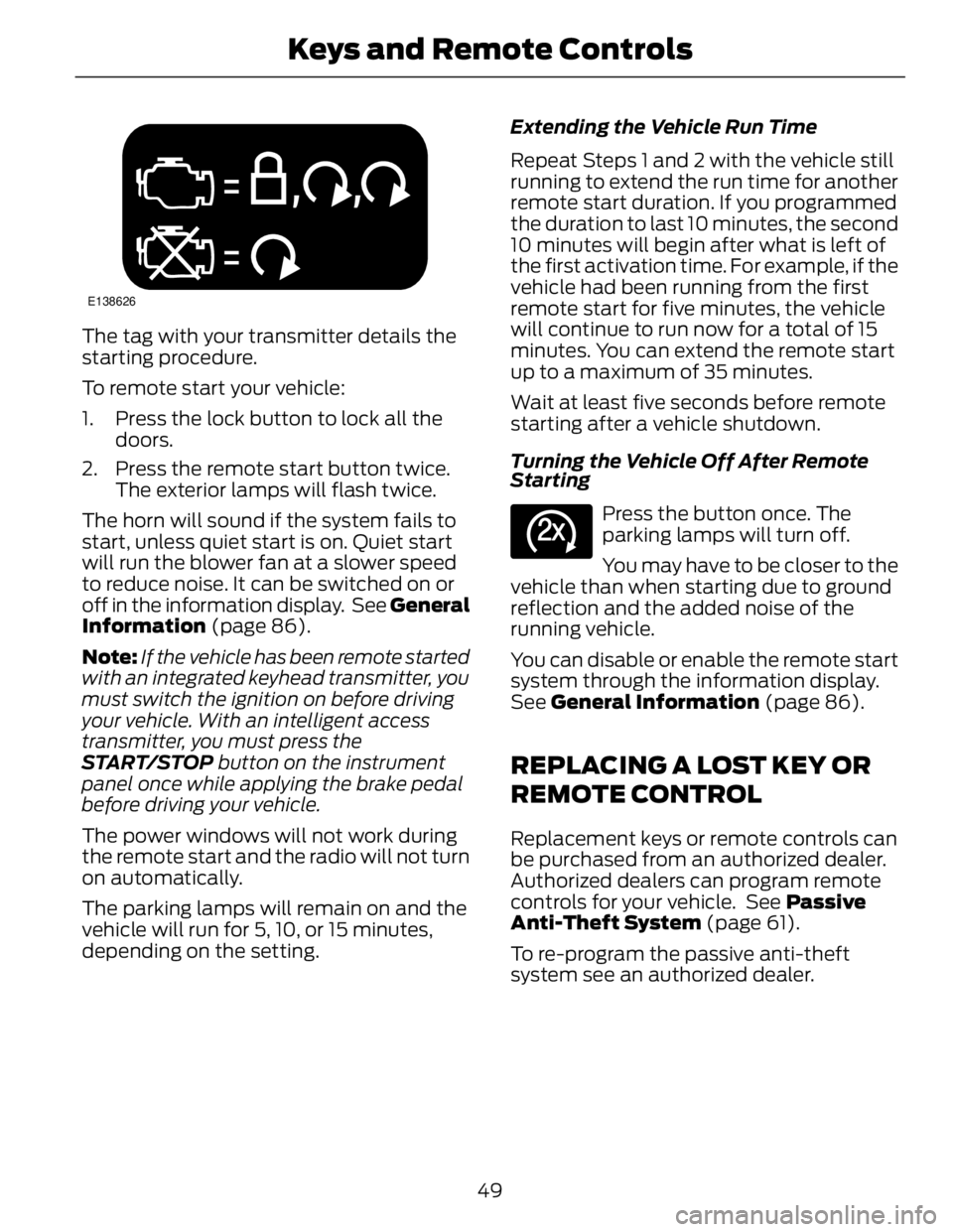
E138626
The tag with your transmitter details the
starting procedure.
To remote start your vehicle:
1. Press the lock button to lock all the
doors.
2. Press the remote start button twice.
The exterior lamps will flash twice.
The horn will sound if the system fails to
start, unless quiet start is on. Quiet start
will run the blower fan at a slower speed
to reduce noise. It can be switched on or
off in the information display. See General
Information (page 86).
Note: If the vehicle has been remote started
with an integrated keyhead transmitter, you
must switch the ignition on before driving
your vehicle. With an intelligent access
transmitter, you must press the
START/STOP button on the instrument
panel once while applying the brake pedal
before driving your vehicle.
The power windows will not work during
the remote start and the radio will not turn
on automatically.
The parking lamps will remain on and the
vehicle will run for 5, 10, or 15 minutes,
depending on the setting. Extending the Vehicle Run Time
Repeat Steps 1 and 2 with the vehicle still
running to extend the run time for another
remote start duration. If you programmed
the duration to last 10 minutes, the second
10 minutes will begin after what is left of
the first activation time. For example, if the
vehicle had been running from the first
remote start for five minutes, the vehicle
will continue to run now for a total of 15
minutes. You can extend the remote start
up to a maximum of 35 minutes.
Wait at least five seconds before remote
starting after a vehicle shutdown.
Turning the Vehicle Off After Remote
Starting E138625
Press the button once. The
parking lamps will turn off.
You may have to be closer to the
vehicle than when starting due to ground
reflection and the added noise of the
running vehicle.
You can disable or enable the remote start
system through the information display.
See General Information (page 86).
REPLACING A LOST KEY OR
REMOTE CONTROL Replacement keys or remote controls can
be purchased from an authorized dealer.
Authorized dealers can program remote
controls for your vehicle. See Passive
Anti-Theft System (page 61).
To re-program the passive anti-theft
system see an authorized dealer.
49Keys and Remote Controls
Page 305 of 473

MEDIA: Press this button to access your auxiliary input jack or switch between
devices you plug into the input jack or USB port.R
Clock: Press this button to access the clock setting. Use the center arrow
controls to change the hours and minutes. You can also set the clock by pressing
the MENU button and scrolling to Clock Settings.S
RADIO: Press this button to listen to the radio or change radio frequencies
bands. Press the function buttons below the radio screen to select different
radio functions.T
SIRIUS: Press this button to listen to SIRIUS satellite radio.U
AUDIO UNIT - VEHICLES WITH:
PREMIUM AM/FM/CD WARNING
Driving while distracted can result in
loss of vehicle control, crash and
injury. We strongly recommend that
you use extreme caution when using any
device that may take your focus off the
road. Your primary responsibility is the safe
operation of your vehicle. We recommend
against the use of any hand-held device
while driving and encourage the use of
voice-operated systems when possible.
Make sure you are aware of all applicable
local laws that may affect the use of
electronic devices while driving. Note: The MyFord Touch system controls
most of the audio features. See MyFord
Touch™ (page 356).
302Audio System
Page 377 of 473

To access Help using the voice commands,
press the voice button, then, after the tone, say "Help". The system provides allowable
voice commands for the current mode.
ENTERTAINMENT
A
B
C
D
E
F G
HE161892
AM 1 and AM ASTA
FM 1, FM 2 and FM ASTB
SIRIUSC
CDD
USBE
Touch this button to scroll down for more options, such as SD Card, BT Stereo
and A/V InF
These buttons change with the media mode you are in.G
Radio memory presets and CD controls.H
Note: Some features may not be available
in your area. Contact an authorized dealer
for more information.
You can access these options using the
touchscreen or voice commands. Browsing Device Content
When listening to audio on a device, you
can browse through other devices without
having to change sources. For example, if
you are currently listening to audio on an
SD card, you can browse all the artists that
are stored on your USB device.
374MyFord Touch™ (If Equipped)
Page 378 of 473

E142599
Press the voice icon on the
steering wheel. When prompted,
you can say:"BROWSE" within devices
"Browse" *
"Browse
"Browse
"Browse SD card"
"Browse Sirius channel guide" **
"Browse USB"
"Help"*
If you only say, "Browse", you can then
say any commands in the following chart. **
This command is only usable if you have
an active subscription to SIRIUS satellite
radio. "BROWSE"
"
"
"SD card" **
"Sirius Channel Guide" *
"USB" **
"Help"*
This command is only usable if you have
an active subscription to SIRIUS satellite
radio. **
For more commands in SD card or USB
mode, see the "SD Card and USB Port"
section of this chapter. Your voice system allows you to change
audio sources with a simple voice
command. For example, if you are listening
to music on a USB device, then want to
switch to a satellite radio channel, simply
press the voice button on the steering
wheel controls and say the name of the
SIRIUS station (such as, "the Highway").
The following voice commands are
available at the top level of the voice
session no matter which current audio
source you are listening to (such as a USB
device or SIRIUS satellite radio).
Note: This is only available when your
MyFord Touch system language is set to
North American English. Sample commands
"<87.7-107.9"
"<530-1710>"
"
"AM <530-1710>"
"FM <87.7-107.9"
"Play [album]
"Play [artist]
"Play [genre]
"Play [playlist]
"Play [song]
"Play
"Play
375MyFord Touch™ (If Equipped)
Page 382 of 473

Potential station issues
ActionCauseIssues
No action required. This is a
broadcast issue.This is poor time alignment
by the radio broadcaster.Echo, stutter, skip or repeat
in audio.
Increase or decrease in
audio volume.
No action required. The
reception issue may clear up
as you continue to drive.The radio is shifting between
analog and digital audio.Sound fading or blending in
and out.
No action required. This is
normal behavior. Wait until
the audio is available.The digital multicast is not
available until the HD Radio
broadcast is decoded. Once
decoded, the audio is avail-
able.There is an audio mute
delay when selecting HD2 or
HD3, multicast preset or
Direct Tune .
No action required. The
station is not available in
your current location.The previously stored
multicast preset or direct
tune is not available in your
current reception area.Cannot access HD2 or HD3
multicast channel when
recalling a preset or from a
direct tune.
Fill out the station issue
form at website listed
below. *
Data service issue by the
radio broadcaster.Text information does not
match currently playing
audio.
Fill out the station issue
form at website listed
below. *
Data service issue by the
radio broadcaster.There is no text information
shown for currently selected
frequency.
No action required. This is
normal behavior.Pressing Scan disables
HD2-HD7 channel search.HD2-HD7 stations not found
when Scan is pressed.*
http://www.ibiquity.com/automotive/report_radio_station_experiences
HD Radio Technology manufactured under
license from iBiquity Digital Corp. U.S. and
foreign patents. HD Radio and the HD and
HD Radio logos are proprietary trademarks
of iBiquity Digital Corp. Ford Motor
Company and iBiquity Digital Corp. are not
responsible for the content sent using HD
Radio technology. Content may be
changed, added or deleted at any time at
the station owner's discretion. Radio Voice Commands E142599
If you are listening to the radio,
press the voice button on the
steering wheel controls. When
prompted, say any of the following
commands.
If you are not listening to the radio, press
the voice button and, after the tone, say
"Radio", then any of the following
commands.
379MyFord Touch™ (If Equipped)