2014 FORD FUSION (AMERICAS) AUX
[x] Cancel search: AUXPage 335 of 458
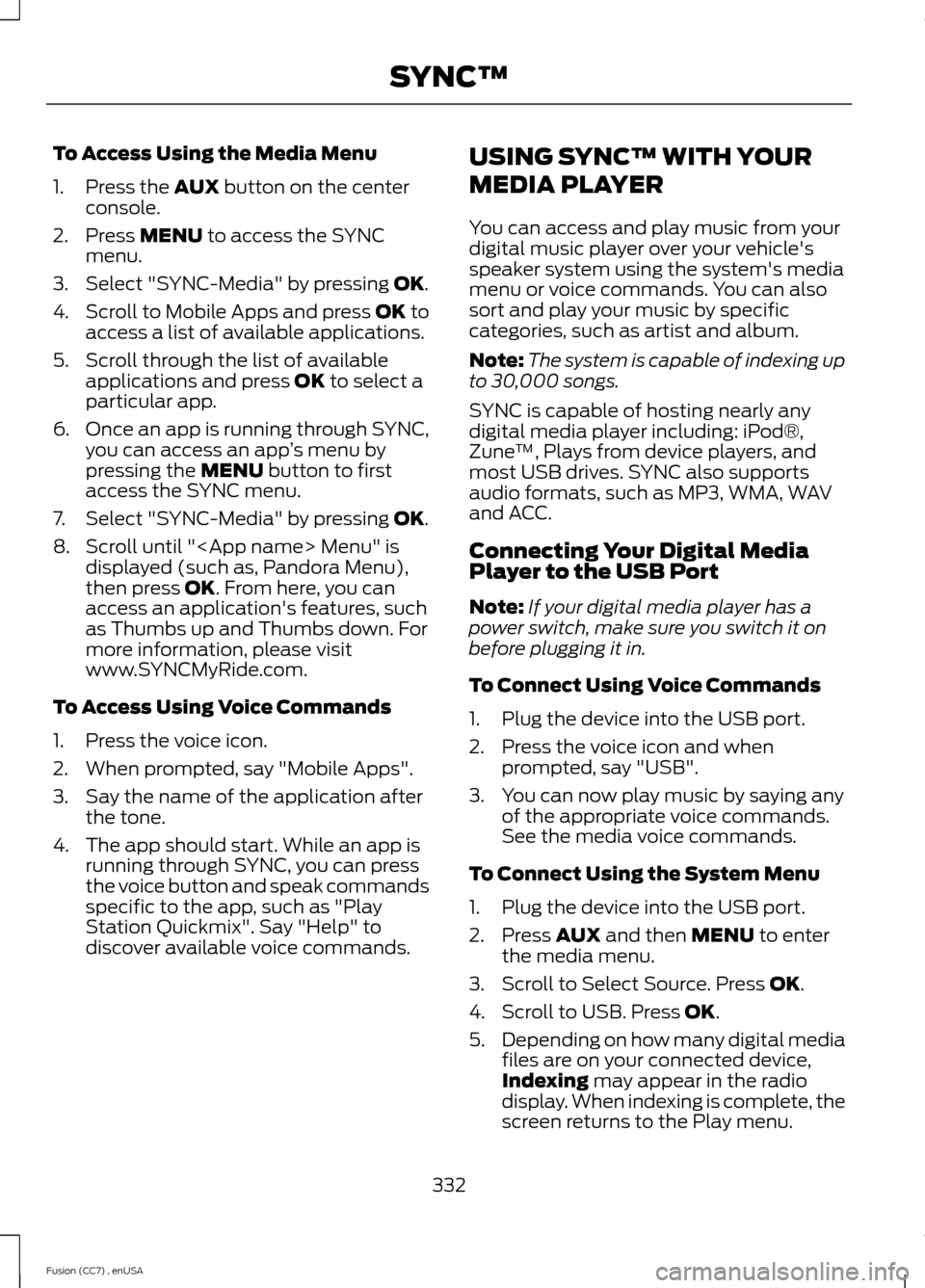
To Access Using the Media Menu
1.Press the AUX button on the centerconsole.
2.Press MENU to access the SYNCmenu.
3.Select "SYNC-Media" by pressing OK.
4.Scroll to Mobile Apps and press OK toaccess a list of available applications.
5.Scroll through the list of availableapplications and press OK to select aparticular app.
6.Once an app is running through SYNC,you can access an app’s menu bypressing the MENU button to firstaccess the SYNC menu.
7.Select "SYNC-Media" by pressing OK.
8.Scroll until "
To Access Using Voice Commands
1.Press the voice icon.
2.When prompted, say "Mobile Apps".
3.Say the name of the application afterthe tone.
4.The app should start. While an app isrunning through SYNC, you can pressthe voice button and speak commandsspecific to the app, such as "PlayStation Quickmix". Say "Help" todiscover available voice commands.
USING SYNC™ WITH YOUR
MEDIA PLAYER
You can access and play music from yourdigital music player over your vehicle'sspeaker system using the system's mediamenu or voice commands. You can alsosort and play your music by specificcategories, such as artist and album.
Note:The system is capable of indexing upto 30,000 songs.
SYNC is capable of hosting nearly anydigital media player including: iPod®,Zune™, Plays from device players, andmost USB drives. SYNC also supportsaudio formats, such as MP3, WMA, WAVand ACC.
Connecting Your Digital MediaPlayer to the USB Port
Note:If your digital media player has apower switch, make sure you switch it onbefore plugging it in.
To Connect Using Voice Commands
1.Plug the device into the USB port.
2.Press the voice icon and whenprompted, say "USB".
3.You can now play music by saying anyof the appropriate voice commands.See the media voice commands.
To Connect Using the System Menu
1.Plug the device into the USB port.
2.Press AUX and then MENU to enterthe media menu.
3.Scroll to Select Source. Press OK.
4.Scroll to USB. Press OK.
5.Depending on how many digital mediafiles are on your connected device,Indexing may appear in the radiodisplay. When indexing is complete, thescreen returns to the Play menu.
332Fusion (CC7) , enUSASYNC™
Page 338 of 458
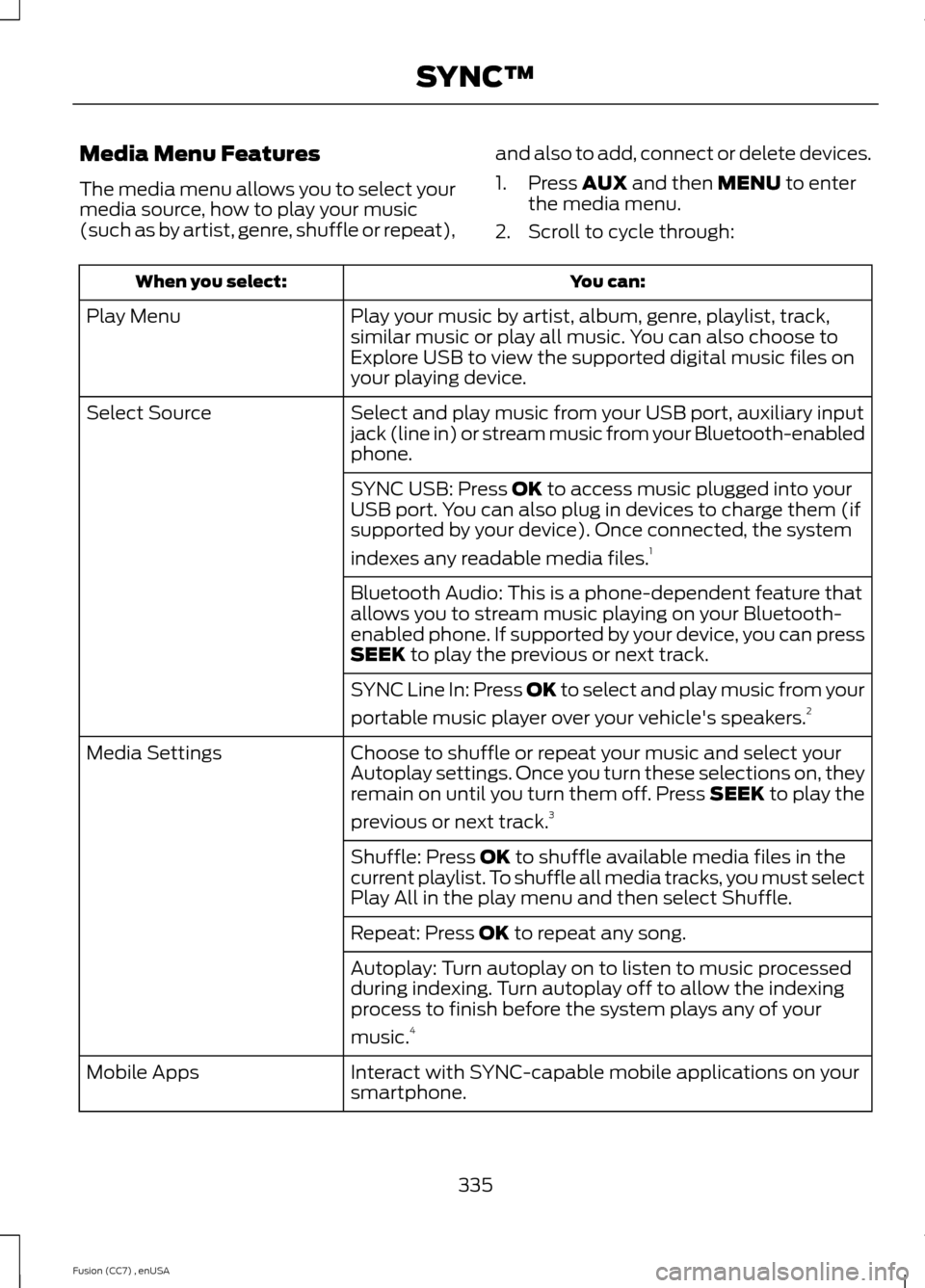
Media Menu Features
The media menu allows you to select yourmedia source, how to play your music(such as by artist, genre, shuffle or repeat),
and also to add, connect or delete devices.
1.Press AUX and then MENU to enterthe media menu.
2.Scroll to cycle through:
You can:When you select:
Play your music by artist, album, genre, playlist, track,similar music or play all music. You can also choose toExplore USB to view the supported digital music files onyour playing device.
Play Menu
Select and play music from your USB port, auxiliary inputjack (line in) or stream music from your Bluetooth-enabledphone.
Select Source
SYNC USB: Press OK to access music plugged into yourUSB port. You can also plug in devices to charge them (ifsupported by your device). Once connected, the system
indexes any readable media files.1
Bluetooth Audio: This is a phone-dependent feature thatallows you to stream music playing on your Bluetooth-enabled phone. If supported by your device, you can pressSEEK to play the previous or next track.
SYNC Line In: Press OK to select and play music from your
portable music player over your vehicle's speakers.2
Choose to shuffle or repeat your music and select yourAutoplay settings. Once you turn these selections on, theyremain on until you turn them off. Press SEEK to play the
previous or next track.3
Media Settings
Shuffle: Press OK to shuffle available media files in thecurrent playlist. To shuffle all media tracks, you must selectPlay All in the play menu and then select Shuffle.
Repeat: Press OK to repeat any song.
Autoplay: Turn autoplay on to listen to music processedduring indexing. Turn autoplay off to allow the indexingprocess to finish before the system plays any of your
music.4
Interact with SYNC-capable mobile applications on yoursmartphone.Mobile Apps
335Fusion (CC7) , enUSASYNC™
Page 339 of 458

You can:When you select:
Access Bluetooth Device menu listings (Add, Connect, Setas Primary, On and Off, Delete) as well as Advanced menulistings (prompts, languages, defaults, master reset, installapplication and system information).
System Settings
Press OK to exit the media menu.Exit Media Menu
1The time required to complete this depends on the size of the media the system needsto index. If autoplay is on, you can listen to media processed during indexing. If autoplayis off, you cannot listen to music until the system finishes indexing media. SYNC is capableof indexing thousands of average size media and notifies you if it reaches the maximumindexing file size.2If you have already connected a device to the USB port, you cannot access the line infeature. Some digital media players require both USB and line in ports to stream dataand music separately.3Some digital media players require both USB and line in ports to stream data and musicseparately4Indexing times can vary from device to device and with regard to the number of songsthe system needs to process.
Accessing Your Play Menu
This menu allows you to select and playyour media by artist, album, genre, playlist,track, similar music or even to explore whatis on your USB device.
Note:If your digital media player has apower switch, make sure you switch it onbefore plugging it in.
1.Press AUX and then MENU to enterthe media menu.
2.Scroll to Play. Press OK.
If there are no media files to access, thedisplay indicates there is no media. If thereare media files, you have the followingoptions:
You can:When you select:
Play all indexed media (tracks) from your playing devicein flat file mode, one at a time in numerical order.Play All
Press OK to select. The first track title appears in thedisplay.
Sort all indexed media by artist. Once selected, the systemlists and then play all artists and tracks alphabetically. Ifthere are fewer than 255 indexed artists, the system liststhem alphabetically in flat file mode. If there are morethan 255, the system categorizes them alphabetically.
Artists
336Fusion (CC7) , enUSASYNC™
Page 341 of 458
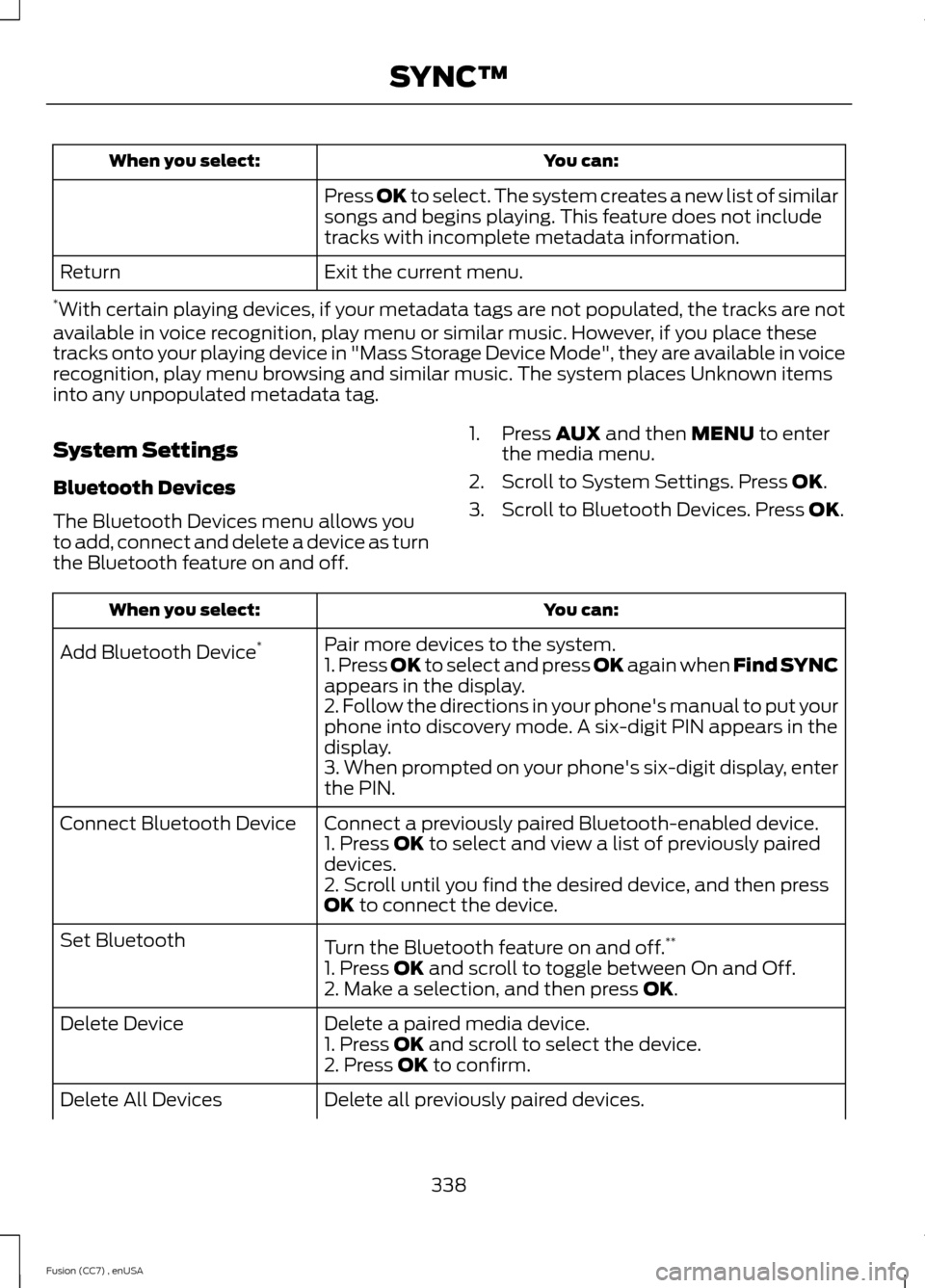
You can:When you select:
Press OK to select. The system creates a new list of similarsongs and begins playing. This feature does not includetracks with incomplete metadata information.
Exit the current menu.Return
*With certain playing devices, if your metadata tags are not populated, the tracks are notavailable in voice recognition, play menu or similar music. However, if you place thesetracks onto your playing device in "Mass Storage Device Mode", they are available in voicerecognition, play menu browsing and similar music. The system places Unknown itemsinto any unpopulated metadata tag.
System Settings
Bluetooth Devices
The Bluetooth Devices menu allows youto add, connect and delete a device as turnthe Bluetooth feature on and off.
1.Press AUX and then MENU to enterthe media menu.
2.Scroll to System Settings. Press OK.
3.Scroll to Bluetooth Devices. Press OK.
You can:When you select:
Pair more devices to the system.Add Bluetooth Device*1. Press OK to select and press OK again when Find SYNCappears in the display.2. Follow the directions in your phone's manual to put yourphone into discovery mode. A six-digit PIN appears in thedisplay.3. When prompted on your phone's six-digit display, enterthe PIN.
Connect a previously paired Bluetooth-enabled device.Connect Bluetooth Device1. Press OK to select and view a list of previously paireddevices.2. Scroll until you find the desired device, and then pressOK to connect the device.
Turn the Bluetooth feature on and off.**Set Bluetooth
1. Press OK and scroll to toggle between On and Off.2. Make a selection, and then press OK.
Delete a paired media device.Delete Device1. Press OK and scroll to select the device.2. Press OK to confirm.
Delete all previously paired devices.Delete All Devices
338Fusion (CC7) , enUSASYNC™
Page 342 of 458

You can:When you select:
Press OK to select.
Exit the current menu.Return
*This is a speed-dependent feature.**Setting Bluetooth to off disconnects all Bluetooth devices and turns off all Bluetoothfeatures.
Advanced
The Advanced menu allows you to accessand set prompts, languages, defaults andperform a master reset.
1.Press AUX and then MENU to enterthe media menu.
2.Scroll to System Settings. Press OK.
3.Scroll to Advanced. Press OK.
You can:When you select:
Have SYNC guide you by asking questions, helpful hintsor ask you for a specific action.Prompts
1. Press OK to select and scroll to select between on oroff.2. Press OK when the desired selection appears in thedisplay. SYNC takes you back to the Advanced menu.
Choose from English, Français or Español. The displaysand prompts are in the selected language.Languages
1. Press OK to select and then scroll through the languages.2. Press OK when the desired selection appears in thedisplay.3. If you change the language setting, the display indicatesthat the system is updating. When complete, SYNC takesyou back to the Advanced menu.
Return to the factory default settings. This selection doesnot erase your indexed information (phonebook, callhistory, text messages and paired devices).
Factory Defaults
1. Press OK to select.2. Press OK again when Restore Defaults? appears inthe display.3. Press OK to confirm.
339Fusion (CC7) , enUSASYNC™
Page 383 of 458
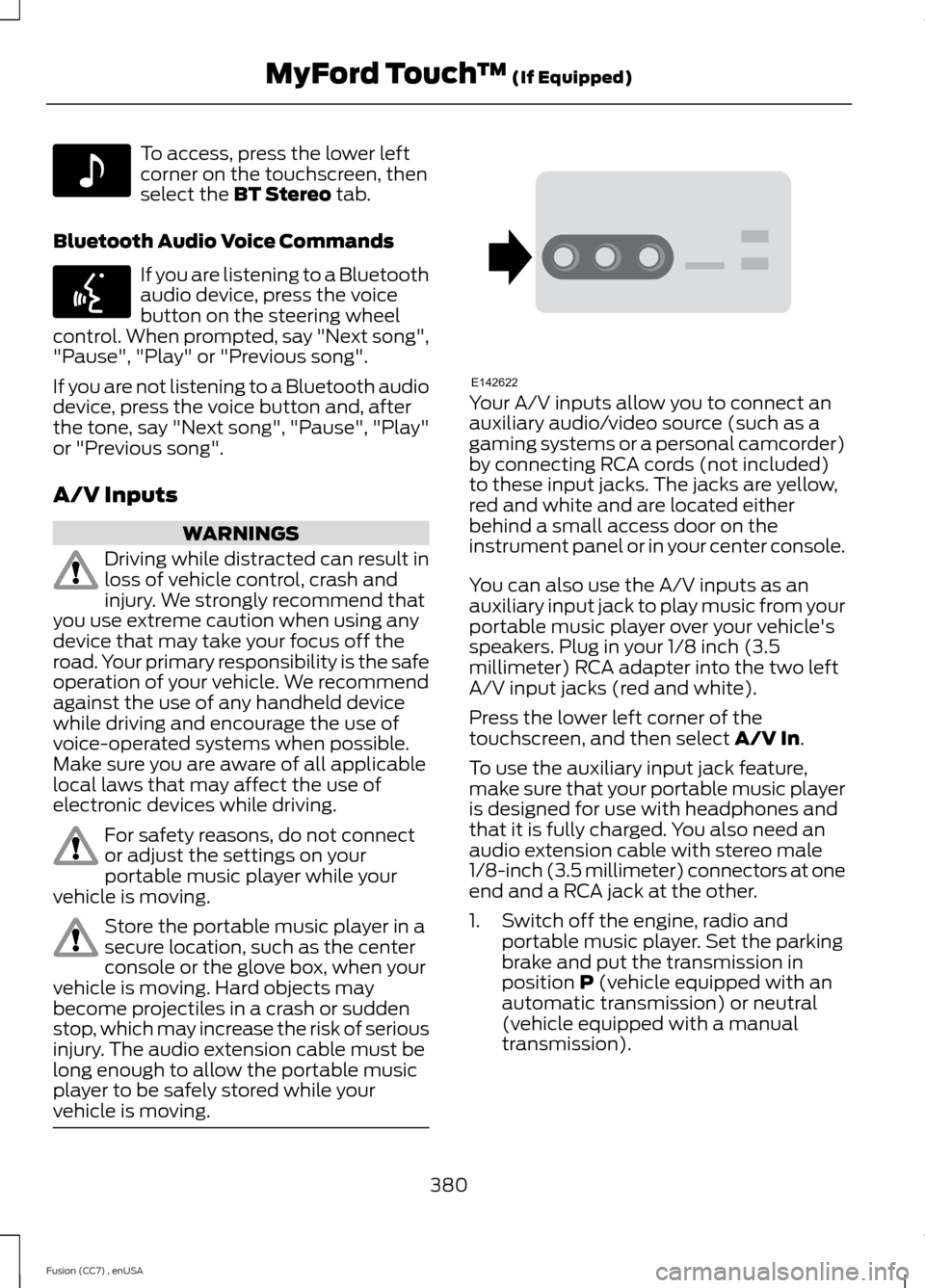
To access, press the lower leftcorner on the touchscreen, thenselect the BT Stereo tab.
Bluetooth Audio Voice Commands
If you are listening to a Bluetoothaudio device, press the voicebutton on the steering wheelcontrol. When prompted, say "Next song","Pause", "Play" or "Previous song".
If you are not listening to a Bluetooth audiodevice, press the voice button and, afterthe tone, say "Next song", "Pause", "Play"or "Previous song".
A/V Inputs
WARNINGS
Driving while distracted can result inloss of vehicle control, crash andinjury. We strongly recommend thatyou use extreme caution when using anydevice that may take your focus off theroad. Your primary responsibility is the safeoperation of your vehicle. We recommendagainst the use of any handheld devicewhile driving and encourage the use ofvoice-operated systems when possible.Make sure you are aware of all applicablelocal laws that may affect the use ofelectronic devices while driving.
For safety reasons, do not connector adjust the settings on yourportable music player while yourvehicle is moving.
Store the portable music player in asecure location, such as the centerconsole or the glove box, when yourvehicle is moving. Hard objects maybecome projectiles in a crash or suddenstop, which may increase the risk of seriousinjury. The audio extension cable must belong enough to allow the portable musicplayer to be safely stored while yourvehicle is moving.
Your A/V inputs allow you to connect anauxiliary audio/video source (such as agaming systems or a personal camcorder)by connecting RCA cords (not included)to these input jacks. The jacks are yellow,red and white and are located eitherbehind a small access door on theinstrument panel or in your center console.
You can also use the A/V inputs as anauxiliary input jack to play music from yourportable music player over your vehicle'sspeakers. Plug in your 1/8 inch (3.5millimeter) RCA adapter into the two leftA/V input jacks (red and white).
Press the lower left corner of thetouchscreen, and then select A/V In.
To use the auxiliary input jack feature,make sure that your portable music playeris designed for use with headphones andthat it is fully charged. You also need anaudio extension cable with stereo male1/8-inch (3.5 millimeter) connectors at oneend and a RCA jack at the other.
1.Switch off the engine, radio andportable music player. Set the parkingbrake and put the transmission inposition P (vehicle equipped with anautomatic transmission) or neutral(vehicle equipped with a manualtransmission).
380Fusion (CC7) , enUSAMyFord Touch™ (If Equipped)E142611 E142599 E142622
Page 384 of 458
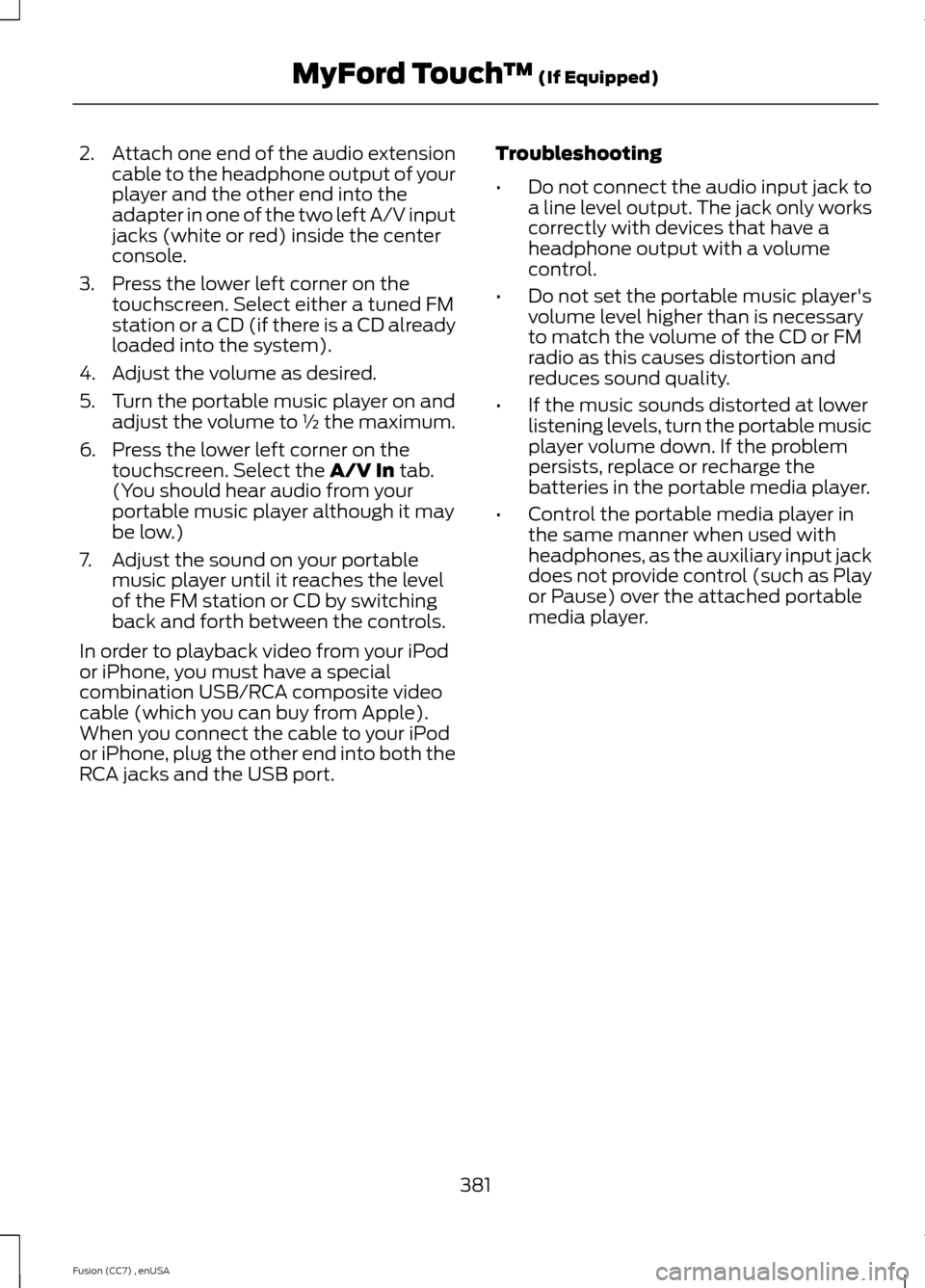
2.Attach one end of the audio extensioncable to the headphone output of yourplayer and the other end into theadapter in one of the two left A/V inputjacks (white or red) inside the centerconsole.
3.Press the lower left corner on thetouchscreen. Select either a tuned FMstation or a CD (if there is a CD alreadyloaded into the system).
4.Adjust the volume as desired.
5.Turn the portable music player on andadjust the volume to ½ the maximum.
6.Press the lower left corner on thetouchscreen. Select the A/V In tab.(You should hear audio from yourportable music player although it maybe low.)
7.Adjust the sound on your portablemusic player until it reaches the levelof the FM station or CD by switchingback and forth between the controls.
In order to playback video from your iPodor iPhone, you must have a specialcombination USB/RCA composite videocable (which you can buy from Apple).When you connect the cable to your iPodor iPhone, plug the other end into both theRCA jacks and the USB port.
Troubleshooting
•Do not connect the audio input jack toa line level output. The jack only workscorrectly with devices that have aheadphone output with a volumecontrol.
•Do not set the portable music player'svolume level higher than is necessaryto match the volume of the CD or FMradio as this causes distortion andreduces sound quality.
•If the music sounds distorted at lowerlistening levels, turn the portable musicplayer volume down. If the problempersists, replace or recharge thebatteries in the portable media player.
•Control the portable media player inthe same manner when used withheadphones, as the auxiliary input jackdoes not provide control (such as Playor Pause) over the attached portablemedia player.
381Fusion (CC7) , enUSAMyFord Touch™ (If Equipped)
Page 448 of 458

A
A/CSee: Climate Control..........................................110About This Manual...........................................7Protecting the Environment................................7ABSSee: Brakes............................................................163ABS driving hintsSee: Hints on Driving With Anti-LockBrakes................................................................163Accessories...................................................409Exterior style.......................................................409Interior style........................................................409Lifestyle................................................................409Peace of mind....................................................409AccessoriesSee: Replacement PartsRecommendation.............................................11ACCSee: Using Adaptive Cruise Control............180Active Park Assist..........................................172Automatic Steering into ParkingSpace..................................................................173Deactivating the Park Assist Feature..........174Troubleshooting the System..........................174Using Active Park Assist...................................172Adjusting the Headlamps........................248Horizontal Aim Adjustment...........................249Vertical Aim Adjustment................................248Adjusting the Steering Wheel...................64Airbag Disposal...............................................43Air ConditioningSee: Climate Control..........................................110AlarmSee: Anti-Theft Alarm........................................63All-Wheel Drive.............................................158Ambient Lighting............................................74Anti-Theft Alarm............................................63Arming the Alarm.................................................63Disarming the Alarm...........................................63Appendices......................................................411Audible Warnings and Indicators.............86Headlamps On Warning Chime.....................86Key in Ignition Warning Chime........................86Keyless Warning Alert........................................86Parking Brake On Warning Chime.................86
Audio Control..................................................64MEDIA.......................................................................64Seek, Next or Previous.......................................64Audio Input Jack...........................................307Audio System................................................294General Information.........................................294Audio unit - Vehicles With: AM/FM/CD/SYNC/Satellite Radio.............................295Audio unit - Vehicles With: Premium AM/FM/CD...........................................................297Audio unit - Vehicles With: Sony AM/FM/CD...................................................................299Menu Structure..................................................300Autolamps........................................................69Automatic Climate Control.........................111Automatic High Beam Control...................71Activating the System.........................................72Manually Overriding the System.....................72Automatic Transmission............................154Automatic Transmission AdaptiveLearning.............................................................157Brake-Shift Interlock.........................................156If Your Vehicle Gets Stuck In Mud orSnow...................................................................157SelectShift Automatic™Transmission...................................................155Understanding the Positions of YourAutomatic Transmission.............................154Automatic Transmission FluidCheck.............................................................245Auto-Start-Stop............................................142Disabling Auto StartStop................................143Enabling Auto StartStop..................................142Autowipers........................................................67Auxiliary Power Points................................133110 Volt AC Power Point....................................13312 Volt DC Power Point.....................................133Locations................................................................133AWDSee: All-Wheel Drive.........................................158
B
Blind Spot Information System...............191Blind Spot Information System (BLIS®)with Cross Traffic Alert.................................191Bonnet LockSee: Opening and Closing the Hood..........236
445Fusion (CC7) , enUSAIndex