Page 105 of 403
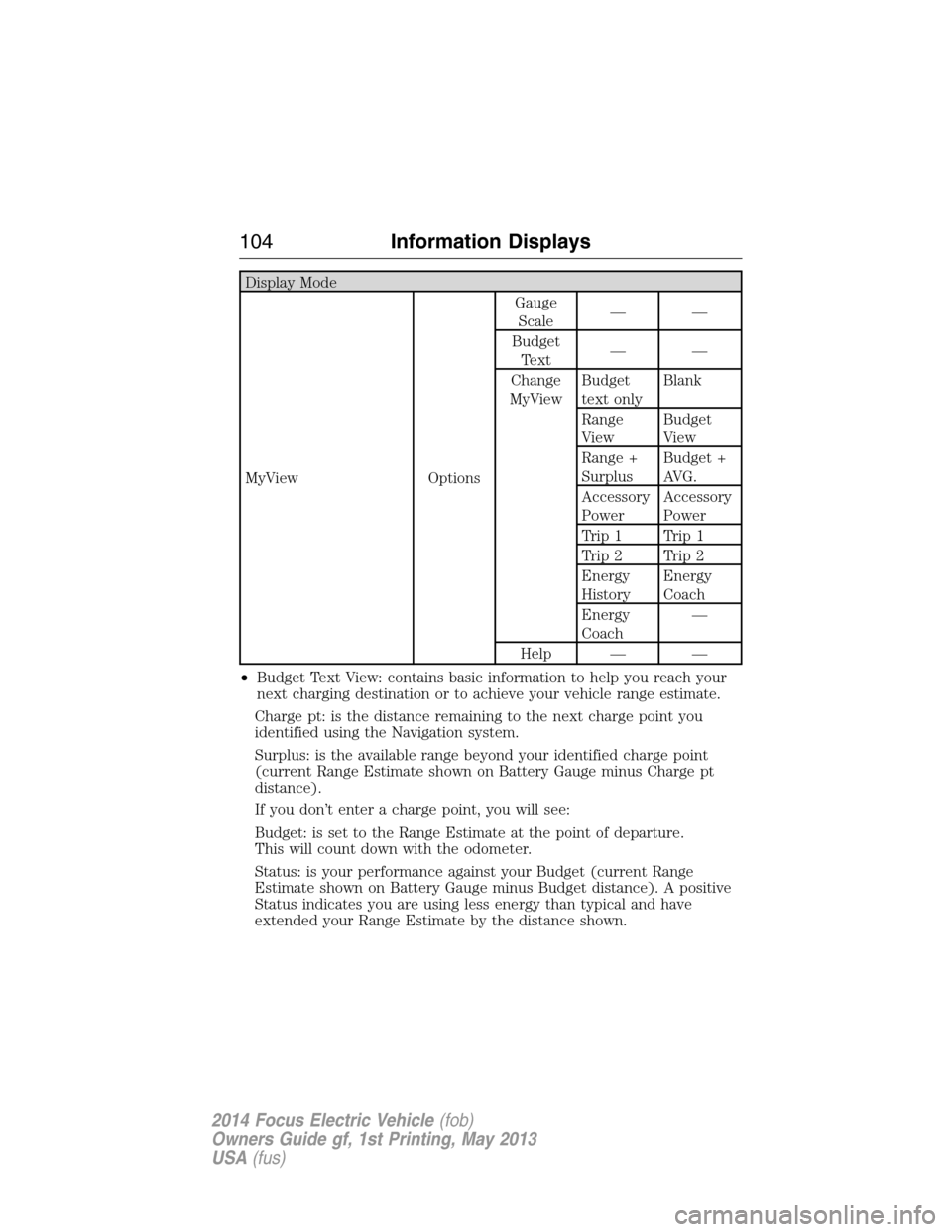
Display Mode
MyView OptionsGauge
Scale——
Budget
Text——
Change
MyViewBudget
text onlyBlank
Range
ViewBudget
View
Range +
SurplusBudget +
AVG.
Accessory
PowerAccessory
Power
Trip 1 Trip 1
Trip 2 Trip 2
Energy
HistoryEnergy
Coach
Energy
Coach—
Help — —
•Budget Text View: contains basic information to help you reach your
next charging destination or to achieve your vehicle range estimate.
Charge pt: is the distance remaining to the next charge point you
identified using the Navigation system.
Surplus: is the available range beyond your identified charge point
(current Range Estimate shown on Battery Gauge minus Charge pt
distance).
If you don’t enter a charge point, you will see:
Budget: is set to the Range Estimate at the point of departure.
This will count down with the odometer.
Status: is your performance against your Budget (current Range
Estimate shown on Battery Gauge minus Budget distance). A positive
Status indicates you are using less energy than typical and have
extended your Range Estimate by the distance shown.
104Information Displays
2014 Focus Electric Vehicle(fob)
Owners Guide gf, 1st Printing, May 2013
USA(fus)
Page 139 of 403
CENTER CONSOLE
Stow items in the cupholder carefully as items may become loose during
hard braking, acceleration or collisions, including hot drinks which may
spill.
Available console features include:
•Cupholders
•Utility compartment
•Auxiliary AV connections, USB port, SD slot
OVERHEAD CONSOLE (IF EQUIPPED)
The appearance of the overhead console will vary according to your
option package.
Press near the rear edge of the door to
open it.
138Storage Compartments
2014 Focus Electric Vehicle(fob)
Owners Guide gf, 1st Printing, May 2013
USA(fus)
Page 278 of 403
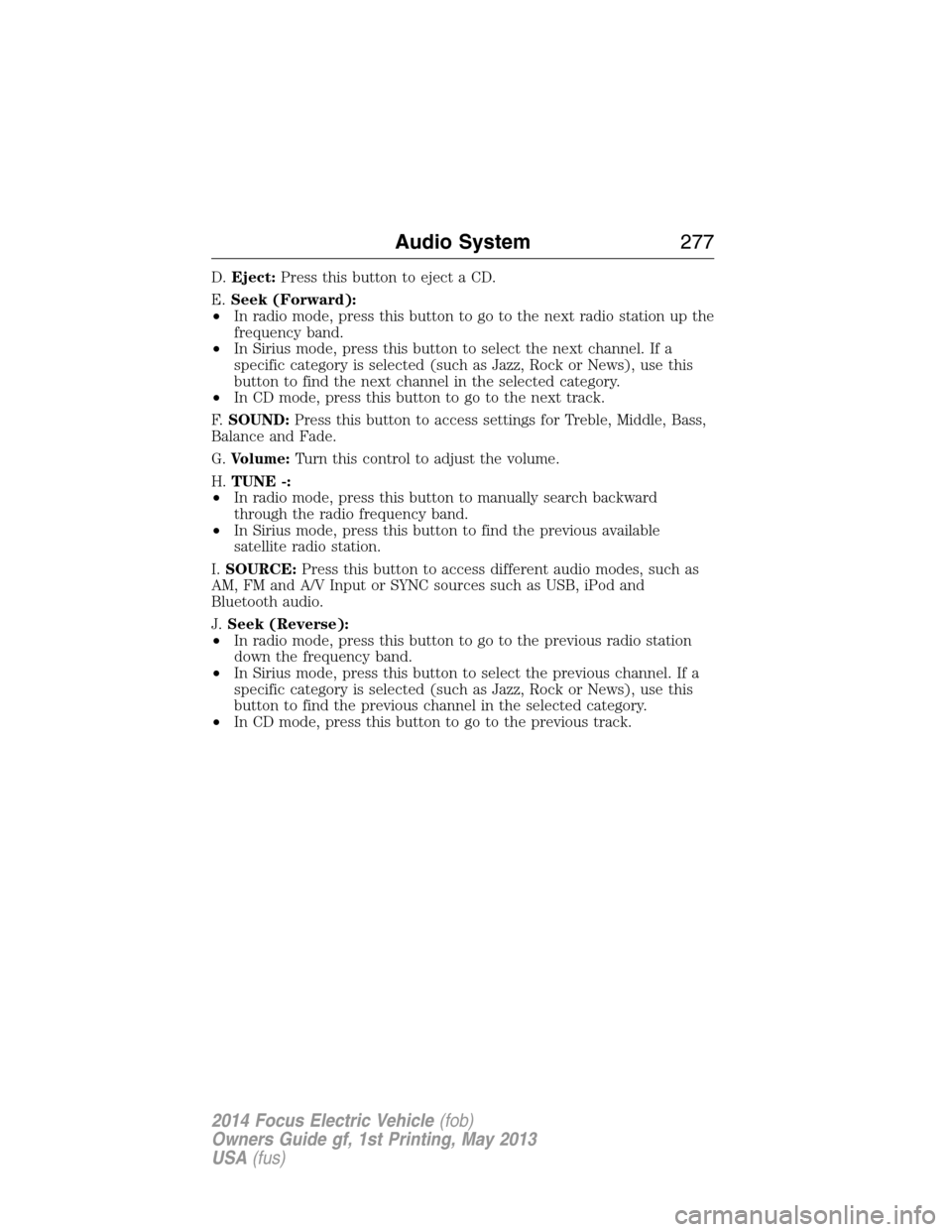
D.Eject:Press this button to eject a CD.
E.Seek (Forward):
•In radio mode, press this button to go to the next radio station up the
frequency band.
•In Sirius mode, press this button to select the next channel. If a
specific category is selected (such as Jazz, Rock or News), use this
button to find the next channel in the selected category.
•In CD mode, press this button to go to the next track.
F.SOUND:Press this button to access settings for Treble, Middle, Bass,
Balance and Fade.
G.Volume:Turn this control to adjust the volume.
H.TUNE -:
•In radio mode, press this button to manually search backward
through the radio frequency band.
•In Sirius mode, press this button to find the previous available
satellite radio station.
I.SOURCE:Press this button to access different audio modes, such as
AM, FM and A/V Input or SYNC sources such as USB, iPod and
Bluetooth audio.
J.Seek (Reverse):
•In radio mode, press this button to go to the previous radio station
down the frequency band.
•In Sirius mode, press this button to select the previous channel. If a
specific category is selected (such as Jazz, Rock or News), use this
button to find the previous channel in the selected category.
•In CD mode, press this button to go to the previous track.
Audio System277
2014 Focus Electric Vehicle(fob)
Owners Guide gf, 1st Printing, May 2013
USA(fus)
Page 279 of 403
MEDIA HUB (IF EQUIPPED)
The media hub is located in the center console and has the following
features:
A. A/V inputs
B. SD card slot
C. USB ports
For more information, see theMyFord Touchchapter.
C
BA
278Audio System
2014 Focus Electric Vehicle(fob)
Owners Guide gf, 1st Printing, May 2013
USA(fus)
Page 282 of 403
SETTINGS
Press to select any of the following:
•Clock
•Display
•Sound
•Vehicle
•Settings
•Help
Press to access features specific to your electric vehicle.
HOME
Press to access your home screen. Depending on your vehicle’s option
package and software, your screens may vary in appearance from the
descriptions in this section. Your features may also be limited depending
on your market. Check with your authorized dealer for availability.
INFORMATION
Press to select any of the following:
•SYNC Services
•Sirius Travel Link
•Alerts
•Calendar
•SYNC Apps
If the icon is yellow, seeAlertsin theInformationsection of this
chapter.
ENTERTAINMENT
Press to select any of the following:
•AM
•FM
•SIRIUS
•CD
•USB
•BT Stereo
•SD Card
•A/V In
MyFord Touch®281
2014 Focus Electric Vehicle(fob)
Owners Guide gf, 1st Printing, May 2013
USA(fus)
Page 285 of 403
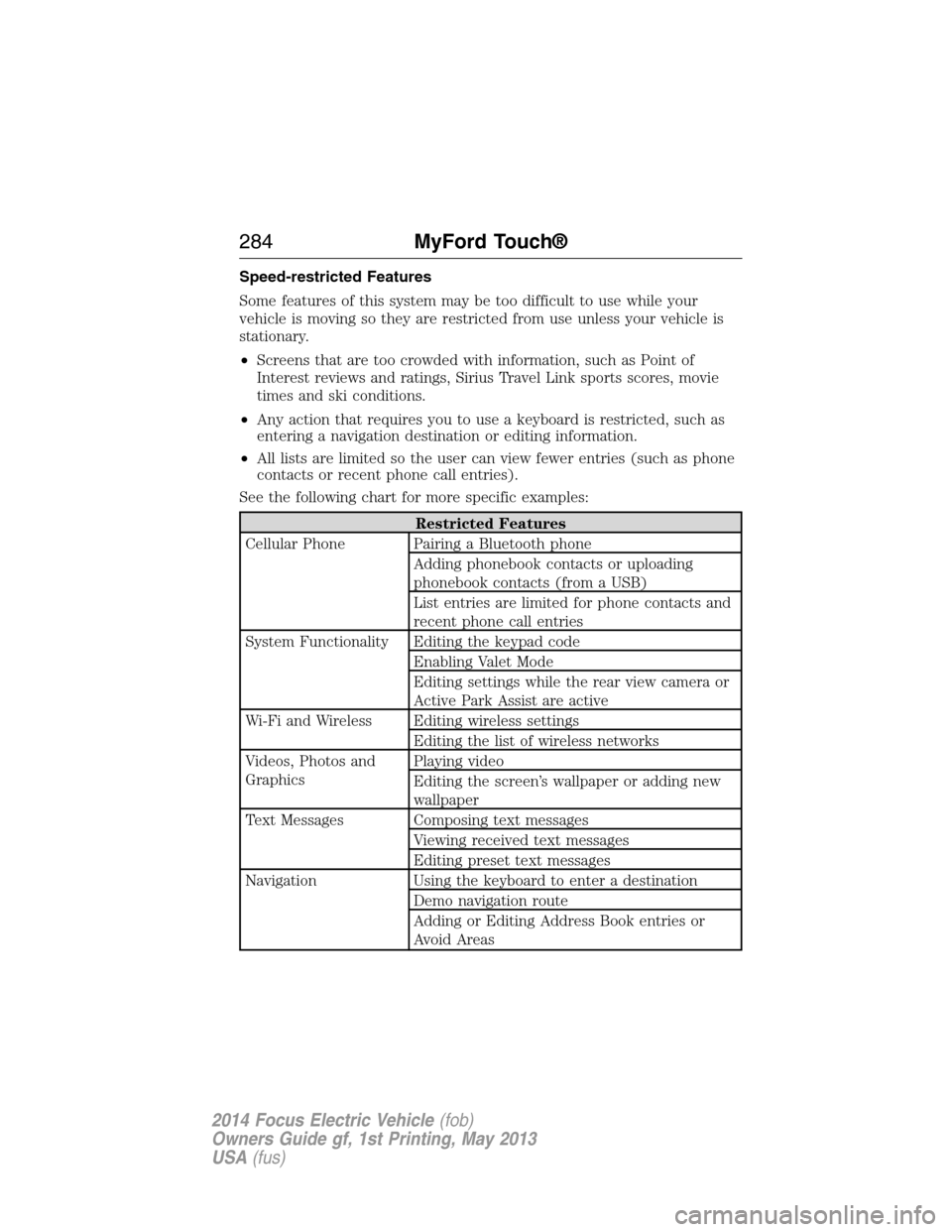
Speed-restricted Features
Some features of this system may be too difficult to use while your
vehicle is moving so they are restricted from use unless your vehicle is
stationary.
•Screens that are too crowded with information, such as Point of
Interest reviews and ratings, Sirius Travel Link sports scores, movie
times and ski conditions.
•Any action that requires you to use a keyboard is restricted, such as
entering a navigation destination or editing information.
•All lists are limited so the user can view fewer entries (such as phone
contacts or recent phone call entries).
See the following chart for more specific examples:
Restricted Features
Cellular Phone Pairing a Bluetooth phone
Adding phonebook contacts or uploading
phonebook contacts (from a USB)
List entries are limited for phone contacts and
recent phone call entries
System Functionality Editing the keypad code
Enabling Valet Mode
Editing settings while the rear view camera or
Active Park Assist are active
Wi-Fi and Wireless Editing wireless settings
Editing the list of wireless networks
Videos, Photos and
GraphicsPlaying video
Editing the screen’s wallpaper or adding new
wallpaper
Text Messages Composing text messages
Viewing received text messages
Editing preset text messages
Navigation Using the keyboard to enter a destination
Demo navigation route
Adding or Editing Address Book entries or
Avoid Areas
284MyFord Touch®
2014 Focus Electric Vehicle(fob)
Owners Guide gf, 1st Printing, May 2013
USA(fus)
Page 290 of 403
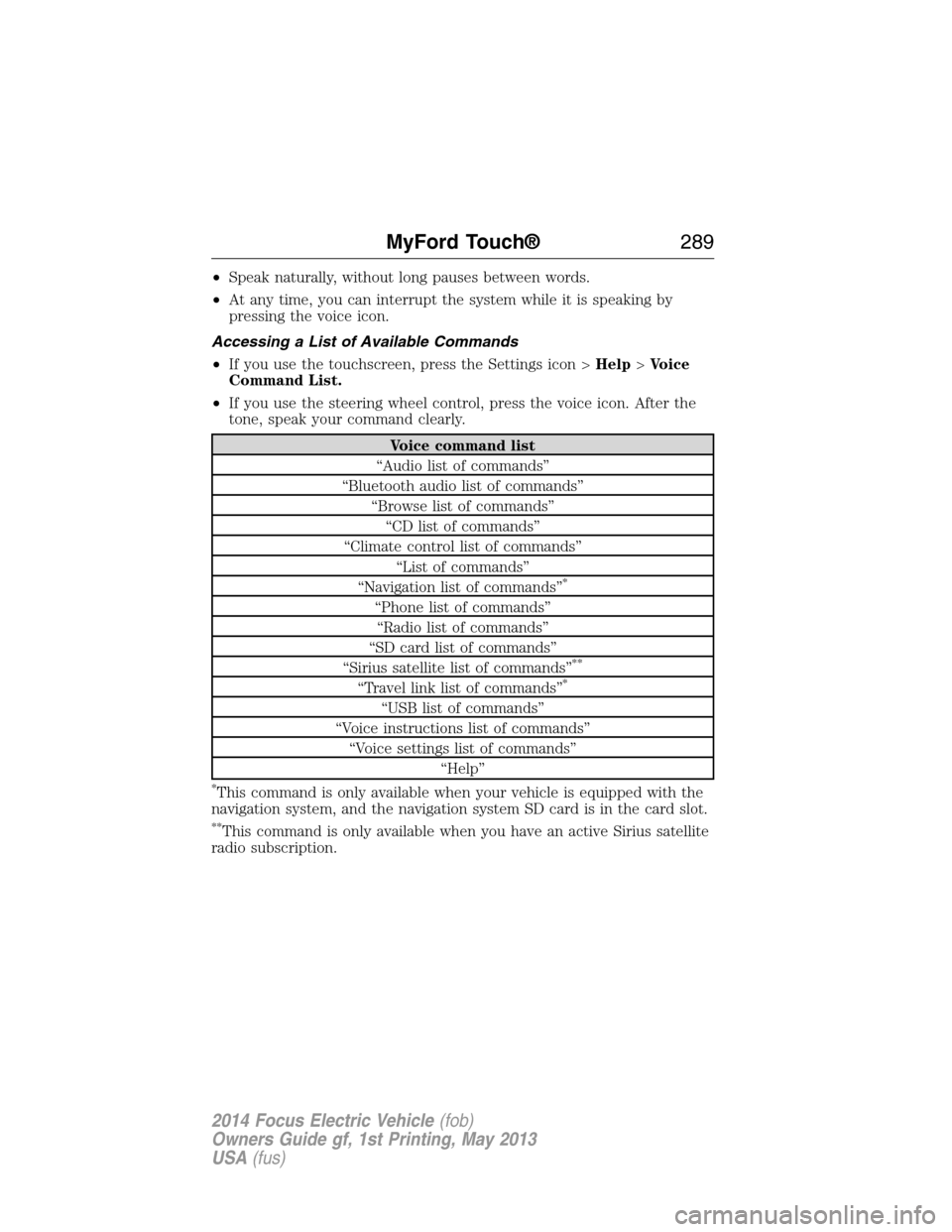
•Speak naturally, without long pauses between words.
•At any time, you can interrupt the system while it is speaking by
pressing the voice icon.
Accessing a List of Available Commands
•If you use the touchscreen, press the Settings icon >Help>Voice
Command List.
•If you use the steering wheel control, press the voice icon. After the
tone, speak your command clearly.
Voice command list
“Audio list of commands”
“Bluetooth audio list of commands”
“Browse list of commands”
“CD list of commands”
“Climate control list of commands”
“List of commands”
“Navigation list of commands”
*
“Phone list of commands”
“Radio list of commands”
“SD card list of commands”
“Sirius satellite list of commands”
**
“Travel link list of commands”*
“USB list of commands”
“Voice instructions list of commands”
“Voice settings list of commands”
“Help”
*This command is only available when your vehicle is equipped with the
navigation system, and the navigation system SD card is in the card slot.
**This command is only available when you have an active Sirius satellite
radio subscription.
MyFord Touch®289
2014 Focus Electric Vehicle(fob)
Owners Guide gf, 1st Printing, May 2013
USA(fus)
Page 292 of 403
Using Voice Commands with the Touchscreen Options
Your voice system has a dual mode feature which allows you to switch
between using voice commands and making on-screen selections. This is
available only when the system displays a list of candidates generated
during a voice session. For example, when entering in a street address
or trying to call a contact from the phone you paired to the system.
ENTERTAINMENT
A. AM 1 and AM AST
B. FM 1, FM 2 and FM AST
C. SIRIUS
D. CD
E. USB
F. Touch this button to scroll down for more options, such as:
•SD Card
•BT Stereo
•A/V In
G. These buttons change with the media mode you are in.
H. Radio memory presets and CD controls.
Note:Some features may not be available in your area. Contact an
authorized dealer for more information.
You can access these options using the touchscreen or voice commands.
A
B
C
D
E
F
G
H
MyFord Touch®291
2014 Focus Electric Vehicle(fob)
Owners Guide gf, 1st Printing, May 2013
USA(fus)