2014 FORD FOCUS ELECTRIC ad blue
[x] Cancel search: ad bluePage 86 of 403
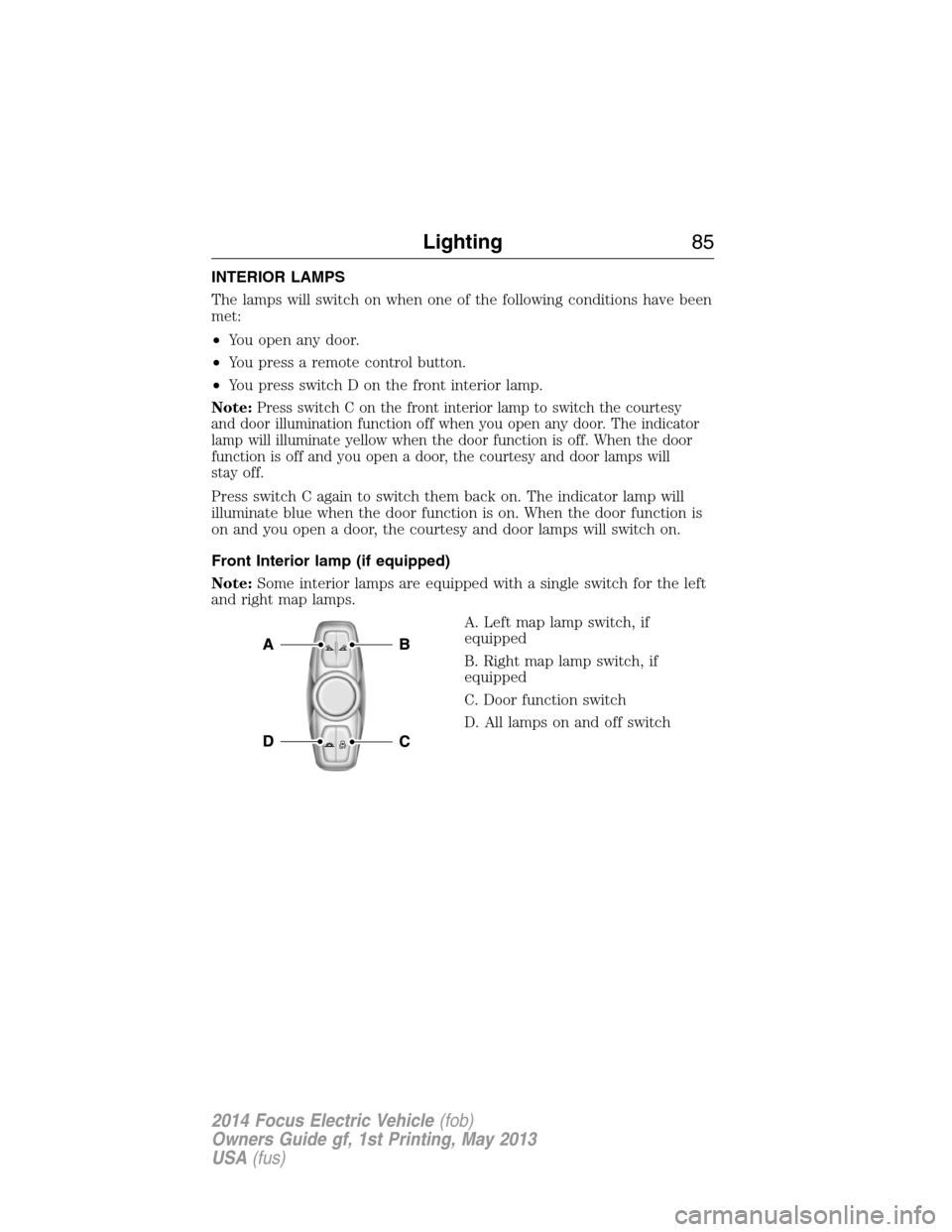
INTERIOR LAMPS
The lamps will switch on when one of the following conditions have been
met:
•You open any door.
•You press a remote control button.
•You press switch D on the front interior lamp.
Note:
Press switch C on the front interior lamp to switch the courtesy
and door illumination function off when you open any door. The indicator
lamp will illuminate yellow when the door function is off. When the door
function is off and you open a door, the courtesy and door lamps will
stay off.
Press switch C again to switch them back on. The indicator lamp will
illuminate blue when the door function is on. When the door function is
on and you open a door, the courtesy and door lamps will switch on.
Front Interior lamp (if equipped)
Note:Some interior lamps are equipped with a single switch for the left
and right map lamps.
A. Left map lamp switch, if
equipped
B. Right map lamp switch, if
equipped
C. Door function switch
D. All lamps on and off switch
Lighting85
2014 Focus Electric Vehicle(fob)
Owners Guide gf, 1st Printing, May 2013
USA(fus)
Page 87 of 403
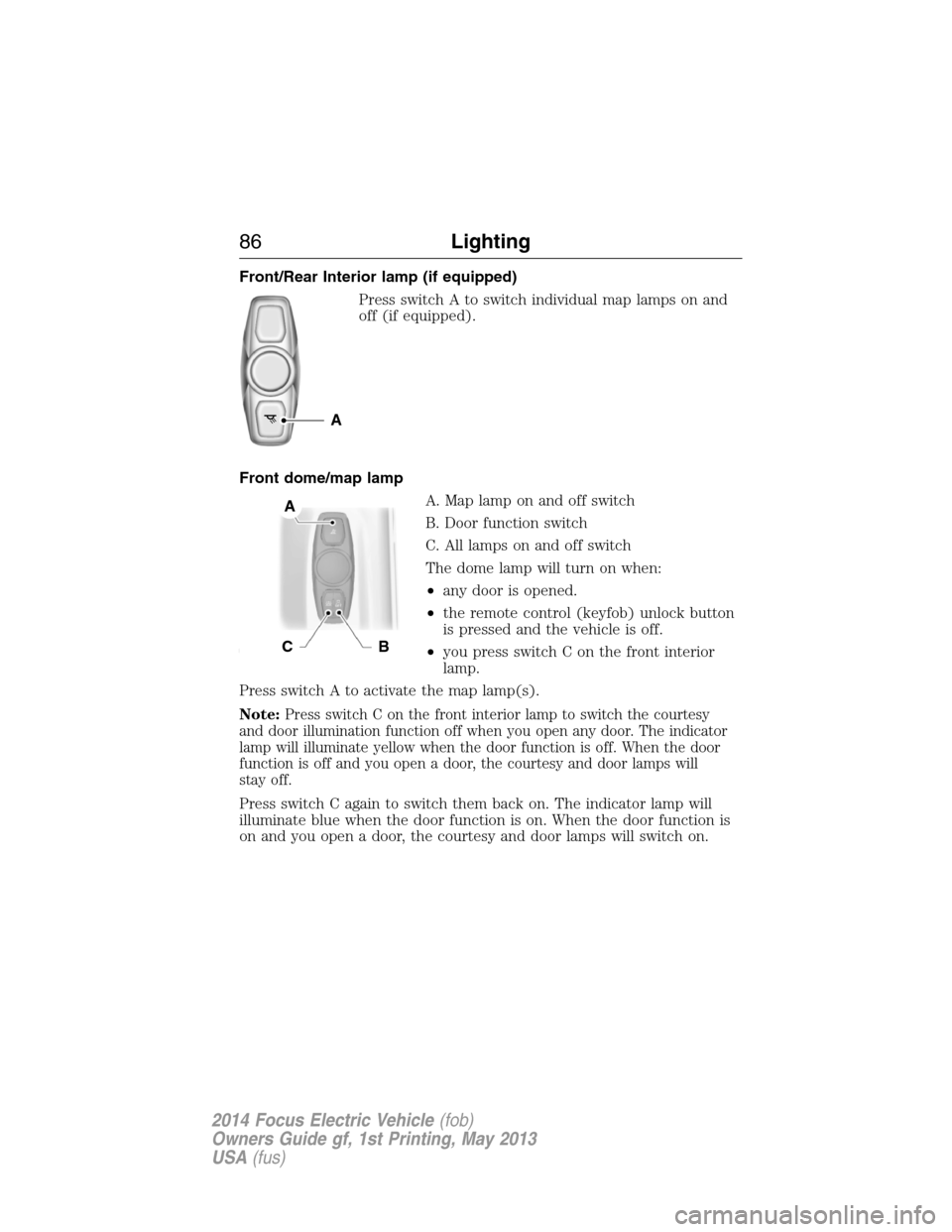
Front/Rear Interior lamp (if equipped)
Press switch A to switch individual map lamps on and
off (if equipped).
Front dome/map lamp
A. Map lamp on and off switch
B. Door function switch
C. All lamps on and off switch
The dome lamp will turn on when:
•any door is opened.
•the remote control (keyfob) unlock button
is pressed and the vehicle is off.
•you press switch C on the front interior
lamp.
Press switch A to activate the map lamp(s).
Note:
Press switch C on the front interior lamp to switch the courtesy
and door illumination function off when you open any door. The indicator
lamp will illuminate yellow when the door function is off. When the door
function is off and you open a door, the courtesy and door lamps will
stay off.
Press switch C again to switch them back on. The indicator lamp will
illuminate blue when the door function is on. When the door function is
on and you open a door, the courtesy and door lamps will switch on.
A
A
CB
86Lighting
2014 Focus Electric Vehicle(fob)
Owners Guide gf, 1st Printing, May 2013
USA(fus)
Page 96 of 403
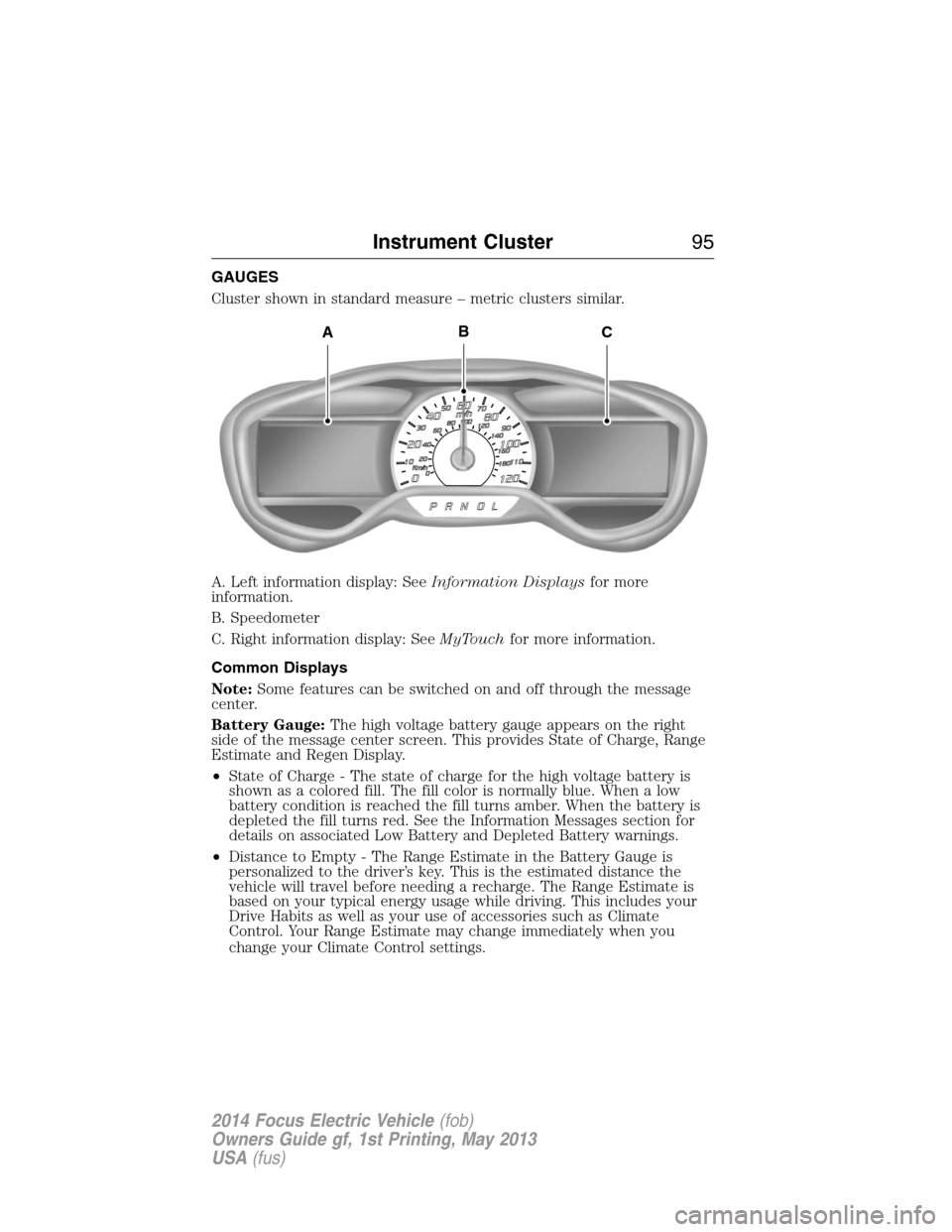
GAUGES
Cluster shown in standard measure – metric clusters similar.
A. Left information display: SeeInformation Displaysfor more
information.
B. Speedometer
C. Right information display: SeeMyTouchfor more information.
Common Displays
Note:Some features can be switched on and off through the message
center.
Battery Gauge:The high voltage battery gauge appears on the right
side of the message center screen. This provides State of Charge, Range
Estimate and Regen Display.
•State of Charge - The state of charge for the high voltage battery is
shown as a colored fill. The fill color is normally blue. When a low
battery condition is reached the fill turns amber. When the battery is
depleted the fill turns red. See the Information Messages section for
details on associated Low Battery and Depleted Battery warnings.
•Distance to Empty - The Range Estimate in the Battery Gauge is
personalized to the driver’s key. This is the estimated distance the
vehicle will travel before needing a recharge. The Range Estimate is
based on your typical energy usage while driving. This includes your
Drive Habits as well as your use of accessories such as Climate
Control. Your Range Estimate may change immediately when you
change your Climate Control settings.
ACB
Instrument Cluster95
2014 Focus Electric Vehicle(fob)
Owners Guide gf, 1st Printing, May 2013
USA(fus)
Page 97 of 403
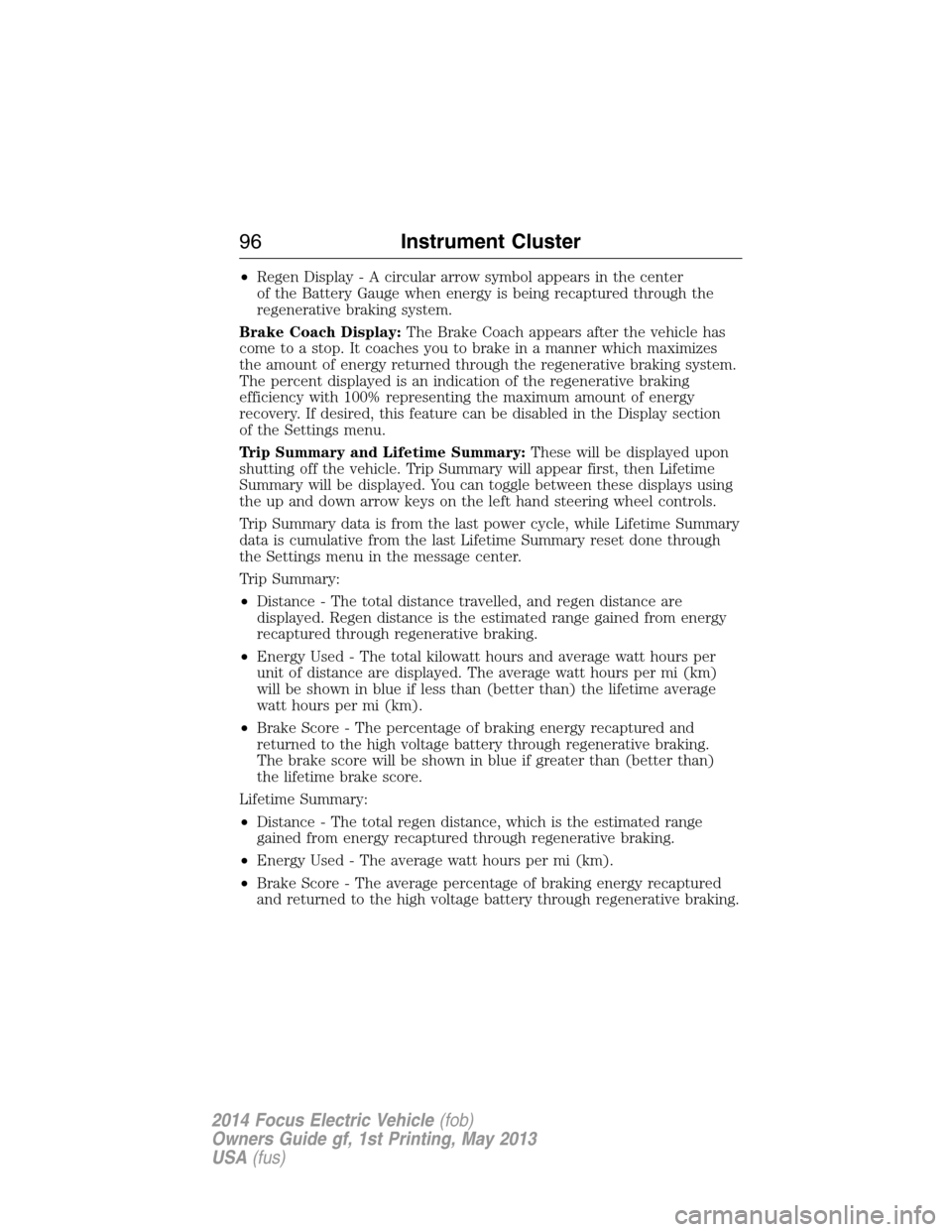
•Regen Display-Acirculararrowsymbol appears in the center
of the Battery Gauge when energy is being recaptured through the
regenerative braking system.
Brake Coach Display:The Brake Coach appears after the vehicle has
come to a stop. It coaches you to brake in a manner which maximizes
the amount of energy returned through the regenerative braking system.
The percent displayed is an indication of the regenerative braking
efficiency with 100% representing the maximum amount of energy
recovery. If desired, this feature can be disabled in the Display section
of the Settings menu.
Trip Summary and Lifetime Summary:These will be displayed upon
shutting off the vehicle. Trip Summary will appear first, then Lifetime
Summary will be displayed. You can toggle between these displays using
the up and down arrow keys on the left hand steering wheel controls.
Trip Summary data is from the last power cycle, while Lifetime Summary
data is cumulative from the last Lifetime Summary reset done through
the Settings menu in the message center.
Trip Summary:
•Distance - The total distance travelled, and regen distance are
displayed. Regen distance is the estimated range gained from energy
recaptured through regenerative braking.
•Energy Used - The total kilowatt hours and average watt hours per
unit of distance are displayed. The average watt hours per mi (km)
will be shown in blue if less than (better than) the lifetime average
watt hours per mi (km).
•Brake Score - The percentage of braking energy recaptured and
returned to the high voltage battery through regenerative braking.
The brake score will be shown in blue if greater than (better than)
the lifetime brake score.
Lifetime Summary:
•Distance - The total regen distance, which is the estimated range
gained from energy recaptured through regenerative braking.
•Energy Used - The average watt hours per mi (km).
•Brake Score - The average percentage of braking energy recaptured
and returned to the high voltage battery through regenerative braking.
96Instrument Cluster
2014 Focus Electric Vehicle(fob)
Owners Guide gf, 1st Printing, May 2013
USA(fus)
Page 106 of 403
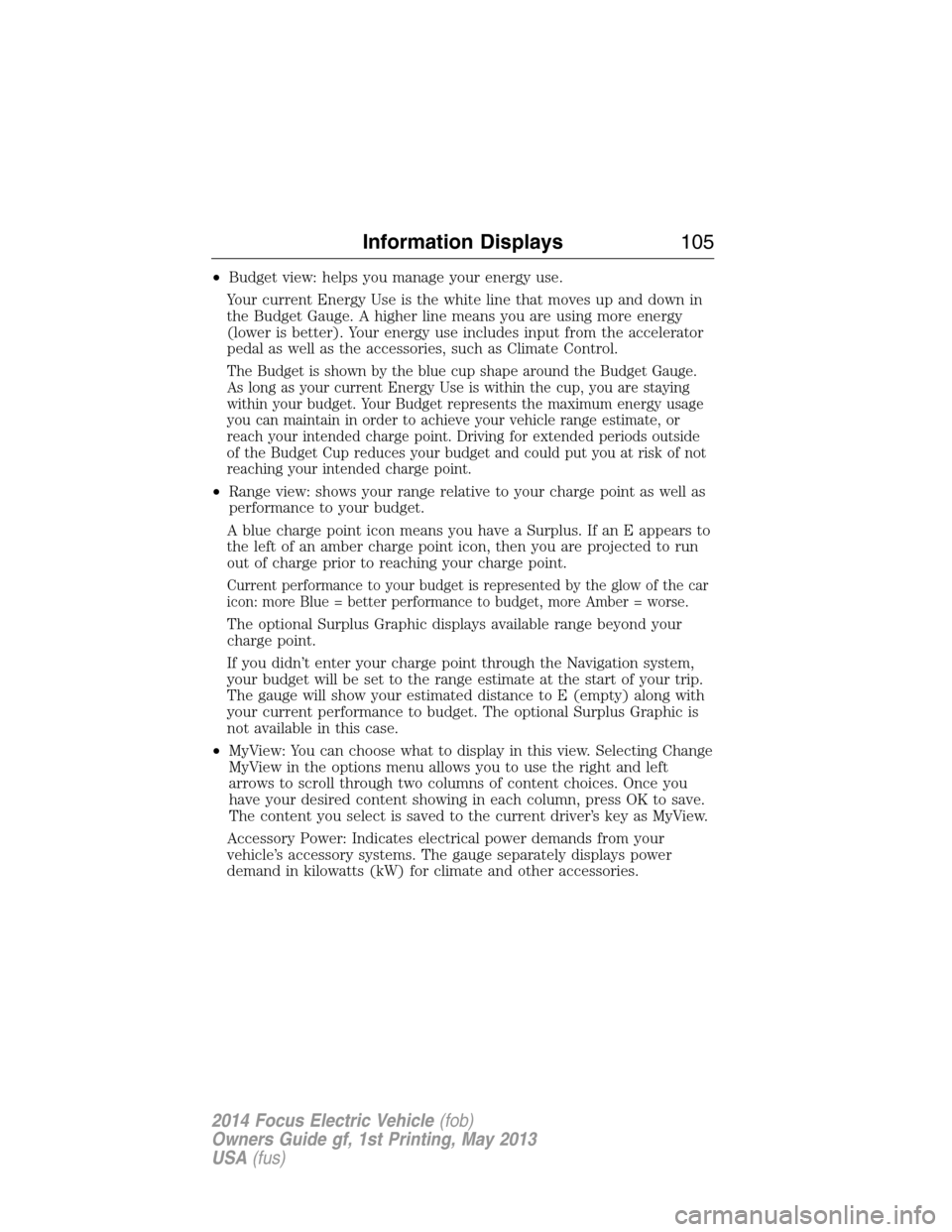
•Budget view: helps you manage your energy use.
Your current Energy Use is the white line that moves up and down in
the Budget Gauge. A higher line means you are using more energy
(lower is better). Your energy use includes input from the accelerator
pedal as well as the accessories, such as Climate Control.
The Budget is shown by the blue cup shape around the Budget Gauge.
As long as your current Energy Use is within the cup, you are staying
within your budget. Your Budget represents the maximum energy usage
you can maintain in order to achieve your vehicle range estimate, or
reach your intended charge point. Driving for extended periods outside
of the Budget Cup reduces your budget and could put you at risk of not
reaching your intended charge point.
•Range view: shows your range relative to your charge point as well as
performance to your budget.
A blue charge point icon means you have a Surplus. If an E appears to
the left of an amber charge point icon, then you are projected to run
out of charge prior to reaching your charge point.
Current performance to your budget is represented by the glow of the car
icon: more Blue = better performance to budget, more Amber = worse.
The optional Surplus Graphic displays available range beyond your
charge point.
If you didn’t enter your charge point through the Navigation system,
your budget will be set to the range estimate at the start of your trip.
The gauge will show your estimated distance to E (empty) along with
your current performance to budget. The optional Surplus Graphic is
not available in this case.
•MyView: You can choose what to display in this view. Selecting Change
MyView in the options menu allows you to use the right and left
arrows to scroll through two columns of content choices. Once you
have your desired content showing in each column, press OK to save.
The content you select is saved to the current driver’s key as MyView.
Accessory Power: Indicates electrical power demands from your
vehicle’s accessory systems. The gauge separately displays power
demand in kilowatts (kW) for climate and other accessories.
Information Displays105
2014 Focus Electric Vehicle(fob)
Owners Guide gf, 1st Printing, May 2013
USA(fus)
Page 108 of 403
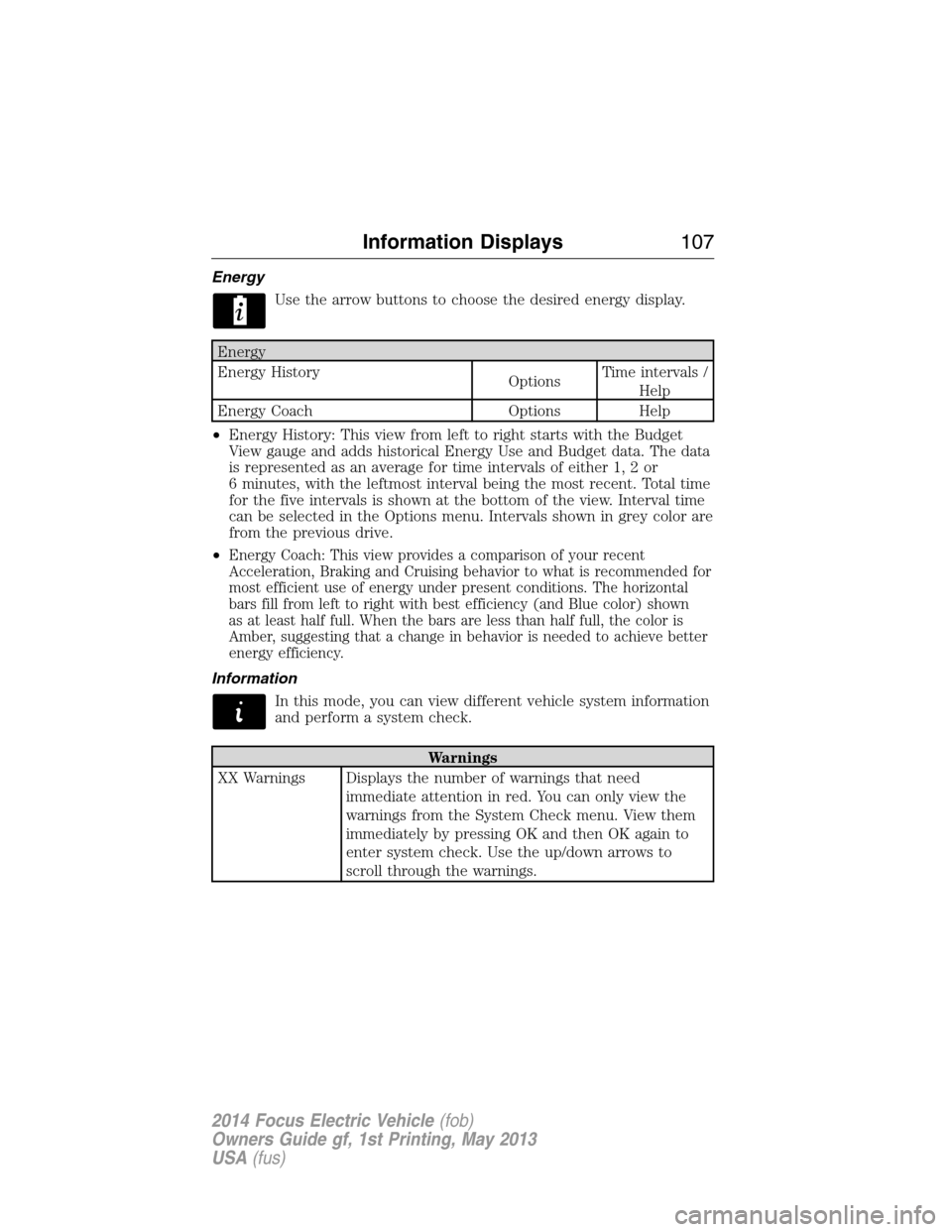
Energy
Use the arrow buttons to choose the desired energy display.
Energy
Energy History
OptionsTime intervals /
Help
Energy Coach Options Help
•Energy History: This view from left to right starts with the Budget
View gauge and adds historical Energy Use and Budget data. The data
is represented as an average for time intervals of either 1, 2 or
6 minutes, with the leftmost interval being the most recent. Total time
for the five intervals is shown at the bottom of the view. Interval time
can be selected in the Options menu. Intervals shown in grey color are
from the previous drive.
•
Energy Coach: This view provides a comparison of your recent
Acceleration, Braking and Cruising behavior to what is recommended for
most efficient use of energy under present conditions. The horizontal
bars fill from left to right with best efficiency (and Blue color) shown
as at least half full. When the bars are less than half full, the color is
Amber, suggesting that a change in behavior is needed to achieve better
energy efficiency.
Information
In this mode, you can view different vehicle system information
and perform a system check.
Warnings
XX Warnings Displays the number of warnings that need
immediate attention in red. You can only view the
warnings from the System Check menu. View them
immediately by pressing OK and then OK again to
enter system check. Use the up/down arrows to
scroll through the warnings.
Information Displays107
2014 Focus Electric Vehicle(fob)
Owners Guide gf, 1st Printing, May 2013
USA(fus)
Page 199 of 403
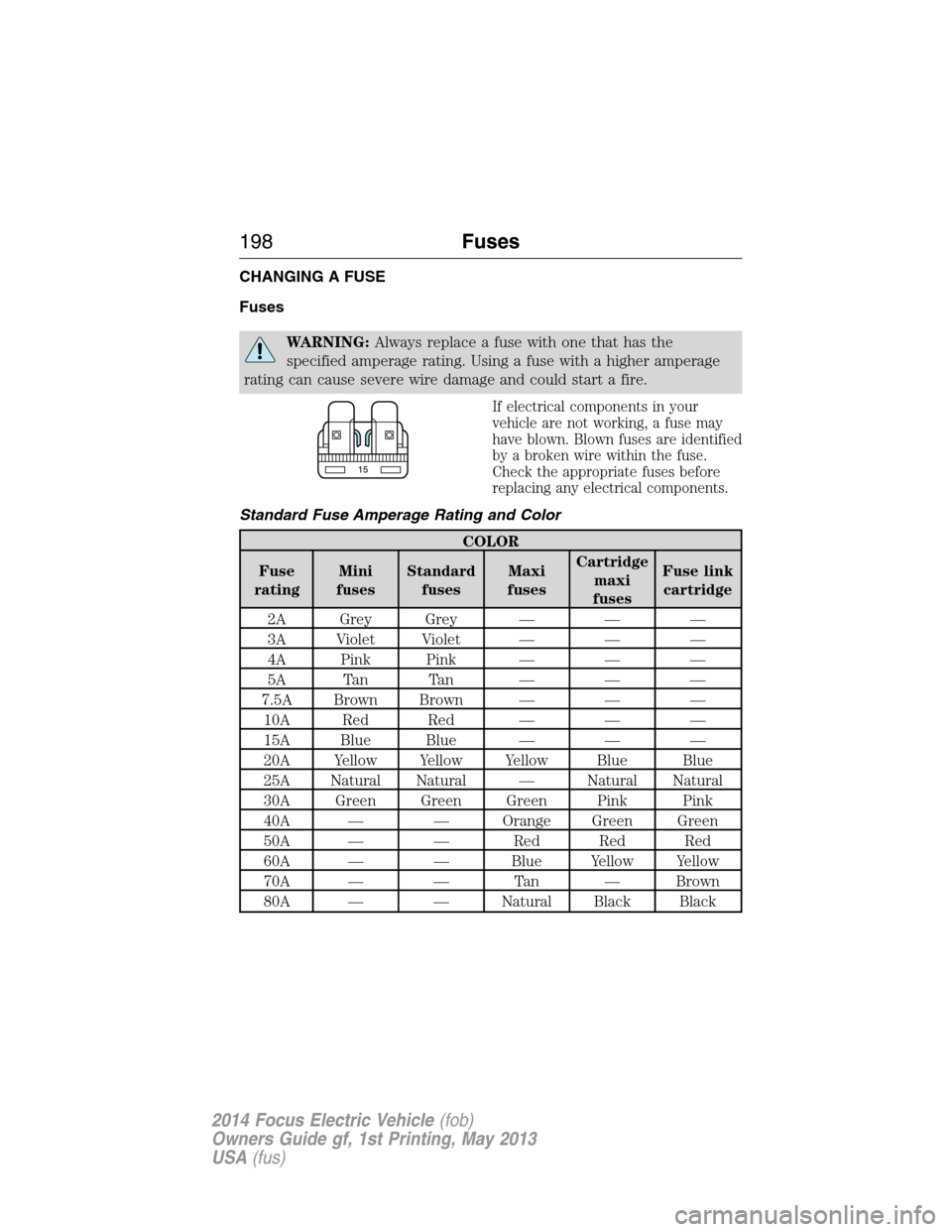
CHANGING A FUSE
Fuses
WARNING:Always replace a fuse with one that has the
specified amperage rating. Using a fuse with a higher amperage
rating can cause severe wire damage and could start a fire.
If electrical components in your
vehicle are not working, a fuse may
have blown. Blown fuses are identified
by a broken wire within the fuse.
Check the appropriate fuses before
replacing any electrical components.
Standard Fuse Amperage Rating and Color
COLOR
Fuse
ratingMini
fusesStandard
fusesMaxi
fusesCartridge
maxi
fusesFuse link
cartridge
2A Grey Grey — — —
3A Violet Violet — — —
4A Pink Pink — — —
5A Tan Tan — — —
7.5A Brown Brown — — —
10A Red Red — — —
15A Blue Blue — — —
20A Yellow Yellow Yellow Blue Blue
25A Natural Natural — Natural Natural
30A Green Green Green Pink Pink
40A — — Orange Green Green
50A — — Red Red Red
60A — — Blue Yellow Yellow
70A — — Tan — Brown
80A — — Natural Black Black
15
198Fuses
2014 Focus Electric Vehicle(fob)
Owners Guide gf, 1st Printing, May 2013
USA(fus)
Page 278 of 403
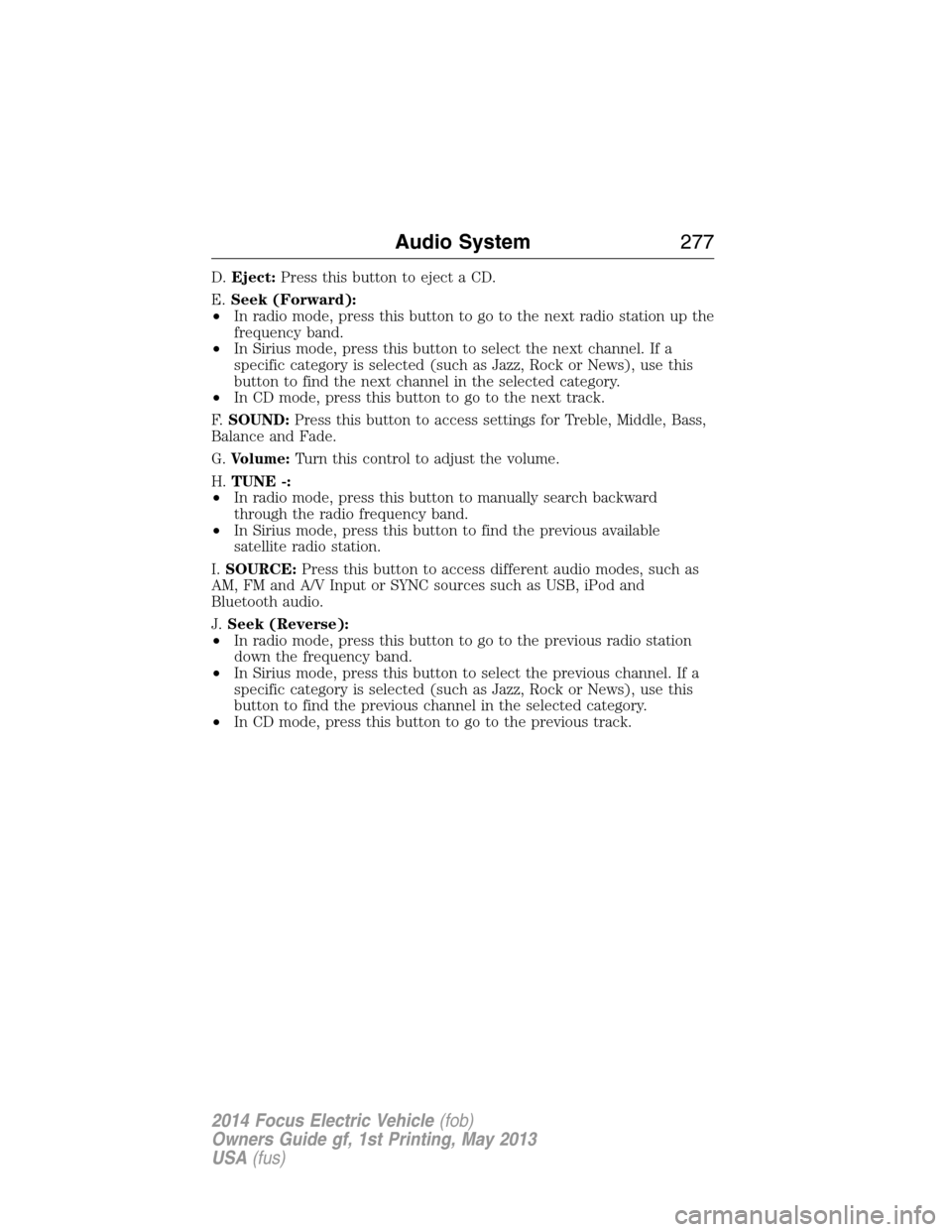
D.Eject:Press this button to eject a CD.
E.Seek (Forward):
•In radio mode, press this button to go to the next radio station up the
frequency band.
•In Sirius mode, press this button to select the next channel. If a
specific category is selected (such as Jazz, Rock or News), use this
button to find the next channel in the selected category.
•In CD mode, press this button to go to the next track.
F.SOUND:Press this button to access settings for Treble, Middle, Bass,
Balance and Fade.
G.Volume:Turn this control to adjust the volume.
H.TUNE -:
•In radio mode, press this button to manually search backward
through the radio frequency band.
•In Sirius mode, press this button to find the previous available
satellite radio station.
I.SOURCE:Press this button to access different audio modes, such as
AM, FM and A/V Input or SYNC sources such as USB, iPod and
Bluetooth audio.
J.Seek (Reverse):
•In radio mode, press this button to go to the previous radio station
down the frequency band.
•In Sirius mode, press this button to select the previous channel. If a
specific category is selected (such as Jazz, Rock or News), use this
button to find the previous channel in the selected category.
•In CD mode, press this button to go to the previous track.
Audio System277
2014 Focus Electric Vehicle(fob)
Owners Guide gf, 1st Printing, May 2013
USA(fus)