2014 FORD F250 SUPER DUTY manual radio set
[x] Cancel search: manual radio setPage 51 of 460
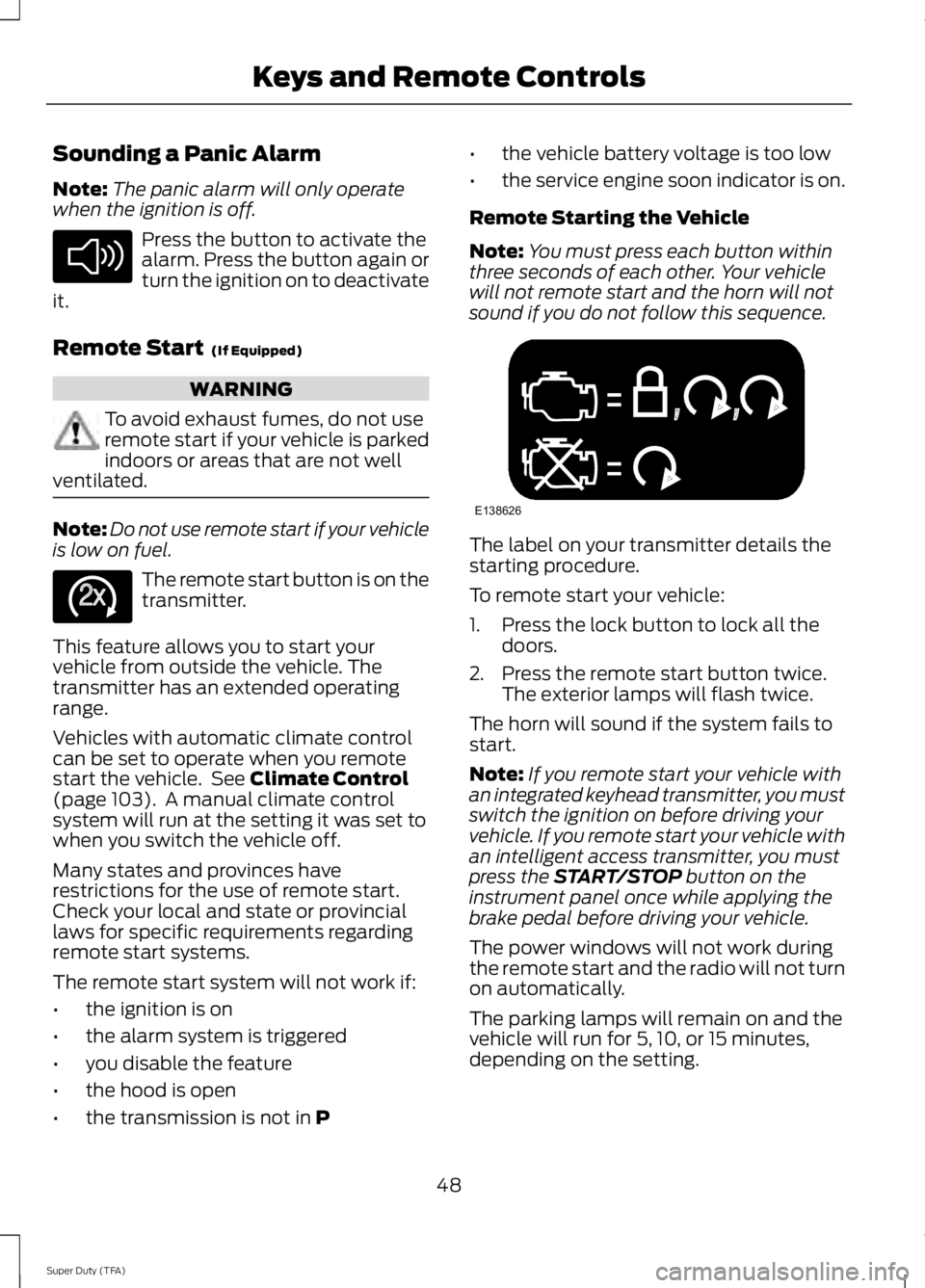
Sounding a Panic Alarm
Note:The panic alarm will only operatewhen the ignition is off.
Press the button to activate thealarm. Press the button again orturn the ignition on to deactivateit.
Remote Start (If Equipped)
WARNING
To avoid exhaust fumes, do not useremote start if your vehicle is parkedindoors or areas that are not wellventilated.
Note:Do not use remote start if your vehicleis low on fuel.
The remote start button is on thetransmitter.
This feature allows you to start yourvehicle from outside the vehicle. Thetransmitter has an extended operatingrange.
Vehicles with automatic climate controlcan be set to operate when you remotestart the vehicle. See Climate Control(page 103). A manual climate controlsystem will run at the setting it was set towhen you switch the vehicle off.
Many states and provinces haverestrictions for the use of remote start.Check your local and state or provinciallaws for specific requirements regardingremote start systems.
The remote start system will not work if:
•the ignition is on
•the alarm system is triggered
•you disable the feature
•the hood is open
•the transmission is not in P
•the vehicle battery voltage is too low
•the service engine soon indicator is on.
Remote Starting the Vehicle
Note:You must press each button withinthree seconds of each other. Your vehiclewill not remote start and the horn will notsound if you do not follow this sequence.
The label on your transmitter details thestarting procedure.
To remote start your vehicle:
1. Press the lock button to lock all thedoors.
2. Press the remote start button twice.The exterior lamps will flash twice.
The horn will sound if the system fails tostart.
Note:If you remote start your vehicle withan integrated keyhead transmitter, you mustswitch the ignition on before driving yourvehicle. If you remote start your vehicle withan intelligent access transmitter, you mustpress the START/STOP button on theinstrument panel once while applying thebrake pedal before driving your vehicle.
The power windows will not work duringthe remote start and the radio will not turnon automatically.
The parking lamps will remain on and thevehicle will run for 5, 10, or 15 minutes,depending on the setting.
48
Super Duty (TFA)
Keys and Remote ControlsE138624 E138625 E138626
Page 306 of 460

CLK: Press this button to switch the display between the clock and radiofrequency. To set the time, press and hold the button until the hours start toflash. Press the arrow buttons (B) to adjust he hours, then repeat to set theminutes. Press CLK again to exit clock mode.
A
Tune: Press these arrow buttons to manually search through the radio frequencyband. Press and hold for a fast search. In AUDIO mode, press the buttons toadjust different sound settings.
B
AUDIO: Press this button to access settings for Treble, Middle, Bass, Fade andBalance.C
SEEK: Press this button to go to the previous or next strong station on thefrequency band.D
Memory presets: Store your favorite radio stations. To store a radio station,tune to the station, then press and hold a preset button until sound returns.E
AM/FM: Press this button to select a frequency band.F
VOL-PUSH: Press this button to switch the system off and on. Turn the controlto adjust the volume.G
AUDIO UNIT - VEHICLES WITH:
AM/FM/CD/SYNC
WARNING
Driving while distracted can result inloss of vehicle control, crash andinjury. We strongly recommend thatyou use extreme caution when using anydevice that may take your focus off theroad. Your primary responsibility is the safeoperation of your vehicle. We recommendagainst the use of any hand-held devicewhile driving and encourage the use ofvoice-operated systems when possible.Make sure you are aware of all applicablelocal laws that may affect the use ofelectronic devices while driving.
303
Super Duty (TFA)
Audio System
Page 307 of 460

A Eject: Press to eject a CD.
B CD slot: Insert a CD.
C Tune: Press to search through the radiofrequency band manually. Press and holdfor a fast search.
D Phone: Press to access the phonefeatures of the SYNC system. SeeSYNC™ (page 313).
E MENU: Press to access different audiosystem features.
•If your vehicle is equipped with satelliteradio, you can access different menusby pressing OK.
•Set the time by pressing MENU untilSET HOURS or SET MINUTES appearsand using the arrow buttons to adjustthe time.
•Set the strongest stations on the radiofrequency by pressing MENU untilAUTOSET appears. AUTOSET doesnot override your original presets.
•RBDS displays text transmitted bycertain radio stations and searches formusic categories. To search for musiccategories, turn on RBDS (by using theSEEK buttons when RBDS ON/OFFappears). Press the up and down arrowbuttons to scroll through categories,then use the SEEK buttons to beginthe search.
•SPEEDVOL (speed compensatedvolume) allows you to adjust radiovolume to compensate for noise levelswhen vehicle speed increases.
304
Super Duty (TFA)
Audio SystemE169515
B
A
Q
R
P
C
E
D
F
O
MLKJIHN
G
Page 308 of 460

•Track/Folder is only available on MP3files when in CD mode. In track mode,pressing the SEEK arrows allows youto scroll through all the tracks on thedisc. In folder mode, pressing the SEEKarrows allows you to scroll through allthe tracks within the selected folder.Press the FOLDER buttons to accessother folders.
•COMPRESS (Compression) is onlyavailable in CD and MP3 modes.Switching compression on brings thesoft and loud passages together for amore consistent listening level. Use theSEEK buttons and up and down arrowbuttons to switch it on and off.
F AUX: Press to access the media featuresof the SYNC system. See SYNC™ (page313).
G SEEK: In radio mode, press and releasethese buttons to go to the next (orprevious) preset radio station or disc track.In CD and MP3 modes, press these buttonsto select the next (or previous) track, orpress and hold to advance (or reverse)within the same track.
H Play, Pause and OK: Play and Pauseallow you to play or pause a track whenlistening to a CD.OK allows you to confirmcommands with phone and media featuresof the SYNC system. See SYNC™ (page313).
I SHUFFLE: Play music on the selectedCD or MP3 folder in random order.
J FOLDER: Press to access the next folderon an MP3 disc.
K FOLDER: Press to access the previousfolder on an MP3 disc.
L FF: Press to fast forward in a CD track orMP3 file manually.
M REW: Press to rewind in a CD track orMP3 file manually.
N Memory presets: Store your favoriteradio stations. To store a radio station, tuneto the station, then press and hold a presetbutton until sound returns.
O TEXT/SCAN: In radio, CD and MP3modes, press and hold to hear a briefsampling of radio stations, CD tracks orMP3 files. In CD and MP3 modes, press andrelease to display track title, artist nameand disc title. In text mode, sometimes thedisplay requires additional text to show.When the < / > indicator is on, press TEXTand then use the SEEK buttons to viewthe additional display text.
P AM/FM: Press to select a frequencyband.
Q VOL-PUSH: Press to switch the systemoff and on. Turn it to adjust the volume.
R CD: Press to enter CD or MP3 mode.
AUDIO UNIT - VEHICLES WITH:
SONY AM/FM/CD
WARNING
Driving while distracted can result inloss of vehicle control, crash andinjury. We strongly recommend thatyou use extreme caution when using anydevice that may take your focus off theroad. Your primary responsibility is the safeoperation of your vehicle. We recommendagainst the use of any hand-held devicewhile driving and encourage the use ofvoice-operated systems when possible.Make sure you are aware of all applicablelocal laws that may affect the use ofelectronic devices while driving.
Note:The MyFord Touch system controlsmost of the audio features. See MyFordTouch™ (page 349).
305
Super Duty (TFA)
Audio System
Page 309 of 460

A.VOL and Power: Press this button toswitch the system off and on. Turn it toadjust the volume.
B.Eject: Press this button to eject a CD.
C.CD slot: Insert a CD.
D.TUNE: Turn this control to manuallysearch through the radio frequency band.
E.Memory presets: Store your favoriteradio stations. To store a radio station, tuneto the station, then press and hold a presetbutton until sound returns.
F.Seek, Reverse and Fast Forward:
•In radio mode, select a frequency bandand press one of these buttons. Thesystem stops at the first station it findsin that direction.
•In Sirius mode, press these buttons toselect the previous or next channel. Ifa specific category is selected (such asJazz, Rock or News), use these buttonsto find the previous or next channel inthe selected category.
•In CD mode, press these buttons toselect the previous or next track.
G.MEDIA: Press this button to accessdifferent audio modes, such as AM, FM andA/V Input.
DIGITAL RADIO
Note:HD Radio broadcasts are notavailable in all markets.
HD Radio technology is the digitalevolution of analog AM/FM radio. Yoursystem has a special receiver that allowsit to receive digital broadcasts (whereavailable) in addition to the analogbroadcasts, it already receives. Digitalbroadcasts provide a better sound qualitythan analog broadcasts with free,crystal-clear audio and no static ordistortion. For more information, and aguide to available stations andprogramming, please visitwww.hdradio.com.
When HD Radio is on and you tune to astation broadcasting HD Radio technology,you may notice the HD Radio logo on yourscreen. When this logo is available, youmay also see Title and Artist fieldson-screen.
306
Super Duty (TFA)
Audio SystemE163159
ABC
DFEG
Page 321 of 460

Pairing a Phone for the First Time
Note:SYNC can support downloading upto approximately 1000 entries perBluetooth-enabled cellular phone.
Note:Make sure to switch on the ignitionand the radio. Put the transmission inposition P.
Note:To scroll through the menus, pressthe up and down arrows on your audiosystem.
Wirelessly pairing your phone with SYNCallows you to make and receive hands-freecalls.
1. Press the phone button. When thedisplay indicates there is no phonepaired, press OK.
2. When Find SYNC appears in thedisplay, press OK.
3. Put your phone into Bluetoothdiscovery mode. See your device'smanual if necessary.
4. When prompted on your phone'sdisplay, enter the six-digit PIN providedby SYNC in the radio display. Thedisplay indicates when the pairing issuccessful.
Depending on your phone's capability andyour market, the system may prompt youwith questions, such as setting the currentphone as the primary phone (the phoneSYNC automatically tries to connect withfirst upon vehicle start-up) anddownloading your phonebook.
Pairing Subsequent Phones
Note:Make sure to switch on the ignitionand the radio. Put the transmission inposition P.
Note:To scroll through the menus, pressthe up and down arrows on your audiosystem.
1.Press the phone button, and then scrollto System Settings. Press OK.
2. Scroll to Bluetooth Devices. Press OK.
3. Scroll to Add Bluetooth Device. PressOK.
4. When Find SYNC appears in thedisplay, press OK.
5. Put your phone into Bluetoothdiscovery mode. See your phone'smanual if necessary.
6. When prompted on your phone'sdisplay, enter the six-digit PIN providedby SYNC in the radio display. Thedisplay indicates when the pairing issuccessful.
The system then prompts with questions,such as if you would like to set the currentphone as the primary phone (the phoneSYNC automatically tries to connect withfirst upon vehicle start-up) and downloadyour phone book.
Phone Voice Commands
Press the voice icon and say "Phone". Sayany of the following:
"PHONE"
"Call
"Call
"Call
"Call
"Call
"Call
"Call history incoming"2
"Call history missed"2
318
Super Duty (TFA)
SYNC™ (If Equipped)
Page 387 of 460

PhoneA
Quick DialB
PhonebookC
HistoryD
MessagingE
SettingsF
Hands-free calling is one of the mainfeatures of SYNC. Once you pair yourphone, you can access many options usingthe touchscreen or voice commands. Whilethe system supports a variety of features,many are dependent on your cellularphone’s functionality.
At a minimum, most cellular phones withBluetooth wireless technology support thefollowing functions:
•Answering an incoming call
•Ending a call
•Using privacy mode
•Dialing a number
•Redialing
•Call waiting notification
•Caller ID.
Other features, such as text messagingusing Bluetooth and automatic phonebookdownload, are phone-dependent features.To check your phone’s compatibility, seeyour phone’s user manual and visitwww.SYNCMyRide.com,www.SYNCMyRide.ca orwww.syncmaroute.ca.
Pairing Your Phone for the FirstTime
WARNING
Driving while distracted can result inloss of vehicle control, crash andinjury. We strongly recommend thatyou use extreme caution when using anydevice that may take your focus off theroad. Your primary responsibility is the safeoperation of your vehicle. We recommendagainst the use of any handheld devicewhile driving and encourage the use ofvoice-operated systems when possible.Make sure you are aware of all applicablelocal laws that may affect the use ofelectronic devices while driving.
The first thing you must do to use thephone features of SYNC is to pair yourBluetooth-enabled cellular phone withSYNC. This allows you to use your phonein a hands-free manner.
Note:Put the transmission in position P.Turn on your vehicle ignition and the radio.
1. Touch Add Phone in the upper leftcorner of the touchscreen.Find SYNCappears on the screen, and instructsyou to begin the pairing process fromyour device.
2. Make sure that Bluetooth is set to Onand that your cellular phone is in theproper mode. See your phone’s manualif necessary.
384
Super Duty (TFA)
MyFord Touch™ (If Equipped)
Page 388 of 460

Note:Select SYNC, and a six-digit PINappears on your device.
3. If prompted to enter a PIN on yourdevice, it does not support SecureSimple Pairing. To pair, enter the PINdisplayed on the touchscreen. Skip thenext step.
4. When prompted on your phone’sdisplay, confirm that the PIN providedby SYNC matches the PIN displayedon your cellular phone.
5.The display indicates when the pairingis successful.
SYNC may prompt you with more phoneoptions. For more information on yourphone's capability, see your phone'smanual and visit the website.
Pairing Subsequent Phones
Note:Put the transmission in position P.Turn on your vehicle ignition and the radio.
1. Press the Phone corner of thetouchscreen > Settings > BT Devices> Add Device.
2. Make sure that Bluetooth is set to Onand that your cellular phone is in theproper mode. See your phone’s manualif necessary.
Note:Select SYNC, and a six-digit PINappears on your device.
3. If prompted to enter a PIN on yourdevice, it does not support SecureSimple Pairing. To pair, enter the PINdisplayed on the touchscreen. Skip thenext step.
4. When prompted on your phone’sdisplay, confirm that the PIN providedby SYNC matches the PIN displayedon your cellular phone.
5.The display indicates when the pairingis successful.
SYNC may prompt you with more phoneoptions. For more information on yourphone's capability, see your phone'smanual and visit the website.
Making Calls
Press the voice button on yoursteering wheel controls. Whenprompted, say, "Call
To end the call or exit phonemode, press and hold the phonebutton.
Receiving Calls
During an incoming call, an audible tonesounds. Call information appears in thedisplay if it is available.
Accept the call by pressingAccept on the touchscreen orby pressing the phone button onyour steering wheel controls.
Reject the call by pressing Reject on thetouchscreen or by pressing and holding thephone button on your steering wheelcontrols.
Ignore the call by doing nothing. SYNC logsit as a missed call.
Phone Menu Options
Press the top left corner on yourtouchscreen to select from the followingoptions:
Phone
Touch this button to access the on-screennumerical pad to enter a number and placea call. During an active call, you can alsochoose to:
•Mute the call
•Put the call on hold
•Turn on the privacy feature
385
Super Duty (TFA)
MyFord Touch™ (If Equipped)E142599 E165966 E165966