2014 FORD EXPLORER navigation system
[x] Cancel search: navigation systemPage 3 of 10
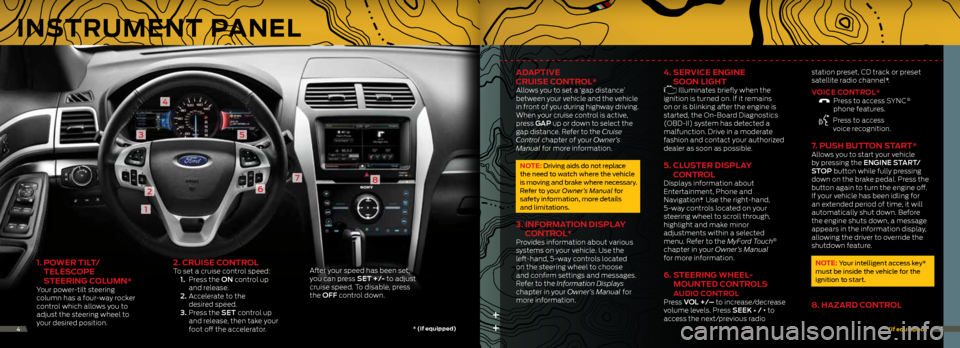
1. Po Wer tiL t/
teLe SCoPe
S teering C oLUMn*
Your power-tilt steering
column has a four-way rocker
control which allows you to
adjust the steering wheel to
your desired position.
2. CrUiSe ControLTo set a cruise control speed:
1. Press the ON control up
and release.
2. Accelerate to the
desired speed.
3. Press the SET control up
and release, then take your
foot off the accelerator. After your speed has been set,
you can press SET +/- to adjust
cruise speed. To disable, press
the OFF control down.
1
2
3
4
5
6
78
++
adaP tive
Cr UiSe C ontroL*
Allows you to set a ‘gap distance’
between your vehicle and the vehicle
in front of you during highway driving.
When your cruise control is active,
press GAP up or down to select the
gap distance. Refer to the Cruise
Control chapter of your Owner’s
Manual for more information.
note: driving aids do not replace
the need to watch where the vehicle
is moving and brake where necessary.
r efer to your Owner’s Manual for
safety information, more details
and limitations.
3. inF orMation diSPLay
C ontroL*
Provides information about various
systems on your vehicle. Use the
left-hand, 5-way controls located
on the steering wheel to choose
and confirm settings and messages.
Refer to the Information Displays
chapter in your Owner’s Manual for
more information.
4. ServiCe engine
S oon Light
Illuminates briefly when the
ignition is turned on. If it remains
on or is blinking after the engine is
started, the On-Board Diagnostics
(OBD-II) system has detected a
malfunction. Drive in a moderate
fashion and contact your authorized
dealer as soon as possible.
5. CLUS ter diSPLay
C ontroL
Displays information about
Entertainment, Phone and
Navigation*. Use the right-hand,
5-way controls located on your
steering wheel to scroll through,
highlight and make minor
adjustments within a selected
menu. Refer to the MyFord Touch
®
chapter in your Owner’s Manual
for more information.
6. Steering WheeL -
Mo Unted C ontroLS
aUdio C ontroL Press VOL +/– to increase/decrease
volume levels. Press SEEK ∏ / π to
access the next/previous radio station preset,
CD track or preset
satellite radio channel*.
voiCe C ontroL* Press to access SYNC ®
phone features.
Press to access
voice recognition.
7. P USh bUtton S tart*Allows you to start your vehicle
by pressing the ENGINE START/
STOP button while fully pressing
down on the brake pedal. Press the
button again to turn the engine off.
If your vehicle has been idling for
an extended period of time, it will
automatically shut down. Before
the engine shuts down, a message
appears in the information display,
allowing the driver to override the
shutdown feature.
note: Your intelligent access key*
must be inside the vehicle for the
ignition to start.
8. hazard C ontroL
*
(if equipped) *
(if equipped)45
inStrUMent PaneL
Page 5 of 10
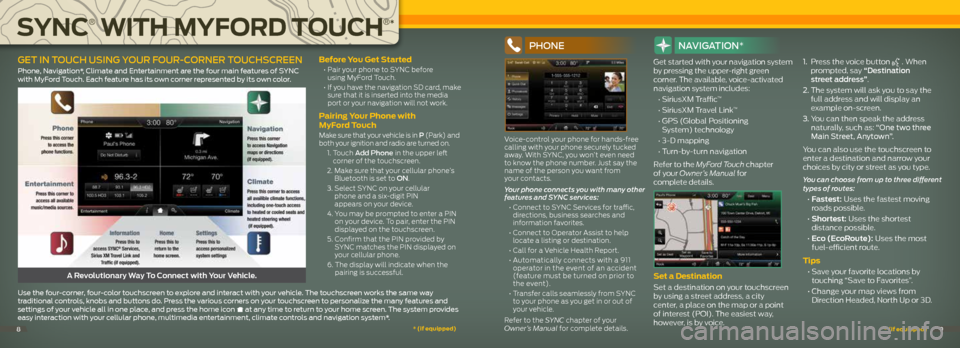
before you get Started
• Pair your phone to SYNC before
using MyFord Touch.
• If you have the navigation SD card, make
sure that it is inserted into the media
port or your navigation will not work.
Pairing y our Phone with
MyFord t ouch
Make sure that your vehicle is in P (Park) and
both your ignition and radio are turned on.
1. Touch a dd Phone in the upper left
corner of the touchscreen.
2. Make sure that your cellular phone’s
Bluetooth is set to On.
3. Select SYNC on your cellular
phone and a six-digit PIN
appears on your device.
4. You may be prompted to enter a PIN
on your device. To pair, enter the PIN
displayed on the touchscreen.
5. Confirm that the PIN provided by
SYNC matches the PIN displayed on
your cellular phone.
6. The display will indicate when the
pairing is successful.
PhOne
Voice-control your phone for hands-free
calling with your phone securely tucked
away. With SYNC, you won’t even need
to know the phone number. Just say the
name of the person you want from
your contacts.
Your phone connects you with many other
features and SYNC services:
• Connect to SYNC Services for traffic,
directions, business searches and
information favorites.
• Connect to Operator Assist to help
locate a listing or destination.
• Call for a Vehicle Health Report.
• Automatically connects with a 911
operator in the event of an accident
(feature must be turned on prior to
the event).
• Transfer calls seamlessly from SYNC
to your phone as you get in or out of
your vehicle.
Refer to the SYNC chapter of your
Owner’s Manual for complete details.
navIga TIOn*
Get started with your navigation system
by pressing the upper-right green
corner. The available, voice-activated
navigation system includes:
• SiriusXM Traffic™
• SiriusXM Travel Link™
• GPS (Global Positioning
System) technology
• 3-D mapping
• Turn-by-turn navigation
Refer to the MyFord Touch chapter
of your Owner’s Manual for
complete details.
Set a destination
Set a destination on your touchscreen
by using a street address, a city
center, a place on the map or a point
of interest (POI). The easiest way,
however, is by voice. 1.
Press the voice button
. When
prompted, say “Destination
street address”.
2. The system will ask you to say the
full address and will display an
example on-screen.
3. You can then speak the address
naturally, such as: “One two three
Main Street, Anytown”.
You can also use the touchscreen to
enter a destination and narrow your
choices by city or street as you type.
You can choose from up to three different
types of routes:
• Fastest: Uses the fastest moving
roads possible.
• Shortest: Uses the shortest
distance possible.
• Eco (EcoRoute): Uses the most
fuel-efficient route.
tips
• Save your favorite locations by
touching “Save to Favorites”.
• Change your map views from
Direction Headed, North Up or 3D.A Revolutionary Way To Connect with Your Vehicle.
use the four-corner, four-color touchscreen to explore and interact with your vehicle. The touchscreen works the same way
traditional controls, knobs and buttons do. Press the various corners on your touchscreen to personalize the many features and
settings of your vehicle all in one place, and press the home icon
at any time to return to your home screen. The system provides
easy interaction with your cellular phone, multimedia entertainment, climate controls and navigation system*.
geT In TOUCh USIng YOUR FOUR -CORneR TOUChSCReen
Phone, navigation*, climate and entertainment are the four main features of SYnc
with Myford Touch. each feature has its own corner represented by its own color.
SynC
®
With M yFord toUC h
®
*
*
(if equipped) *
(if equipped)89