2014 FORD EXPLORER climate settings
[x] Cancel search: climate settingsPage 5 of 10
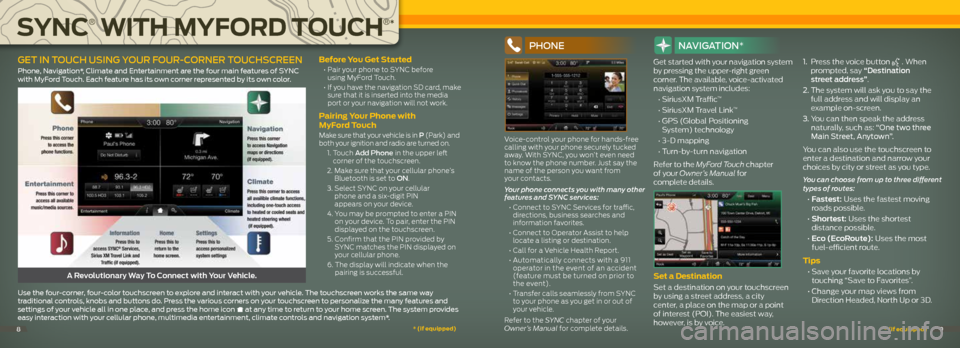
before you get Started
• Pair your phone to SYNC before
using MyFord Touch.
• If you have the navigation SD card, make
sure that it is inserted into the media
port or your navigation will not work.
Pairing y our Phone with
MyFord t ouch
Make sure that your vehicle is in P (Park) and
both your ignition and radio are turned on.
1. Touch a dd Phone in the upper left
corner of the touchscreen.
2. Make sure that your cellular phone’s
Bluetooth is set to On.
3. Select SYNC on your cellular
phone and a six-digit PIN
appears on your device.
4. You may be prompted to enter a PIN
on your device. To pair, enter the PIN
displayed on the touchscreen.
5. Confirm that the PIN provided by
SYNC matches the PIN displayed on
your cellular phone.
6. The display will indicate when the
pairing is successful.
PhOne
Voice-control your phone for hands-free
calling with your phone securely tucked
away. With SYNC, you won’t even need
to know the phone number. Just say the
name of the person you want from
your contacts.
Your phone connects you with many other
features and SYNC services:
• Connect to SYNC Services for traffic,
directions, business searches and
information favorites.
• Connect to Operator Assist to help
locate a listing or destination.
• Call for a Vehicle Health Report.
• Automatically connects with a 911
operator in the event of an accident
(feature must be turned on prior to
the event).
• Transfer calls seamlessly from SYNC
to your phone as you get in or out of
your vehicle.
Refer to the SYNC chapter of your
Owner’s Manual for complete details.
navIga TIOn*
Get started with your navigation system
by pressing the upper-right green
corner. The available, voice-activated
navigation system includes:
• SiriusXM Traffic™
• SiriusXM Travel Link™
• GPS (Global Positioning
System) technology
• 3-D mapping
• Turn-by-turn navigation
Refer to the MyFord Touch chapter
of your Owner’s Manual for
complete details.
Set a destination
Set a destination on your touchscreen
by using a street address, a city
center, a place on the map or a point
of interest (POI). The easiest way,
however, is by voice. 1.
Press the voice button
. When
prompted, say “Destination
street address”.
2. The system will ask you to say the
full address and will display an
example on-screen.
3. You can then speak the address
naturally, such as: “One two three
Main Street, Anytown”.
You can also use the touchscreen to
enter a destination and narrow your
choices by city or street as you type.
You can choose from up to three different
types of routes:
• Fastest: Uses the fastest moving
roads possible.
• Shortest: Uses the shortest
distance possible.
• Eco (EcoRoute): Uses the most
fuel-efficient route.
tips
• Save your favorite locations by
touching “Save to Favorites”.
• Change your map views from
Direction Headed, North Up or 3D.A Revolutionary Way To Connect with Your Vehicle.
use the four-corner, four-color touchscreen to explore and interact with your vehicle. The touchscreen works the same way
traditional controls, knobs and buttons do. Press the various corners on your touchscreen to personalize the many features and
settings of your vehicle all in one place, and press the home icon
at any time to return to your home screen. The system provides
easy interaction with your cellular phone, multimedia entertainment, climate controls and navigation system*.
geT In TOUCh USIng YOUR FOUR -CORneR TOUChSCReen
Phone, navigation*, climate and entertainment are the four main features of SYnc
with Myford Touch. each feature has its own corner represented by its own color.
SynC
®
With M yFord toUC h
®
*
*
(if equipped) *
(if equipped)89
Page 10 of 10

CoMFort Contin Ued
heated and C ooLed
Front Seat S*
To access heated seats and cooled
seats on touchscreen-equipped
vehicles, press the Climate corner on
your touchscreen. Press the heated
or cooled seat icon repeatedly to
cycle through the various heat or cool
modes and off. For non-touchscreen
vehicles, use the hard button controls
(indicated by the same symbols). Press
the controls repeatedly to cycle through
the various heat or cool modes and off.
Indicator lights on the control will show
what settings you have selected.
MeMory FUnC tion* Allows one-touch recall of memory
positions for the driver seat, power
mirrors, steering column and power-
adjustable foot pedals. Use the memory
controls located on the driver’s door
to program and then recall memory
positions. To program position 1, press
and hold the 1 button until you hear a
chime. Use this same procedure to set
positions 2 and 3 using the respective
buttons. You can now use these controls
to recall the set memory positions.
tiLting head re Straint S
Your vehicle’s front-row head restraints
can be adjusted. Pull up to raise the
head restraint. To lower, press the head restraint down while pressing and
holding the guide sleeve adjust/release
button. Tilt the head restraint for
additional comfort by gently pulling the
top of the head restraint forward. Once it
is in the forward-most position, tilting it
forward once more will release it to the
upright position.
note: do not attempt to force the
head restraint backward after it is tilted.
instead, continue tilting it forward
until the head restraint releases to
the upright position.
Se Cond-ro W heated Seat S*To operate, press the button located
on the rear of the floor console to cycle
through the various heat settings and
off. Warmer settings are indicated by
more indicator lights.
note: The heated seats operate only
when the ignition is on. if activated, they
will turn off automatically when the
engine is turned off.
Po WerFoLd® third-ro W Seat*
note: The Powerfold seats work only
when the vehicle is in P (Park) and the
liftgate is open.
The third-row seat features a power
one-touch operation that allows you to
fold and stow the seats. The buttons are
located behind the third-row seats on the
left-side quarter trim panel. To use, press
the Rh/BOTh/Lh button to select the
right-side seat, the left-side seat or both
seats you want to move. Then, select the
desired seat position:
• Press the STOW button to stow the
seat into the tub floor.
• Press the FOLd button (the top
portion of the button) to fold down
the seatback.
• Press the NORmAL button to
return the seat to the normal
seating position.
*
(if equipped) *
(if equipped)1819