Page 3 of 586

MyKey 69
Settings, MyKey.......................................69
Creating.............................................70
Clearing.............................................71
System status.........................................71
Remote start, MyKey...................................72
Troubleshooting, MyKey.................................72
Locks 73
Locking and unlocking..................................73
SecuriCode™ keyless entry keypad.........................82
Security 85
SecuriLock® passive anti-theft system.......................85
Anti-theft alarm.......................................88
Steering Wheel 90
Adjusting the steering wheel..............................90
Steering wheel controls.................................92
Pedals 95
Adjustable pedals......................................95
Wipers and Washers 96
Windshield wipers.....................................96
Rain-sensing wipers....................................96
Windshield washers....................................97
Rear-window wiper and washer............................97
Lighting 98
Lighting control.......................................98
Autolamps...........................................98
Instrument lighting dimmer...............................99
Headlamp exit delay....................................99
Daytime running lamps.................................100
Automatic high beam control.............................100
2Table of Contents
2014 Explorer(exp)
Owners Guide gf, 1st Printing, April 2013
USA(fus)
Page 13 of 586
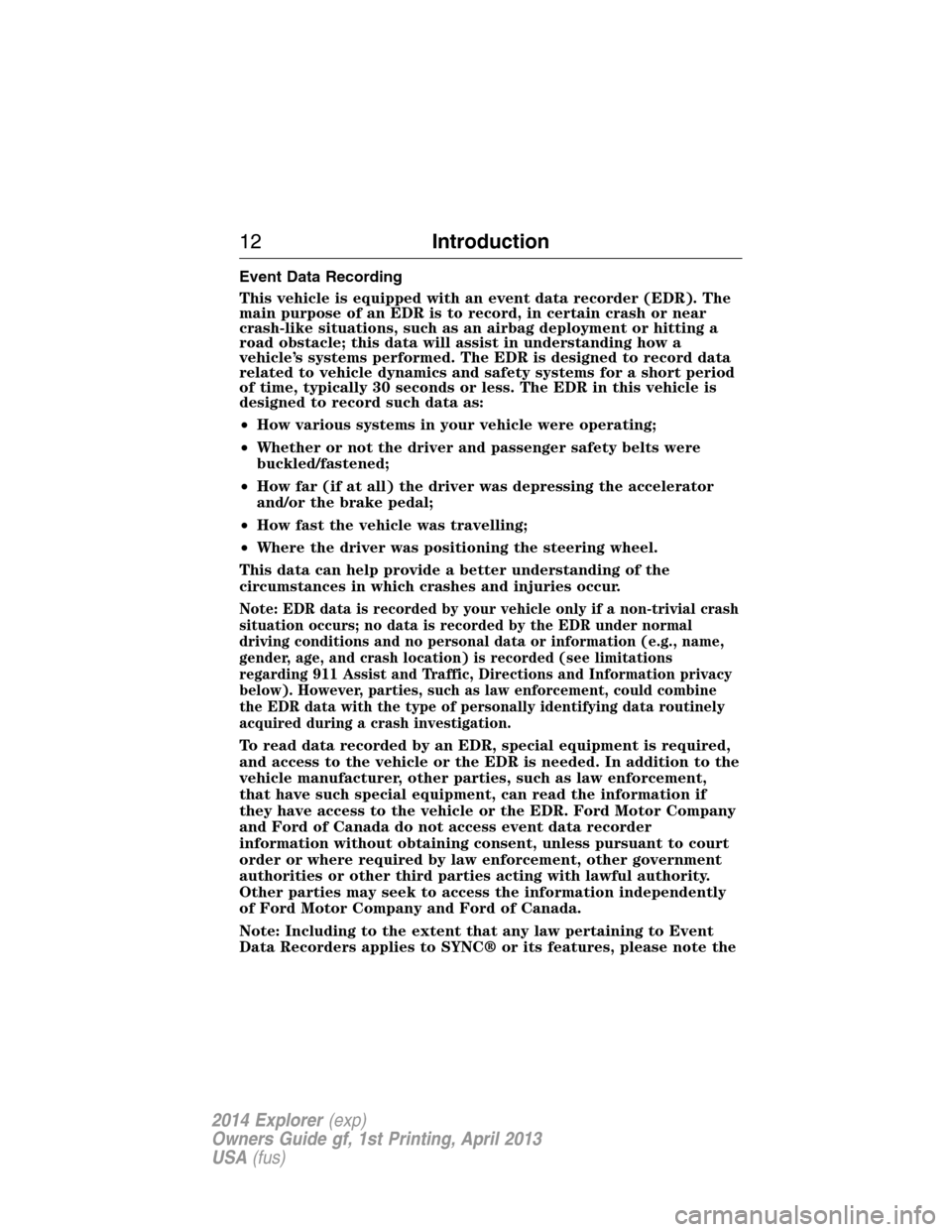
Event Data Recording
This vehicle is equipped with an event data recorder (EDR). The
main purpose of an EDR is to record, in certain crash or near
crash-like situations, such as an airbag deployment or hitting a
road obstacle; this data will assist in understanding how a
vehicle’s systems performed. The EDR is designed to record data
related to vehicle dynamics and safety systems for a short period
of time, typically 30 seconds or less. The EDR in this vehicle is
designed to record such data as:
•How various systems in your vehicle were operating;
•Whether or not the driver and passenger safety belts were
buckled/fastened;
•How far (if at all) the driver was depressing the accelerator
and/or the brake pedal;
•How fast the vehicle was travelling;
•Where the driver was positioning the steering wheel.
This data can help provide a better understanding of the
circumstances in which crashes and injuries occur.
Note: EDR data is recorded by your vehicle only if a non-trivial crash
situation occurs; no data is recorded by the EDR under normal
driving conditions and no personal data or information (e.g., name,
gender, age, and crash location) is recorded (see limitations
regarding 911 Assist and Traffic, Directions and Information privacy
below). However, parties, such as law enforcement, could combine
the EDR data with the type of personally identifying data routinely
acquired during a crash investigation.
To read data recorded by an EDR, special equipment is required,
and access to the vehicle or the EDR is needed. In addition to the
vehicle manufacturer, other parties, such as law enforcement,
that have such special equipment, can read the information if
they have access to the vehicle or the EDR. Ford Motor Company
and Ford of Canada do not access event data recorder
information without obtaining consent, unless pursuant to court
order or where required by law enforcement, other government
authorities or other third parties acting with lawful authority.
Other parties may seek to access the information independently
of Ford Motor Company and Ford of Canada.
Note: Including to the extent that any law pertaining to Event
Data Recorders applies to SYNC® or its features, please note the
12Introduction
2014 Explorer(exp)
Owners Guide gf, 1st Printing, April 2013
USA(fus)
Page 91 of 586
ADJUSTING THE STEERING WHEEL
WARNING:Do not adjust the steering wheel when your vehicle
is moving.
Note:Make sure that you are sitting in the correct position. SeeSitting
in the Correct Positionin theSeatschapter.
1. Unlock the steering column.
2. Adjust the steering wheel to the
desired position.
3. Lock the steering column.
Power Tilt and Telescope Steering Column (If Equipped)
WARNING:Do not adjust the steering wheel when your vehicle
is moving.
Note:Make sure that you are sitting in the correct position. Refer to
Sitting in the Correct Positionin theSeatschapter.
90Steering Wheel
2014 Explorer(exp)
Owners Guide gf, 1st Printing, April 2013
USA(fus)
Page 92 of 586

Use the control on the side of the
steering column to adjust the
position.
To adjust:
•tilt: press the top or bottom of the
control
•telescope: press the front or rear
of the control.
Easy Entry and Exit Feature
When you switch the ignition off, the steering column will move to the
full up and forward position to allow extra room to exit your vehicle.
The column will return to the previous setting when you switch the
ignition on. You can enable or disable this feature in the information
display. SeeGeneral Informationin theInformation Displayschapter.
Memory Feature
You can save and recall the steering column position with the memory
function. Refer to theSeatschapter.
Pressing the adjustment control during memory recall cancels the
operation. The column responds to the adjustment control.
The steering column sets a stopping position just short of the end of
the column position to prevent damage to the steering column. A new
stopping position sets if the steering column encounters an object when
tilting or telescoping.
To reset the steering column to its normal stopping position:
1. Press the steering column control again after encountering the new
stopping position.
2. Continue pressing the control until it reaches the end of the column
position.
A new stopping position is set. The next time you tilt or telescope the
steering column, it will stop just short of the end of the column position.
Steering Wheel91
2014 Explorer(exp)
Owners Guide gf, 1st Printing, April 2013
USA(fus)
Page 93 of 586
AUDIO CONTROL
SEEK:Press to select the next or
previous stored preset or track.
Press and hold to select the next or
previous frequency or seek through
a track.
MEDIA:Press repeatedly to scroll
through available audio modes.
MUTE:Press to silence the radio.
VOL (Volume):Press to increase or decrease the volume.
VOICE CONTROL (IF EQUIPPED)
A. Phone mode
B. Voice recognition
See theSYNCorMyFord Touchchapter.
SEEK
MEDIA
MUTE
V
O
L
S
E
E
KVOL
A
B
92Steering Wheel
2014 Explorer(exp)
Owners Guide gf, 1st Printing, April 2013
USA(fus)
Page 94 of 586
CRUISE CONTROL
Type 1
Type 2
See theCruise Controlchapter for information on this feature.
INFORMATION DISPLAY CONTROL
See theInformation Displays
chapter for more information.
SETRES
CNCL
ON
OFFGAP
Steering Wheel93
2014 Explorer(exp)
Owners Guide gf, 1st Printing, April 2013
USA(fus)
Page 95 of 586
Cluster Display Control Features
If equipped with:
MyFord system:This control
functions the same as the center
control on the faceplate. See
MyFord systemin theAudio
Systemschapter.
MyFord Touch:Use this control to adjust the right side of the cluster
display. Navigate through the screen and pressOKto select. See the
MyFord Touchchapter.
HEATED STEERING WHEEL (IF EQUIPPED)
See theMyFord Touchchapter.
94Steering Wheel
2014 Explorer(exp)
Owners Guide gf, 1st Printing, April 2013
USA(fus)
Page 122 of 586

GENERAL INFORMATION
WARNING:Driving while distracted can result in loss of vehicle
control, crash and injury. We strongly recommend that you use
extreme caution when using any device that may take your focus off
the road. Your primary responsibility is the safe operation of your
vehicle. We recommend against the use of any handheld device while
driving and encourage the use of voice-operated systems when possible.
Make sure you are aware of all applicable local laws that may affect the
use of electronic devices while driving..
Various systems on your vehicle can be controlled using the information
display controls on the steering wheel. Corresponding information is
displayed in the information display.
Information Display Controls (Type 1)
•Press the up and down arrow
buttons to scroll through and
highlight the options within a
menu.
•Press the right arrow button to
enter a sub-menu.
•Press the left arrow button to exit
a menu.
•Press the OK button to choose
and confirm a setting/messages.
Information Displays121
2014 Explorer(exp)
Owners Guide gf, 1st Printing, April 2013
USA(fus)