2014 FORD C MAX HYBRID CD player
[x] Cancel search: CD playerPage 351 of 447
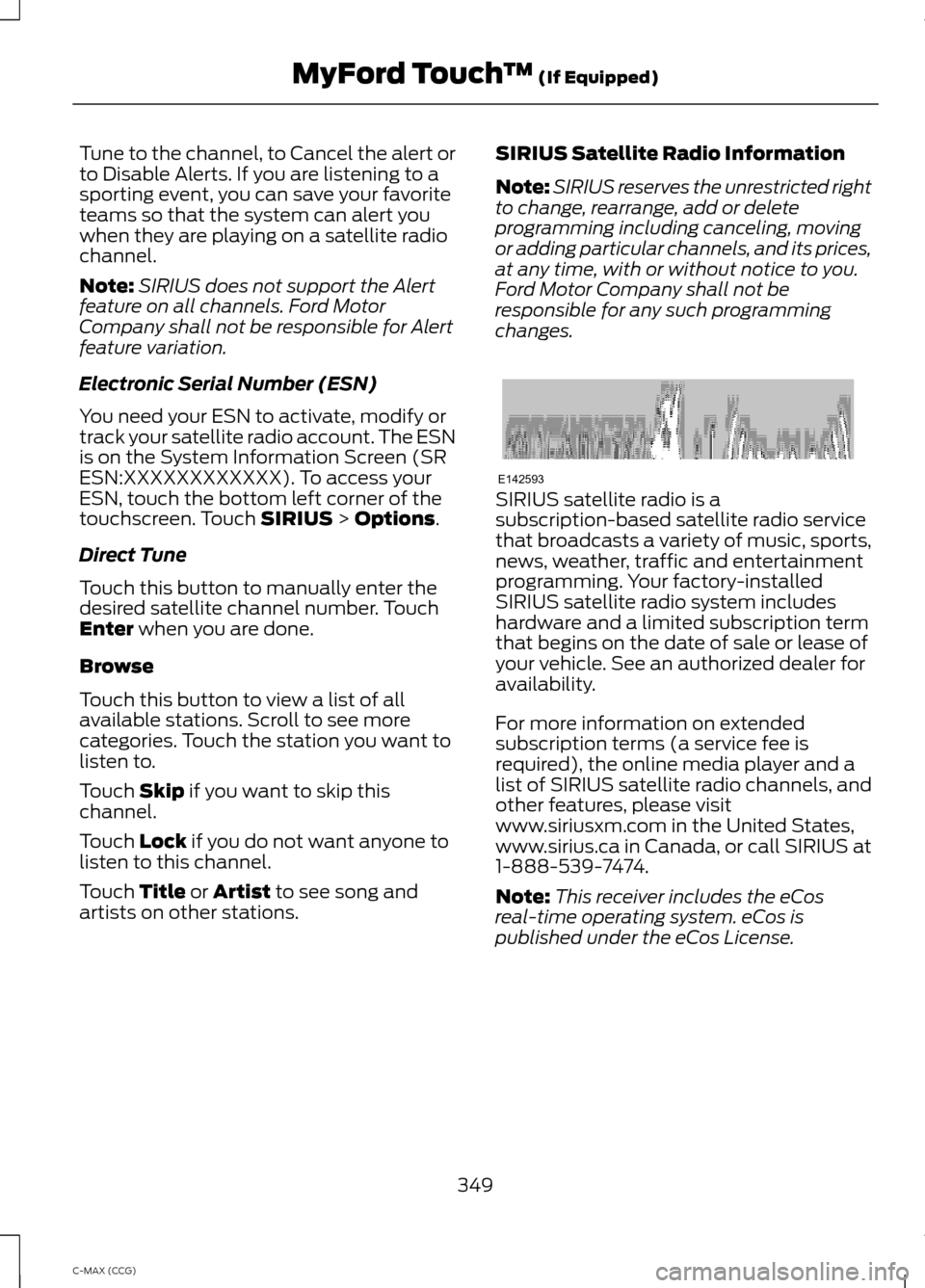
Tune to the channel, to Cancel the alert or
to Disable Alerts. If you are listening to a
sporting event, you can save your favorite
teams so that the system can alert you
when they are playing on a satellite radio
channel.
Note:
SIRIUS does not support the Alert
feature on all channels. Ford Motor
Company shall not be responsible for Alert
feature variation.
Electronic Serial Number (ESN)
You need your ESN to activate, modify or
track your satellite radio account. The ESN
is on the System Information Screen (SR
ESN:XXXXXXXXXXXX). To access your
ESN, touch the bottom left corner of the
touchscreen. Touch SIRIUS > Options.
Direct Tune
Touch this button to manually enter the
desired satellite channel number. Touch
Enter
when you are done.
Browse
Touch this button to view a list of all
available stations. Scroll to see more
categories. Touch the station you want to
listen to.
Touch
Skip if you want to skip this
channel.
Touch
Lock if you do not want anyone to
listen to this channel.
Touch
Title or Artist to see song and
artists on other stations. SIRIUS Satellite Radio Information
Note:
SIRIUS reserves the unrestricted right
to change, rearrange, add or delete
programming including canceling, moving
or adding particular channels, and its prices,
at any time, with or without notice to you.
Ford Motor Company shall not be
responsible for any such programming
changes. SIRIUS satellite radio is a
subscription-based satellite radio service
that broadcasts a variety of music, sports,
news, weather, traffic and entertainment
programming. Your factory-installed
SIRIUS satellite radio system includes
hardware and a limited subscription term
that begins on the date of sale or lease of
your vehicle. See an authorized dealer for
availability.
For more information on extended
subscription terms (a service fee is
required), the online media player and a
list of SIRIUS satellite radio channels, and
other features, please visit
www.siriusxm.com in the United States,
www.sirius.ca in Canada, or call SIRIUS at
1-888-539-7474.
Note:
This receiver includes the eCos
real-time operating system. eCos is
published under the eCos License.
349
C-MAX (CCG) MyFord Touch
™
(If Equipped)E142593
Page 356 of 447
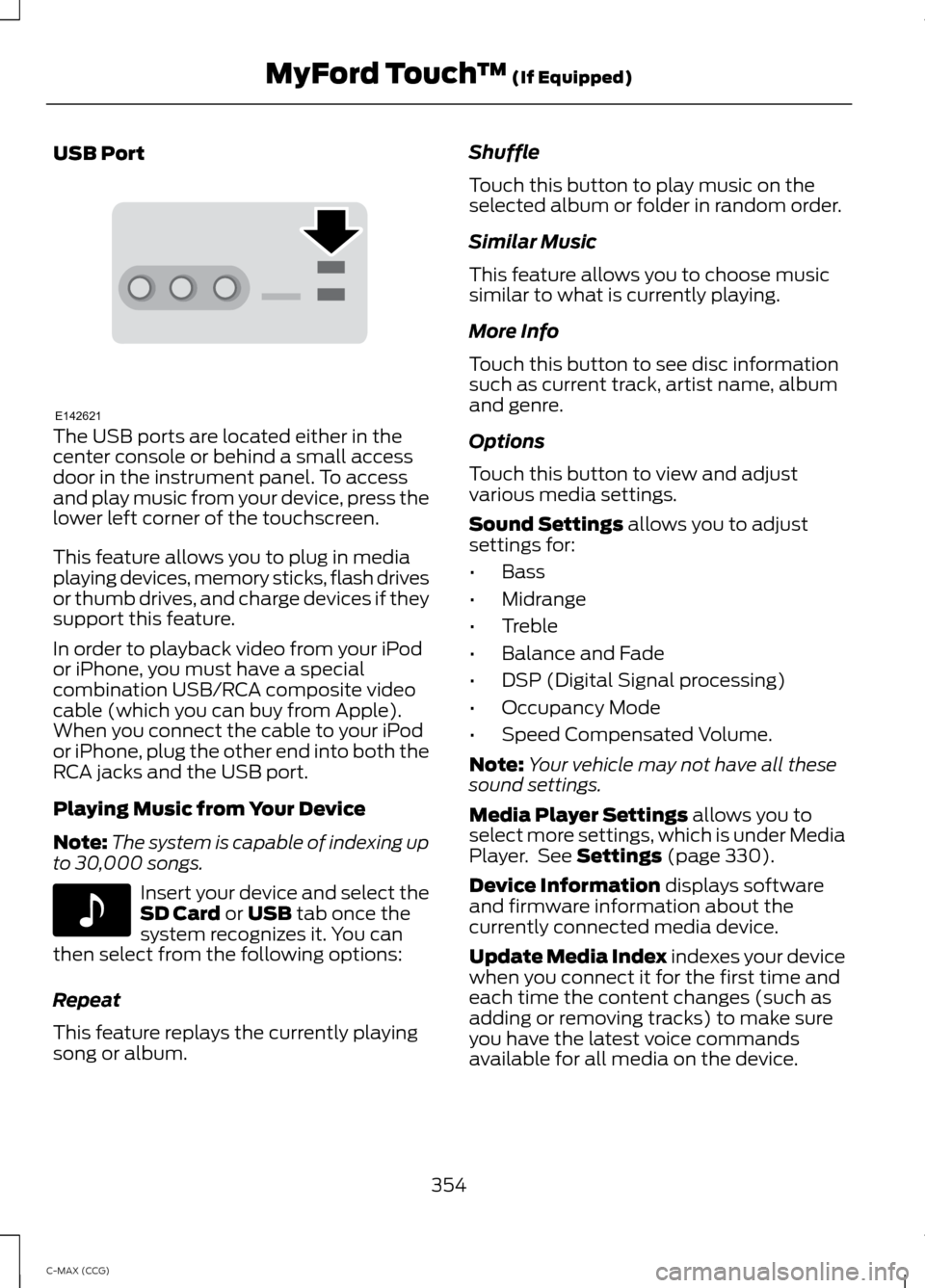
USB Port
The USB ports are located either in the
center console or behind a small access
door in the instrument panel. To access
and play music from your device, press the
lower left corner of the touchscreen.
This feature allows you to plug in media
playing devices, memory sticks, flash drives
or thumb drives, and charge devices if they
support this feature.
In order to playback video from your iPod
or iPhone, you must have a special
combination USB/RCA composite video
cable (which you can buy from Apple).
When you connect the cable to your iPod
or iPhone, plug the other end into both the
RCA jacks and the USB port.
Playing Music from Your Device
Note:
The system is capable of indexing up
to 30,000 songs. Insert your device and select the
SD Card or USB tab once the
system recognizes it. You can
then select from the following options:
Repeat
This feature replays the currently playing
song or album. Shuffle
Touch this button to play music on the
selected album or folder in random order.
Similar Music
This feature allows you to choose music
similar to what is currently playing.
More Info
Touch this button to see disc information
such as current track, artist name, album
and genre.
Options
Touch this button to view and adjust
various media settings.
Sound Settings
allows you to adjust
settings for:
• Bass
• Midrange
• Treble
• Balance and Fade
• DSP (Digital Signal processing)
• Occupancy Mode
• Speed Compensated Volume.
Note: Your vehicle may not have all these
sound settings.
Media Player Settings
allows you to
select more settings, which is under Media
Player. See
Settings (page 330).
Device Information
displays software
and firmware information about the
currently connected media device.
Update Media Index indexes your device
when you connect it for the first time and
each time the content changes (such as
adding or removing tracks) to make sure
you have the latest voice commands
available for all media on the device.
354
C-MAX (CCG) MyFord Touch
™
(If Equipped)E142621 E142611
Page 358 of 447
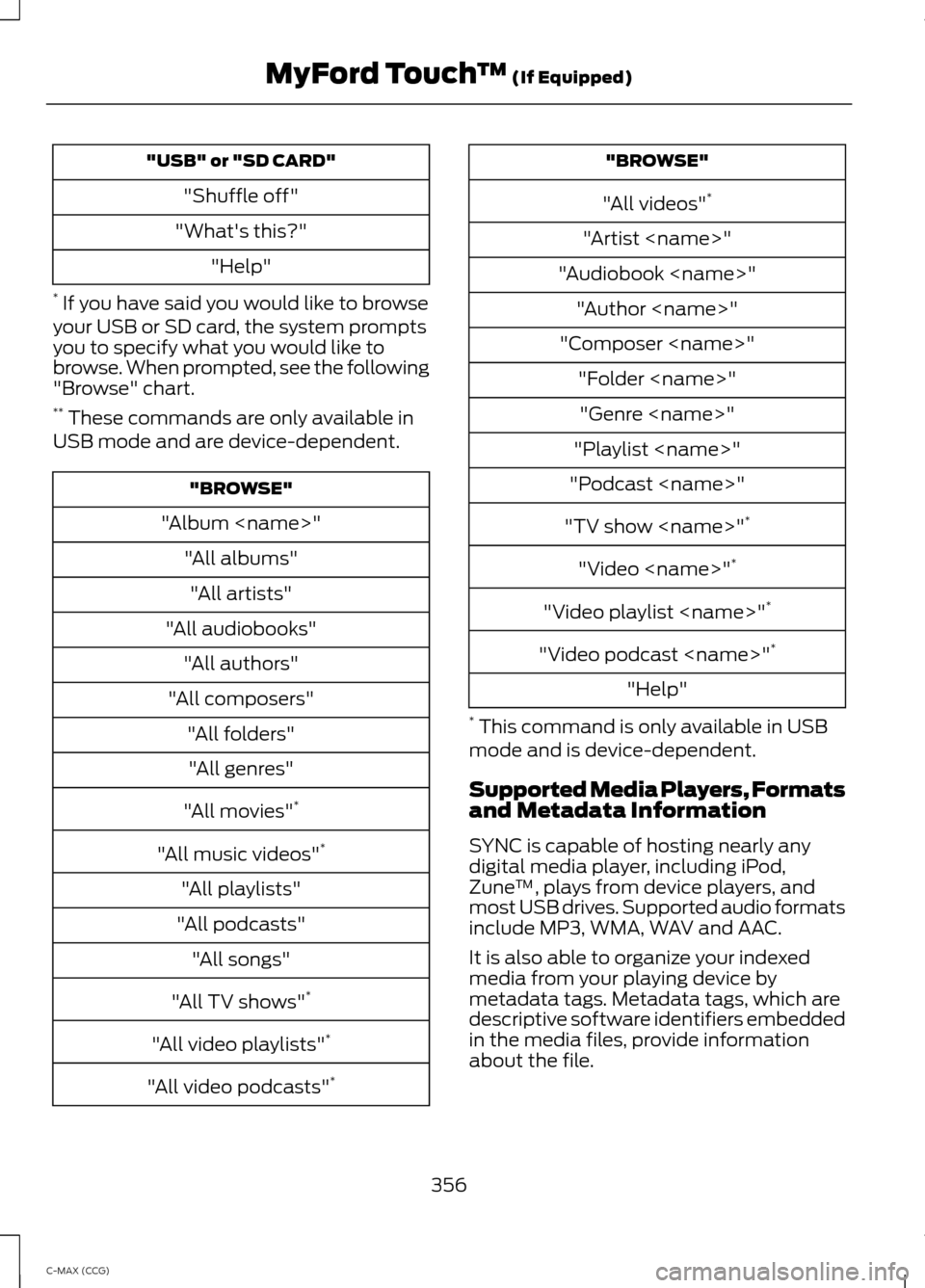
"USB" or "SD CARD"
"Shuffle off"
"What's this?" "Help"
* If you have said you would like to browse
your USB or SD card, the system prompts
you to specify what you would like to
browse. When prompted, see the following
"Browse" chart.
** These commands are only available in
USB mode and are device-dependent. "BROWSE"
"Album
"All audiobooks" "All authors"
"All composers" "All folders""All genres"
"All movies" *
"All music videos" *
"All playlists"
"All podcasts" "All songs"
"All TV shows" *
"All video playlists" *
"All video podcasts" * "BROWSE"
"All videos" *
"Artist
"Audiobook
"Composer
"Playlist
"Podcast
"TV show
"Video
"Video playlist
"Video podcast
"Help"
* This command is only available in USB
mode and is device-dependent.
Supported Media Players, Formats
and Metadata Information
SYNC is capable of hosting nearly any
digital media player, including iPod,
Zune ™, plays from device players, and
most USB drives. Supported audio formats
include MP3, WMA, WAV and AAC.
It is also able to organize your indexed
media from your playing device by
metadata tags. Metadata tags, which are
descriptive software identifiers embedded
in the media files, provide information
about the file.
356
C-MAX (CCG) MyFord Touch
™ (If Equipped)
Page 359 of 447
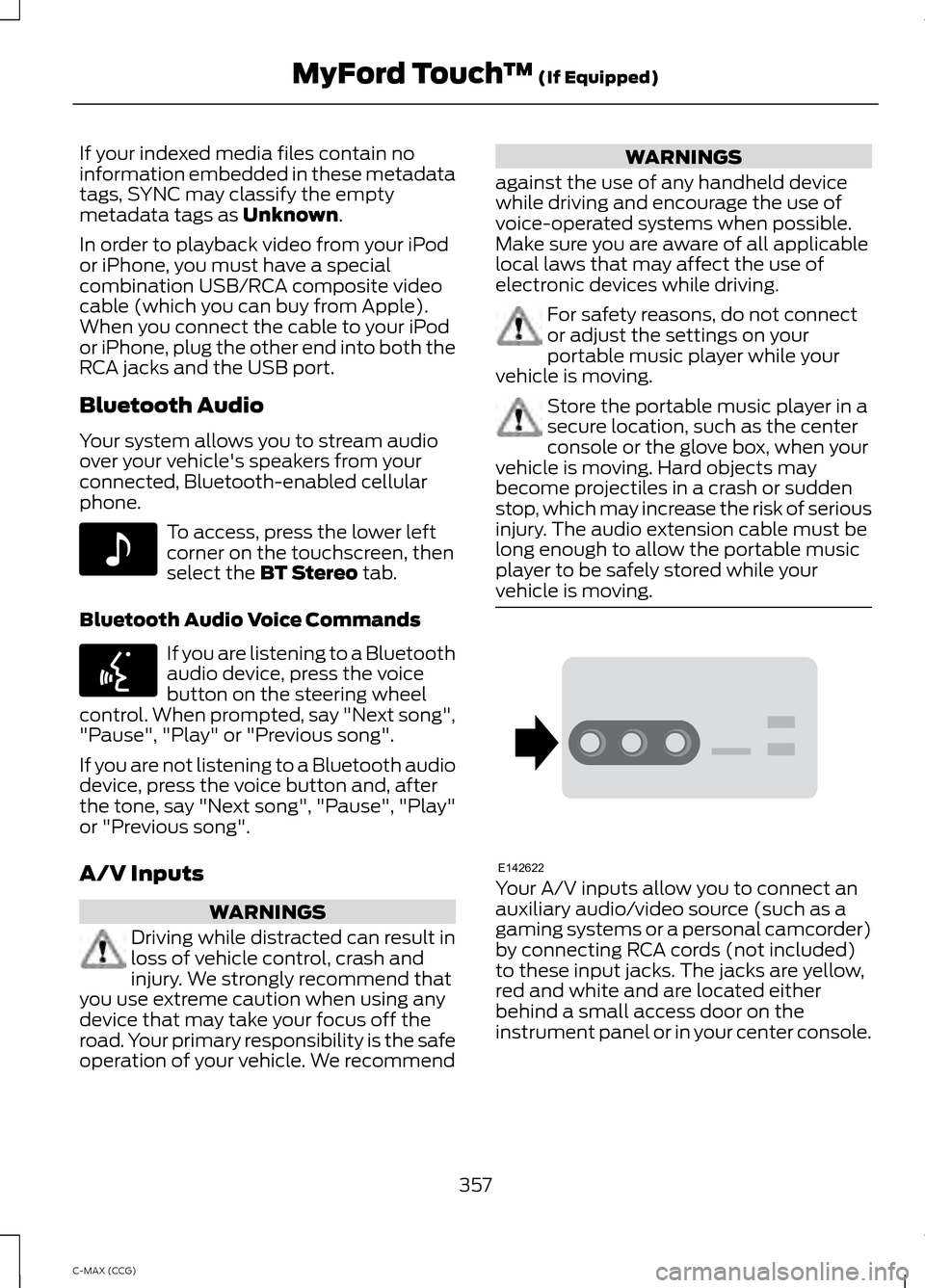
If your indexed media files contain no
information embedded in these metadata
tags, SYNC may classify the empty
metadata tags as Unknown.
In order to playback video from your iPod
or iPhone, you must have a special
combination USB/RCA composite video
cable (which you can buy from Apple).
When you connect the cable to your iPod
or iPhone, plug the other end into both the
RCA jacks and the USB port.
Bluetooth Audio
Your system allows you to stream audio
over your vehicle's speakers from your
connected, Bluetooth-enabled cellular
phone. To access, press the lower left
corner on the touchscreen, then
select the
BT Stereo tab.
Bluetooth Audio Voice Commands If you are listening to a Bluetooth
audio device, press the voice
button on the steering wheel
control. When prompted, say "Next song",
"Pause", "Play" or "Previous song".
If you are not listening to a Bluetooth audio
device, press the voice button and, after
the tone, say "Next song", "Pause", "Play"
or "Previous song".
A/V Inputs WARNINGS
Driving while distracted can result in
loss of vehicle control, crash and
injury. We strongly recommend that
you use extreme caution when using any
device that may take your focus off the
road. Your primary responsibility is the safe
operation of your vehicle. We recommend WARNINGS
against the use of any handheld device
while driving and encourage the use of
voice-operated systems when possible.
Make sure you are aware of all applicable
local laws that may affect the use of
electronic devices while driving. For safety reasons, do not connect
or adjust the settings on your
portable music player while your
vehicle is moving. Store the portable music player in a
secure location, such as the center
console or the glove box, when your
vehicle is moving. Hard objects may
become projectiles in a crash or sudden
stop, which may increase the risk of serious
injury. The audio extension cable must be
long enough to allow the portable music
player to be safely stored while your
vehicle is moving. Your A/V inputs allow you to connect an
auxiliary audio/video source (such as a
gaming systems or a personal camcorder)
by connecting RCA cords (not included)
to these input jacks. The jacks are yellow,
red and white and are located either
behind a small access door on the
instrument panel or in your center console.
357
C-MAX (CCG) MyFord Touch
™
(If Equipped)E142611 E142599 E142622
Page 360 of 447
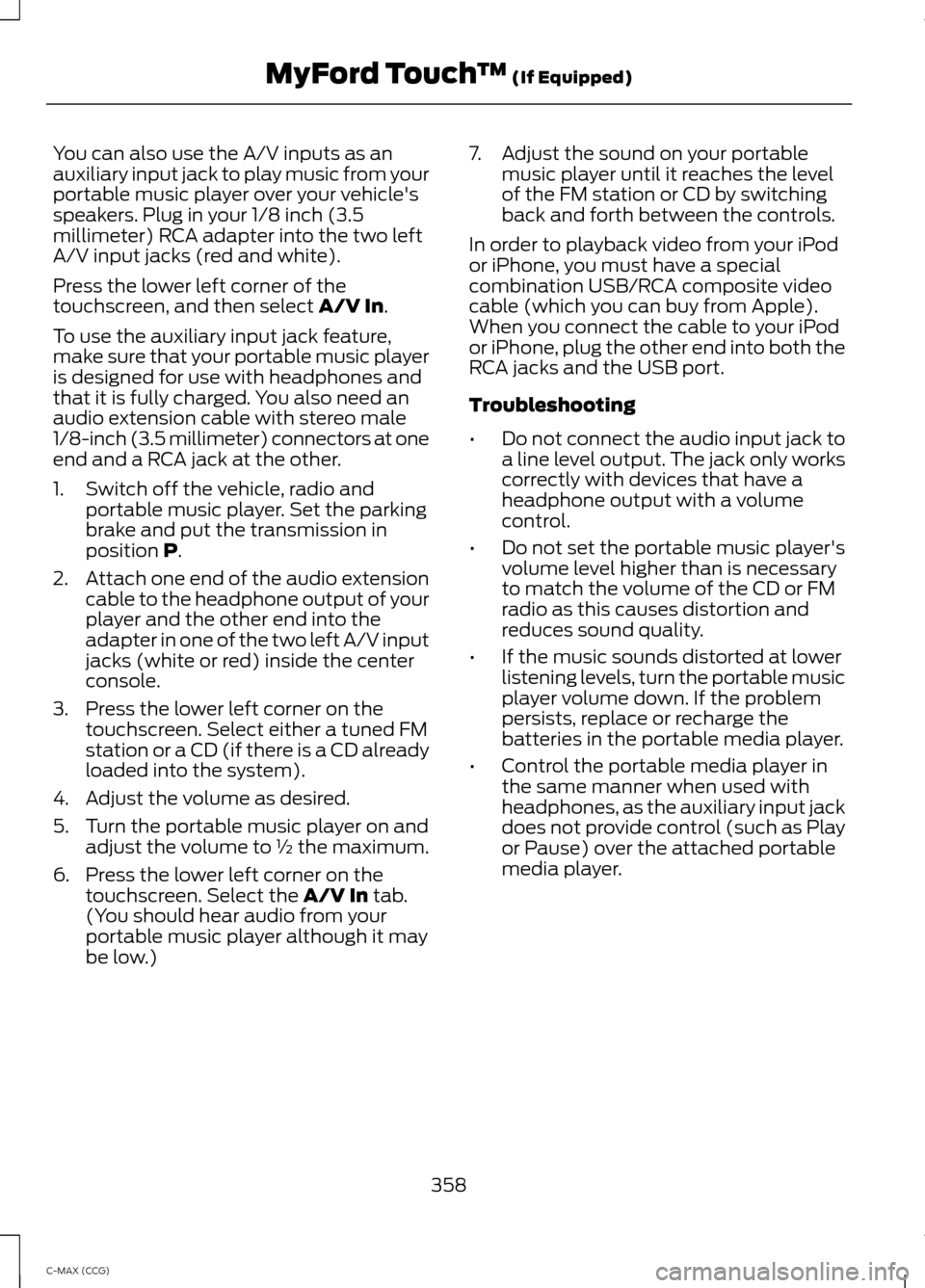
You can also use the A/V inputs as an
auxiliary input jack to play music from your
portable music player over your vehicle's
speakers. Plug in your 1/8 inch (3.5
millimeter) RCA adapter into the two left
A/V input jacks (red and white).
Press the lower left corner of the
touchscreen, and then select A/V In.
To use the auxiliary input jack feature,
make sure that your portable music player
is designed for use with headphones and
that it is fully charged. You also need an
audio extension cable with stereo male
1/8-inch (3.5 millimeter) connectors at one
end and a RCA jack at the other.
1. Switch off the vehicle, radio and portable music player. Set the parking
brake and put the transmission in
position
P.
2. Attach one end of the audio extension
cable to the headphone output of your
player and the other end into the
adapter in one of the two left A/V input
jacks (white or red) inside the center
console.
3. Press the lower left corner on the touchscreen. Select either a tuned FM
station or a CD (if there is a CD already
loaded into the system).
4. Adjust the volume as desired.
5. Turn the portable music player on and adjust the volume to ½ the maximum.
6. Press the lower left corner on the touchscreen. Select the
A/V In tab.
(You should hear audio from your
portable music player although it may
be low.) 7. Adjust the sound on your portable
music player until it reaches the level
of the FM station or CD by switching
back and forth between the controls.
In order to playback video from your iPod
or iPhone, you must have a special
combination USB/RCA composite video
cable (which you can buy from Apple).
When you connect the cable to your iPod
or iPhone, plug the other end into both the
RCA jacks and the USB port.
Troubleshooting
• Do not connect the audio input jack to
a line level output. The jack only works
correctly with devices that have a
headphone output with a volume
control.
• Do not set the portable music player's
volume level higher than is necessary
to match the volume of the CD or FM
radio as this causes distortion and
reduces sound quality.
• If the music sounds distorted at lower
listening levels, turn the portable music
player volume down. If the problem
persists, replace or recharge the
batteries in the portable media player.
• Control the portable media player in
the same manner when used with
headphones, as the auxiliary input jack
does not provide control (such as Play
or Pause) over the attached portable
media player.
358
C-MAX (CCG) MyFord Touch
™
(If Equipped)
Page 405 of 447

TRADEMARKS: This EULA does not grant
you any rights in connection with any
trademarks or service marks of FORD
MOTOR COMPANY, MS, Microsoft
Corporation, third party software or service
providers, their affiliates or suppliers.
PRODUCT SUPPORT: Product support
for the SOFTWARE is not provided by MS,
its parent corporation Microsoft
Corporation, or their affiliates or
subsidiaries. For product support, please
refer to FORD MOTOR COMPANY
instructions provided in the documentation
for the DEVICE. Should you have any
questions concerning this EULA, or if you
desire to contact FORD MOTOR
COMPANY for any other reason, please
refer to the address provided in the
documentation for the DEVICE.
No Liability for Certain Damages:
EXCEPT AS PROHIBITED BY LAW, FORD
MOTOR COMPANY, ANY THIRD PARTY
SOFTWARE OR SERVICES SUPPLIERS,
MS, MICROSOFT CORPORATION AND
THEIR AFFILIATES SHALL HAVE NO
LIABILITY FOR ANY INDIRECT, SPECIAL,
CONSEQUENTIAL OR INCIDENTAL
DAMAGES ARISING FROM OR IN
CONNECTION WITH THE USE OR
PERFORMANCE OF THE SOFTWARE. THIS
LIMITATION SHALL APPLY EVEN IF ANY
REMEDY FAILS OF ITS ESSENTIAL
PURPOSE. IN NO EVENT SHALL MS,
MICROSOFT CORPORATION AND/OR
THEIR AFFILIATES BE LIABLE FOR ANY
AMOUNT IN EXCESS OF U.S. TWO
HUNDRED FIFTY DOLLARS (U.S.
$250.00).
• THERE ARE NO WARRANTIES OTHER
THAN THOSE THAT MAY EXPRESSLY
BE PROVIDED FOR YOUR NEW
VEHICLE. Adobe
Contains Adobe® [Flash® Player] or
[AIR®] technology by Adobe Systems
Incorporated. This [Licensee Product]
contains [Adobe® Flash® Player]
[Adobe® AIR®] software under license
from Adobe Systems Incorporated,
Copyright ©1995-2009 Adobe
Macromedia Software LLC. All rights
reserved. Adobe, Flash and AIR are
trademarks of Adobe Systems
Incorporated.
End User Notice
Microsoft® Windows® Mobile for
Automotive Important Safety
Information
This system Ford SYNC™ contains
software that is licensed to Manufacturer
FORD MOTOR COMPANY by an affiliate
of Microsoft Corporation pursuant to a
license agreement. Any removal,
reproduction, reverse engineering or other
unauthorized use of the software from this
system in violation of the license
agreement is strictly prohibited and may
subject you to legal action.
Read and follow instructions:
Before
using your Windows Automotive- based
system, read and follow all instructions
and safety information provided in this end
user manual ("User's Guide"). Not
following precautions found in this User's
Guide can lead to an accident or other
serious consequences.
Keep User's Guide in vehicle: When kept
in the vehicle, the User's Guide will be a
ready reference for you and other users
unfamiliar with the Windows
Automotive-based system. Please make
certain that before using the system for
the first time, all persons have access to
the User's Guide and read its instructions
and safety information carefully.
403
C-MAX (CCG) Appendices
Page 439 of 447

DRL
See: Daytime Running Lamps......................... 73
E
Economical Driving......................................184
Electric Vehicle Information....................364 Power....................................................................... 371
Settings (Energi Only)..................................... 365
Emission Control System..........................143 On-Board Diagnostics (OBD-II)................... 144
Readiness for Inspection/Maintenance (I/M) Testing................................................... 144
End User License Agreement.................399 SYNC® End User License Agreement
(EULA).............................................................. 399
Engine Block Heater.....................................127 Using the Engine Block Heater...................... 128
Engine Coolant Check.................................213 Adding Coolant.................................................... 214
Adding Engine Coolant..................................... 215
Adding Inverter System Controller Coolant.............................................................. 215
Checking the Engine Coolant......................... 213
Checking the Inverter System Controller Coolant.............................................................. 213
Engine Coolant and Inverter System Controller Coolant......................................... 213
Recycled Engine Coolant................................. 215
Severe Climates.................................................. 215
What You Should Know About Fail-Safe Cooling............................................................... 216
Engine Immobilizer See: Passive Anti-Theft System..................... 63
Engine Oil Check...........................................212 Adding Engine Oil................................................ 212
Resetting the Oil Life Monitoring System............................................................... 212
Engine Oil Dipstick........................................212
Engine Specifications................................265 Entertainment...............................................341
A/V Inputs............................................................. 357
AM/FM Radio...................................................... 343
Bluetooth Audio.................................................. 357
Browsing Device Content................................ 341
CD........................................................................\
.... 352
SD Card Slot and USB Port............................ 353
SIRIUS® Satellite Radio (If Activated)........................................................ 348
Supported Media Players, Formats and Metadata Information................................ 356
Event Data Recording See: Data Recording.............................................. 9
Export Unique Options..................................13
Exterior Mirrors.................................................77
Fold-Away Exterior Mirrors............................... 78
Heated Exterior Mirrors...................................... 78
Integrated Blind Spot Mirrors........................... 78
Power Exterior Mirrors......................................... 77
Signal Indicator Mirrors...................................... 78
F
Fastening the Safety Belts..........................27 Restraint of Pregnant Women......................... 27
Safety Belt Extension Assembly.................... 29
Safety Belt Locking Modes............................... 28
Flat Tire Inflation See: Temporary Mobility Kit.......................... 239
Floor Mats
.......................................................186
Fog Lamps - Front See: Front Fog Lamps......................................... 73
Ford Credit
..........................................................11
(U.S. Only)................................................................. 11
Ford Extended Service Plan (ESP)........414 SERVICE PLANS (CANADA ONLY).............416
SERVICE PLANS (U.S. Only).......................... 414
Front Fog Lamps.............................................73
Front Passenger Sensing System............36
Fuel and Refueling.......................................135
Fuel Consumption........................................142 Calculating Fuel Economy.............................. 142
Filling the Tank..................................................... 142
Fuel Filter
..........................................................217
437
C-MAX (CCG) Index
Page 445 of 447

U
Under Hood Overview - 2.0L
Hybrid.............................................................210
Unique Driving Characteristics................129
Universal Garage Door Opener.................117 HomeLink Wireless Control System.............117
USB Port.........................................................285
Using Cruise Control.....................................171
ECO Cruise Control............................................. 172
Switching Cruise Control Off........................... 171
Switching Cruise Control On............................ 171
Using MyKey With Remote Start Systems
...........................................................51
Using Snow Chains.....................................259
Using Stability Control................................161 AdvanceTrac® with Roll Stability Control ™
(RSC®)............................................................... 161
Using SYNC™ With Your Media Player
............................................................308
Accessing Your Play Menu............................... 312
Connecting Your Digital Media Player to the USB Port.......................................................... 308
Media Menu Features....................................... 310
Media Voice Commands................................ 308
System Settings.................................................. 314
What's Playing?................................................ 308
Using SYNC™ With Your Phone
.............291
Accessing Features through the Phone
Menu.................................................................. 295
Accessing Your Phone Settings................... 298
Making Calls........................................................ 294
Pairing a Phone for the First Time...............292
Pairing Subsequent Phones.......................... 292
Phone Options during an Active Call.........294
Phone Voice Commands................................ 292
Receiving Calls................................................... 294
System Settings................................................. 299
Text Messaging................................................... 297
Using Traction Control................................159 Switching the System Off Using a
Switch................................................................ 159
Switching the System Off Using the Information Display Controls.................... 159
System Indicator Lights and Messages.......................................................... 159Using Voice Recognition
...........................289
Initiating a Voice Session................................ 289
System Interaction and Feedback..............290
Utilizing the Mediation/Arbitration Program (Canada Only).........................196
V
Vehicle Care...................................................232 General Information.......................................... 232
Vehicle Certification Label.......................267
Vehicle Identification Number................267
Vehicle Storage
............................................236
Battery.................................................................... 237
Body........................................................................\
236
Brakes..................................................................... 237
Cooling system.................................................... 237
Engine..................................................................... 237
Fuel system.......................................................... 237
General.................................................................. 236
Miscellaneous...................................................... 237
Removing Vehicle From Storage.................. 237
Tires........................................................................\
. 237
Ventilation See: Climate Control......................................... 105
VIN See: Vehicle Identification Number............267
Voice Control...................................................66
443
C-MAX (CCG) Index