Page 125 of 476
INSTRUMENT CLUSTER DISPLAY
Instrument Cluster Display Description
The vehicle can be equipped with an instrument cluster
display which offers useful information to the driver.
With the ignition in the STOP/OFF position, opening/
closing of a door will activate the display for viewing, and
display the total miles or kilometers in the odometer.
Mapping And Reconfigurable Zone Display — If
Equipped
The display shows the following information, if
equipped:
ZONE LOCATIONSCONTENT
Zone 1 & 3 Date
Compass Time
Ext. Temp
Zone 2 Automatic Gear Display
Zone 4 Audio Information
Browsing Arrows
Display Menu Titles
Zone 5 Speed Display
Trip
Fuel Economy
Turn By Turn Navigation
Zone 6 Odometer Reading
Cruise Control Speed Set Speed Buzzer
Telltales Bottom Left Red
Telltales Bottom right Yellow
Mapping And Reconfigurable Zone Display
5
GETTING TO KNOW YOUR INSTRUMENT PANEL 123
Page 128 of 476
•Drive Mode Selector
– Auto Mode
– Sport Mode
– Traction/All Weather Mode
• Vehicle Info
– Tire Pressure
– Oil Temperature
– Battery Voltage
• Driver Assist
– Lane Departure Warning
• Audio
• Navigation
• Messages
• Settings
– Display
– Units
– Clock & Date
– Security
– Safety & Assistance
– Lights
– Doors & LocksTrip
This instrument cluster display menu item allows you
to view and select information about the �Trip Com-
puter”:
• Speedometer
– View and change the speedometer scale from MPH to km/h (km/h to MPH).
• Instantaneous info
– View the distance to empty(miles or km).
– View the instantaneous consumption (mpg, or l/ 100km or km/l).
• Trip A
– View and change Trip A distance (miles or km).
– View and change travel time A (hours/minutes/ seconds).
– View and change average consumption A (mpg, or l/ 100km or km/l).
– View and change average speed A (MPH or km/h).
126 GETTING TO KNOW YOUR INSTRUMENT PANEL
Page 131 of 476

•Safety and Assistance
• Lights
• Doors and Locks
Refer to “Uconnect Settings” in “Multimedia” for more
information.
Display
By selecting �Display,�you can access the following
settings:
• Screen Setup: Allows you to configure the display
screen.
• Language: Allows you to select the language in
which to display the information/warnings.
• Automatic Reset Trip B: Allows you to set the options
to reset the Trip B (never, always, every 2 hours or
every 8 hours).
• Phone Repetition: Allows you to select “On” or
“Off,” The instrument cluster display can also dis-
play the information concerning phone mode. The
information that can be displayed is the connection
status of the mobile phone (phone connected or
disconnected), the active telephone calls/ incoming/on hold, and the management of double
calls (first incoming second waiting, etc.).
• Navigation Repetition: Allows you to select “On” or
“Off”, on the instrument cluster display, information
relating to the navigation mode.
Units
By selecting the item �Units Of Measure,” you can select
the unit of measure used in the display.
Possible options are:
• US
• Metric
• Custom
Clock And Date
By selecting the item �clock and date,�you can adjust
the clock.
Possible options are:
• Set Time: Adjust hours/minutes.
• Set Format: Adjust the time format �12h�(12 hours) or
�24h� (24 hours).
• Set Date: Adjust day/month/year.
5
GETTING TO KNOW YOUR INSTRUMENT PANEL 129
Page 257 of 476
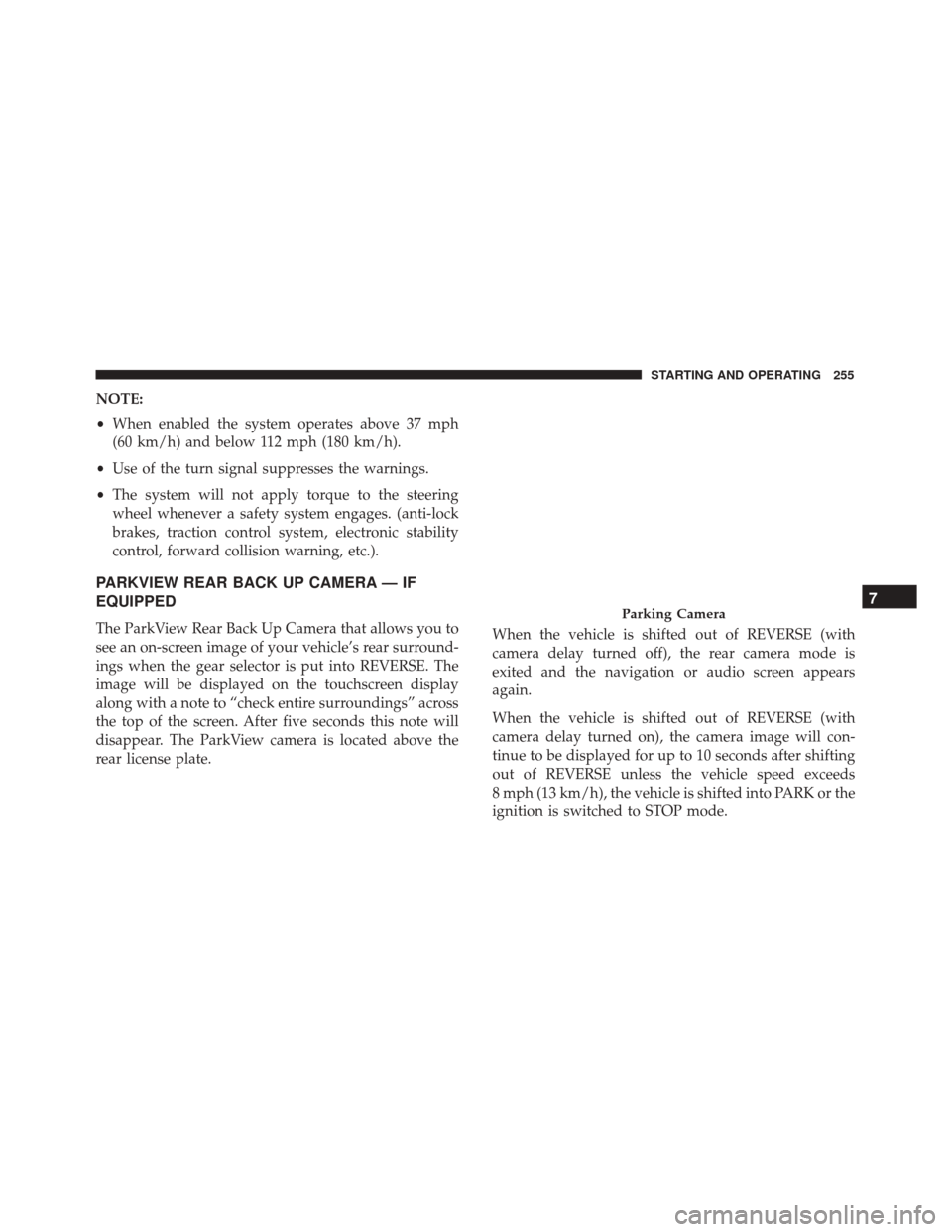
NOTE:
•When enabled the system operates above 37 mph
(60 km/h) and below 112 mph (180 km/h).
• Use of the turn signal suppresses the warnings.
• The system will not apply torque to the steering
wheel whenever a safety system engages. (anti-lock
brakes, traction control system, electronic stability
control, forward collision warning, etc.).
PARKVIEW REAR BACK UP CAMERA — IF
EQUIPPED
The ParkView Rear Back Up Camera that allows you to
see an on-screen image of your vehicle’s rear surround-
ings when the gear selector is put into REVERSE. The
image will be displayed on the touchscreen display
along with a note to “check entire surroundings” across
the top of the screen. After five seconds this note will
disappear. The ParkView camera is located above the
rear license plate. When the vehicle is shifted out of REVERSE (with
camera delay turned off), the rear camera mode is
exited and the navigation or audio screen appears
again.
When the vehicle is shifted out of REVERSE (with
camera delay turned on), the camera image will con-
tinue to be displayed for up to 10 seconds after shifting
out of REVERSE unless the vehicle speed exceeds
8 mph (13 km/h), the vehicle is shifted into PARK or the
ignition is switched to STOP mode.Parking Camera7
STARTING AND OPERATING 255
Page 413 of 476

MULTIMEDIA
CONTENTS
�CYBERSECURITY ..................... .412
� UCONNECT SETTINGS .................413
▫ Buttons On The Faceplate ...............415
▫ Buttons On The Touchscreen .............415
▫ Customer Programmable Features — Uconnect
5.0 Settings ....................... .415
▫ Customer Programmable Features — Uconnect
6.5 NAV Settings .....................430
� UCONNECT RADIOS ..................445
� USB/MEDIA PLAYER CONTROL — IF
EQUIPPED ......................... .445
� STEERING WHEEL AUDIO CONTROLS .....446
▫ Radio Operation .....................447
▫ Media Mode ....................... .447
�
RADIO OPERATION AND MOBILE DEVICES . .447
▫ Regulatory And Safety Information ........447
� VOICE RECOGNITION QUICK TIPS .......449
▫ Introducing Uconnect ..................449
▫ Get Started ........................ .450
▫ Basic Voice Commands ................451
▫ Radio ............................ .451
▫ Media ............................ .452
▫ Phone ............................ .453
▫ Voice Text Reply .....................454
▫ Navigation (6.5 NAV) ..................455
▫ Siri Eyes Free — If Equipped ............456
▫ General Information ...................458
▫ Additional Information ................458
11
Page 421 of 476
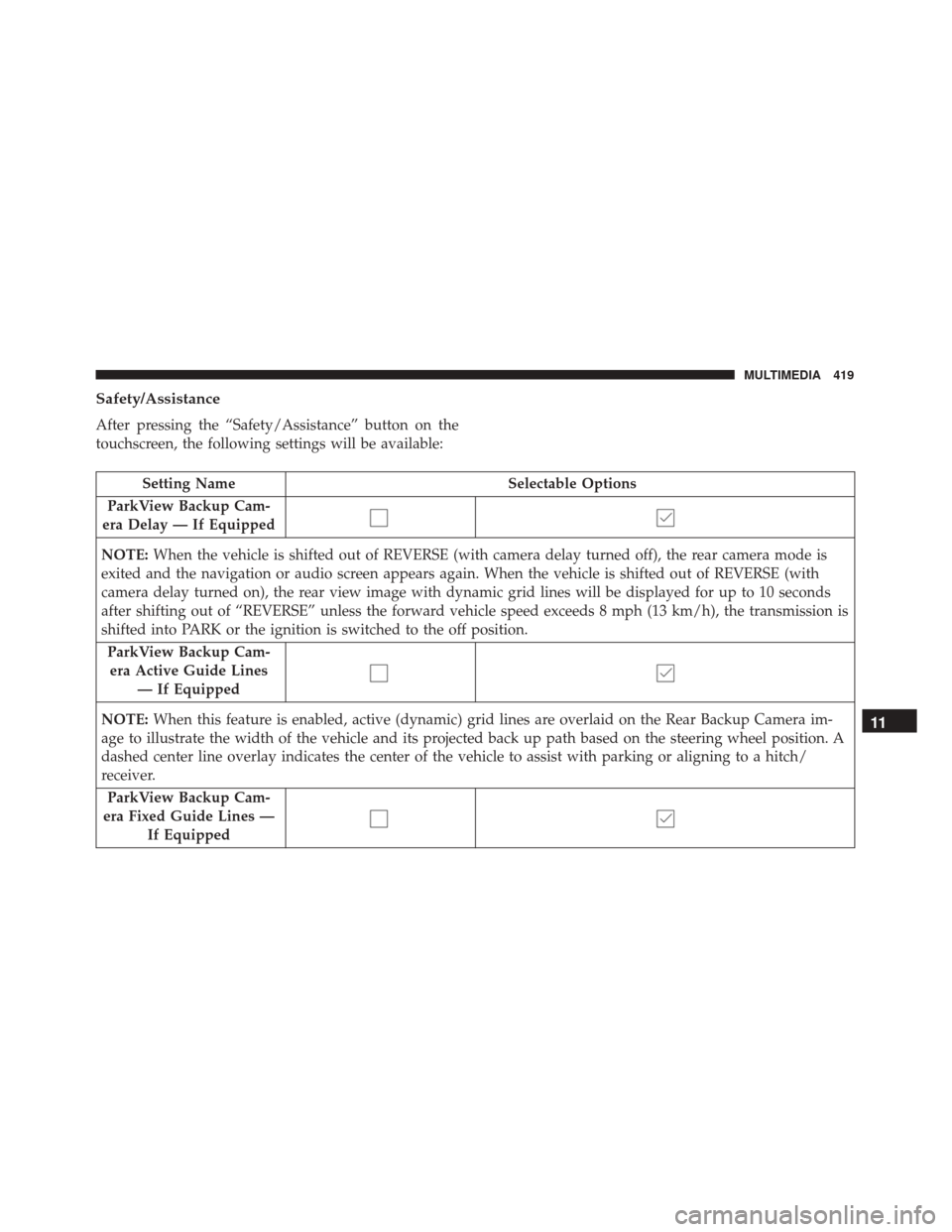
Safety/Assistance
After pressing the “Safety/Assistance” button on the
touchscreen, the following settings will be available:
Setting NameSelectable Options
ParkView Backup Cam-
era Delay — If Equipped
NOTE: When the vehicle is shifted out of REVERSE (with camera delay turned off), the rear camera mode is
exited and the navigation or audio screen appears again. When the vehicle is shifted out of REVERSE (with
camera delay turned on), the rear view image with dynamic grid lines will be displayed for up to 10 seconds
after shifting out of “REVERSE” unless the forward vehicle speed exceeds 8 mph (13 km/h), the transmission is
shifted into PARK or the ignition is switched to the off position.
ParkView Backup Cam-era Active Guide Lines — If Equipped
NOTE: When this feature is enabled, active (dynamic) grid lines are overlaid on the Rear Backup Camera im-
age to illustrate the width of the vehicle and its projected back up path based on the steering wheel position. A
dashed center line overlay indicates the center of the vehicle to assist with parking or aligning to a hitch/
receiver.
ParkView Backup Cam-
era Fixed Guide Lines — If Equipped
11
MULTIMEDIA 419
Page 439 of 476
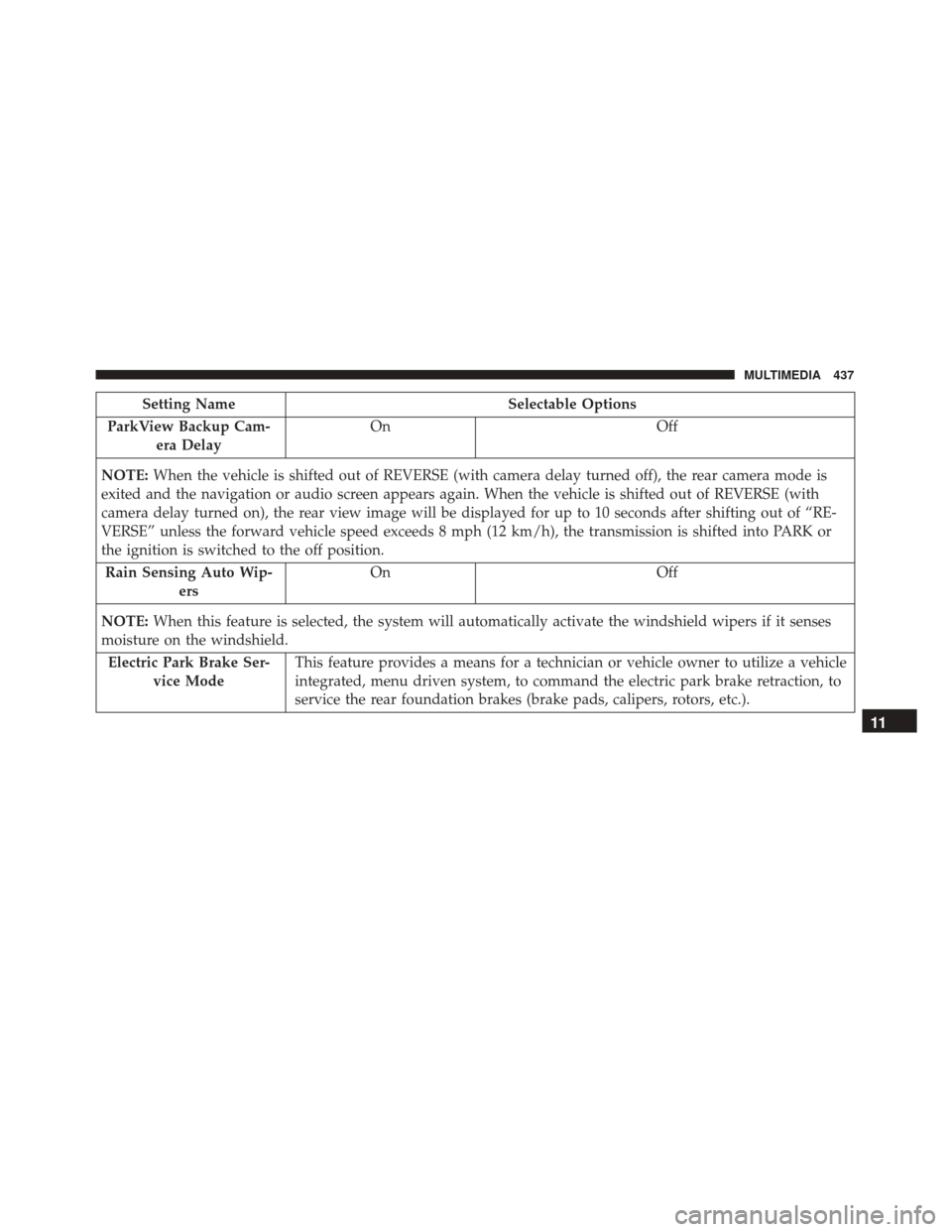
Setting NameSelectable Options
ParkView Backup Cam- era Delay On
Off
NOTE: When the vehicle is shifted out of REVERSE (with camera delay turned off), the rear camera mode is
exited and the navigation or audio screen appears again. When the vehicle is shifted out of REVERSE (with
camera delay turned on), the rear view image will be displayed for up to 10 seconds after shifting out of “RE-
VERSE” unless the forward vehicle speed exceeds 8 mph (12 km/h), the transmission is shifted into PARK or
the ignition is switched to the off position.
Rain Sensing Auto Wip- ers On
Off
NOTE: When this feature is selected, the system will automatically activate the windshield wipers if it senses
moisture on the windshield.
Electric Park Brake Ser- vice Mode This feature provides a means for a technician or vehicle owner to utilize a vehicle
integrated, menu driven system, to command the electric park brake retraction, to
service the rear foundation brakes (brake pads, calipers, rotors, etc.).
11
MULTIMEDIA 437
Page 451 of 476
VOICE RECOGNITION QUICK TIPS
Introducing Uconnect
Start using Uconnect Voice Recognition with these
helpful quick tips. It provides the key Voice Commands
and tips you need to know to control your Uconnect 5.0
or 6.5 NAV system.
Key Features:
•Five-inch Color Touchscreen Display with AM/FM/
USB/Bluetooth
• Bluetooth with integrated voice control Key Features:
•
6.5-inch Color Touchscreen Display with AM/FM/
USB/SD Card/Bluetooth
• Bluetooth with integrated voice control
• GPS navigation (if equipped)
Uconnect 5.0
Uconnect 6.5 NAV
11
MULTIMEDIA 449