2014 FIAT 500L steering
[x] Cancel search: steeringPage 34 of 116

YOUR VEHICLE'S SOUND SYSTEM
1.Uconnect® Phone Button pg.39
2.Uconnect® Voice Command Button pg.58
3.Steering Wheel Audio Controls (Right) pg.62
4.Steering Wheel Audio Controls (Left) pg.62
5.Phone Hang Up Button
6.Volume Knob / Audio Mute Button
7.Speaker Mute Button
ELECTRONICS
32
Page 41 of 116

Uconnect® 5.0 Phone
Bluetooth® Hands Free Calling
•If the Uconnect® Phone Buttonexists on your steering wheel, then you have
the Uconnect® Phone features.
•The Uconnect® Phone is a voice-activated, hands-free, in-vehicle communications sys-
tem with Voice Command Capability (see Voice Command section).
•The Uconnect® Phone allows you to dial a phone number with your mobile phone
using simple voice commands or using screen soft-keys.
•Refer to the Understand The Features Of Your Vehicle section of your vehicle's
Owner's Manual on the DVD for further details.
NOTE:
The Uconnect® Phone requires a mobile phone equipped with the Bluetooth® Hands-Free
Profile, Version 1.0 or higher.For Uconnect® Customer Support: U.S.residents visit
www.UconnectPhone.com or call 1-888-242-6342.Canadian Residents visit
www.UconnectPhone.com or call 1-800-465–2001 (English) or 1-800-387-9983 (French).
Pairing A Phone
•To use the Uconnect® Phone feature, you must first pair your Bluetooth® phone with
the Uconnect® system.
Start Pairing Procedure On Mobile Phone
•
Search for available devices on your Bluetooth® enabled mobile phone.This is usually
within Settings or Options under “Bluetooth.” See your mobile phone’s manual for details.
•When your phone finds the system, select “Uconnect” as the paired device.Yo u m a y
be prompted by your phone to download the phonebook.This is so you can make
calls by saying the name of your contact (PBAP-Phone Book Access Profile).
Start Pairing Procedure On The Radio
•Press the PHONE hard-key then press “Yes” to start searching for the mobile phone.
•Uconnect® Phone will display an “In progress” screen while the system is connecting.
Complete The Pairing Procedure
•When prompted on the phone, verify with radio password shown on the Uconnect®
Screen.
•If your phone asks you to accept a connection request from Uconnect®, select “Yes.”
If available, check the box telling it not to ask again – that way your phone automati-
cally connects each time you start the vehicle.
Select The Mobile Phone's Priority Level
•When the pairing process has successfully completed, the system prompts you to
choose whether or not this is your favorite phone.Selecting “Yes” makes this phone
the highest priority.This phone takes precedence over other paired phones within
range.Only one phone can be paired at a time.
•You are now ready to make hands-free calls.Press the Uconnect® Phone button on
your steering wheel to begin.
ELECTRONICS
39
Page 43 of 116
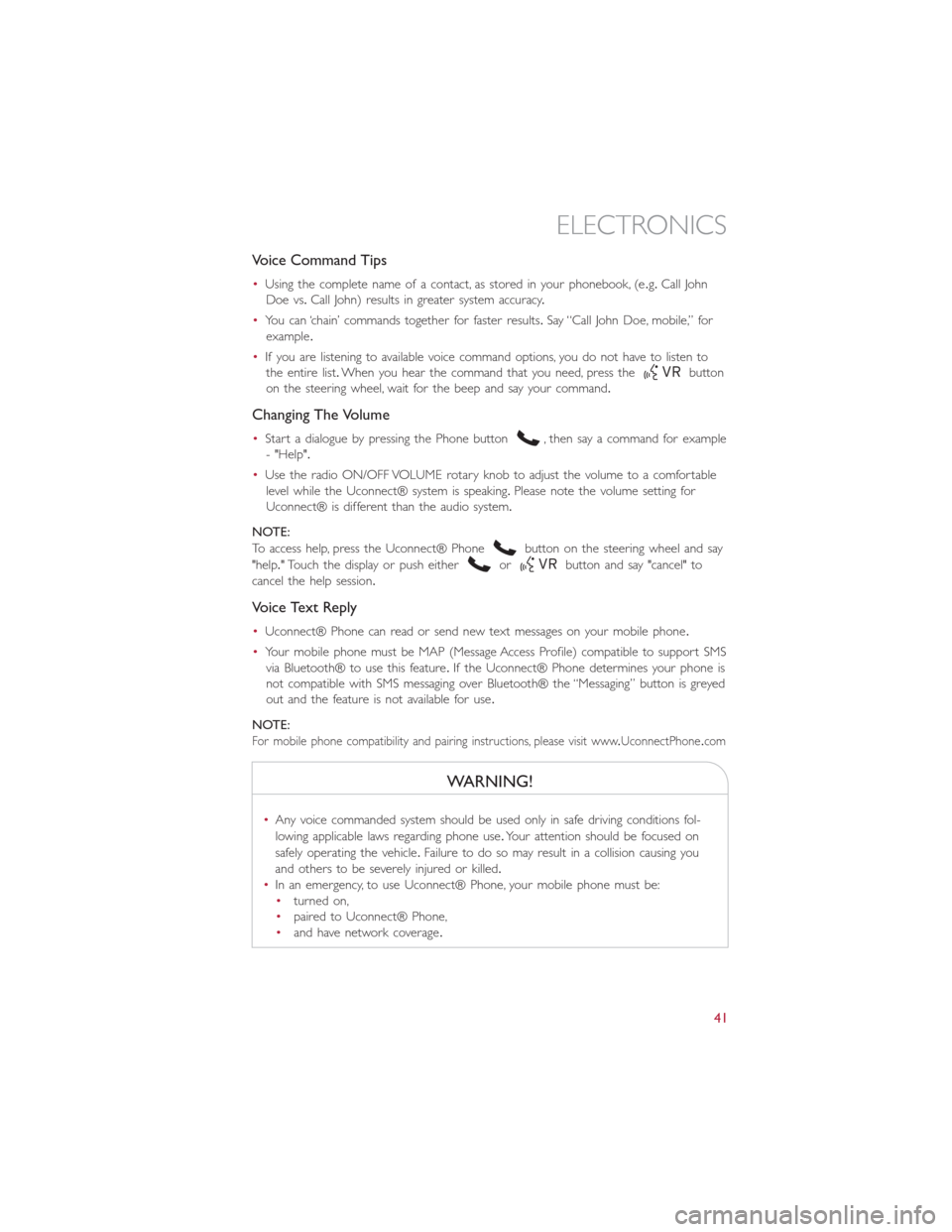
Voice Command Tips
•Using the complete name of a contact, as stored in your phonebook, (e.g.Call John
Doe vs.Call John) results in greater system accuracy.
•You can ‘chain’ commands together for faster results.Say “Call John Doe, mobile,” for
example.
•If you are listening to available voice command options, you do not have to listen to
the entire list.When you hear the command that you need, press the
button
on the steering wheel, wait for the beep and say your command.
Changing The Volume
•Start a dialogue by pressing the Phone button, then say a command for example
- "Help".
•Use the radio ON/OFF VOLUME rotary knob to adjust the volume to a comfortable
level while the Uconnect® system is speaking.Please note the volume setting for
Uconnect® is different than the audio system.
NOTE:
To access help, press the Uconnect® Phone
button on the steering wheel and say
"help." Touch the display or push either
orbutton and say "cancel" to
cancel the help session.
Voice Text Reply
•Uconnect® Phone can read or send new text messages on your mobile phone.
•Your mobile phone must be MAP (Message Access Profile) compatible to support SMS
via Bluetooth® to use this feature.If the Uconnect® Phone determines your phone is
not compatible with SMS messaging over Bluetooth® the “Messaging” button is greyed
out and the feature is not available for use.
NOTE:
For mobile phone compatibility and pairing instructions, please visit www.UconnectPhone.com
WARNING!
•Any voice commanded system should be used only in safe driving conditions fol-
lowing applicable laws regarding phone use.Your attention should be focused on
safely operating the vehicle.Failure to do so may result in a collision causing you
and others to be severely injured or killed.
•In an emergency, to use Uconnect® Phone, your mobile phone must be:
•turned on,
•paired to Uconnect® Phone,
•and have network coverage.
ELECTRONICS
41
Page 44 of 116
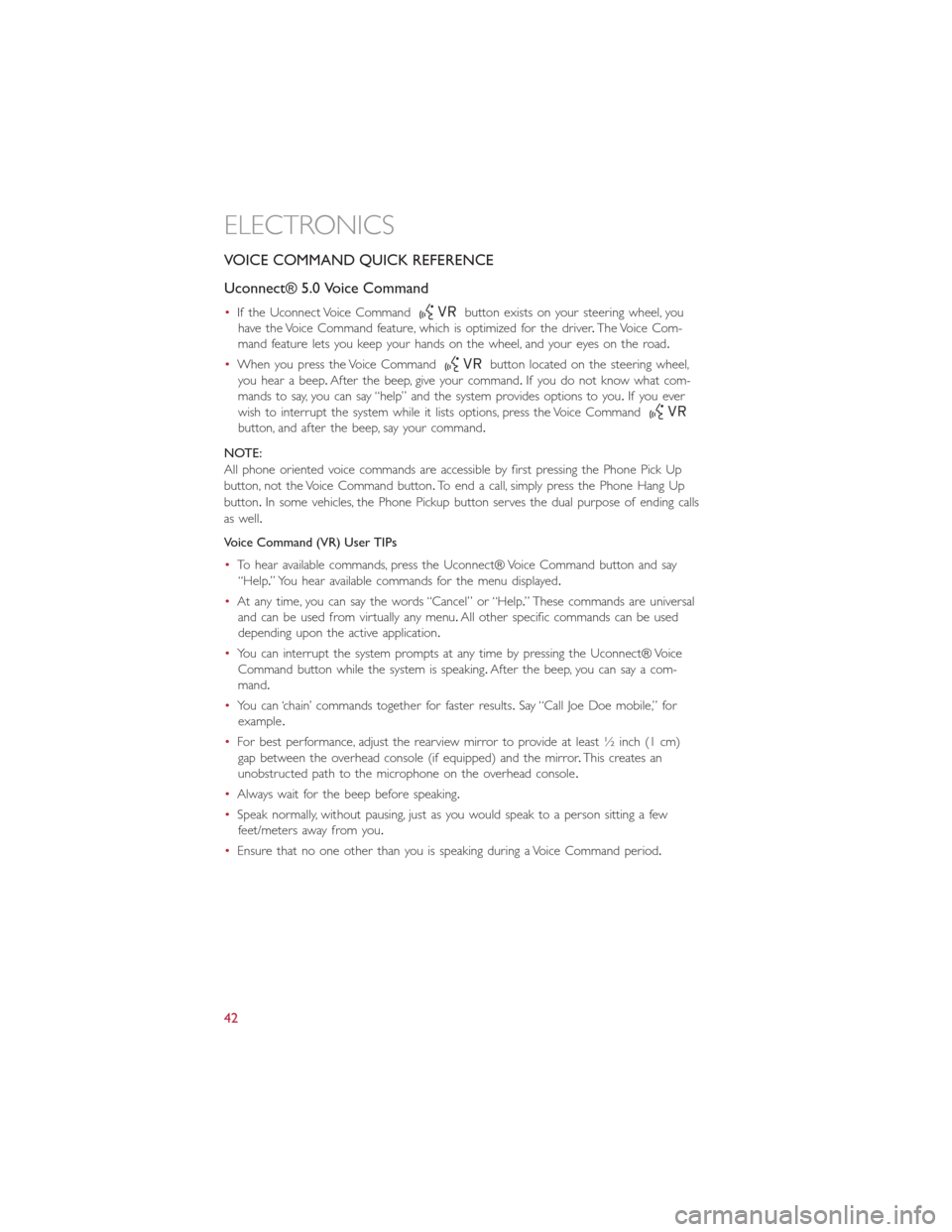
VOICE COMMAND QUICK REFERENCE
Uconnect® 5.0 Voice Command
•If the Uconnect Voice Commandbutton exists on your steering wheel, you
have the Voice Command feature, which is optimized for the driver.The Voice Com-
mand feature lets you keep your hands on the wheel, and your eyes on the road.
•When you press the Voice Command
button located on the steering wheel,
you hear a beep.After the beep, give your command.If you do not know what com-
mands to say, you can say “help” and the system provides options to you.If you ever
wish to interrupt the system while it lists options, press the Voice Command
button, and after the beep, say your command.
NOTE:
All phone oriented voice commands are accessible by first pressing the Phone Pick Up
button, not the Voice Command button.To end a call, simply press the Phone Hang Up
button.In some vehicles, the Phone Pickup button serves the dual purpose of ending calls
as well.
Voice Command (VR) User TIPs
•To hear available commands, press the Uconnect® Voice Command button and say
“Help.” You hear available commands for the menu displayed.
•At any time, you can say the words “Cancel” or “Help.” These commands are universal
and can be used from virtually any menu.All other specific commands can be used
depending upon the active application.
•You can interrupt the system prompts at any time by pressing the Uconnect® Voice
Command button while the system is speaking.After the beep, you can say a com-
mand.
•You can ‘chain’ commands together for faster results.Say “Call Joe Doe mobile,” for
example.
•For best performance, adjust the rearview mirror to provide at least ½ inch (1 cm)
gap between the overhead console (if equipped) and the mirror.This creates an
unobstructed path to the microphone on the overhead console.
•Always wait for the beep before speaking.
•Speak normally, without pausing, just as you would speak to a person sitting a few
feet/meters away from you.
•Ensure that no one other than you is speaking during a Voice Command period.
ELECTRONICS
42
Page 45 of 116
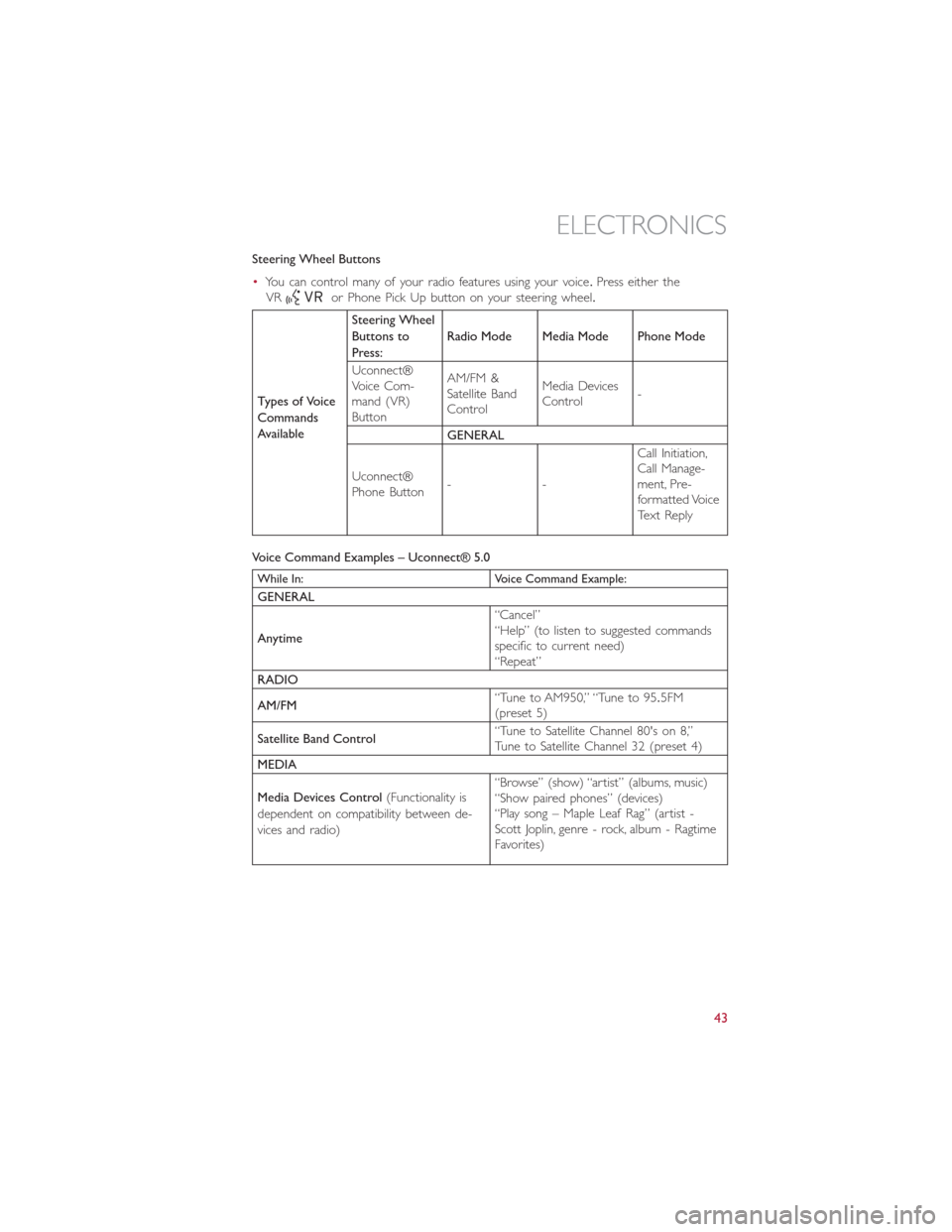
Steering Wheel Buttons
•You can control many of your radio features using your voice.Press either the
VR
or Phone Pick Up button on your steering wheel.
Types of Voice
Commands
AvailableSteering Wheel
Buttons to
Press:Radio Mode Media Mode Phone Mode
Uconnect®
Voice Com-
mand (VR)
ButtonAM/FM &
Satellite Band
ControlMedia Devices
Control-
GENERAL
Uconnect®
Phone Button--Call Initiation,
Call Manage-
ment, Pre-
formatted Voice
Text Reply
Voice Command Examples – Uconnect® 5.0
While In: Voice Command Example:
GENERAL
Anytime“Cancel”
“Help” (to listen to suggested commands
specific to current need)
“Repeat”
RADIO
AM/FM“Tune to AM950,” “Tune to 95.5FM
(preset 5)
Satellite Band Control“Tune to Satellite Channel 80's on 8,”
Tune to Satellite Channel 32 (preset 4)
MEDIA
Media Devices Control(Functionality is
dependent on compatibility between de-
vices and radio)“Browse” (show) “artist” (albums, music)
“Show paired phones” (devices)
“Play song – Maple Leaf Rag” (artist -
Scott Joplin, genre - rock, album - Ragtime
Favorites)
ELECTRONICS
43
Page 52 of 116
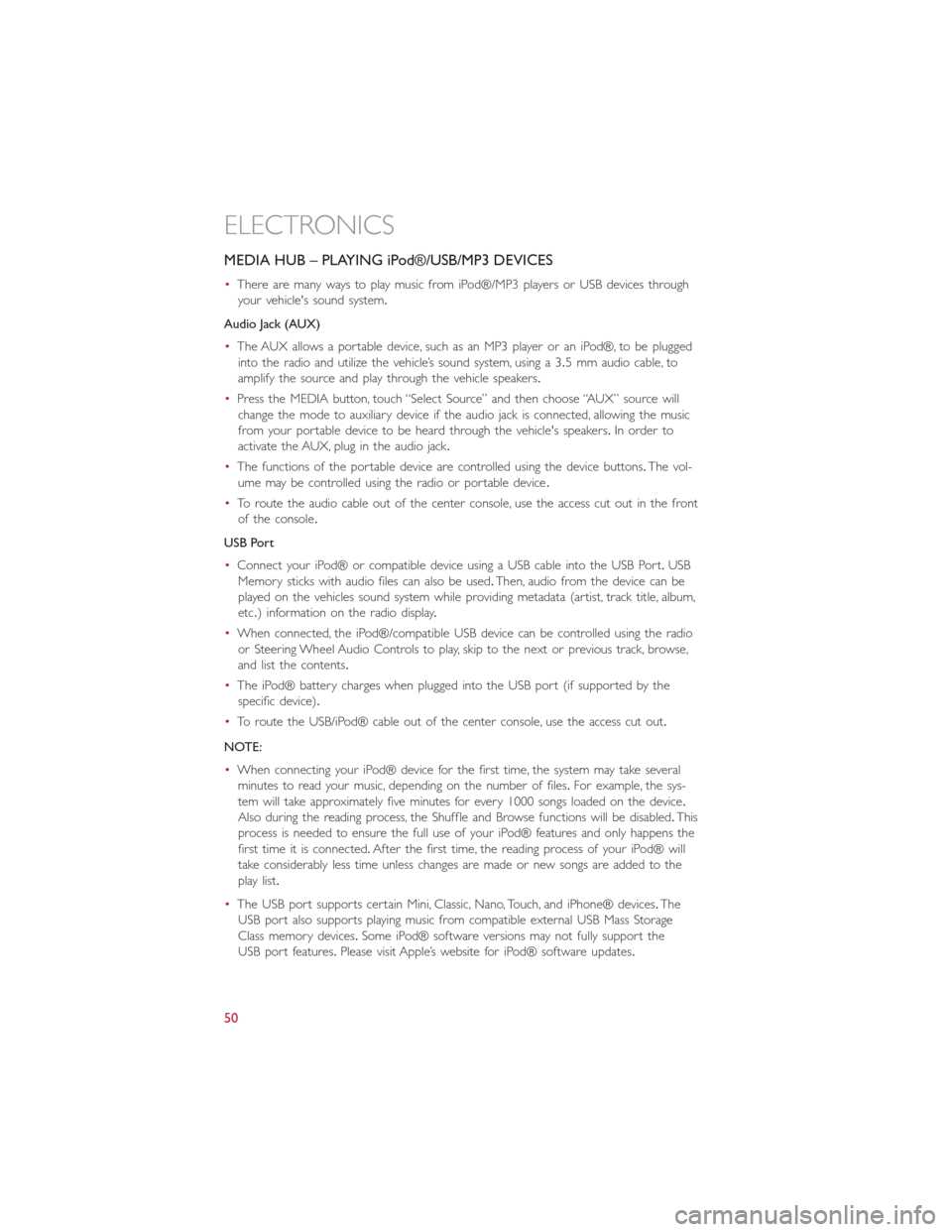
MEDIA HUB – PLAYING iPod®/USB/MP3 DEVICES
•There are many ways to play music from iPod®/MP3 players or USB devices through
your vehicle's sound system.
Audio Jack (AUX)
•The AUX allows a portable device, such as an MP3 player or an iPod®, to be plugged
into the radio and utilize the vehicle’s sound system, using a 3.5 mm audio cable, to
amplify the source and play through the vehicle speakers.
•Press the MEDIA button, touch “Select Source” and then choose “AUX” source will
change the mode to auxiliary device if the audio jack is connected, allowing the music
from your portable device to be heard through the vehicle's speakers.In order to
activate the AUX, plug in the audio jack.
•The functions of the portable device are controlled using the device buttons.The vol-
ume may be controlled using the radio or portable device.
•To route the audio cable out of the center console, use the access cut out in the front
of the console.
USB Port
•Connect your iPod® or compatible device using a USB cable into the USB Port.USB
Memory sticks with audio files can also be used.Then, audio from the device can be
played on the vehicles sound system while providing metadata (artist, track title, album,
etc.) information on the radio display.
•When connected, the iPod®/compatible USB device can be controlled using the radio
or Steering Wheel Audio Controls to play, skip to the next or previous track, browse,
and list the contents.
•The iPod® battery charges when plugged into the USB port (if supported by the
specific device).
•To route the USB/iPod® cable out of the center console, use the access cut out.
NOTE:
•When connecting your iPod® device for the first time, the system may take several
minutes to read your music, depending on the number of files.For example, the sys-
tem will take approximately five minutes for every 1000 songs loaded on the device.
Also during the reading process, the Shuffle and Browse functions will be disabled.This
process is needed to ensure the full use of your iPod® features and only happens the
first time it is connected.After the first time, the reading process of your iPod® will
take considerably less time unless changes are made or new songs are added to the
play list.
•The USB port supports certain Mini, Classic, Nano, Touch, and iPhone® devices.The
USB port also supports playing music from compatible external USB Mass Storage
Class memory devices.Some iPod® software versions may not fully support the
USB port features.Please visit Apple’s website for iPod® software updates.
ELECTRONICS
50
Page 53 of 116
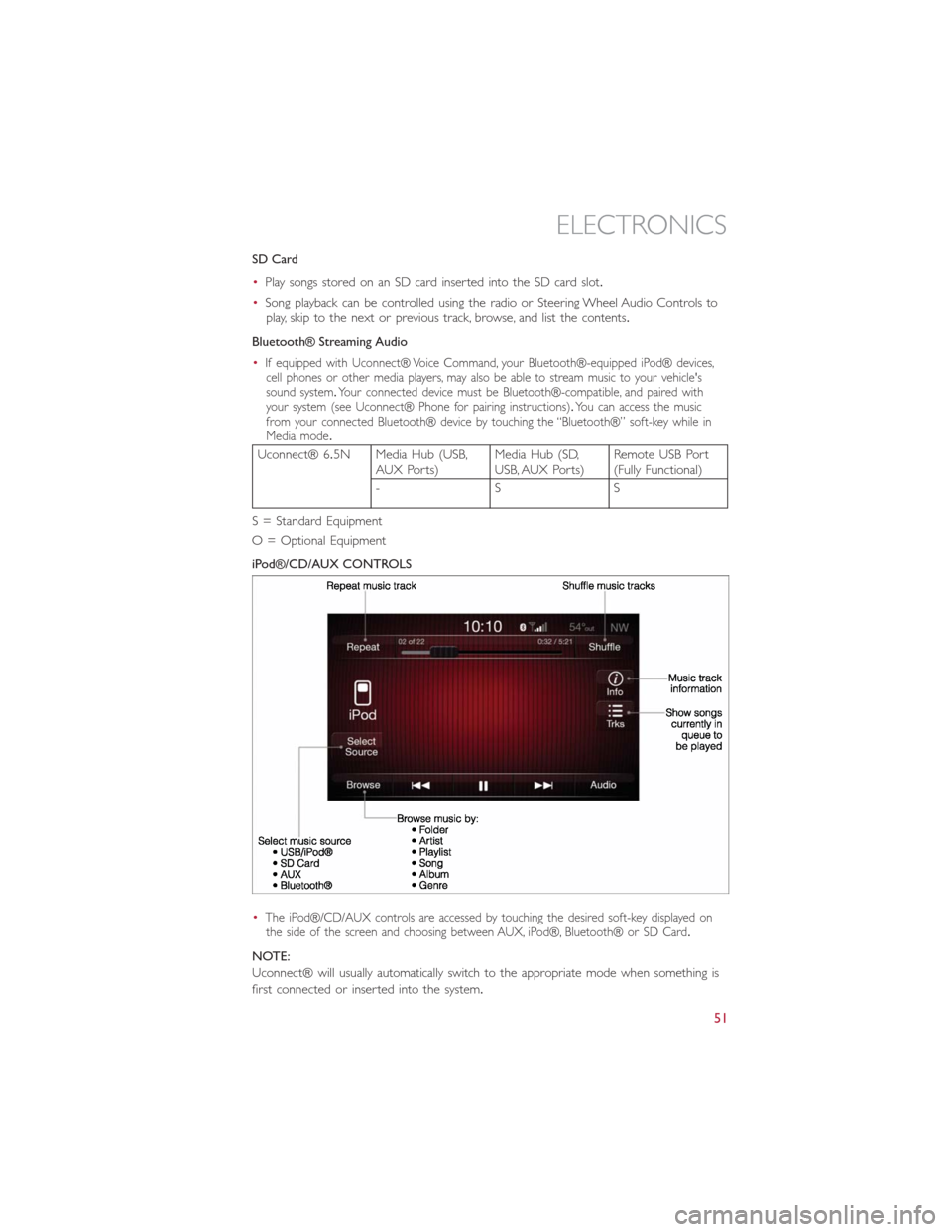
SD Card
•Play songs stored on an SD card inserted into the SD card slot.
•Song playback can be controlled using the radio or Steering Wheel Audio Controls to
play, skip to the next or previous track, browse, and list the contents.
Bluetooth® Streaming Audio
•
If equipped with Uconnect® Voice Command, your Bluetooth®-equipped iPod® devices,
cell phones or other media players, may also be able to stream music to your vehicle's
sound system.Your connected device must be Bluetooth®-compatible, and paired with
your system (see Uconnect® Phone for pairing instructions).You can access the music
from your connected Bluetooth® device by touching the “Bluetooth®” soft-key while in
Media mode.
Uconnect® 6.5N Media Hub (USB,
AUX Ports)Media Hub (SD,
USB, AUX Ports)Remote USB Port
(Fully Functional)
-SS
S = Standard Equipment
O = Optional Equipment
iPod®/CD/AUX CONTROLS
•
The iPod®/CD/AUX controls are accessed by touching the desired soft-key displayed on
the side of the screen and choosing between AUX, iPod®, Bluetooth® or SD Card.
NOTE:
Uconnect® will usually automatically switch to the appropriate mode when something is
first connected or inserted into the system.
ELECTRONICS
51
Page 57 of 116
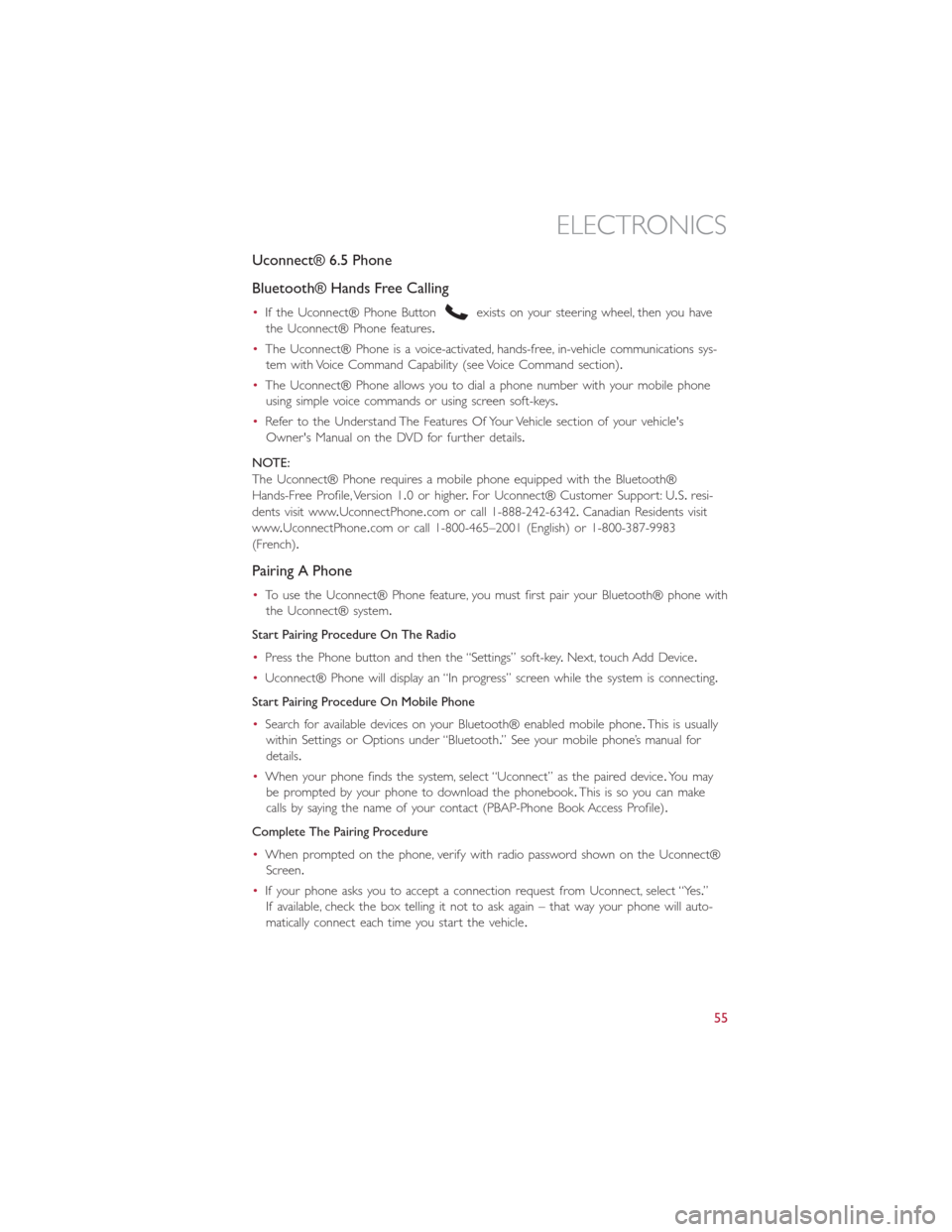
Uconnect® 6.5 Phone
Bluetooth® Hands Free Calling
•If the Uconnect® Phone Buttonexists on your steering wheel, then you have
the Uconnect® Phone features.
•The Uconnect® Phone is a voice-activated, hands-free, in-vehicle communications sys-
tem with Voice Command Capability (see Voice Command section).
•The Uconnect® Phone allows you to dial a phone number with your mobile phone
using simple voice commands or using screen soft-keys.
•Refer to the Understand The Features Of Your Vehicle section of your vehicle's
Owner's Manual on the DVD for further details.
NOTE:
The Uconnect® Phone requires a mobile phone equipped with the Bluetooth®
Hands-Free Profile, Version 1.0 or higher.For Uconnect® Customer Support: U.S.resi-
dents visit www.UconnectPhone.com or call 1-888-242-6342.Canadian Residents visit
www.UconnectPhone.com or call 1-800-465–2001 (English) or 1-800-387-9983
(French).
Pairing A Phone
•To use the Uconnect® Phone feature, you must first pair your Bluetooth® phone with
the Uconnect® system.
Start Pairing Procedure On The Radio
•Press the Phone button and then the “Settings” soft-key.Next, touch Add Device.
•Uconnect® Phone will display an “In progress” screen while the system is connecting.
Start Pairing Procedure On Mobile Phone
•Search for available devices on your Bluetooth® enabled mobile phone.This is usually
within Settings or Options under “Bluetooth.” See your mobile phone’s manual for
details.
•When your phone finds the system, select “Uconnect” as the paired device.Yo u m a y
be prompted by your phone to download the phonebook.This is so you can make
calls by saying the name of your contact (PBAP-Phone Book Access Profile).
Complete The Pairing Procedure
•When prompted on the phone, verify with radio password shown on the Uconnect®
Screen.
•If your phone asks you to accept a connection request from Uconnect, select “Yes.”
If available, check the box telling it not to ask again – that way your phone will auto-
matically connect each time you start the vehicle.
ELECTRONICS
55