Page 13 of 92
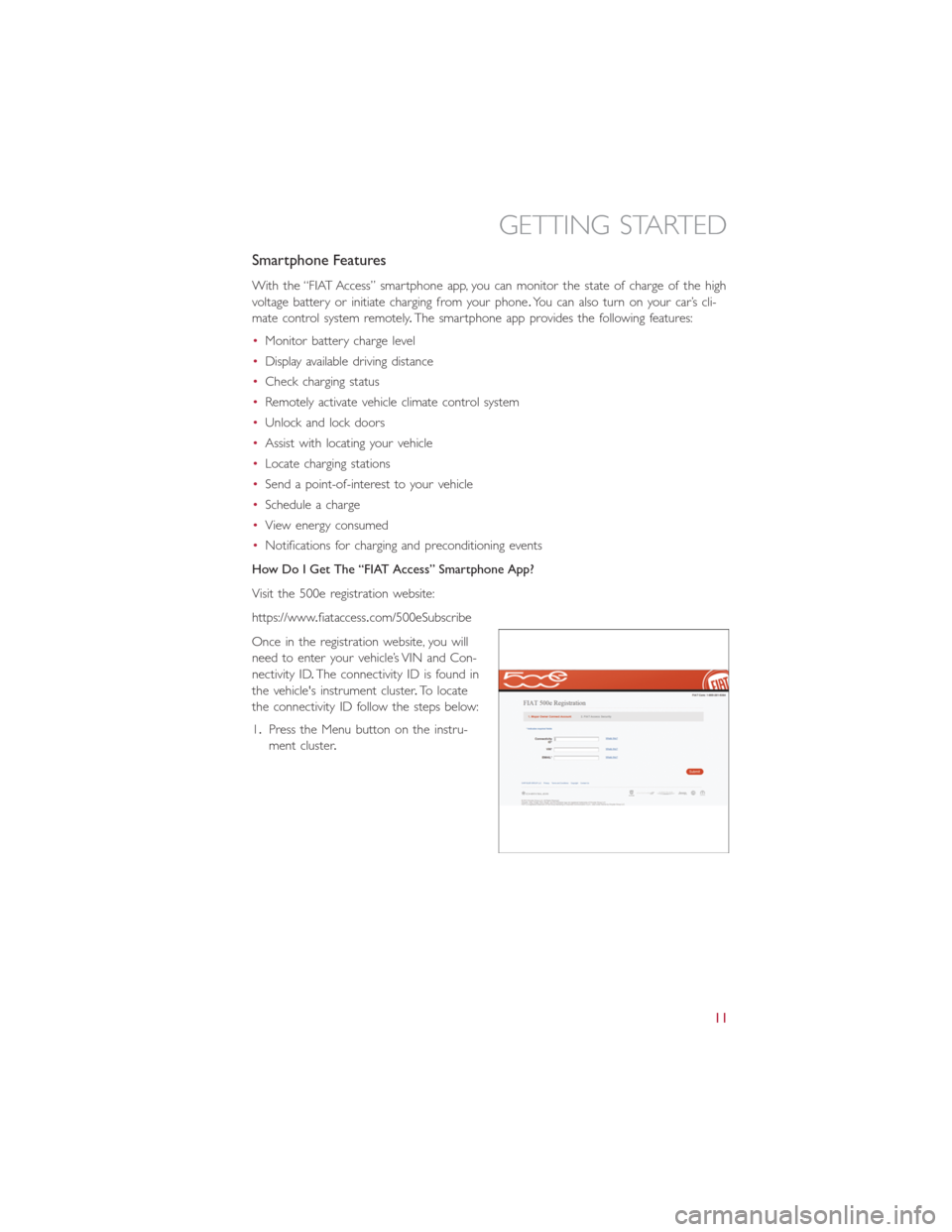
Smartphone Features
With the “FIAT Access” smartphone app, you can monitor the state of charge of the high
voltage battery or initiate charging from your phone.You can also turn on your car’s cli-
mate control system remotely.The smartphone app provides the following features:
•Monitor battery charge level
•Display available driving distance
•Check charging status
•Remotely activate vehicle climate control system
•Unlock and lock doors
•Assist with locating your vehicle
•Locate charging stations
•Send a point-of-interest to your vehicle
•Schedule a charge
•View energy consumed
•Notifications for charging and preconditioning events
How Do I Get The “FIAT Access” Smartphone App?
Visit the 500e registration website:
https://www.fiataccess.com/500eSubscribe
Once in the registration website, you will
need to enter your vehicle’s VIN and Con-
nectivity ID.The connectivity ID is found in
the vehicle's instrument cluster.To locate
the connectivity ID follow the steps below:
1.Press the Menu button on the instru-
ment cluster.
GETTING STARTED
11
Page 22 of 92
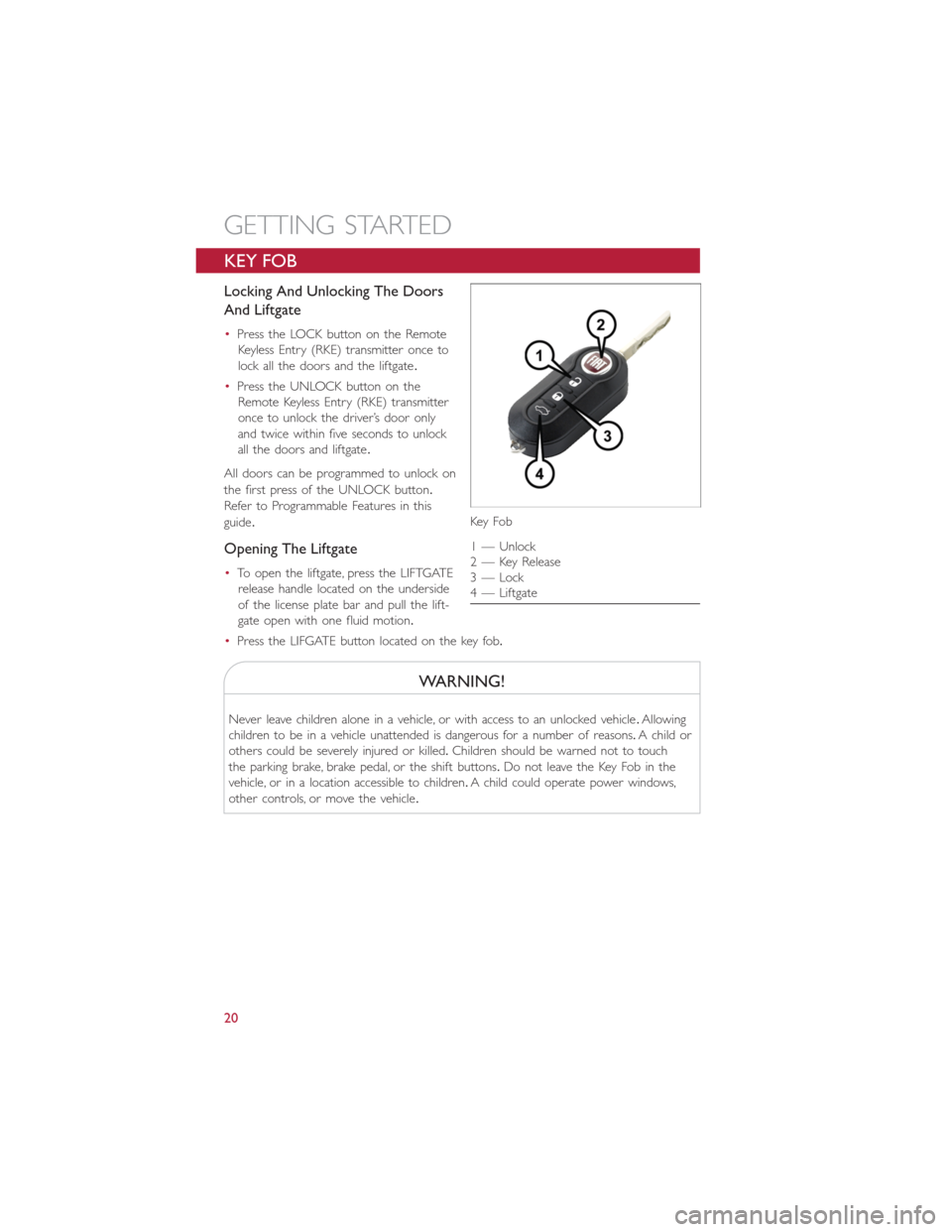
KEY FOB
Locking And Unlocking The Doors
And Liftgate
•Press the LOCK button on the Remote
Keyless Entry (RKE) transmitter once to
lock all the doors and the liftgate.
•Press the UNLOCK button on the
Remote Keyless Entry (RKE) transmitter
once to unlock the driver’s door only
and twice within five seconds to unlock
all the doors and liftgate.
All doors can be programmed to unlock on
the first press of the UNLOCK button.
Refer to Programmable Features in this
guide.
Opening The Liftgate
•To open the liftgate, press the LIFTGATE
release handle located on the underside
of the license plate bar and pull the lift-
gate open with one fluid motion.
•Press the LIFGATE button located on the key fob.
WARNING!
Never leave children alone in a vehicle, or with access to an unlocked vehicle.Allowing
children to be in a vehicle unattended is dangerous for a number of reasons.A child or
others could be severely injured or killed.Children should be warned not to touch
the parking brake, brake pedal, or the shift buttons.Do not leave the Key Fob in the
vehicle, or in a location accessible to children.A child could operate power windows,
other controls, or move the vehicle.
Key Fo b
1 — Unlock
2 — Key Release
3 — Lock
4 — Liftgate
GETTING STARTED
20
Page 54 of 92
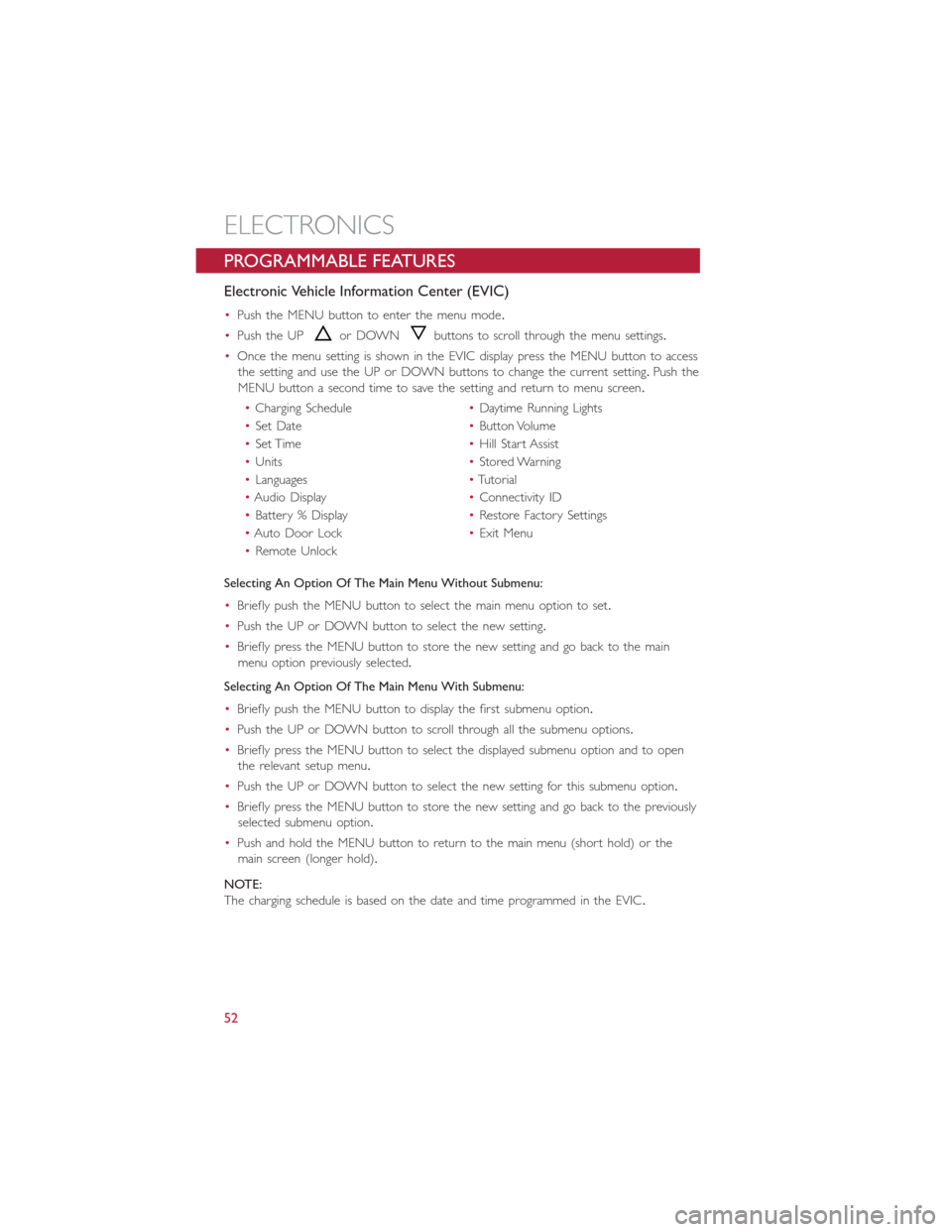
PROGRAMMABLE FEATURES
Electronic Vehicle Information Center (EVIC)
•Push the MENU button to enter the menu mode.
•Push the UP
or DOWNbuttons to scroll through the menu settings.
•Once the menu setting is shown in the EVIC display press the MENU button to access
the setting and use the UP or DOWN buttons to change the current setting.Push the
MENU button a second time to save the setting and return to menu screen.
•Charging Schedule•Daytime Running Lights
•Set Date•Button Volume
•Set Time•Hill Start Assist
•Units•Stored Warning
•Languages•Tutorial
•Audio Display•Connectivity ID
•Battery % Display•Restore Factory Settings
•Auto Door Lock•Exit Menu
•Remote Unlock
Selecting An Option Of The Main Menu Without Submenu:
•Briefly push the MENU button to select the main menu option to set.
•Push the UP or DOWN button to select the new setting.
•Briefly press the MENU button to store the new setting and go back to the main
menu option previously selected.
Selecting An Option Of The Main Menu With Submenu:
•Briefly push the MENU button to display the first submenu option.
•Push the UP or DOWN button to scroll through all the submenu options.
•Briefly press the MENU button to select the displayed submenu option and to open
the relevant setup menu.
•Push the UP or DOWN button to select the new setting for this submenu option.
•Briefly press the MENU button to store the new setting and go back to the previously
selected submenu option.
•Push and hold the MENU button to return to the main menu (short hold) or the
main screen (longer hold).
NOTE:
The charging schedule is based on the date and time programmed in the EVIC.
ELECTRONICS
52