Page 23 of 651
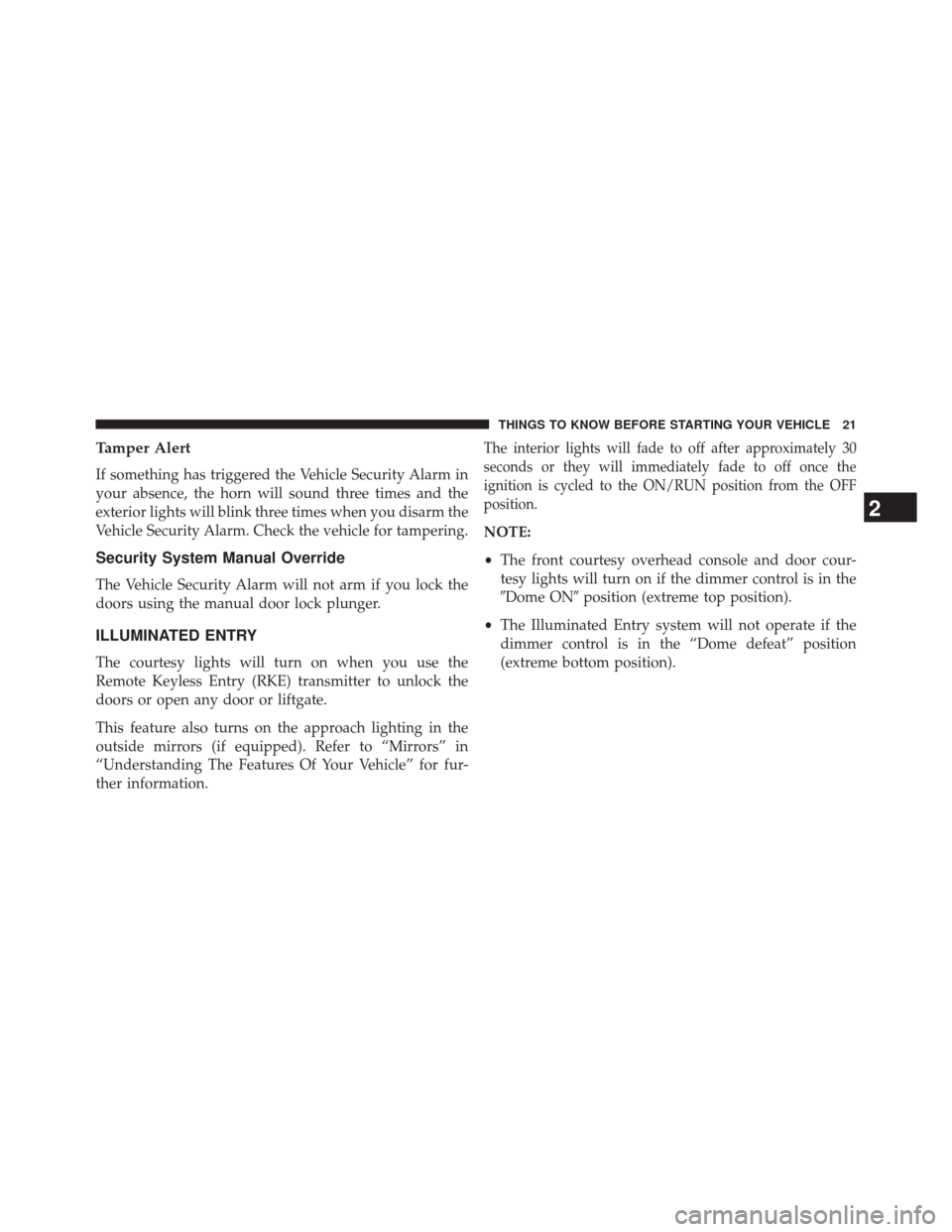
Tamper Alert
If something has triggered the Vehicle Security Alarm in
your absence, the horn will sound three times and the
exterior lights will blink three times when you disarm the
Vehicle Security Alarm. Check the vehicle for tampering.
Security System Manual Override
The Vehicle Security Alarm will not arm if you lock the
doors using the manual door lock plunger.
ILLUMINATED ENTRY
The courtesy lights will turn on when you use the
Remote Keyless Entry (RKE) transmitter to unlock the
doors or open any door or liftgate.
This feature also turns on the approach lighting in the
outside mirrors (if equipped). Refer to “Mirrors” in
“Understanding The Features Of Your Vehicle” for fur-
ther information.
The interior lights will fade to off after approximately 30
seconds or they will immediately fade to off once the
ignition is cycled to the ON/RUN position from the OFF
position.
NOTE:
•The front courtesy overhead console and door cour-
tesy lights will turn on if the dimmer control is in the
�Dome ON� position (extreme top position).
• The Illuminated Entry system will not operate if the
dimmer control is in the “Dome defeat” position
(extreme bottom position).
2
THINGS TO KNOW BEFORE STARTING YOUR VEHICLE 21
Page 30 of 651
How To Use Remote Start
All of the following conditions must be met before the
engine will remote start:
•Shift lever in PARK
• Doors closed
• Hood closed
• Liftgate closed
• HAZARD switch off
• BRAKE switch inactive (brake pedal not pushed)
• Battery at an acceptable charge level
• RKE PANIC button not pushed
• System not disabled from previous remote start event •
Vehicle Security Alarm not active
• Ignition in OFF position
WARNING!
•Do not start or run an engine in a closed garage or
confined area. Exhaust gas contains Carbon Mon-
oxide (CO) which is odorless and colorless. Carbon
Monoxide is poisonous and can cause serious in-
jury or death when inhaled.
• Keep Remote Keyless Entry (RKE) transmitters
away from children. Operation of the Remote Start
System, windows, door locks or other controls
could cause serious injury or death.
28 THINGS TO KNOW BEFORE STARTING YOUR VEHICLE
Page 300 of 651

�Uconnect® SETTINGS ...................325
▫ Hard-Keys ..........................325
▫ Soft-Keys .......................... .325
▫ Customer Programmable Features —
Uconnect® 4.3 Settings ..................325
▫ Customer Programmable Features —
Uconnect® System 8.4 Settings ............337
� Uconnect® MULTIMEDIA — VIDEO
ENTERTAINMENT SYSTEM (VES™) —
IF EQUIPPED ........................ .350
▫ Getting Started .......................351
▫ Single Video Screen ....................351
▫ Play Video Games .....................352
▫ Listen To An Audio Source On Channel 2
While A Video Is Playing On Channel 1 ......353▫
Important Notes For Single Video Screen
System ............................ .354
▫ Play A DVD Using The Touchscreen Radio . . .355
▫ VES™ Remote Control — If Equipped .......356
▫ Remote Control Storage .................358
▫ Locking The Remote Control .............359
▫ Replacing The Remote Control Batteries ......360
▫ Headphones Operation .................360
▫ Replacing The Headphone Batteries .........361
▫ Controls ............................361
▫ Unwired® Stereo Headphone Lifetime Limited
Warranty .......................... .362
▫ System Information ....................364
298 UNDERSTANDING YOUR INSTRUMENT PANEL
Page 316 of 651

The main display area will normally display the main
menu or the screens of a selected feature of the main
menu. The main display area also displays�pop up�
messages that consist of approximately 60 possible warn-
ing or information messages. These pop up messages fall
into several categories:
• Five Second Stored Messages
When the appropriate conditions occur, this type of
message takes control of the main display area for five
seconds and then returns to the previous screen. Most of
the messages of this type are then stored (as long as the
condition that activated it remains active) and can be
reviewed from the �Messages�main menu item. As long
as there is a stored message, an �i�will be displayed in the
EVIC’s compass/outside temp line. Examples of this
message type are �Right Front Turn Signal Lamp Out�
and �Low Tire Pressure�. •
Unstored Messages
This message type is displayed indefinitely or until the
condition that activated the message is cleared. Examples
of this message type are �Turn Signal On�(if a turn signal
is left on) and �Lights On�(if driver leaves the vehicle).
• Unstored Messages Until RUN
These messages deal primarily with the Remote Start
feature. This message type is displayed until the ignition
is in the RUN state. Examples of this message type are
�Remote Start Aborted - Door Ajar� and�Push Brake
Pedal and Push Button to Start�.
• Five Second Unstored Messages
When the appropriate conditions occur, this type of mes-
sage takes control of the main display area for five seconds
and then returns to the previous screen. Examples of this
message type are �Memory System Unavailable - Not in
Park� and�Automatic High Beams On �.
314 UNDERSTANDING YOUR INSTRUMENT PANEL
Page 331 of 651

Safety / Assistance
•Park Assist
Touch the “Park Assist” soft-key to change this display.
The Rear Park Assist system will scan for objects behind
the vehicle when the transmission shift lever is in RE-
VERSE and the vehicle speed is less than 11 mph
(18 km/h). The system can be enabled with Sound Only,
Sound and Display, or turned OFF. To change the Park
Assist status, press and release the “OFF,” “Sound Only”
or “Sounds and Display” soft-key. Then touch the back
arrow soft-key. Refer to “ParkSense® Rear Park Assist” in
“Understanding The Features Of Your Vehicle” for sys-
tem function and operating information. •
Hill Start Assist — If Equipped
Touch the “Hill Start Assist” soft-key to change this
display. When this feature is selected, the Hill Start Assist
(HSA) system is active. Refer to “Electronic Brake Control
System” in “Starting And Operating” for system function
and operating information. To make your selection, touch
the “Hill Start Assist” soft-key and select “ON” or “OFF.”
Then touch the back arrow soft-key.
Lights
• Illuminated Approach
Touch the “Illuminated Approach” soft-key to change
this display. When this feature is selected, the headlights
will activate and remain on for 0, 30, 60, or 90 seconds
when the doors are unlocked with the Remote Keyless
Entry (RKE) transmitter. To change the Illuminated Ap-
proach status, touch the “0,” “30,” “60” or “90” soft-key.
Then touch the back arrow soft-key.
4
UNDERSTANDING YOUR INSTRUMENT PANEL 329
Page 344 of 651

•ParkView® Backup Camera
Your vehicle may be equipped with the ParkView® Rear
Back Up Camera that allows you to see an on-screen
image of the rear surroundings of your vehicle whenever
the shift lever is put into REVERSE. The image will be
displayed on the radio touchscreen display along with a
caution note to “check entire surroundings” across the
top of the screen. After five seconds, this note will
disappear. The ParkView® camera is located on the rear
of the vehicle above the rear License plate. To make your
selection, touch the “ParkView® Backup Camera” soft-
key, until a check-mark appears next to setting, showing
that setting has been selected. Touch the back arrow
soft-key to return to the previous menu.
• Hill Start Assist — If Equipped
When this feature is selected, the Hill Start Assist (HSA)
system is active. Refer to “Electronic Brake Control
System” in “Starting And Operating” for system function and operating information. To make your selection, touch
the “Hill Start Assist” soft-key, until a check-mark ap-
pears next to setting, showing that setting has been
selected. Touch the back arrow soft-key to return to the
previous menu.
Lights
After pressing the Lights soft-key the following settings
will be available.
•
Headlight Illumination On Approach
When this feature is selected, the headlights will activate
and remain on for 0, 30, 60, or 90 seconds when the doors
are unlocked with the Remote Keyless Entry (RKE)
transmitter. To change the Illuminated Approach status,
touch the “+” or “–” soft-key to select your desired time
interval. Touch the back arrow soft-key to return to the
previous menu.
342 UNDERSTANDING YOUR INSTRUMENT PANEL
Page 353 of 651
Getting Started
•Screen located in the overhead console: Unfold the
overhead LCD screen by pushing the button on the
overhead console behind the screen. •
With the ignition switch in the ON or ACC position,
turn the radio on by pushing the ON/OFF Volume
Control knob.
•
When the Video Screen is open and a DVD is inserted
into the radio, the screen turns on automatically, the
headphone transmitters turn on and playback begins.
Single Video Screen
NOTE: Typically there are two different ways to operate
the features of the Video Entertainment System (VES™).
• The Remote Control
• The Touchscreen Radio (If Equipped)
Overhead Video Screen
4
UNDERSTANDING YOUR INSTRUMENT PANEL 351
Page 354 of 651

Play A DVD
1. Press the EJECT button on the radio faceplate (Touch-screen).
2. Insert the DVD with the label facing up. The radio automatically selects the appropriate mode after the
disc is recognized and displays the menu screen or
starts playing the first track.
3. Ensure the VES™ Remote Control and the Headphone switch is on Channel 1.
Using The Remote Control
1. Press the MODE button on the Remote Control.
2. While looking at the video screen, highlight DISC byeither pressing Up/Down/Left/Right buttons or by
repeatedly pressing the MODE button, then press
ENTER on the Remote Control. NOTE:
The VES™ system will retain the last setting
when turned off.
Play Video Games
Connect the video game console to the Auxiliary RCA
input jacks located on the back of the center console.
Audio/Video RCA Jacks (AUX Jacks)
on the rear of the center console enable
the monitor to display video directly
from a video camera, connect video
games for display on the screen, or
play music directly from an MP3
player.
1. Video in (yellow)
2. Left audio in (white)
3. Right audio in (red)
352 UNDERSTANDING YOUR INSTRUMENT PANEL