Page 132 of 651

2. At the Paired Phones screen press the “Add Device”soft-key and a pop-up with instructions will appear.
3. Search for available devices on your Bluetooth® en- abled mobile phone. When prompted on the phone,
select the “Uconnect®” device and enter the PIN.
4. When the pairing process has successfully completed, the system will prompt you to choose whether or not
this is your favorite phone. Selecting Yes will make
this phone the highest priority. This phone will take
precedence over other paired phones within range.
Pair A Bluetooth® Streaming Audio Device
1. Press the PLAYER hard-key to begin.
2. Touch the “Source” soft-key.
3. Change the Source to Bluetooth®.
4. Touch the “Add Device” soft-key. 5. Search for available devices on your Bluetooth® en-
abled Audio Device. When prompted on the device,
select the “Uconnect®” device and enter the PIN.
6. Uconnect® Phone will display an in process screen while the system is connecting.
7. When the pairing process has successfully completed, the system will prompt you to choose whether or not
this is your favorite device. Selecting Yes will make
this device the highest priority. This device will take
precedence over other paired devices within range.
NOTE: If No is selected, device priority is determined by
the order in which it was paired. The latest device paired
will have the higher priority.
You can also use the following VR command to bring up
a list of paired audio devices.
• “Show Paired Audio Devices.”
130 UNDERSTANDING THE FEATURES OF YOUR VEHICLE
Page 157 of 651
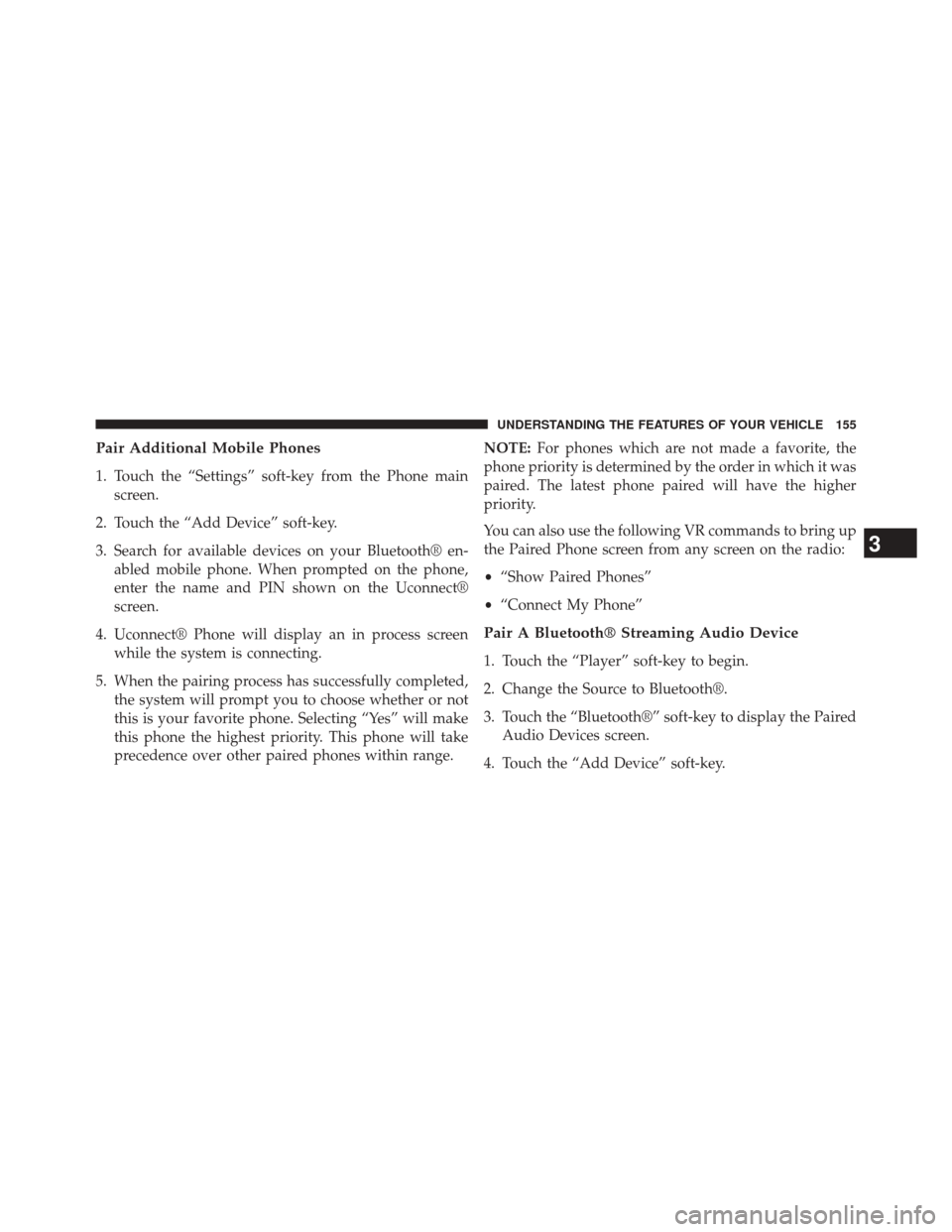
Pair Additional Mobile Phones
1. Touch the “Settings” soft-key from the Phone mainscreen.
2. Touch the “Add Device” soft-key.
3. Search for available devices on your Bluetooth® en- abled mobile phone. When prompted on the phone,
enter the name and PIN shown on the Uconnect®
screen.
4. Uconnect® Phone will display an in process screen while the system is connecting.
5. When the pairing process has successfully completed, the system will prompt you to choose whether or not
this is your favorite phone. Selecting “Yes” will make
this phone the highest priority. This phone will take
precedence over other paired phones within range. NOTE:
For phones which are not made a favorite, the
phone priority is determined by the order in which it was
paired. The latest phone paired will have the higher
priority.
You can also use the following VR commands to bring up
the Paired Phone screen from any screen on the radio:
• “Show Paired Phones”
• “Connect My Phone”
Pair A Bluetooth® Streaming Audio Device
1. Touch the “Player” soft-key to begin.
2. Change the Source to Bluetooth®.
3. Touch the “Bluetooth®” soft-key to display the Paired
Audio Devices screen.
4. Touch the “Add Device” soft-key.
3
UNDERSTANDING THE FEATURES OF YOUR VEHICLE 155
Page 187 of 651

NOTE:Available Voice Commands are shown in bold
face and underlined in the gray shaded boxes.
General Information
This device complies with Part 15 of the FCC rules and
RSS 210 of Industry Canada. Operation is subject to the
following conditions:
• Changes or modifications not expressly approved by
the party responsible for compliance could void the
user’s authority to operate the equipment.
• This device may not cause harmful interference.
• This device must accept any interference received,
including interference that may cause undesired op-
eration.
VOICE COMMAND
Uconnect® 8.4/8.4 Nav
The Uconnect® Voice Command system allows
you to control your AM, FM radio, satellite
radio, disc player, SD Card, USB/iPod® and
SiriusXM Travel Link.
NOTE: Take care to speak into the Voice Command
system as calmly and normally as possible. The ability of
the Voice Command system to recognize user voice
commands may be negatively affected by rapid speaking
or a raised voice level.
3
UNDERSTANDING THE FEATURES OF YOUR VEHICLE 185
Page 191 of 651
Starting Voice Recognition (VR) Session In
Radio/Player Modes
In this mode, you can say the following commands:
NOTE:The commands can be said on any screen when
a call is not active after pushing the Uconnect® Voice
Command
button.
Source
To switch to the audio source, say “Change source to
Disc” for example. This command can be given in any
mode or screen:
• “Track” (#) (to change the track)
3
UNDERSTANDING THE FEATURES OF YOUR VEHICLE 189
Page 199 of 651
NOTE:
1. Only available with Navigation equipped vehicles.
2. You can replace “Player” with “Radio,” “Navigation,”“Phone,” “Climate,” “More” or “Settings.”
3. Navigation commands only work if equipped with Navigation.
NOTE: Available Voice Commands are shown in bold
face and shaded grey.
3
UNDERSTANDING THE FEATURES OF YOUR VEHICLE 197
Page 214 of 651

•In the event of deployment of an Active Head Re-
straint, refer to “Occupant Restraints/Supplemental
Active Head Restraints (AHR)/Resetting Active Head
Restraints (AHR)” in “Safety” for further information.
WARNING!
•Do not place items over the top of the Active Head
Restraint, such as coats, seat covers or portable
DVD players. These items may interfere with the
operation of the Active Head Restraint in the event
of a collision and could result in serious injury or
death.
(Continued)
WARNING! (Continued)
•Active Head Restraints may be deployed if they are
struck by an object such as a hand, foot or loose
cargo. To avoid accidental deployment of the Ac-
tive Head Restraint ensure that all cargo is secured,
as loose cargo could contact the Active Head Re-
straint during sudden stops. Failure to follow this
warning could cause personal injury if the Active
Head Restraint is deployed.
Head Restraints — Second Row Seats
The rear seats are equipped with adjustable head re-
straints. To raise the head restraint, pull upward on the
head restraint. To lower the head restraint, press the
adjustment button, located on the base of the head
restraint, and push downward on the head restraint.
212 UNDERSTANDING THE FEATURES OF YOUR VEHICLE
Page 354 of 651

Play A DVD
1. Press the EJECT button on the radio faceplate (Touch-screen).
2. Insert the DVD with the label facing up. The radio automatically selects the appropriate mode after the
disc is recognized and displays the menu screen or
starts playing the first track.
3. Ensure the VES™ Remote Control and the Headphone switch is on Channel 1.
Using The Remote Control
1. Press the MODE button on the Remote Control.
2. While looking at the video screen, highlight DISC byeither pressing Up/Down/Left/Right buttons or by
repeatedly pressing the MODE button, then press
ENTER on the Remote Control. NOTE:
The VES™ system will retain the last setting
when turned off.
Play Video Games
Connect the video game console to the Auxiliary RCA
input jacks located on the back of the center console.
Audio/Video RCA Jacks (AUX Jacks)
on the rear of the center console enable
the monitor to display video directly
from a video camera, connect video
games for display on the screen, or
play music directly from an MP3
player.
1. Video in (yellow)
2. Left audio in (white)
3. Right audio in (red)
352 UNDERSTANDING YOUR INSTRUMENT PANEL
Page 359 of 651

6.� / Prev – In radio modes, press to select to the
previous station. In disc modes, press to advance to
the start of the current or previous audio track or
video chapter. In menu modes, use to navigate in the
menu.
7. MENU – Press to return to the main menu of a DVD disc, to select a satellite audio or video channel from
the Station list, or select playback modes (SCAN/
RANDOM for a CD).
8. �/�(Play/Pause) – Begin/resume or pause disc play.
9. ▪(Stop) – Stops disc play.
10. PROG Up/Down – When listening to a radio mode, pressing PROG Up selects the next preset and press-
ing PROG Down selects the previous preset stored in
the radio.
11. MUTE – Press to mute the headphone audio output for the selected channel. 12. SLOW – Press to slow playback of a DVD disc. Press
play (�) to resume normal play.
13. STATUS – Press to display the current status.
14. MODE – Press to change the mode of the selected channel. See the Mode Selection section of this
manual for details on changing modes.
15. SETUP – When in a video mode, press the SETUP button to access the display settings (see the display
settings section) to access the DVD setup menu, select
the menu button on the radio. When a disc is loaded
in the DVD player (if equipped) and the VES™ mode
is selected and the disc is stopped, press the SETUP
button to access the DVD Setup menu. (see the DVD
Setup Menu of this manual.)
4
UNDERSTANDING YOUR INSTRUMENT PANEL 357