2014 DODGE GRAND CARAVAN manual radio set
[x] Cancel search: manual radio setPage 19 of 156
Manual Seat Adjustment
Forward/Rearward
• Lift up on the adjusting bar located at thefront of the seat near the floor and release
it when the seat is at the desired position.
Then, using body pressure, move forward
and backward on the seat to be sure that
the seat adjusters have latched.
Recliner
• Lift the recliner lever located on the out- board side of the seat, lean back and re-
lease at the desired position.
Memory Seat
• The memory seat feature allows you tosave two different driver seating posi-
tions, driver's outside mirror, adjustable
brake and accelerator pedals, and radio
station preset settings. The memory seat
buttons are located on the driver's door
panel.
• To set a memory position:
1. Cycle the vehicles ignition to the ONposition.
2. Adjust all memory profile settings.
3. Press and release the S (SET) button.
4. Press and release the 1 or 2 button within five seconds.
Seat Adjustment Locations
1 — Recliner Lever
2 — Forward/Rearward Adjusting Bar
Memory Seat Button Location
GETTING STARTED
17
Page 54 of 156
Equalizer, Balance And Fade
Audio Control Menu
• Press the AUDIO hard-key on the rightside of the radio.
• Use either the “arrow” soft-keys or the sliders on the screen to adjust BASS, MID,
and/or TREBLE.
• Touch the “BAL/FADE” soft-key and use either the “arrow” soft-keys or the cross-
hair on the screen to change Balance and
Fade. The “Center” soft-key resets the
settings.
Display Settings
• Press the MENU hard-key and touch the “Display Settings” soft-key to access the
Display Settings menu.
• Select the “Daytime Colors” soft-key to switch to manual daytime mode and to
adjust the brightness of the display using
daytime colors.
• Select the “Nighttime Colors” soft-key to switch to manual nighttime mode and to
adjust the brightness of the display using nighttime colors.
• Select the “Auto Color Mode” soft-key to switch to automatic daytime/nighttime mode and to control the brightness of the display using the dimmer switch of the vehicle.
• Touch the “Exit” soft-key to save your settings.
ELECTRONICS
52
Page 63 of 156
Menu
• Press the MENU hard-key to access the System Setup menu and the My Files menu.
• Press the MENU hard-key in an active mode (SAT, CD, AUX, etc.) to change mode specificsettings.
Equalizer, Balance And Fade
Audio Control Menu
• Press the MENU hard-key on the right sideof the radio. Then press the “Audio Con-
trol” soft-key to get to the audio control
menu.
• Use either the arrow soft-keys or the cross-hair on the screen to change Bal-
ance and Fade. The “Center” soft-key
resets the settings.
• Touch the “Equalizer” soft-key and use either the arrow soft-keys or the sliders on the screen to adjust BASS, MID, and/or
TREBLE.
Display Settings
• Press the MENU hard-key and touch the “Display Settings” soft-key to access the
Display Settings menu.
• Select the “Daytime Colors” soft-key to switch to manual daytime mode and to
adjust the brightness of the display using
daytime colors.
• Select the “Nighttime Colors” soft-key to switch to manual nighttime mode and to
adjust the brightness of the display using nighttime colors.
• Select the “Auto Color Mode” soft-key to switch to automatic daytime/nighttime mode and to control the brightness of the display using the dimmer switch of the vehicle.
• Touch the “EXIT” soft-key to save your settings.
ELECTRONICS
61
Page 79 of 156
NOTE:
To access the tutorial, press the “Uconnect® Phone” button
. After the BEEP, say
“tutorial.” Press any hard-key/button or touch the display (Touchscreen radio) to cancel the
“tutorial.”
• The Uconnect® Phone allows you to dial a phone number with your mobile phone using simple voice commands.
• Refer to your vehicle Owner's Manual on the DVD for further details.
NOTE:
The Uconnect® Phone requires a mobile phone equipped with the Bluetooth® Hands-Free
Profile, Version 1.0 or higher. For Uconnect® Customer Support: U.S. residents - visit
www.UconnectPhone.com or call 1–877–855–8400. Canadian residents - visit
www.UconnectPhone.com or call, 1-800-465–2001 (English) or 1-800-387-9983 (French).
This site will provide specific instructions based on the type of mobile phone being paired.
Phone Pairing
NOTE:
Pairing is a one - time initial setup before using the phone. Prior to starting the pairing
procedure ensure all additional phones within the vehicle have their Bluetooth® disabled.
1. Press the “Phone”
button to begin.
2. Wait for the “ready” prompt and BEEP.
3. After the BEEP, say ”setup” or “Uconnect device setup.”
4. After the BEEP, say “device pairing.”
5. After the BEEP, say “pair a device.”
6. Follow the audible prompts.
• You will be asked to say a four-digit Per- sonal Identification Number (PIN), which
you will later need to enter into your mo-
bile phone. You can say any four-digit PIN.
You will not need to remember this PIN
after the initial pairing process.
• You will then be prompted to give the phone pairing a name (each phone paired should have a unique name).
• Next you will be asked to give this new pairing a priority of 1 through 7 (up to seven phones may be paired); 1 is the highest and 7 is the lowest priority. The system will only connect
to the highest priority phone that exists within the proximity of the vehicle.
• You will then need to start the pairing procedure on your cell phone. Follow the Bluetooth® instructions in your cell phone Owner's Manual to complete the phone pairing
setup.
ELECTRONICS
77
Page 147 of 156

Lift Gate................8
Outlet (Auxiliary Electrical Outlet) . .90
Seats .................16
Steering ...............127
Preparation for Jacking .........112
Programmable Electronic Features . . .85
Radio Operation ............47, 49
Rain Sensitive Wiper System .......29
RearCamera...............39
RearCrossPath .............39
Rear Heated Seats ............24
Rear ParkSense System .........39
Recreational Towing ...........93
Remote Keyless Entry (RKE) Arm The Alarm ............10
Disarm The Alarm ...........10
LockTheDoors ............8
Remote Keyless Entry (RKE) ......8
UnlockTheDoors ...........8
Remote Starting System ..........9
Replacement Bulbs ...........137
Reporting Safety Defects ........139
Rocking Vehicle When Stuck ......122
Roof Rack (Luggage Rack) ........92
Satellite Radio (Uconnect® studios) ........48,50
Schedule, Maintenance .........128
Seat Belt Automatic Locking Retractor (ALR) . .10
Child Restraints ..........10,12
Energy Management Feature .....10
Lap/ShoulderBelts..........10
Seat Belt Pretensioner ........10
SeatBeltReminder..........10
Seats..................16,17 Adjustment ..............17
Fold in Floor (Stow `n Go) .......19
Heated ................24
Lumbar Support ...........16
Manual.................17
Memory ................17
Power .................16
Stow`nGo(FoldinFloor) .......19
Security Alarm Arm The System ...........10 Disarm The System
..........10
Security Alarm ............10
Shift Lever Override ...........121
Signals, Turn ...............29
Sirius Satellite Radio ...........71
SIRIUSTravelLink.............71
SpareTire ................107
Spark Plugs ...............127
Speed Control Accel/Decel .............32
Cancel ................33
Resume ...............33
Set ..................32
Starting Remote ................9
Steering Tilt Column ..............26
Wheel, Heated ............25
Steering Wheel Audio Controls ......75
Stow `n Go (Fold in Floor) Seats ......19
Stuck, Freeing ..............122
SunRoof .................41
Supplemental Restraint System - Airbag .................11
Tilt Steering Column ...........26
TIREFIT...............100,101
Tires Air Pressure .............136
Changing ..............
107
Jacking .............107,112
SpareTire ..............107
Touchscreen Radio Cleaning Your Touchscreen
Radio ...............57,66
Towing ..................93 Disabled Vehicle ...........121
Recreational .............93
Trailer Towing Trailer and Tongue Weight ......93
Trailer Weight ...............93
Transmission Fluid .................127
TurnSignals ...............29
Uconnect® Voice Command .......79
INDEX
145