2014 DODGE GRAND CARAVAN ad blue
[x] Cancel search: ad bluePage 3 of 156

INTRODUCTION/WELCOME
WELCOME FROM CHRYSLER GROUP LLC . . . 2
CONTROLS AT A GLANCE
DRIVER COCKPIT................4
INSTRUMENT CLUSTER .............6
GETTING STARTED
KEYFOB .....................8
REMOTE START.................9
VEHICLE SECURITY ALARM ..........10
SEATBELT ...................10
SUPPLEMENTAL RESTRAINT SYSTEM (SRS) —
AIRBAGS ....................11
CHILD RESTRAINTS ..............12
FRONT SEATS .................16
REARSEATS ..................19
HEATEDSEATS ................24
HEATED STEERING WHEEL ..........25
TILT/TELESCOPING STEERING COLUMN . . . 26
ADJUSTABLE PEDALS .............27
OPERATING YOUR VEHICLE
ENGINE BREAK-IN RECOMMENDATIONS . . . 28
TURN SIGNAL/WIPER/WASHER/HIGH
BEAM LEVER..................29
HEADLIGHT SWITCH AND HALO LIGHT
SWITCH .....................31
SPEED CONTROL ................32
ELECTRONIC RANGE SELECTION (ERS) . . . 34
FUEL ECONOMY (ECON) MODE ........34
MANUAL CLIMATE CONTROLS ........35
THREE ZONE MANUAL CLIMATE CONTROLS . . 36THREE ZONE AUTOMATIC TEMPERATURE
CONTROLS (ATC)................37
PARKSENSE® REAR PARK ASSIST ......39
PARKVIEW® REAR BACK-UP CAMERA ....39
BLIND SPOT MONITORING WITH REAR
CROSS PATH ..................39
POWER SLIDING SIDE DOORS .........40
POWER LIFTGATE ................41
POWER SUNROOF ...............41
WIND BUFFETING ...............43
ELECTRONICS
YOUR VEHICLE'S SOUND SYSTEM ......44
Uconnect® 130 .................46
Uconnect® 130 WITH SiriusXM
SATELLITE RADIO ...............48
Uconnect® 430/430N .............51
Uconnect® 730N ................60
SiriusXM SATELLITE RADIO/TRAVEL LINK . . 71
STEERING WHEEL AUDIO CONTROLS ....75
iPod®/USB/MP3 CONTROL ..........75
Uconnect® PHONE ...............76
Uconnect® VOICE COMMAND .........79
Bluetooth® STREAMING AUDIO ........82VIDEO ENTERTAINMENT SYSTEM (VES™) . . 82
ELECTRONIC VEHICLE INFORMATION
CENTER (EVIC)
.................84
PROGRAMMABLE FEATURES .........85
UNIVERSAL GARAGE DOOR OPENER
(HomeLink®) ..................86
POWER INVERTER ...............89
POWER OUTLETS ...............90
UTILITY
IN-FLOORSTORAGE—STOW'NGO® .....92
ROOF LUGGAGE RACK .............92
TRAILER TOWING WEIGHTS
(MAXIMUM TRAILER WEIGHT RATINGS) . . . 93
RECREATIONAL TOWING
(BEHIND MOTORHOME, ETC.) .........93
WHAT TO DO IN EMERGENCIES
ROADSIDE ASSISTANCE............95
INSTRUMENT CLUSTER WARNING LIGHTS . . 95
IF YOUR ENGINE OVERHEATS .........99
TIREFIT KIT ..................100
JACKING AND TIRE CHANGING .......107
JUMP-STARTING ...............119
SHIFT LEVER OVERRIDE ...........121
TOWING A DISABLED VEHICLE ........121
FREEING A STUCK VEHICLE .........122
EVENT DATA RECORDER (EDR) ........123
MAINTAINING YOUR VEHICLE
OPENING THE HOOD.............124
ADDING FUEL .................125
ENGINE COMPARTMENT ...........126
FLUIDS AND CAPACITIES ...........127
MAINTENANCE SCHEDULE .........128
MAINTENANCE RECORD ...........131
FUSES .....................133
TIRE PRESSURES ...............136
WHEEL AND WHEEL TRIM CARE .......137
EXTERIOR BULBS ...............137
CONSUMER ASSISTANCE
CHRYSLER GROUP LLC CUSTOMER
CENTER....................138
CHRYSLER CANADA INC. CUSTOMER
CENTER ....................138
PUBLICATIONS ORDERING ..........138
ASSISTANCE FOR THE HEARING
IMPAIRED ...................138
REPORTING SAFETY DEFECTS IN THE
UNITEDSTATES ................139
MOPAR® ACCESSORIES
AUTHENTIC ACCESSORIES BY MOPAR® . . 140
FAQ’s
FREQUENTLY ASKED QUESTIONS ......141
INDEX....................143
TABLE OF CONTENTS
Page 79 of 156
NOTE:
To access the tutorial, press the “Uconnect® Phone” button
. After the BEEP, say
“tutorial.” Press any hard-key/button or touch the display (Touchscreen radio) to cancel the
“tutorial.”
• The Uconnect® Phone allows you to dial a phone number with your mobile phone using simple voice commands.
• Refer to your vehicle Owner's Manual on the DVD for further details.
NOTE:
The Uconnect® Phone requires a mobile phone equipped with the Bluetooth® Hands-Free
Profile, Version 1.0 or higher. For Uconnect® Customer Support: U.S. residents - visit
www.UconnectPhone.com or call 1–877–855–8400. Canadian residents - visit
www.UconnectPhone.com or call, 1-800-465–2001 (English) or 1-800-387-9983 (French).
This site will provide specific instructions based on the type of mobile phone being paired.
Phone Pairing
NOTE:
Pairing is a one - time initial setup before using the phone. Prior to starting the pairing
procedure ensure all additional phones within the vehicle have their Bluetooth® disabled.
1. Press the “Phone”
button to begin.
2. Wait for the “ready” prompt and BEEP.
3. After the BEEP, say ”setup” or “Uconnect device setup.”
4. After the BEEP, say “device pairing.”
5. After the BEEP, say “pair a device.”
6. Follow the audible prompts.
• You will be asked to say a four-digit Per- sonal Identification Number (PIN), which
you will later need to enter into your mo-
bile phone. You can say any four-digit PIN.
You will not need to remember this PIN
after the initial pairing process.
• You will then be prompted to give the phone pairing a name (each phone paired should have a unique name).
• Next you will be asked to give this new pairing a priority of 1 through 7 (up to seven phones may be paired); 1 is the highest and 7 is the lowest priority. The system will only connect
to the highest priority phone that exists within the proximity of the vehicle.
• You will then need to start the pairing procedure on your cell phone. Follow the Bluetooth® instructions in your cell phone Owner's Manual to complete the phone pairing
setup.
ELECTRONICS
77
Page 80 of 156
Phonebook
Phonebook Download — Automatic Phonebook Transfer From Mobile Phone
• If equipped and specifically supported by your phone, Uconnect® Phone automaticallydownloads names (text names) and number entries from your mobile phone’s phone-
book. Specific Bluetooth® Phones with Phone Book Access Profile may support this
feature. Automatic Transfer is indicated by a green arrow at the bottom of the screen.
See www.UconnectPhone.com for supported phones.
• Automatic download and update, if sup- ported, begins as soon as the Bluetooth®
wireless phone connection is made to the
Uconnect® Phone. For example, after you
start the vehicle.
NOTE:
The mobile phone may require authorization
prior to download.
• A maximum of 1000 entries per phone will be downloaded and updated every time a phone is connected to the Uconnect® Phone.
• Depending on the maximum number of entries downloaded, there may be a short delay before the latest downloaded names can be used. Until then, if available, the previously
downloaded phonebook is available for use.
• Only the phonebook of the currently connected mobile phone is accessible.
• Only the mobile phone’s phonebook is downloaded. The SIM card phonebook is not part of the Mobile phonebook.
• This downloaded phonebook cannot be edited or deleted on the Uconnect® Phone. These can only be edited on the mobile phone. The changes are transferred and updated
to Uconnect® Phone on the next phone connection.
Making A Phone Call
• Press the “Phone” button.
• After the BEEP, say “dial” (or “call” a name).
• After the BEEP, say number (or name).
Receiving A Call — Accept (And End)
• When an incoming call rings/is announced on Uconnect®, press the “Phone” button
.
• To end a call, press the “Phone” button
.
Mute (Or Unmute) Microphone During Call
• During a call, press the “Voice Command” button.
• After the BEEP, say “mute” (or “mute off”).
ELECTRONICS
78
Page 82 of 156
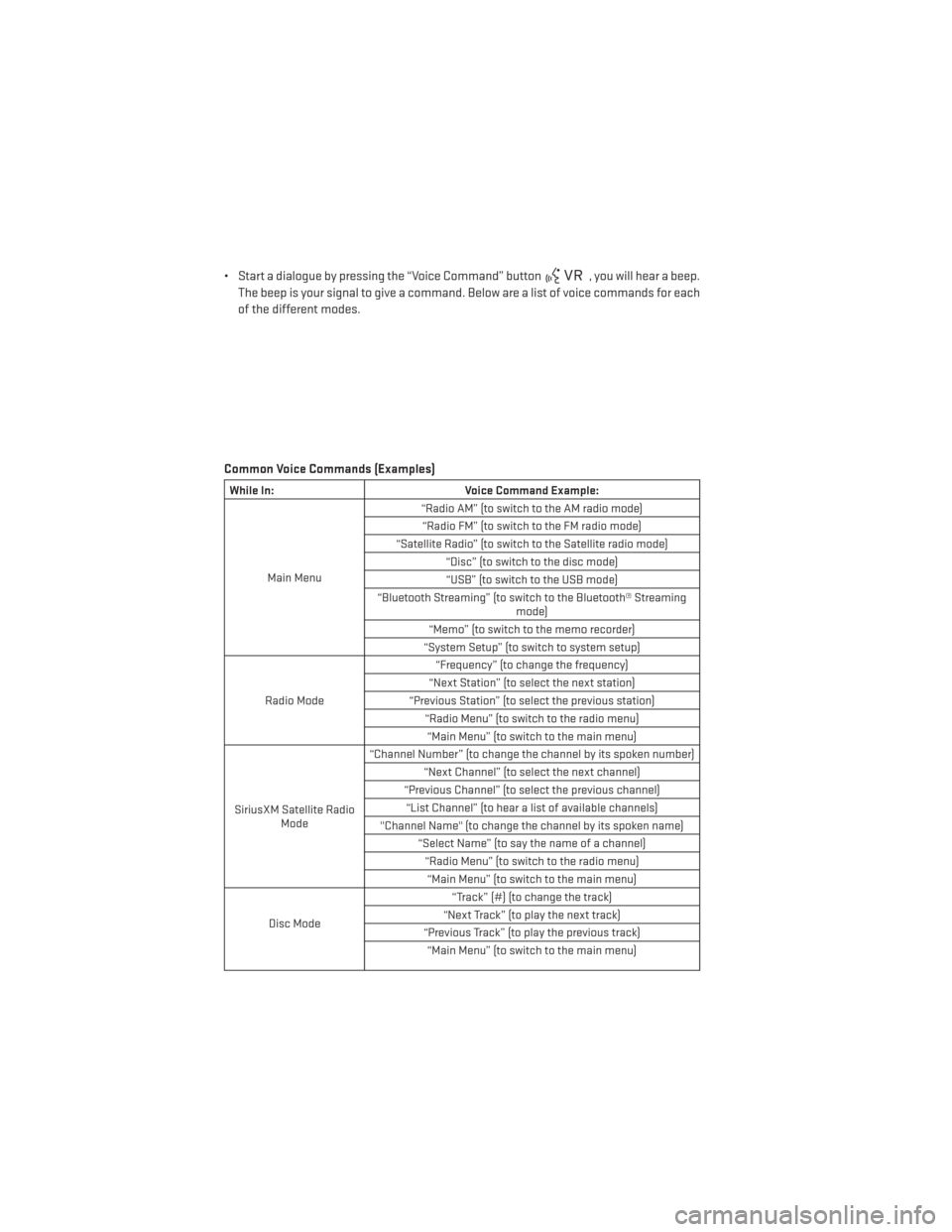
• Start a dialogue by pressing the “Voice Command” button, you will hear a beep.
The beep is your signal to give a command. Below are a list of voice commands for each
of the different modes.
Common Voice Commands (Examples)
While In: Voice Command Example:
Main Menu “Radio AM” (to switch to the AM radio mode)
“Radio FM” (to switch to the FM radio mode)
“Satellite Radio” (to switch to the Satellite radio mode) “Disc” (to switch to the disc mode)“USB” (to switch to the USB mode)
“Bluetooth Streaming” (to switch to the Bluetooth® Streaming mode)
“Memo” (to switch to the memo recorder)
“System Setup” (to switch to system setup)
Radio Mode “Frequency” (to change the frequency)
“Next Station” (to select the next station)
“Previous Station” (to select the previous station) “Radio Menu” (to switch to the radio menu)“Main Menu” (to switch to the main menu)
SiriusXM Satellite Radio Mode “Channel Number” (to change the channel by its spoken number)
“Next Channel” (to select the next channel)
“Previous Channel” (to select the previous channel) “List Channel” (to hear a list of available channels)
"Channel Name" (to change the channel by its spoken name) “Select Name” (to say the name of a channel)“Radio Menu” (to switch to the radio menu)“Main Menu” (to switch to the main menu)
Disc Mode “Track” (#) (to change the track)
“Next Track” (to play the next track)
“Previous Track” (to play the previous track) “Main Menu” (to switch to the main menu)
ELECTRONICS
80
Page 83 of 156
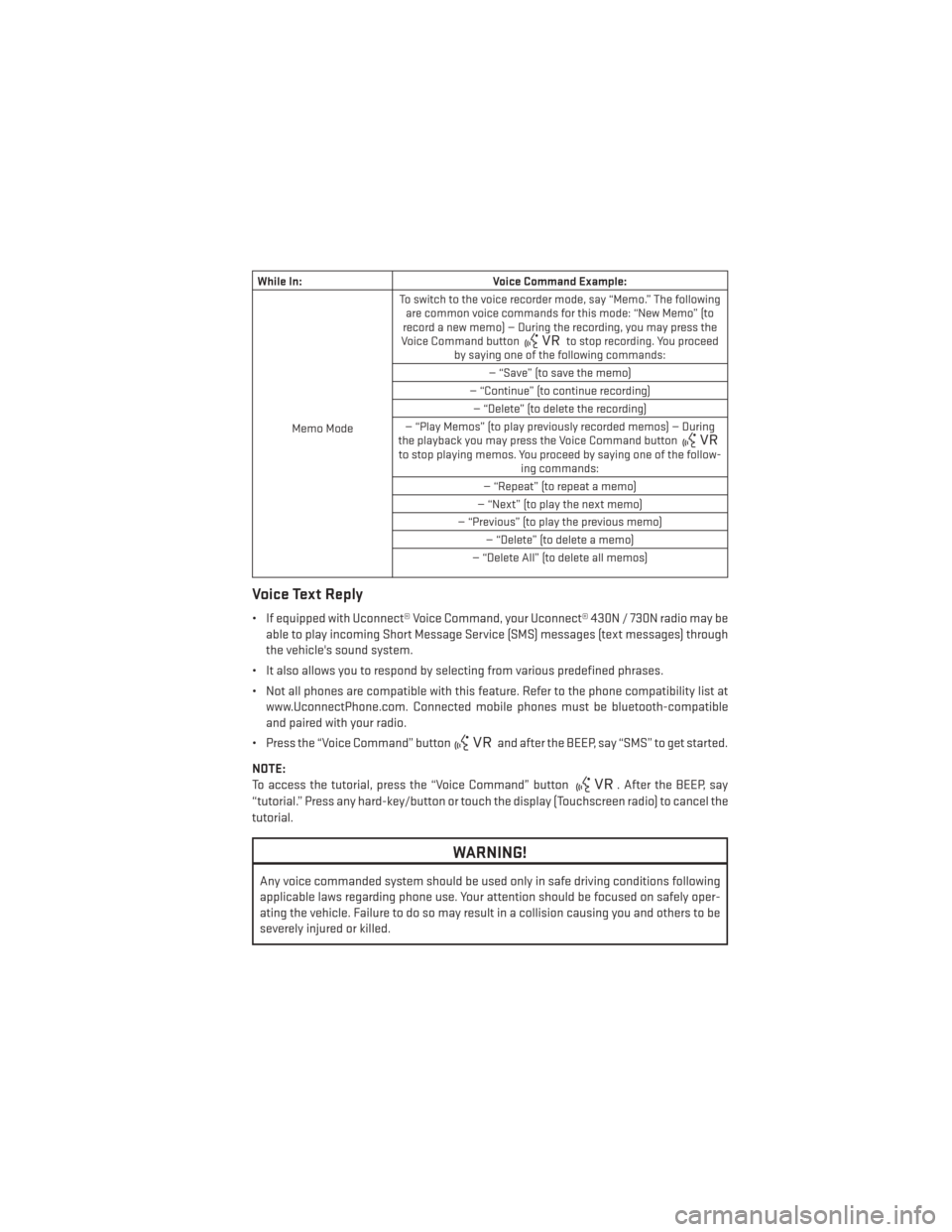
While In:Voice Command Example:
Memo Mode To switch to the voice recorder mode, say “Memo.” The following
are common voice commands for this mode: “New Memo” (to
record a new memo) — During the recording, you may press the
Voice Command button
to stop recording. You proceed
by saying one of the following commands:
— “Save” (to save the memo)
— “Continue” (to continue recording) — “Delete” (to delete the recording)
— “Play Memos” (to play previously recorded memos) — During
the playback you may press the Voice Command button
to stop playing memos. You proceed by saying one of the follow- ing commands:
— “Repeat” (to repeat a memo)
— “Next” (to play the next memo)
— “Previous” (to play the previous memo) — “Delete” (to delete a memo)
— “Delete All” (to delete all memos)
Voice Text Reply
• If equipped with Uconnect® Voice Command, your Uconnect® 430N / 730N radio may be able to play incoming Short Message Service (SMS) messages (text messages) through
the vehicle's sound system.
• It also allows you to respond by selecting from various predefined phrases.
• Not all phones are compatible with this feature. Refer to the phone compatibility list at www.UconnectPhone.com. Connected mobile phones must be bluetooth-compatible
and paired with your radio.
• Press the “Voice Command” button
and after the BEEP, say “SMS” to get started.
NOTE:
To access the tutorial, press the “Voice Command” button
. After the BEEP, say
“tutorial.” Press any hard-key/button or touch the display (Touchscreen radio) to cancel the
tutorial.
WARNING!
Any voice commanded system should be used only in safe driving conditions following
applicable laws regarding phone use. Your attention should be focused on safely oper-
ating the vehicle. Failure to do so may result in a collision causing you and others to be
severely injured or killed.
ELECTRONICS
81
Page 84 of 156
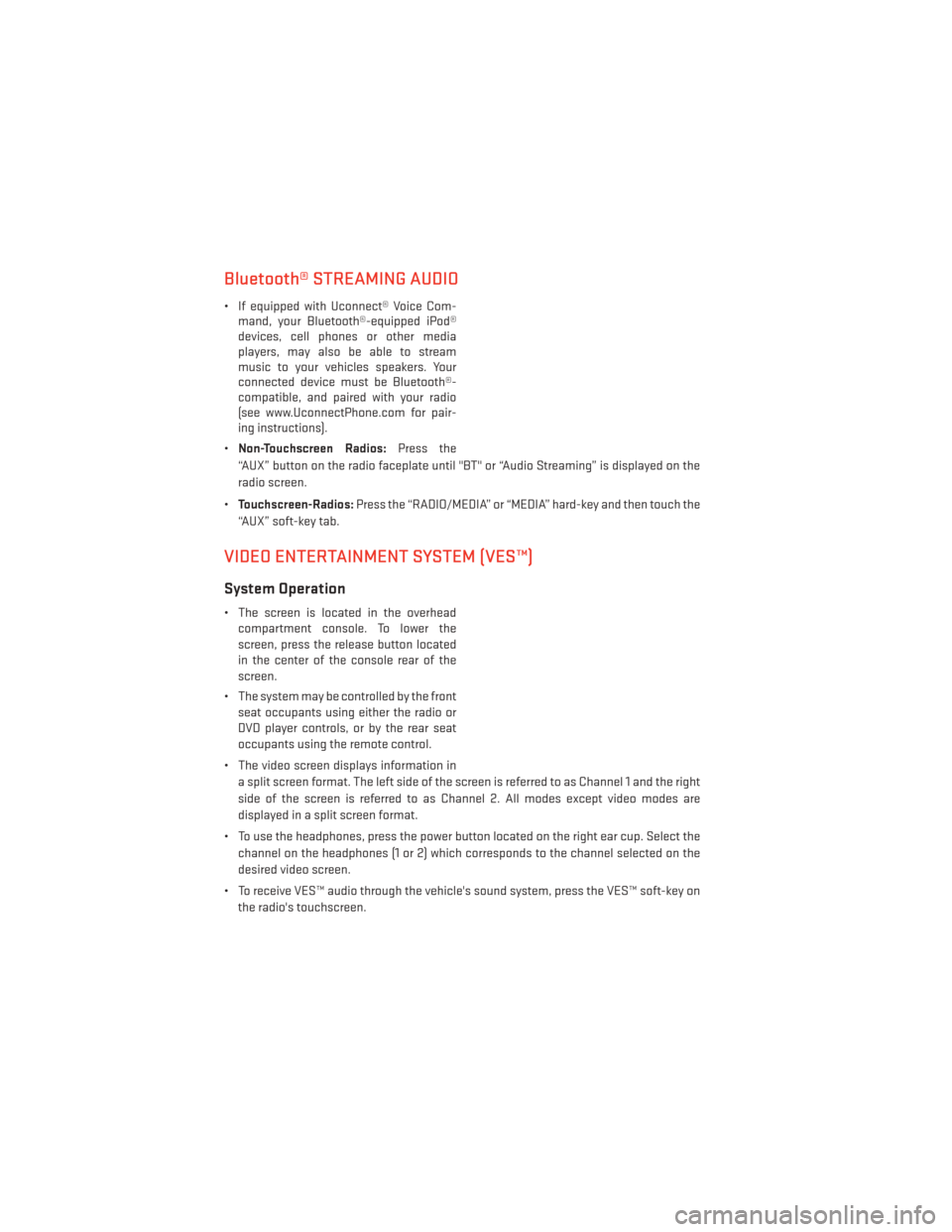
Bluetooth® STREAMING AUDIO
• If equipped with Uconnect® Voice Com-mand, your Bluetooth®-equipped iPod®
devices, cell phones or other media
players, may also be able to stream
music to your vehicles speakers. Your
connected device must be Bluetooth®-
compatible, and paired with your radio
(see www.UconnectPhone.com for pair-
ing instructions).
• Non-Touchscreen Radios: Press the
“AUX” button on the radio faceplate until "BT" or “Audio Streaming” is displayed on the
radio screen.
• Touchscreen-Radios: Press the “RADIO/MEDIA” or “MEDIA” hard-key and then touch the
“AUX” soft-key tab.
VIDEO ENTERTAINMENT SYSTEM (VES™)
System Operation
• The screen is located in the overhead compartment console. To lower the
screen, press the release button located
in the center of the console rear of the
screen.
• The system may be controlled by the front seat occupants using either the radio or
DVD player controls, or by the rear seat
occupants using the remote control.
• The video screen displays information in a split screen format. The left side of the screen is referred to as Channel 1 and the right
side of the screen is referred to as Channel 2. All modes except video modes are
displayed in a split screen format.
• To use the headphones, press the power button located on the right ear cup. Select the channel on the headphones (1 or 2) which corresponds to the channel selected on the
desired video screen.
• To receive VES™ audio through the vehicle's sound system, press the VES™ soft-key on the radio's touchscreen.
ELECTRONICS
82
Page 136 of 156

Integrated Power Module (fuses)
• The Totally Integrated Power Module is located in the engine compartment near thebattery. This center contains cartridge fuses and mini-fuses. A label that identifies each
component may be printed or embossed on the inside of the cover.
• The numbers inside the TIPM cover correspond to the following table.
Cavity Cartridge Fuse Mini-Fuse Description
J1 40 Amp Green — Power Folding Seat
J2 30 Amp Pink — Power Liftgate Module
J3 30 Amp Pink — Rear Door Module
J4 25 Amp Natural — Driver Door Node
J5 25 Amp Natural — Passenger Door Node
J6 40 Amp Green — Antilock Brakes Pump/Stability
Control System
J7 30 Amp Pink — Antilock Brakes Valve/Stability
Control System
J8 40 Amp Green — Power Memory Seat – If Equipped
J9 40 Amp Green — Partial Zero Emissions Vehicle
Motor/Flex Fuel – If Equipped
J10 30 Amp Pink — Headlamp Wash/Manifold Tuning
Valve – If Equipped
J11 30 Amp Pink — Power Sliding Door Module/
Anti–Theft Module – If Equipped
J12 30 Amp Pink HVAC Rear Blower, Radiator Fan
Motor
J13 60 Amp Yellow — Ignition Off Draw (IOD) – Main
J14 40 Amp Green — Rear Window Defogger
J15 40 Amp Green — Front Blower
J17 40 Amp Green — Starter Solenoid
J18 20 Amp Blue — Powertrain Control Module Trans
Range
J19 60 Amp Yellow — Radiator Fan
J20 30 Amp Pink — Front Wiper LO/HI
J21 20 Amp Blue — Front/Rear Washer
J22 25 Amp Natural — Sunroof Module
M1 — 15 Amp Blue Rear Center Brake Lamp/Brake
Switch
M2 — 20 Amp Yellow Front Fog Lamps
M3 — 20 Amp Yellow Front/Rear Axle Locker, Vacuum
Pump Motor
M4 — 10 Amp Red Trailer Tow
M5 — 25 Amp Natural Inverter
MAINTAINING YOUR VEHICLE
134
Page 137 of 156

Cavity Cartridge Fuse Mini-FuseDescription
M6 — 20 Amp Yellow Power Outlet #1 (ACC), Rain Sensor,
Cigar Lighter (Instrument Panel or with Console Rear)
M7 — 20 Amp Yellow Power Outlet #2 (BATT/ACC
SELECT) – Center Seat or with Console Rear
M8 — 20 Amp Yellow Front Heated Seat – If Equipped
M9 — 20 Amp Yellow Rear Heated Seat – If Equipped
M10 — 15 Amp Blue Ignition Off Draw — Video System,
Satellite Radio, DVD, Hands-Free Module, Universal Garage Door
Opener, Vanity Lamp, Streaming Video Module – If Equipped
M11 — 10 Amp Red Climate Control System
M12 — 30 Amp Green Amplifier/Radio
M13 — 20 Amp Yellow Instrument Cluster, SIREN, Clock
Module, Multi-Function Control Switch – If Equipped
M14 — 20 Amp Yellow Trailer Tow – If Equipped
M15 — 20 Amp Yellow Rear View Mirror, Instrument
Cluster, Multi-Function Control
Switch, Tire Pressure Monitor, Glow Plug Module – If Equipped
M16 — 10 Amp Red Airbag Module/Occupant
Classification Module
M17 — 15 Amp Blue Left Tail/License/Park Lamp,
Running Lamps
M18 — 15 Amp Blue Right Tail/Park/Run Lamp
M19 — 25 Amp Natural Powertrain
M20 — 15 Amp Blue Instrument Cluster Interior Light,
Switch Bank, Steering Column
Module, Switch Steering Wheel
M21 — 20 Amp Yellow Powertrain
M22 — 10 Amp Red Horn
M23 — 10 Amp Red Horn
M24 — 25 Amp Natural Rear Wiper
M25 — 20 Amp Yellow Fuel Pump, Diesel Lift Pump –
If Equipped
M26 — 10 Amp Red Power Mirror Switch, Driver Window
Switch
M27 — 10 Amp Red Wireless Control Module, Keyless
Entry Module
M28 — 10 Amp Red Powertrain, Transmission Control
Module
MAINTAINING YOUR VEHICLE
135