2014 DODGE GRAND CARAVAN key
[x] Cancel search: keyPage 74 of 156

SiriusXM Satellite Radio Favorites (SAT Favorites)
• You can save 50 favorite songs and 50 favorite artists.
•
Touch the “Add Favorite” soft-key to add
either the song or the artist of the currently
playing program to the SAT Favorites list.
The favorite star will appear in the upper
right corner, below the “SAT” soft-key.
• You will see a favorite star indicator in the upper right side of the screen below the
“SAT” soft-key and a pop up will alert you
that a favorite song or artist is currently
playing on one of the SiriusXM satellite radio channels.
NOTE:
Refer to your Uconnect® 730N or 430/430N
Supplement Manual for more information.
Display SAT Favorites List
• Touch the “Search/Browse” soft-key and select “Favorites” from the SAT Browse
screen.
• Touch the desired favorites soft-key to switch the SAT tuner to the corresponding
channel.
• You may use the “LIST” soft-key to toggle between:
• Favorite Songs
• Favorite Artists
• Currently playing favorites
ELECTRONICS
72
Page 76 of 156

SiriusXM Travel Link (Uconnect® 730N & Uconnect® 430N Only)
• SiriusXM Travel Link brings a wealth of useful information into your vehicle and right toyour fingertips.
• To access Travel Link, press the MENU hard-key, then the “Travel Link” soft-key.
1 – Favorites View and store your favorite location, theater and sport teams
for quick access.
2 – Forecast View detailed weather conditions, forecasts and
ski/snowboarding conditions at resorts.
3 – Ski Info View ski and snowboarding conditions at ski resorts.
4 – Fuel Prices View detailed price information for fuel stations.
5 – Movies View information on movies that are playing at theaters.
6 – Sports View sports scores and upcoming events for all major sports.
NOTE:
• SiriusXM Travel Link requires a subscription, sold separately after the 1 year trial sub-
scription included with your vehicle purchase.
• SiriusXM Travel Link is only available in the United States.
ELECTRONICS
74
Page 78 of 156
•Non-Touchscreen Radios: To hear audio from devices connected to the USB port, press
the “AUX” button on the radio faceplate.
• Touchscreen Radios: To hear audio from devices connected to the USB port, press the
“MEDIA” hard-key, then touch the “AUX” or “iPod®” soft-key.
• When connected to this feature:
• The iPod® can be controlled using theradio buttons to Play, Browse, and List
the iPod® or external devices contents.
• The iPod® battery charges when plugged into the USB port (if supported
by the specific audio device).
• Compatible iPod® devices may also be controllable using voice commands. Refer to the Owner's Manual on the DVD for
details.
NOTE:
The USB port supports certain Mini, Classic, Nano, Touch, and iPhone® devices. The USB
port also supports playing music from compatible external USB Mass Storage Class
memory devices. For supported audio file formats, refer to the USB Port section in the
Owner's Manual on the DVD. Refer to www.UconnectPhone.com for a list of tested iPod®s.
Some iPod® software versions may not fully support the USB port features. Please visit
Apple’s website for iPod® software updates.
WARNING!
Do not plug in or remove the iPod® or external device while driving. Failure to follow this
warning could result in a collision.
Uconnect® PHONE
Uconnect® Phone
• To determine if your vehicle is equipped with Uconnect® Phone, press the “Uconnect® Phone” button
located on the radio faceplate. If your vehicle has this feature, you
will hear a voice prompt. If not, you will see a message on the radio “Uconnect® Phone not
available.”
• The Uconnect® Phone is a voice-activated, hands-free, in-vehicle communications system with Voice Command Capability (see Voice Command section).
ELECTRONICS
76
Page 79 of 156
NOTE:
To access the tutorial, press the “Uconnect® Phone” button
. After the BEEP, say
“tutorial.” Press any hard-key/button or touch the display (Touchscreen radio) to cancel the
“tutorial.”
• The Uconnect® Phone allows you to dial a phone number with your mobile phone using simple voice commands.
• Refer to your vehicle Owner's Manual on the DVD for further details.
NOTE:
The Uconnect® Phone requires a mobile phone equipped with the Bluetooth® Hands-Free
Profile, Version 1.0 or higher. For Uconnect® Customer Support: U.S. residents - visit
www.UconnectPhone.com or call 1–877–855–8400. Canadian residents - visit
www.UconnectPhone.com or call, 1-800-465–2001 (English) or 1-800-387-9983 (French).
This site will provide specific instructions based on the type of mobile phone being paired.
Phone Pairing
NOTE:
Pairing is a one - time initial setup before using the phone. Prior to starting the pairing
procedure ensure all additional phones within the vehicle have their Bluetooth® disabled.
1. Press the “Phone”
button to begin.
2. Wait for the “ready” prompt and BEEP.
3. After the BEEP, say ”setup” or “Uconnect device setup.”
4. After the BEEP, say “device pairing.”
5. After the BEEP, say “pair a device.”
6. Follow the audible prompts.
• You will be asked to say a four-digit Per- sonal Identification Number (PIN), which
you will later need to enter into your mo-
bile phone. You can say any four-digit PIN.
You will not need to remember this PIN
after the initial pairing process.
• You will then be prompted to give the phone pairing a name (each phone paired should have a unique name).
• Next you will be asked to give this new pairing a priority of 1 through 7 (up to seven phones may be paired); 1 is the highest and 7 is the lowest priority. The system will only connect
to the highest priority phone that exists within the proximity of the vehicle.
• You will then need to start the pairing procedure on your cell phone. Follow the Bluetooth® instructions in your cell phone Owner's Manual to complete the phone pairing
setup.
ELECTRONICS
77
Page 83 of 156
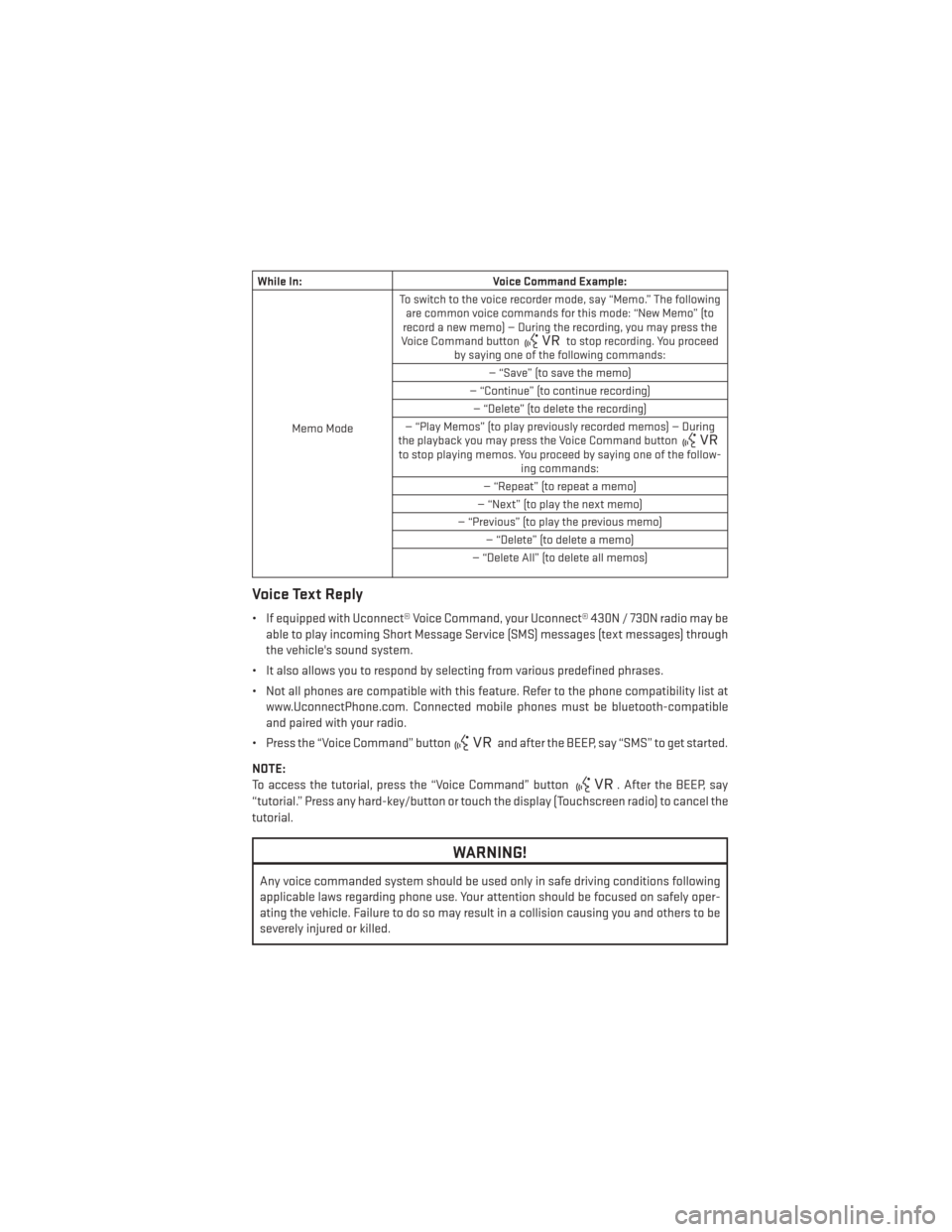
While In:Voice Command Example:
Memo Mode To switch to the voice recorder mode, say “Memo.” The following
are common voice commands for this mode: “New Memo” (to
record a new memo) — During the recording, you may press the
Voice Command button
to stop recording. You proceed
by saying one of the following commands:
— “Save” (to save the memo)
— “Continue” (to continue recording) — “Delete” (to delete the recording)
— “Play Memos” (to play previously recorded memos) — During
the playback you may press the Voice Command button
to stop playing memos. You proceed by saying one of the follow- ing commands:
— “Repeat” (to repeat a memo)
— “Next” (to play the next memo)
— “Previous” (to play the previous memo) — “Delete” (to delete a memo)
— “Delete All” (to delete all memos)
Voice Text Reply
• If equipped with Uconnect® Voice Command, your Uconnect® 430N / 730N radio may be able to play incoming Short Message Service (SMS) messages (text messages) through
the vehicle's sound system.
• It also allows you to respond by selecting from various predefined phrases.
• Not all phones are compatible with this feature. Refer to the phone compatibility list at www.UconnectPhone.com. Connected mobile phones must be bluetooth-compatible
and paired with your radio.
• Press the “Voice Command” button
and after the BEEP, say “SMS” to get started.
NOTE:
To access the tutorial, press the “Voice Command” button
. After the BEEP, say
“tutorial.” Press any hard-key/button or touch the display (Touchscreen radio) to cancel the
tutorial.
WARNING!
Any voice commanded system should be used only in safe driving conditions following
applicable laws regarding phone use. Your attention should be focused on safely oper-
ating the vehicle. Failure to do so may result in a collision causing you and others to be
severely injured or killed.
ELECTRONICS
81
Page 84 of 156
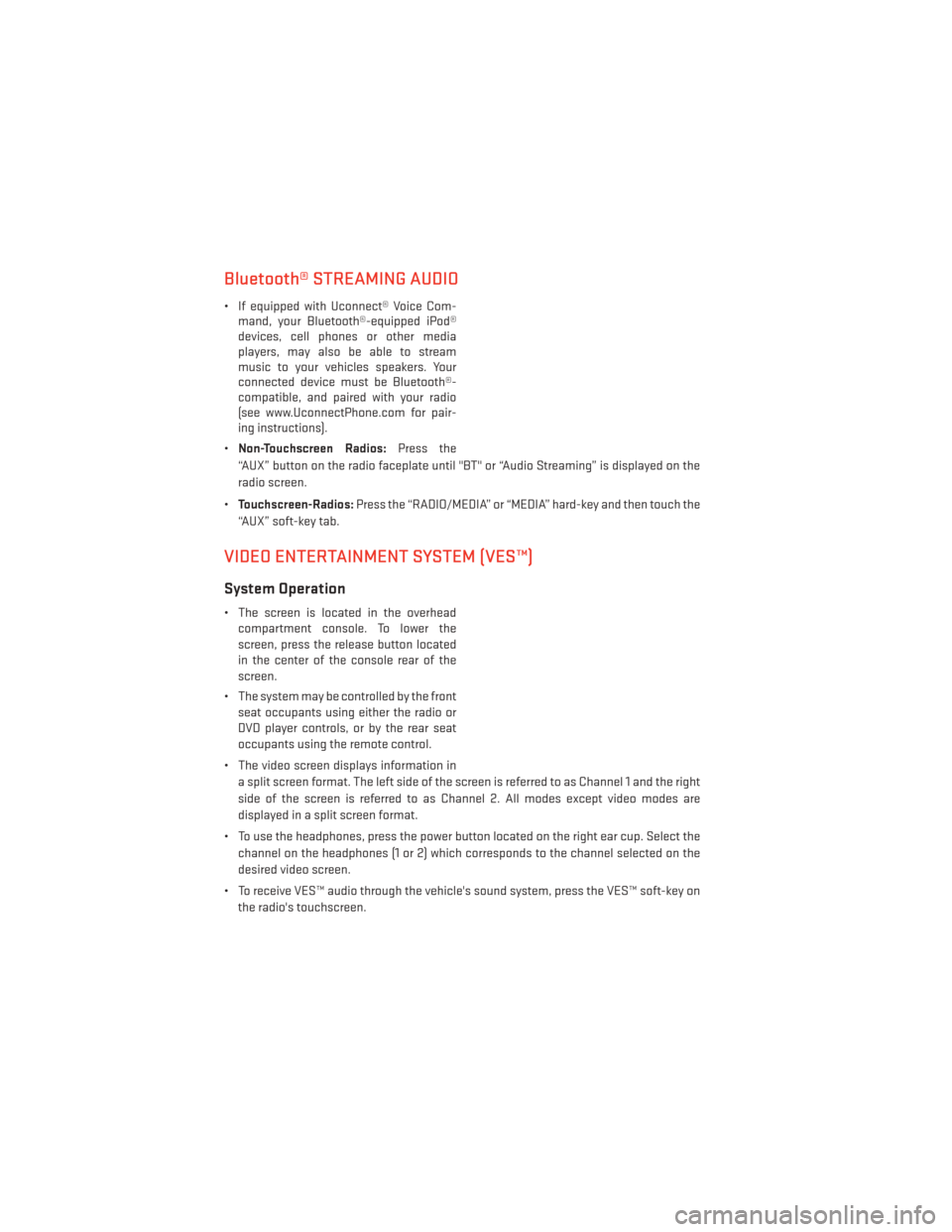
Bluetooth® STREAMING AUDIO
• If equipped with Uconnect® Voice Com-mand, your Bluetooth®-equipped iPod®
devices, cell phones or other media
players, may also be able to stream
music to your vehicles speakers. Your
connected device must be Bluetooth®-
compatible, and paired with your radio
(see www.UconnectPhone.com for pair-
ing instructions).
• Non-Touchscreen Radios: Press the
“AUX” button on the radio faceplate until "BT" or “Audio Streaming” is displayed on the
radio screen.
• Touchscreen-Radios: Press the “RADIO/MEDIA” or “MEDIA” hard-key and then touch the
“AUX” soft-key tab.
VIDEO ENTERTAINMENT SYSTEM (VES™)
System Operation
• The screen is located in the overhead compartment console. To lower the
screen, press the release button located
in the center of the console rear of the
screen.
• The system may be controlled by the front seat occupants using either the radio or
DVD player controls, or by the rear seat
occupants using the remote control.
• The video screen displays information in a split screen format. The left side of the screen is referred to as Channel 1 and the right
side of the screen is referred to as Channel 2. All modes except video modes are
displayed in a split screen format.
• To use the headphones, press the power button located on the right ear cup. Select the channel on the headphones (1 or 2) which corresponds to the channel selected on the
desired video screen.
• To receive VES™ audio through the vehicle's sound system, press the VES™ soft-key on the radio's touchscreen.
ELECTRONICS
82
Page 85 of 156
Operation Of The Touchscreen Radio/DVD Player/Blu-Ray® Player
• To view a DVD press the OPEN/CLOSE or LOAD hard-key on the touchscreen radio andinsert the disc or insert the disc into the optional DVD player. Playback will begin
automatically after the DVD is recognized by the disc drive. If playback does not begin
automatically when the disc is inserted into the DVD player press the PLAY button. If
playback does not begin automatically after the disc is inserted into the touchscreen
radio follow these steps:• Press the MENU hard-key, then touch the Rear VES™ soft-key. If a chapter list appears
on the right side of the screen, touch the HIDE LIST soft-key to display the Rear VES™
control screen.
• Touch the 1 soft-key to select an audio channel, then touch the DISC soft-key in the MEDIA column.
Operation Of The Remote Control
• The remote control operates similarly to any DVD remote you may have used before and allows the rear seat passengers to change stations, tracks, discs and audio/video
modes.
• The remote control is designed to control either channel by using the selector switch located on the right side of the remote.
• Connect the video game or other external media devices to the AUX jacks following the color coding for the VES™ jacks.
• Pressing the power button will turn the VES™ system ON/OFF.
• Pressing the mode button causes the MODE SELECTION menu to appear on the VES™ screen. Use the remote control arrow buttons to scroll through the available modes, and
then press ENTER to select the desired mode.
Auxiliary Audio/Video Input Jacks
• The AUX jacks are located on the drivers side rear trim panel behind the sliding door.
• Connect the video game or other external media devices to the AUX jacks following thecolor coding for the VES™ jacks.
• Using either the touchscreen radio or remote control, select AUX from the REAR VES™ CONTROL or the MODE SELECTION screen.
• Refer to the Uconnect® Multimedia – Video Entertainment System (VES™) section in the vehicle Owner's Manual on the DVD for further details.
ELECTRONICS
83
Page 87 of 156
PROGRAMMABLE FEATURES
Electronic Vehicle Information Center (EVIC) — If Equipped
• Personal Settings allows you to set and recall features when the transmission is in PARK.If the transmission is out of PARK or the vehicle begins moving, a warning message
SYSTEM SETUP NOT AVAILABLE VEHICLE NOT IN PARK displays when you try to select
“System Setup” from the main menu.
• The EVIC can be used to program the following Personal Settings. Press and release the SELECT button
until Personal Settings displays, then press the DOWN buttonto
scroll through the settings. Press the SELECT button
to change the setting.
• Select Language • Key-Off Power Delay
• Nav-Turn By Turn • Illuminated Approach
• Auto Lock Doors • Hill Start Assist
• Auto Unlock Doors • Flashers with Sliding Door
• Remote Unlock Sequence • Calibrate Compass
• Remote Start Comfort Sys. • Compass Variance
• Horn with Remote Lock • Park Assist - If Equipped
• Flash Lamps With Lock • Automatic High Beams - If Equipped
• Headlamp Off Delay • Keyless Enter-N-Go - If Equipped
• Headlamps With Wipers • RKE Linked To Memory - If Equipped
Key Fob Programmable Features
The following features may also be programmed by using the Key Fob transmitter or the
ignition switch and driver's door lock switch.
NOTE:
Pushing the LOCK button while you are inside the vehicle will activate the Vehicle Security
Alarm. Opening a door with the Vehicle Security Alarm activated will cause the alarm to
sound. Push the UNLOCK button to deactivate the Vehicle Security Alarm.
Unlock On First Push
To unlock either the driver's side, or all doors, on the first push of the UNLOCK button:
• Push and hold the LOCK button for at least four seconds, but no longer than 10 seconds.
Then, push and hold the UNLOCK button while still holding the LOCK button.
• Release both buttons at the same time.
ELECTRONICS
85