Page 345 of 656
Tire PSI is an information only function and cannot be
reset. Press and release the LEFT arrow button to return
to the main menu.
Refer to “Tire Pressure Monitoring System (TPMS)”
under “Starting and Operating” for further information.
Fuel Economy
Press and release the UP or DOWN arrow
button until the Fuel Economy icon is high-
lighted. Press the RIGHT arrow button and the
next screen will display the following:
• Average Fuel Economy
• Range To Empty (RTE)
• Current Fuel Economy
Fuel Economy Analog Display
4
UNDERSTANDING YOUR INSTRUMENT PANEL 343
Page 346 of 656
The EVIC has the capability of displaying an interactive
flower through the Fuel Economy sub-menu which will
add one flower pedal for every 2.5 Miles Per Gallon
(MPG) (1.06 km per liter (km/l) increment. Once the
vehicle reached 30 MPG the EVIC will display a full
flower.
Fuel Economy Digital DisplayFuel Economy MPG Flower Analog Display
344 UNDERSTANDING YOUR INSTRUMENT PANEL
Page 347 of 656
Average Fuel Economy
This feature shows the average fuel economy since the
last reset. When Average Fuel Economy is selected, The
word “RESET>” (with right arrow) appears next to it.Pressing the RIGHT arrow button will reset Average Fuel
Economy which displays “0” immediately after reset.
Then, the history information will be erased, and the
averaging will continue from the last fuel average read-
ing before the reset.
Range To Empty (RTE)
Shows the estimated distance that can be traveled with
the fuel remaining in the tank. This estimated distance is
determined by a weighted average of the instantaneous
and average fuel economy, according to the current fuel
tank level. RTE cannot be reset through the RIGHT arrow
button.
NOTE:
Significant changes in driving style or vehicle
loading will greatly affect the actual drivable distance of
the vehicle, regardless of the RTE displayed value.
Fuel Economy MPG Flower Digital Display
4
UNDERSTANDING YOUR INSTRUMENT PANEL 345
Page 348 of 656
When the RTE value is less than 30 miles (48 km)
estimated driving distance, the RTE display will change
to a “LOW FUEL” message. This display will continue
until the vehicle runs out of fuel. Adding a significant
amount of fuel to the vehicle will turn off the “LOW
FUEL” message and a new RTE value will display. Press
the LEFT arrow button to return to the main menu.
Current/Instantaneous Fuel Economy
The feature displays instantaneous fuel economy in a bar
graph below the RTE, this function cannot be reset. Press
the LEFT arrow button to return to the main menu.
Trip Info
Press and release the UP or DOWN arrow
button until the Trip Info icon is highlighted in
the EVIC. Press and release the RIGHT arrow
button to display the following three trip fea-
tures in the next screen:
• Trip A
• Trip B
• Elapsed Time
346 UNDERSTANDING YOUR INSTRUMENT PANEL
Page 349 of 656
Press the UP/DOWN buttons to cycle through all the
Trip Computer functions or press the LEFT arrow button
to return to the main menu.
Trip Info Analog DisplayTrip Info Digital Display
4
UNDERSTANDING YOUR INSTRUMENT PANEL 347
Page 350 of 656
The Trip Functions mode displays the following informa-
tion:
Trip A
Shows the total distance traveled for Trip A since the last
reset.
Trip B
Shows the total distance traveled for Trip B since the last
reset.
Elapsed Time
Shows the total elapsed time of travel since the last reset.
Elapsed time will increment when the ignition is in the
ON/RUN position.
Resetting A Trip Info Function
To Reset any of the three Trip Info functions, select the
function you want to reset using the UP or DOWN
buttons. Press the RIGHT arrow button until the feature
displays zero.
Stored Messages
Press and release the UP or DOWN arrow
button until the Messages display icon is high-
lighted in the EVIC. This feature shows the
number of stored warning messages. Pressing
the RIGHT arrow button will allow you to see what the
stored messages are. Press the LEFT arrow button to
return to the Main Menu.
348 UNDERSTANDING YOUR INSTRUMENT PANEL
Page 351 of 656
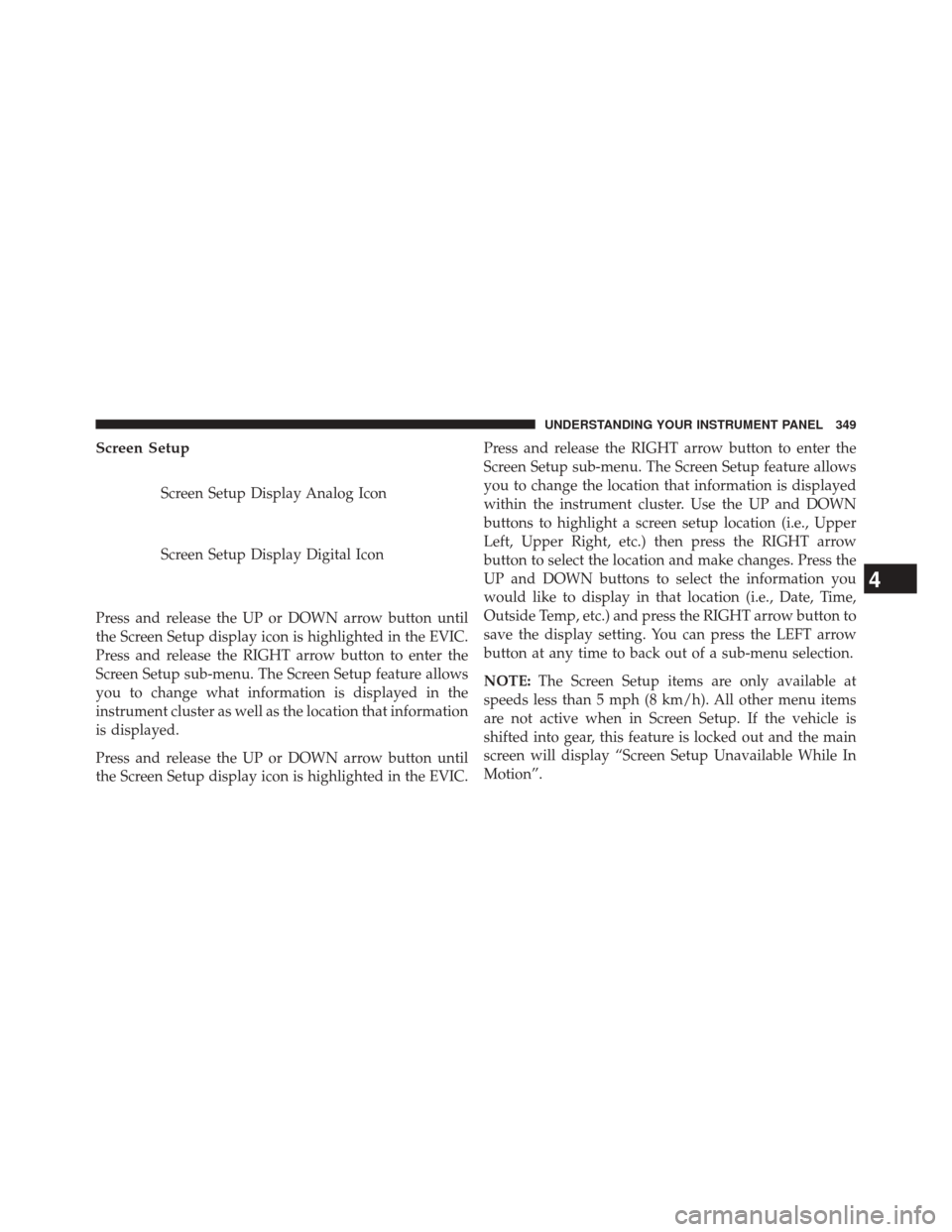
Screen Setup
Screen Setup Display Analog Icon
Screen Setup Display Digital Icon
Press and release the UP or DOWN arrow button until
the Screen Setup display icon is highlighted in the EVIC.
Press and release the RIGHT arrow button to enter the
Screen Setup sub-menu. The Screen Setup feature allows
you to change what information is displayed in the
instrument cluster as well as the location that information
is displayed.
Press and release the UP or DOWN arrow button until
the Screen Setup display icon is highlighted in the EVIC. Press and release the RIGHT arrow button to enter the
Screen Setup sub-menu. The Screen Setup feature allows
you to change the location that information is displayed
within the instrument cluster. Use the UP and DOWN
buttons to highlight a screen setup location (i.e., Upper
Left, Upper Right, etc.) then press the RIGHT arrow
button to select the location and make changes. Press the
UP and DOWN buttons to select the information you
would like to display in that location (i.e., Date, Time,
Outside Temp, etc.) and press the RIGHT arrow button to
save the display setting. You can press the LEFT arrow
button at any time to back out of a sub-menu selection.
NOTE:
The Screen Setup items are only available at
speeds less than 5 mph (8 km/h). All other menu items
are not active when in Screen Setup. If the vehicle is
shifted into gear, this feature is locked out and the main
screen will display “Screen Setup Unavailable While In
Motion”.
4
UNDERSTANDING YOUR INSTRUMENT PANEL 349
Page 352 of 656
Screen Setup Driver Selectable Items
•Speedometer
Analog 1
Analog 2
Digital 1 (default setting)
Digital 2
• Gear Display
Standard (PRND –/+) (default setting)
Single Character (D)
Word (Drive)
• Upper Left
None
Compass
Outside Temp (default setting) Time
Range To Empty (RTE)
Average MPG
Current MPG
Trip A
Trip B
•
Upper Right
None
Compass (default setting)
Outside Temp
Time
Range To Empty (RTE)
Average MPG
Current MPG
350 UNDERSTANDING YOUR INSTRUMENT PANEL