Page 180 of 656
4. The Options pop-up will display, touch “Remove fromFavs.”
Emergency And Towing Assistance
The Emergency and Towing Assistance Favorite numbers
can only be altered. These cannot be deleted and the
names cannot be changed.
To change the Emergency or Towing Assistance numbers
follow these steps.
1. Touch the “Phonebook” soft-key from the Phone mainscreen.
2. Touch the “Favorites” soft-key. Scroll to the bottom of the list to locate the Emergency and Towing Assistance
Favorites.
3. Touch the + Options soft-key.
4. Touch the + next to appropriate Favorite that is to be altered.
Remove From Favorites
178 UNDERSTANDING THE FEATURES OF YOUR VEHICLE
Page 183 of 656
Touch-Tone Number Entry
1. Press the “Phone” button on the touchscreen.
2. Press the “Dial” button on the touchscreen.
3. The Touch-Tone screen will be displayed.
4. Use the numbered buttons on the touchscreens toenter the number and press “Call.”
To send a touch-tone using Voice Recognition (VR), push
the “VR”
button on your steering wheel while in
a call and say “Send 1234#” or you can say “Send
Voicemail Password” if Voicemail password is stored
in your mobile phonebook. Recent Calls
You may browse up to 34 of the most recent of each of the
following call types:
•
Incoming Calls
• Outgoing Calls
Recent Calls
3
UNDERSTANDING THE FEATURES OF YOUR VEHICLE 181
Page 184 of 656
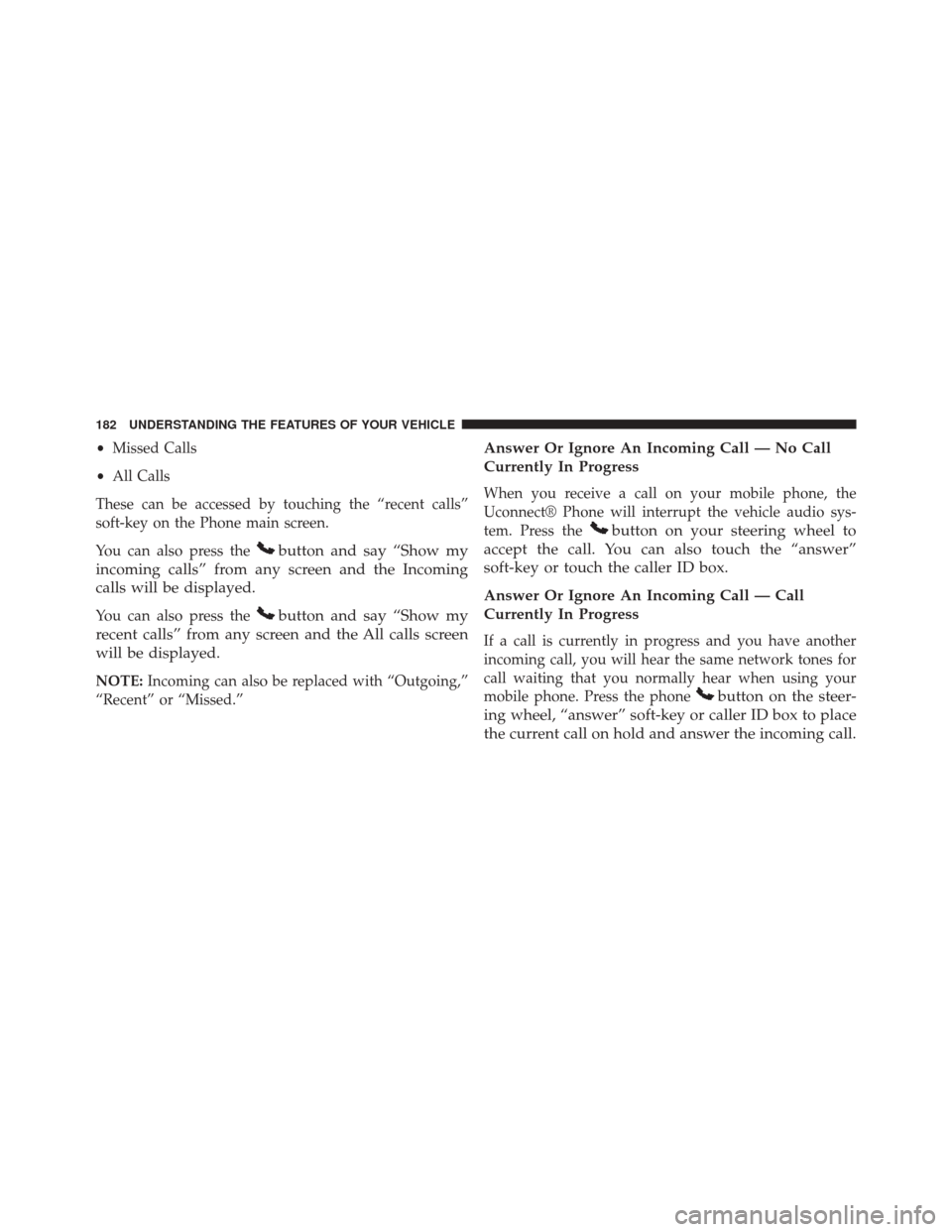
•Missed Calls
• All Calls
These can be accessed by touching the “recent calls”
soft-key on the Phone main screen.
You can also press the
button and say “Show my
incoming calls” from any screen and the Incoming
calls will be displayed.
You can also press thebutton and say “Show my
recent calls” from any screen and the All calls screen
will be displayed.
NOTE: Incoming can also be replaced with “Outgoing,”
“Recent” or “Missed.”
Answer Or Ignore An Incoming Call — No Call
Currently In Progress
When you receive a call on your mobile phone, the
Uconnect® Phone will interrupt the vehicle audio sys-
tem. Press the
button on your steering wheel to
accept the call. You can also touch the “answer”
soft-key or touch the caller ID box.
Answer Or Ignore An Incoming Call — Call
Currently In Progress
If a call is currently in progress and you have another
incoming call, you will hear the same network tones for
call waiting that you normally hear when using your
mobile phone. Press the phone
button on the steer-
ing wheel, “answer” soft-key or caller ID box to place
the current call on hold and answer the incoming call.
182 UNDERSTANDING THE FEATURES OF YOUR VEHICLE
Page 189 of 656
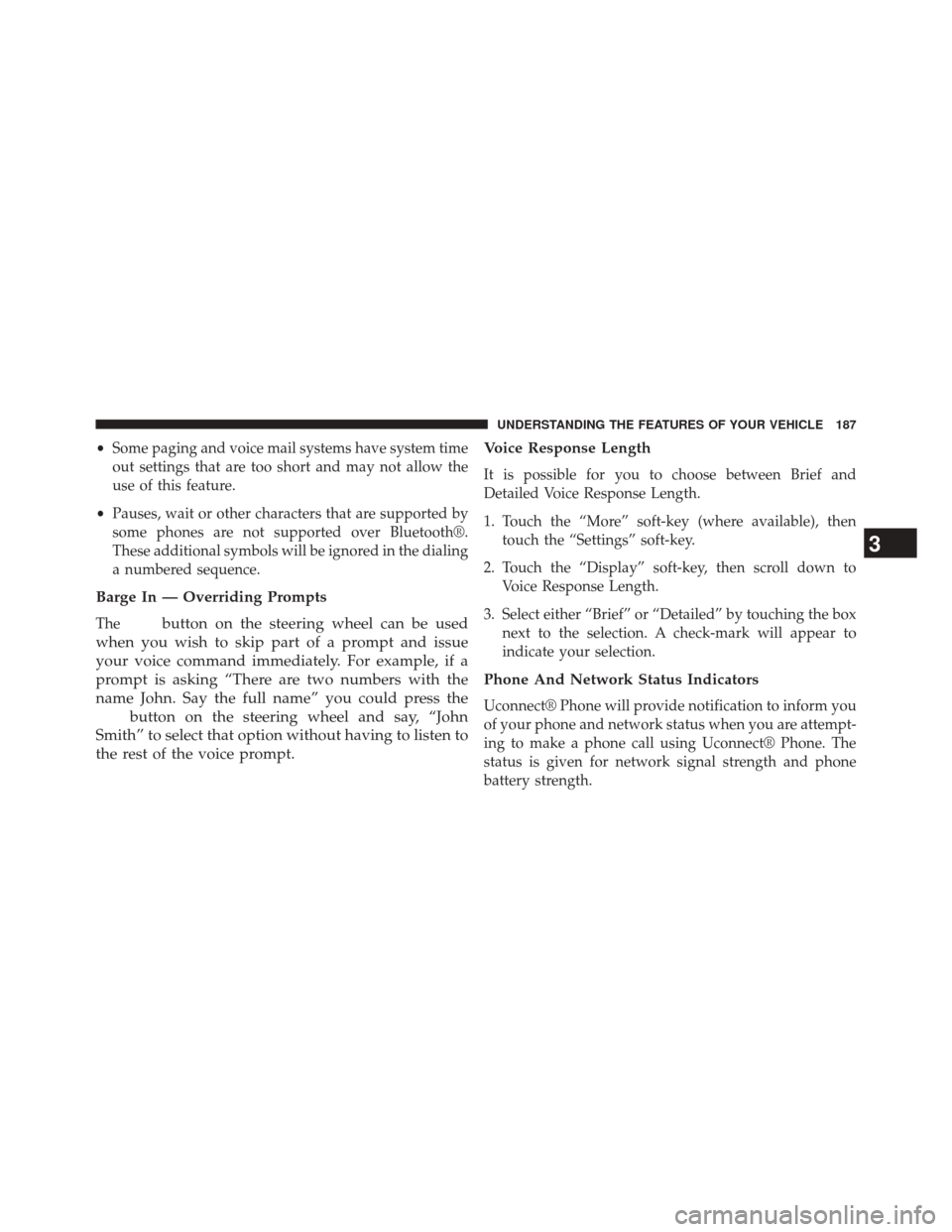
•Some paging and voice mail systems have system time
out settings that are too short and may not allow the
use of this feature.
• Pauses, wait or other characters that are supported by
some phones are not supported over Bluetooth®.
These additional symbols will be ignored in the dialing
a numbered sequence.
Barge In — Overriding Prompts
Thebutton on the steering wheel can be used
when you wish to skip part of a prompt and issue
your voice command immediately. For example, if a
prompt is asking “There are two numbers with the
name John. Say the full name” you could press the
button on the steering wheel and say, “John
Smith” to select that option without having to listen to
the rest of the voice prompt. Voice Response Length
It is possible for you to choose between Brief and
Detailed Voice Response Length.
1. Touch the “More” soft-key (where available), then
touch the “Settings” soft-key.
2. Touch the “Display” soft-key, then scroll down to Voice Response Length.
3. Select either “Brief” or “Detailed” by touching the box next to the selection. A check-mark will appear to
indicate your selection.
Phone And Network Status Indicators
Uconnect® Phone will provide notification to inform you
of your phone and network status when you are attempt-
ing to make a phone call using Uconnect® Phone. The
status is given for network signal strength and phone
battery strength.
3
UNDERSTANDING THE FEATURES OF YOUR VEHICLE 187
Page 212 of 656
NOTE:At any time, you can say the words “Cancel” or
“Help.”
These commands are universal and can be used from any
menu. All other commands can be used depending upon
the active application.
When using this system, you should speak clearly and at
a normal speaking volume.
The system will best recognize your speech if the win-
dows are closed, and the heater/air conditioning fan is
set to low.
At any point, if the system does not recognize one of your
commands, you will be prompted to repeat it. To hear available commands, press the Uconnect® Voice
Command
button and say “Help.” You will hear
available commands for the screen displayed.
Uconnect® Voice Commands
The Uconnect® Voice Command system understands
two types of commands. Universal commands are avail-
able at all times. Local commands are available if the
supported radio mode is active.
Start a dialogue by pressing the Uconnect® Voice Com-
mand
button.
210 UNDERSTANDING THE FEATURES OF YOUR VEHICLE
Page 229 of 656
Front Heated Seat Operations — Vehicles
Equipped With Uconnect® 8.4 and 8.4N:
Press the “Controls” soft-key located on the Uconnect®
display.Press the “Driver” or “Passenger” seat soft-key
once to select HI-level heating. Press the soft-
key a second time to select LO-level heating.
Press the soft-key a third time to shut the
heating elements OFF.
Controls Soft-KeyHeated Seats Soft-Keys
3
UNDERSTANDING THE FEATURES OF YOUR VEHICLE 227
Page 230 of 656
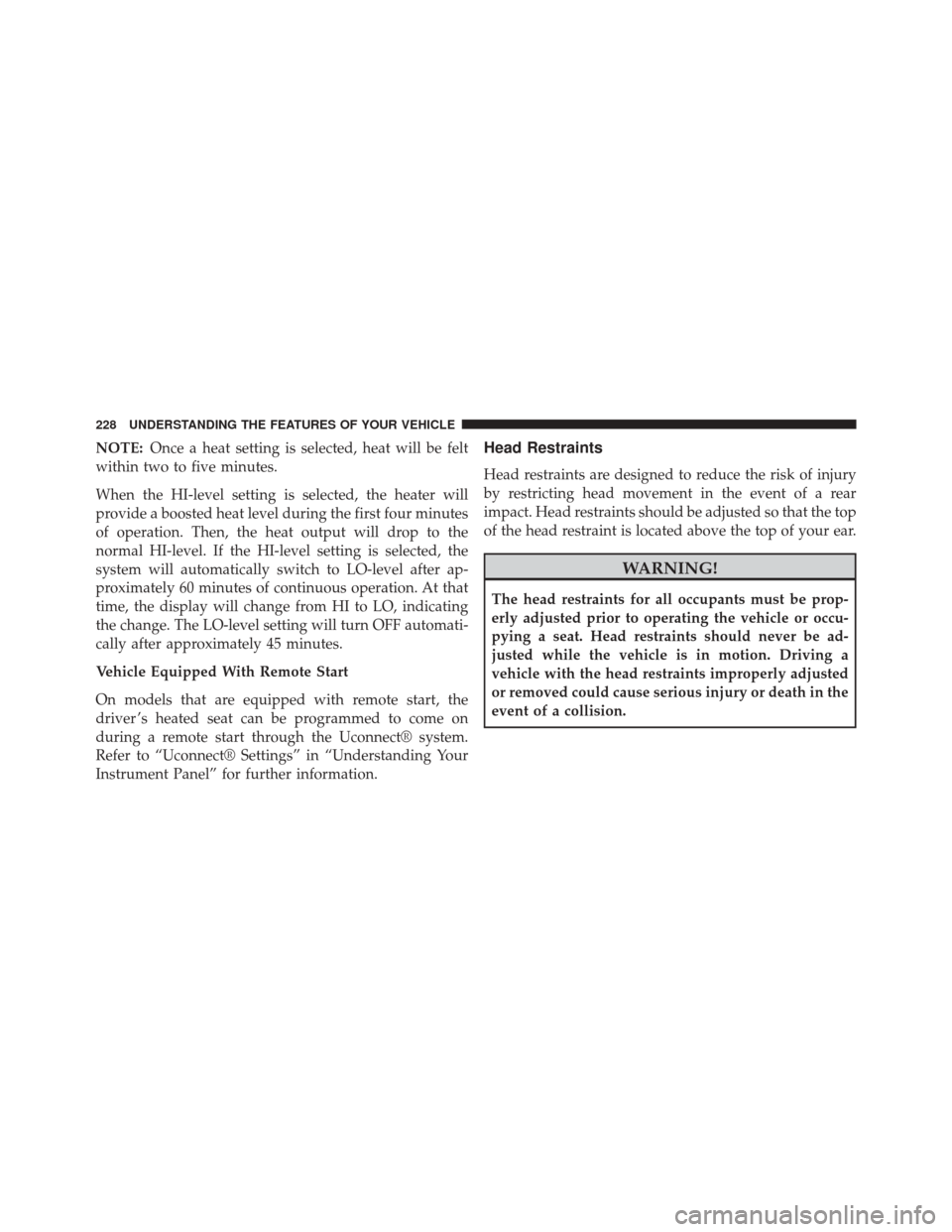
NOTE:Once a heat setting is selected, heat will be felt
within two to five minutes.
When the HI-level setting is selected, the heater will
provide a boosted heat level during the first four minutes
of operation. Then, the heat output will drop to the
normal HI-level. If the HI-level setting is selected, the
system will automatically switch to LO-level after ap-
proximately 60 minutes of continuous operation. At that
time, the display will change from HI to LO, indicating
the change. The LO-level setting will turn OFF automati-
cally after approximately 45 minutes.
Vehicle Equipped With Remote Start
On models that are equipped with remote start, the
driver ’s heated seat can be programmed to come on
during a remote start through the Uconnect® system.
Refer to “Uconnect® Settings” in “Understanding Your
Instrument Panel” for further information.Head Restraints
Head restraints are designed to reduce the risk of injury
by restricting head movement in the event of a rear
impact. Head restraints should be adjusted so that the top
of the head restraint is located above the top of your ear.
WARNING!
The head restraints for all occupants must be prop-
erly adjusted prior to operating the vehicle or occu-
pying a seat. Head restraints should never be ad-
justed while the vehicle is in motion. Driving a
vehicle with the head restraints improperly adjusted
or removed could cause serious injury or death in the
event of a collision.
228 UNDERSTANDING THE FEATURES OF YOUR VEHICLE
Page 246 of 656
Ambient Light Control
Rotate the right dimmer control upward or downward to
increase or decrease the brightness of the door handle
lights and ambient light located in the overhead console.
Dome Light Position
Rotate the left dimmer control completely upward to the
second detent to turn on the interior lights. The interior
lights will remain on when the dimmer control is in this
position.
Interior Light Defeat (OFF)
Rotate the left dimmer control to the extreme bottom OFF
position. The interior lights will remain off when the
doors are open.
Parade Mode (Daytime Brightness Feature)
Rotate the instrument panel dimmer control upward to
the first detent. This feature brightens all text displays
such as the odometer, EVIC, and radio when the parking
lights or headlights are on.
Door Handle/Ambient Light Dimmer
244 UNDERSTANDING THE FEATURES OF YOUR VEHICLE