Page 136 of 656
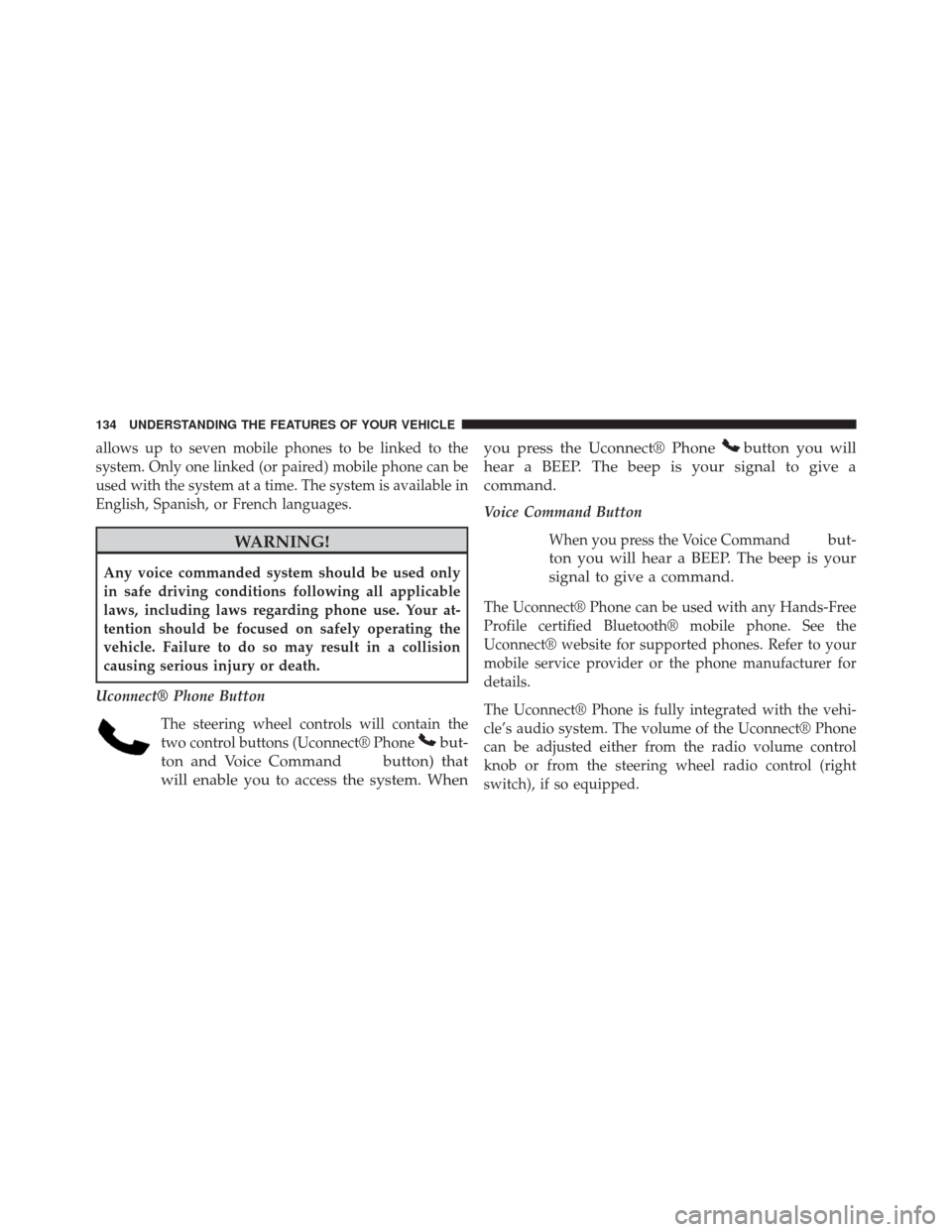
allows up to seven mobile phones to be linked to the
system. Only one linked (or paired) mobile phone can be
used with the system at a time. The system is available in
English, Spanish, or French languages.
WARNING!
Any voice commanded system should be used only
in safe driving conditions following all applicable
laws, including laws regarding phone use. Your at-
tention should be focused on safely operating the
vehicle. Failure to do so may result in a collision
causing serious injury or death.
Uconnect® Phone Button The steering wheel controls will contain the
two control buttons (Uconnect® Phone
but-
ton and Voice Command
button) that
will enable you to access the system. When you press the Uconnect® Phone
button you will
hear a BEEP. The beep is your signal to give a
command.
Voice Command Button
When you press the Voice Command
but-
ton you will hear a BEEP. The beep is your
signal to give a command.
The Uconnect® Phone can be used with any Hands-Free
Profile certified Bluetooth® mobile phone. See the
Uconnect® website for supported phones. Refer to your
mobile service provider or the phone manufacturer for
details.
The Uconnect® Phone is fully integrated with the vehi-
cle’s audio system. The volume of the Uconnect® Phone
can be adjusted either from the radio volume control
knob or from the steering wheel radio control (right
switch), if so equipped.
134 UNDERSTANDING THE FEATURES OF YOUR VEHICLE
Page 144 of 656
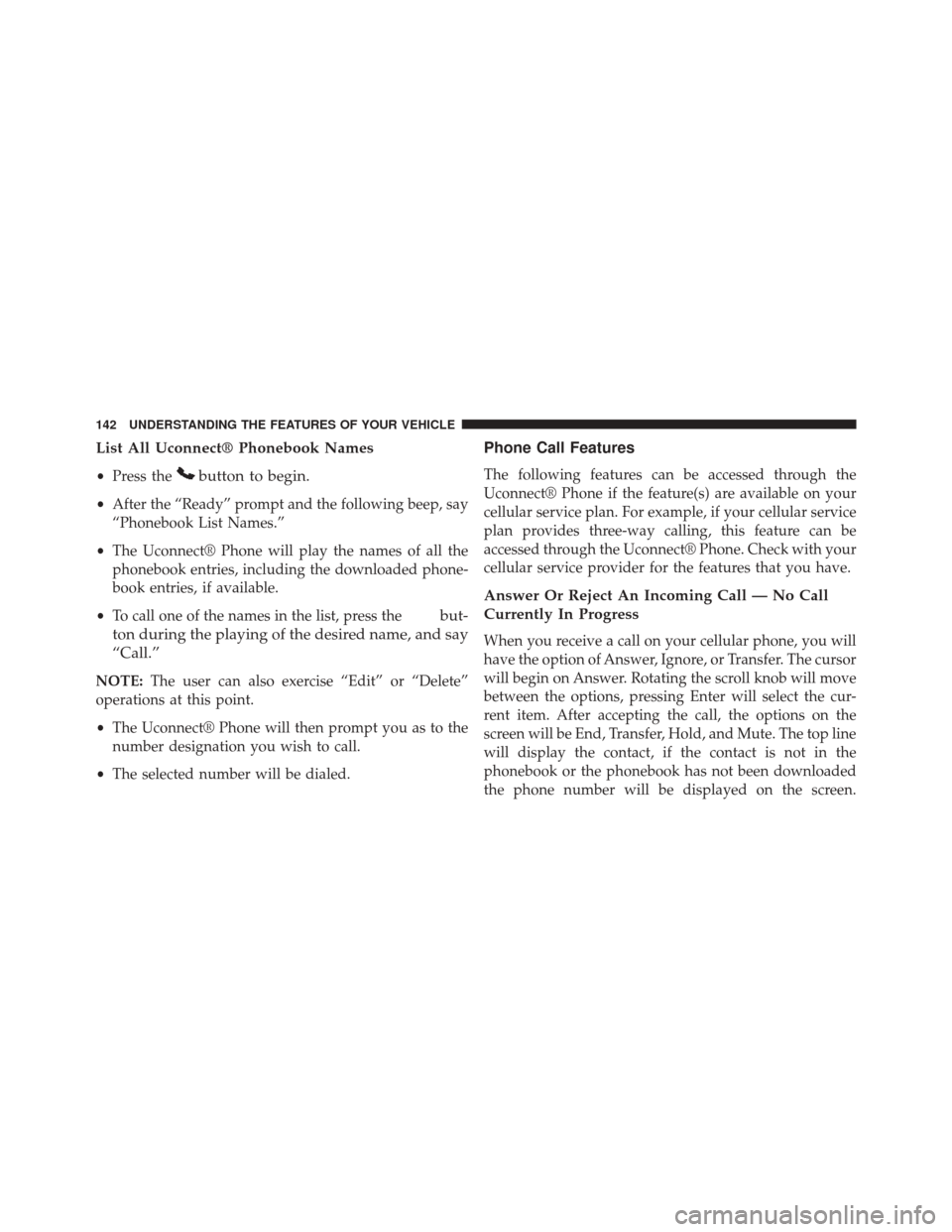
List All Uconnect® Phonebook Names
•Press thebutton to begin.
•After the “Ready” prompt and the following beep, say
“Phonebook List Names.”
• The Uconnect® Phone will play the names of all the
phonebook entries, including the downloaded phone-
book entries, if available.
• To call one of the names in the list, press the
but-
ton during the playing of the desired name, and say
“Call.”
NOTE: The user can also exercise “Edit” or “Delete”
operations at this point.
• The Uconnect® Phone will then prompt you as to the
number designation you wish to call.
• The selected number will be dialed.
Phone Call Features
The following features can be accessed through the
Uconnect® Phone if the feature(s) are available on your
cellular service plan. For example, if your cellular service
plan provides three-way calling, this feature can be
accessed through the Uconnect® Phone. Check with your
cellular service provider for the features that you have.
Answer Or Reject An Incoming Call — No Call
Currently In Progress
When you receive a call on your cellular phone, you will
have the option of Answer, Ignore, or Transfer. The cursor
will begin on Answer. Rotating the scroll knob will move
between the options, pressing Enter will select the cur-
rent item. After accepting the call, the options on the
screen will be End, Transfer, Hold, and Mute. The top line
will display the contact, if the contact is not in the
phonebook or the phonebook has not been downloaded
the phone number will be displayed on the screen.
142 UNDERSTANDING THE FEATURES OF YOUR VEHICLE
Page 148 of 656
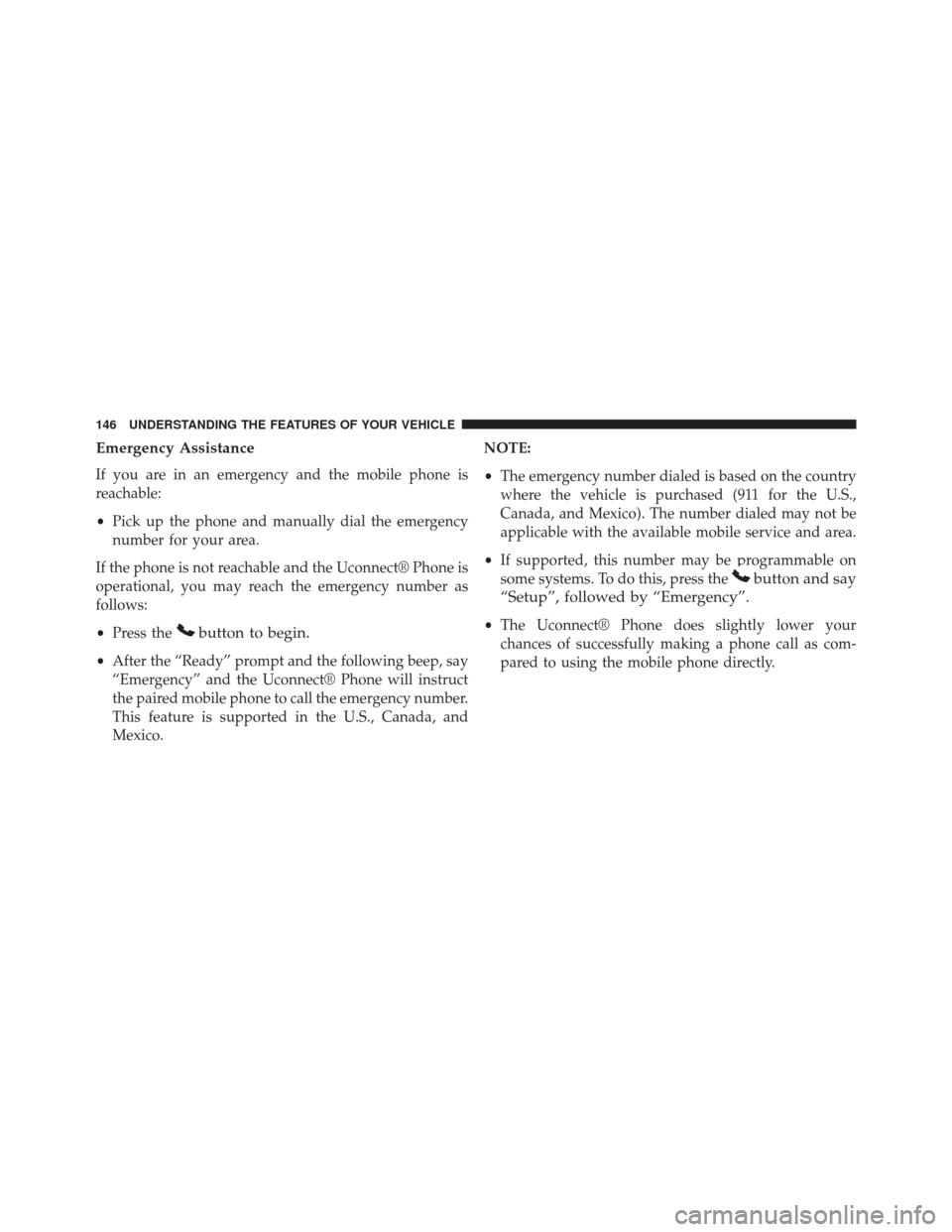
Emergency Assistance
If you are in an emergency and the mobile phone is
reachable:
•Pick up the phone and manually dial the emergency
number for your area.
If the phone is not reachable and the Uconnect® Phone is
operational, you may reach the emergency number as
follows:
• Press the
button to begin.
•After the “Ready” prompt and the following beep, say
“Emergency” and the Uconnect® Phone will instruct
the paired mobile phone to call the emergency number.
This feature is supported in the U.S., Canada, and
Mexico. NOTE:
•
The emergency number dialed is based on the country
where the vehicle is purchased (911 for the U.S.,
Canada, and Mexico). The number dialed may not be
applicable with the available mobile service and area.
• If supported, this number may be programmable on
some systems. To do this, press the
button and say
“Setup”, followed by “Emergency”.
• The Uconnect® Phone does slightly lower your
chances of successfully making a phone call as com-
pared to using the mobile phone directly.
146 UNDERSTANDING THE FEATURES OF YOUR VEHICLE
Page 150 of 656
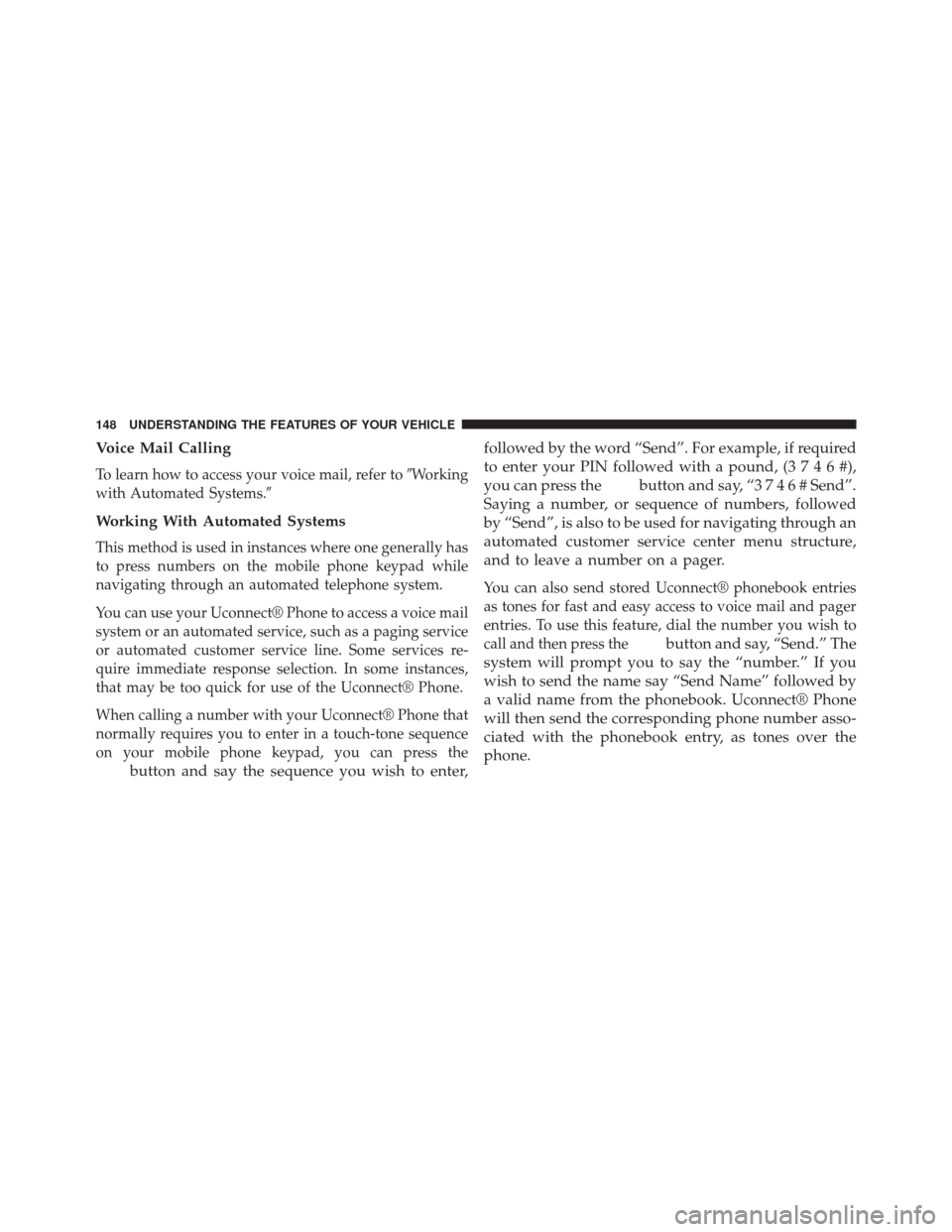
Voice Mail Calling
To learn how to access your voice mail, refer to�Working
with Automated Systems.�
Working With Automated Systems
This method is used in instances where one generally has
to press numbers on the mobile phone keypad while
navigating through an automated telephone system.
You can use your Uconnect® Phone to access a voice mail
system or an automated service, such as a paging service
or automated customer service line. Some services re-
quire immediate response selection. In some instances,
that may be too quick for use of the Uconnect® Phone.
When calling a number with your Uconnect® Phone that
normally requires you to enter in a touch-tone sequence
on your mobile phone keypad, you can press the
button and say the sequence you wish to enter, followed by the word “Send”. For example, if required
to enter your PIN followed with a pound, (
3746#),
you can press the
button and say, “3 7 4 6 # Send”.
Saying a number, or sequence of numbers, followed
by “Send”, is also to be used for navigating through an
automated customer service center menu structure,
and to leave a number on a pager.
You can also send stored Uconnect® phonebook entries
as tones for fast and easy access to voice mail and pager
entries. To use this feature, dial the number you wish to
call and then press the
button and say, “Send.” The
system will prompt you to say the “number.” If you
wish to send the name say “Send Name” followed by
a valid name from the phonebook. Uconnect® Phone
will then send the corresponding phone number asso-
ciated with the phonebook entry, as tones over the
phone.
148 UNDERSTANDING THE FEATURES OF YOUR VEHICLE
Page 181 of 656
5. The Options pop-up will appear and you can choosebetween Editing the number or resetting the number
to default.
Phone Call Features
The following features can be accessed through the
Uconnect® Phone if the feature(s) are available and
supported by Bluetooth® on your mobile service plan.
For example, if your mobile service plan provides three-
way calling, this feature can be accessed through the
Uconnect® Phone. Check with your mobile service pro-
vider for the features that you have.
Ways To Initiate A Phone Call
Listed below are all the ways you can initiate a phone call
with Uconnect® Phone.
•Redial
• Dial by pressing in the number
• Voice Commands (Dial by Saying a Name, Call by
Saying a Phonebook Name, Redial or Call Back)
• Favorites
Emergency And Breakdown Assistance
3
UNDERSTANDING THE FEATURES OF YOUR VEHICLE 179
Page 187 of 656
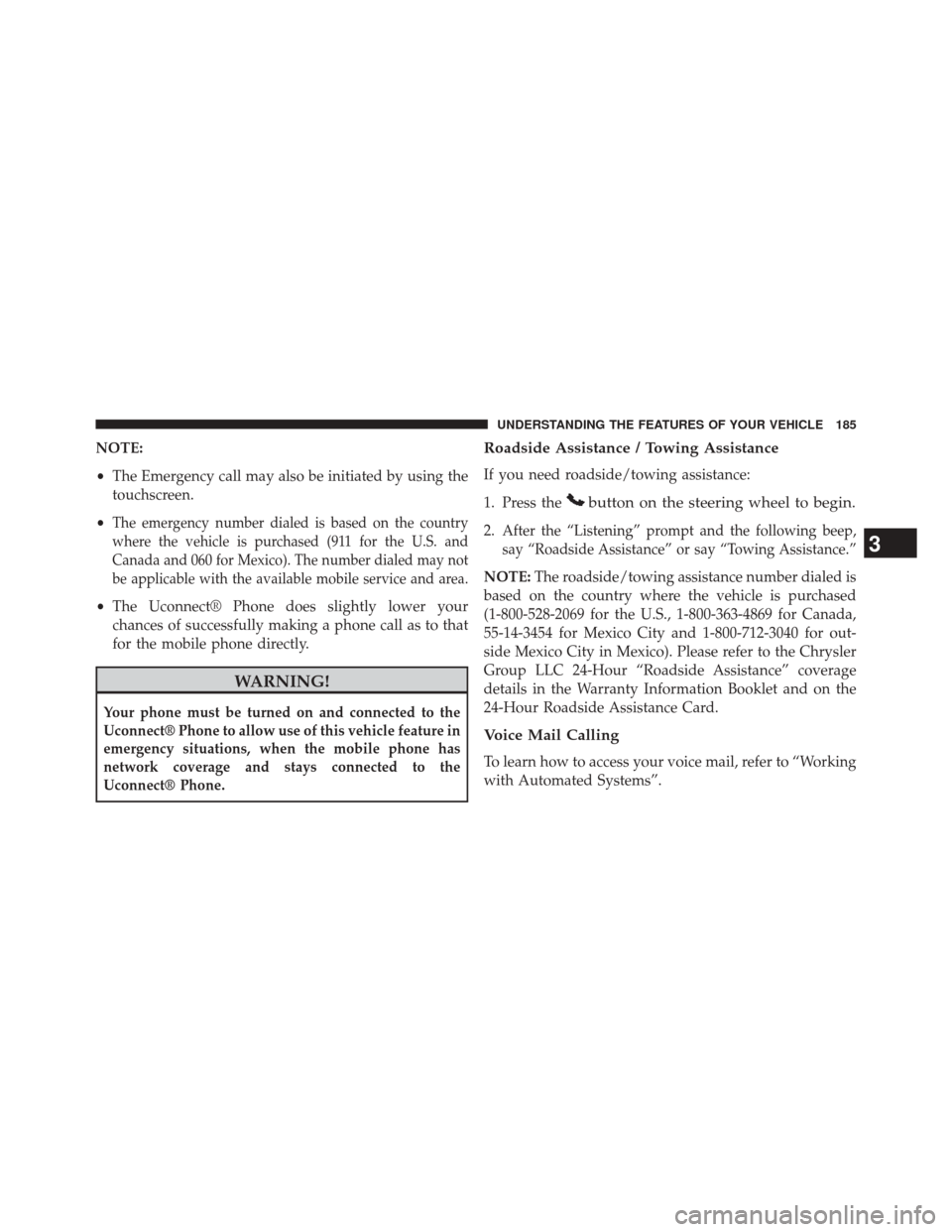
NOTE:
•The Emergency call may also be initiated by using the
touchscreen.
•
The emergency number dialed is based on the country
where the vehicle is purchased (911 for the U.S. and
Canada and 060 for Mexico). The number dialed may not
be applicable with the available mobile service and area.
• The Uconnect® Phone does slightly lower your
chances of successfully making a phone call as to that
for the mobile phone directly.
WARNING!
Your phone must be turned on and connected to the
Uconnect® Phone to allow use of this vehicle feature in
emergency situations, when the mobile phone has
network coverage and stays connected to the
Uconnect® Phone.
Roadside Assistance / Towing Assistance
If you need roadside/towing assistance:
1. Press the
button on the steering wheel to begin.
2.After the “Listening” prompt and the following beep,
say “Roadside Assistance” or say “Towing Assistance.”
NOTE: The roadside/towing assistance number dialed is
based on the country where the vehicle is purchased
(1-800-528-2069 for the U.S., 1-800-363-4869 for Canada,
55-14-3454 for Mexico City and 1-800-712-3040 for out-
side Mexico City in Mexico). Please refer to the Chrysler
Group LLC 24-Hour “Roadside Assistance” coverage
details in the Warranty Information Booklet and on the
24-Hour Roadside Assistance Card.
Voice Mail Calling
To learn how to access your voice mail, refer to “Working
with Automated Systems”.
3
UNDERSTANDING THE FEATURES OF YOUR VEHICLE 185
Page 188 of 656
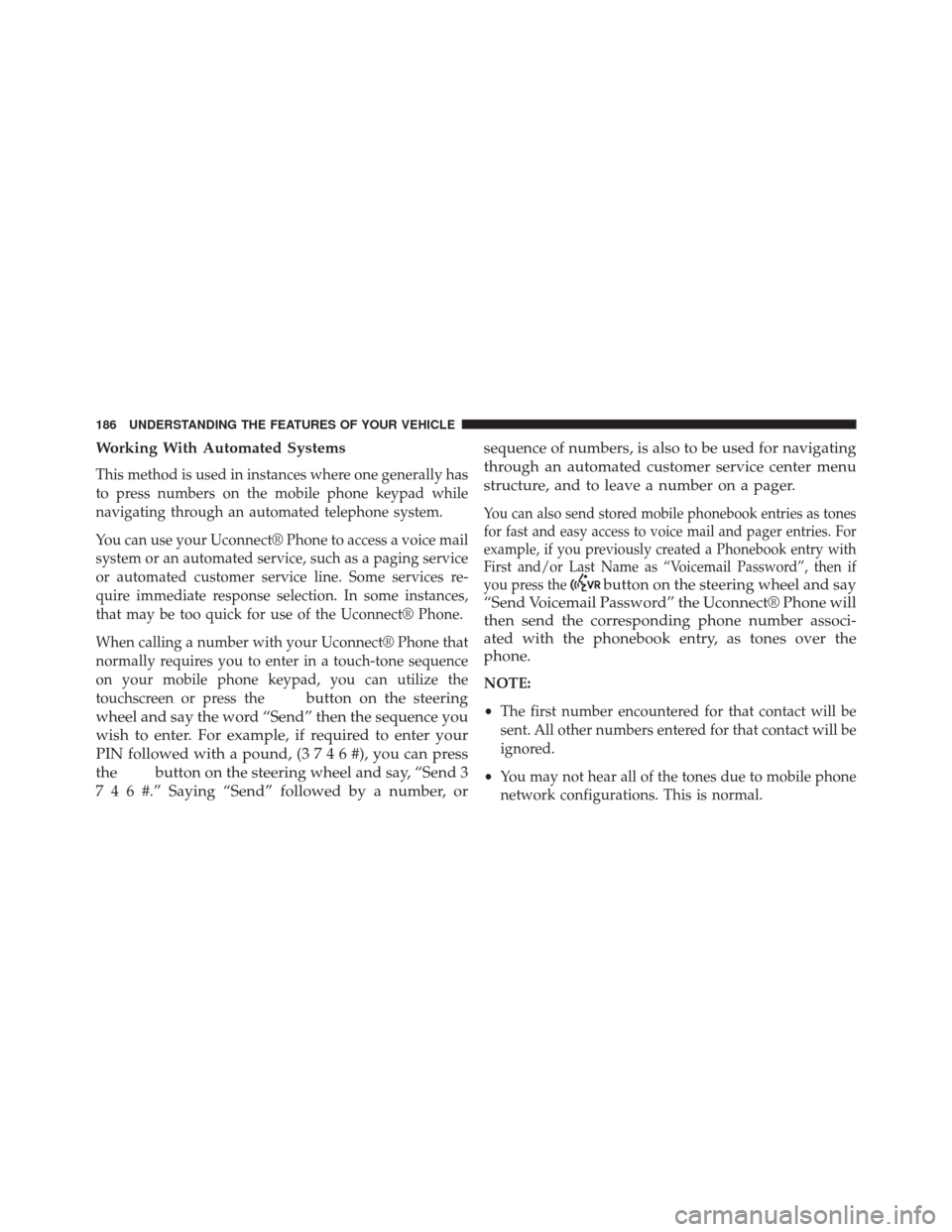
Working With Automated Systems
This method is used in instances where one generally has
to press numbers on the mobile phone keypad while
navigating through an automated telephone system.
You can use your Uconnect® Phone to access a voice mail
system or an automated service, such as a paging service
or automated customer service line. Some services re-
quire immediate response selection. In some instances,
that may be too quick for use of the Uconnect® Phone.
When calling a number with your Uconnect® Phone that
normally requires you to enter in a touch-tone sequence
on your mobile phone keypad, you can utilize the
touchscreen or press the
button on the steering
wheel and say the word “Send” then the sequence you
wish to enter. For example, if required to enter your
PIN followed with a pound, ( 3746#),youcanpress
the
button on the steering wheel and say, “Send 3
7 4 6 #.” Saying “Send” followed by a number, or sequence of numbers, is also to be used for navigating
through an automated customer service center menu
structure, and to leave a number on a pager.
You can also send stored mobile phonebook entries as tones
for fast and easy access to voice mail and pager entries. For
example, if you previously created a Phonebook entry with
First and/or Last Name as “Voicemail Password”, then if
you press the
button on the steering wheel and say
“Send Voicemail Password” the Uconnect® Phone will
then send the corresponding phone number associ-
ated with the phonebook entry, as tones over the
phone.
NOTE:
• The first number encountered for that contact will be
sent. All other numbers entered for that contact will be
ignored.
• You may not hear all of the tones due to mobile phone
network configurations. This is normal.
186 UNDERSTANDING THE FEATURES OF YOUR VEHICLE
Page 223 of 656
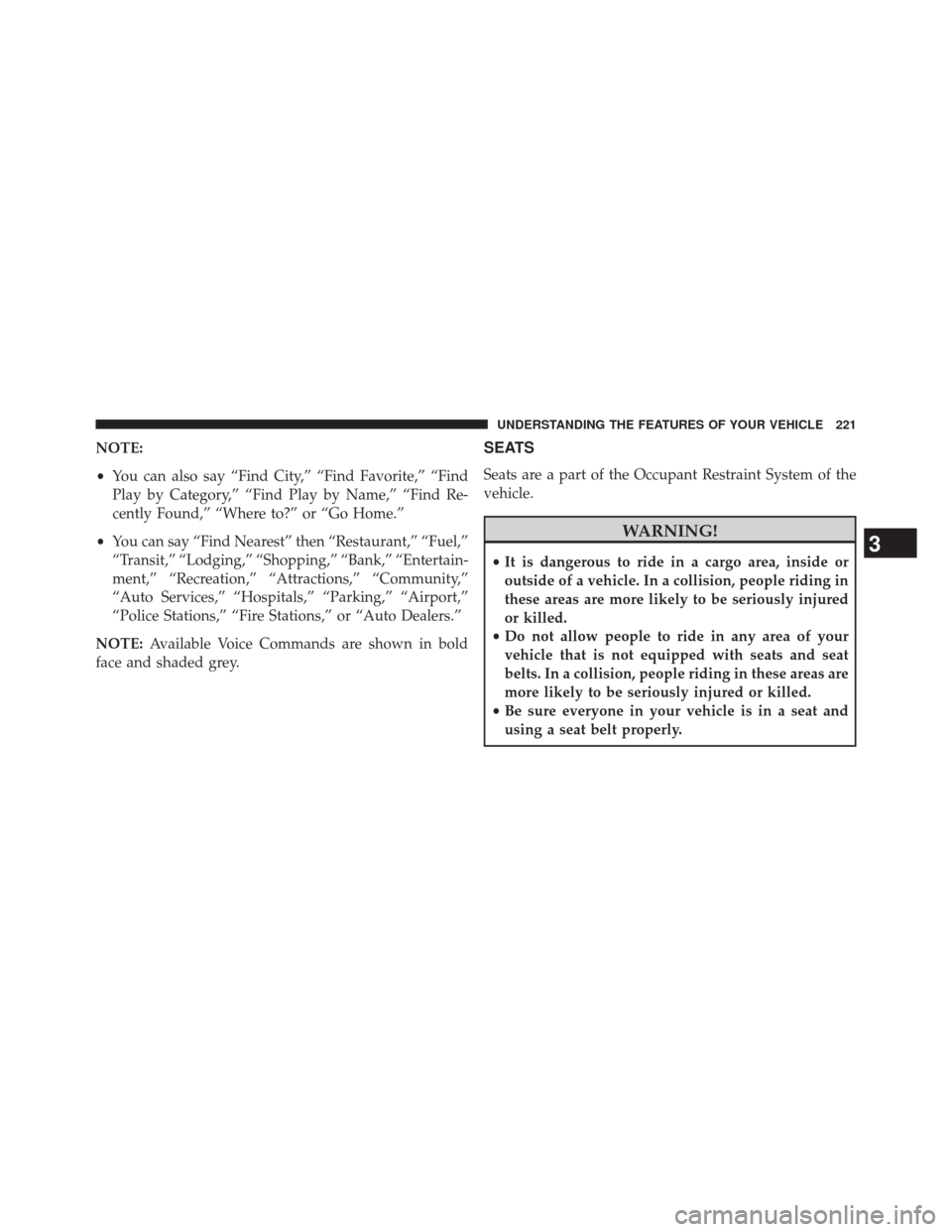
NOTE:
•You can also say “Find City,” “Find Favorite,” “Find
Play by Category,” “Find Play by Name,” “Find Re-
cently Found,” “Where to?” or “Go Home.”
• You can say “Find Nearest” then “Restaurant,” “Fuel,”
“Transit,” “Lodging,” “Shopping,” “Bank,” “Entertain-
ment,” “Recreation,” “Attractions,” “Community,”
“Auto Services,” “Hospitals,” “Parking,” “Airport,”
“Police Stations,” “Fire Stations,” or “Auto Dealers.”
NOTE: Available Voice Commands are shown in bold
face and shaded grey.SEATS
Seats are a part of the Occupant Restraint System of the
vehicle.
WARNING!
• It is dangerous to ride in a cargo area, inside or
outside of a vehicle. In a collision, people riding in
these areas are more likely to be seriously injured
or killed.
• Do not allow people to ride in any area of your
vehicle that is not equipped with seats and seat
belts. In a collision, people riding in these areas are
more likely to be seriously injured or killed.
• Be sure everyone in your vehicle is in a seat and
using a seat belt properly.3
UNDERSTANDING THE FEATURES OF YOUR VEHICLE 221