Page 327 of 656
Two Button EVIC — If Equipped
This system allows the driver to select a variety of useful
information by pressing the switches mounted on the
steering wheel. The EVIC consists of the following:
•Odometer
• Digital Vehicle Speed
• Trip
• Range To Empty
• Average Fuel Economy
• Current Fuel Economy
• Stored Messages
• Oil Life
• Settings •
Units
• Language
The system allows the driver to select information by
pressing the following buttons mounted on the steering
wheel:
EVIC Steering Wheel Buttons (Two–Button EVIC Controls)
4
UNDERSTANDING YOUR INSTRUMENT PANEL 325
Page 331 of 656
•Oil Life
• Settings
• Units
• Language
NOTE:
For features in the EVIC that can be reset (Average
Fuel Economy), the EVIC prompts a reset with a RIGHT
arrow button graphic and the word RESET next to it.
Trip Info
Press and release the UP arrow button until the Trip Info
icon is highlighted in the EVIC. Press and release the
RIGHT arrow button to display the following three trip
features in the next screen:
• Trip A
• Trip B
• Elapsed Time Press the UP buttons to cycle through all the Trip
Computer functions.
The Trip Functions mode displays the following informa-
tion:
Trip A
Shows the total distance traveled for Trip A since the last
reset.
Trip B
Shows the total distance traveled for Trip B since the last
reset.
Elapsed Time
Shows the total elapsed time of travel since the last reset.
Elapsed time will increment when the ignition is in the
ON/RUN position.
4
UNDERSTANDING YOUR INSTRUMENT PANEL 329
Page 334 of 656
Four Button EVIC — If Equipped
This system allows the driver to select a variety of useful
information by pressing the switches mounted on the
steering wheel. The EVIC consists of the following:
•Radio Info
• Fuel Economy Info
• Screen Setup
• Digital Vehicle Speed
• Analog Vehicle Speed
• Trip A
• Trip B
• Vehicle Info
– Tire Pressure
– Coolant Temperature – Oil Temperature
– Oil Life
• Stored Warning Messages
The system allows the driver to select information by
pressing the following buttons mounted on the steering
wheel:
EVIC Steering Wheel Buttons (Four–Button EVIC Controls)
332 UNDERSTANDING YOUR INSTRUMENT PANEL
Page 349 of 656
Press the UP/DOWN buttons to cycle through all the
Trip Computer functions or press the LEFT arrow button
to return to the main menu.
Trip Info Analog DisplayTrip Info Digital Display
4
UNDERSTANDING YOUR INSTRUMENT PANEL 347
Page 350 of 656
The Trip Functions mode displays the following informa-
tion:
Trip A
Shows the total distance traveled for Trip A since the last
reset.
Trip B
Shows the total distance traveled for Trip B since the last
reset.
Elapsed Time
Shows the total elapsed time of travel since the last reset.
Elapsed time will increment when the ignition is in the
ON/RUN position.
Resetting A Trip Info Function
To Reset any of the three Trip Info functions, select the
function you want to reset using the UP or DOWN
buttons. Press the RIGHT arrow button until the feature
displays zero.
Stored Messages
Press and release the UP or DOWN arrow
button until the Messages display icon is high-
lighted in the EVIC. This feature shows the
number of stored warning messages. Pressing
the RIGHT arrow button will allow you to see what the
stored messages are. Press the LEFT arrow button to
return to the Main Menu.
348 UNDERSTANDING YOUR INSTRUMENT PANEL
Page 351 of 656
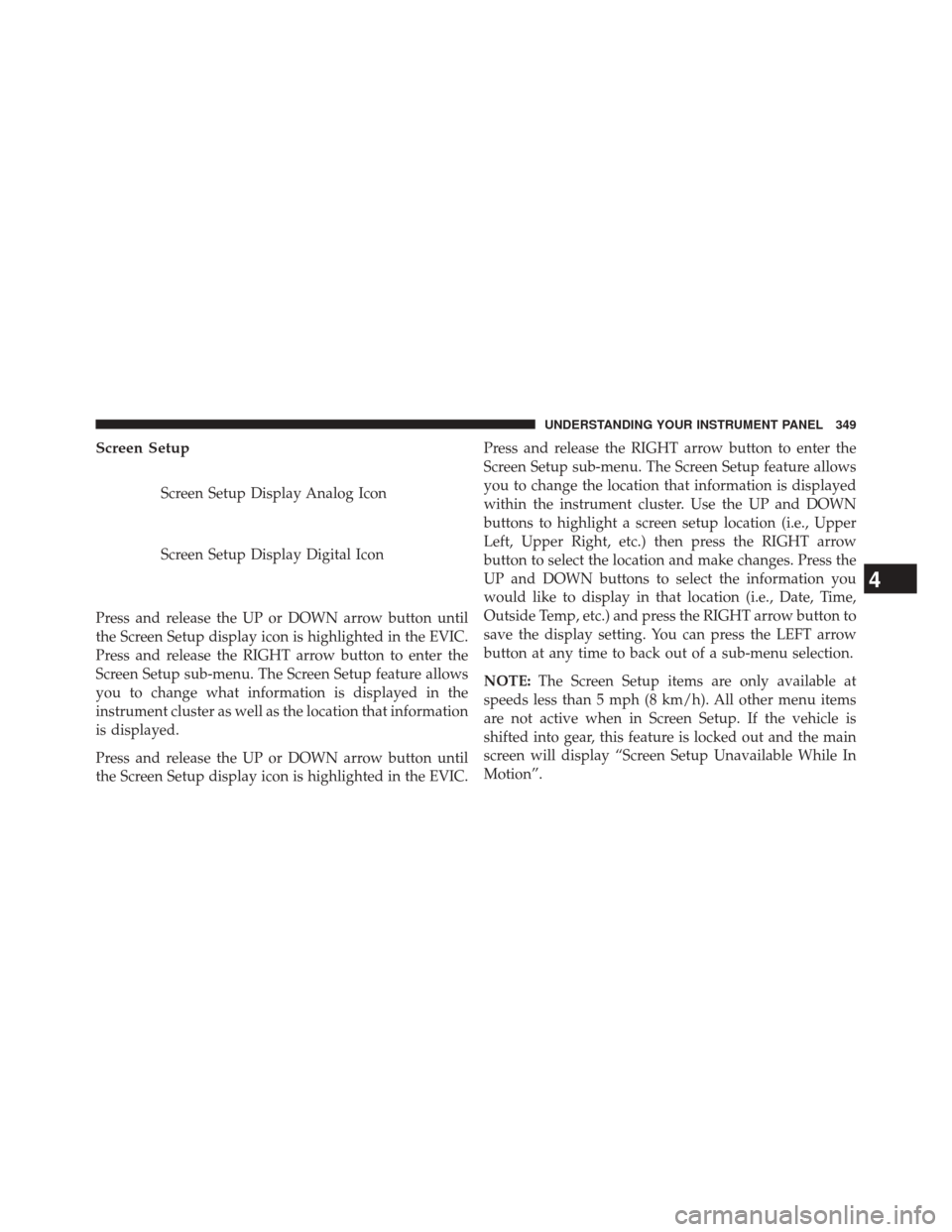
Screen Setup
Screen Setup Display Analog Icon
Screen Setup Display Digital Icon
Press and release the UP or DOWN arrow button until
the Screen Setup display icon is highlighted in the EVIC.
Press and release the RIGHT arrow button to enter the
Screen Setup sub-menu. The Screen Setup feature allows
you to change what information is displayed in the
instrument cluster as well as the location that information
is displayed.
Press and release the UP or DOWN arrow button until
the Screen Setup display icon is highlighted in the EVIC. Press and release the RIGHT arrow button to enter the
Screen Setup sub-menu. The Screen Setup feature allows
you to change the location that information is displayed
within the instrument cluster. Use the UP and DOWN
buttons to highlight a screen setup location (i.e., Upper
Left, Upper Right, etc.) then press the RIGHT arrow
button to select the location and make changes. Press the
UP and DOWN buttons to select the information you
would like to display in that location (i.e., Date, Time,
Outside Temp, etc.) and press the RIGHT arrow button to
save the display setting. You can press the LEFT arrow
button at any time to back out of a sub-menu selection.
NOTE:
The Screen Setup items are only available at
speeds less than 5 mph (8 km/h). All other menu items
are not active when in Screen Setup. If the vehicle is
shifted into gear, this feature is locked out and the main
screen will display “Screen Setup Unavailable While In
Motion”.
4
UNDERSTANDING YOUR INSTRUMENT PANEL 349
Page 363 of 656
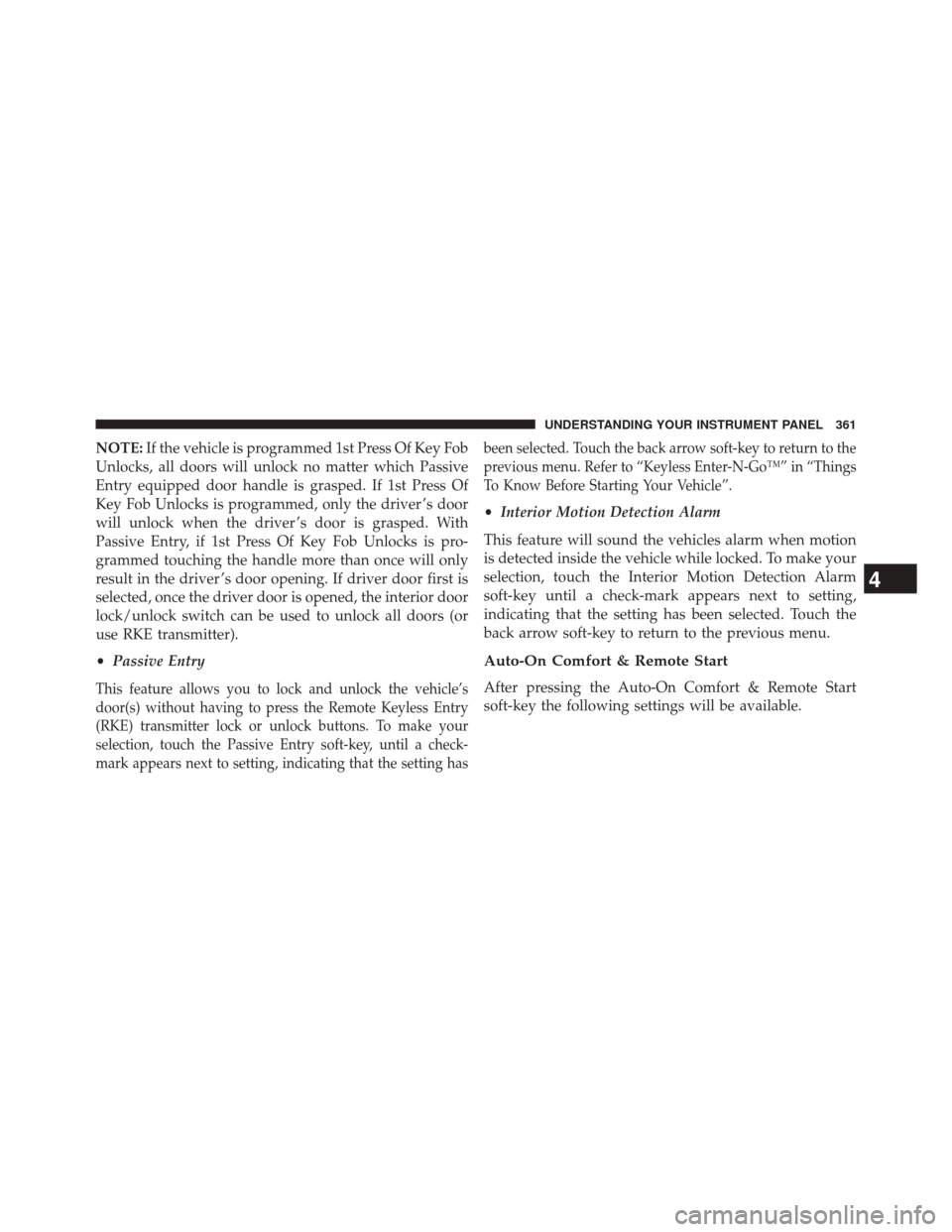
NOTE:If the vehicle is programmed 1st Press Of Key Fob
Unlocks, all doors will unlock no matter which Passive
Entry equipped door handle is grasped. If 1st Press Of
Key Fob Unlocks is programmed, only the driver ’s door
will unlock when the driver ’s door is grasped. With
Passive Entry, if 1st Press Of Key Fob Unlocks is pro-
grammed touching the handle more than once will only
result in the driver ’s door opening. If driver door first is
selected, once the driver door is opened, the interior door
lock/unlock switch can be used to unlock all doors (or
use RKE transmitter).
• Passive Entry
This feature allows you to lock and unlock the vehicle’s
door(s) without having to press the Remote Keyless Entry
(RKE) transmitter lock or unlock buttons. To make your
selection, touch the Passive Entry soft-key, until a check-
mark appears next to setting, indicating that the setting has been selected. Touch the back arrow soft-key to return to the
previous menu. Refer to “Keyless Enter-N-Go™” in “Things
To Know Before Starting Your Vehicle”.
•
Interior Motion Detection Alarm
This feature will sound the vehicles alarm when motion
is detected inside the vehicle while locked. To make your
selection, touch the Interior Motion Detection Alarm
soft-key until a check-mark appears next to setting,
indicating that the setting has been selected. Touch the
back arrow soft-key to return to the previous menu.
Auto-On Comfort & Remote Start
After pressing the Auto-On Comfort & Remote Start
soft-key the following settings will be available.
4
UNDERSTANDING YOUR INSTRUMENT PANEL 361
Page 369 of 656
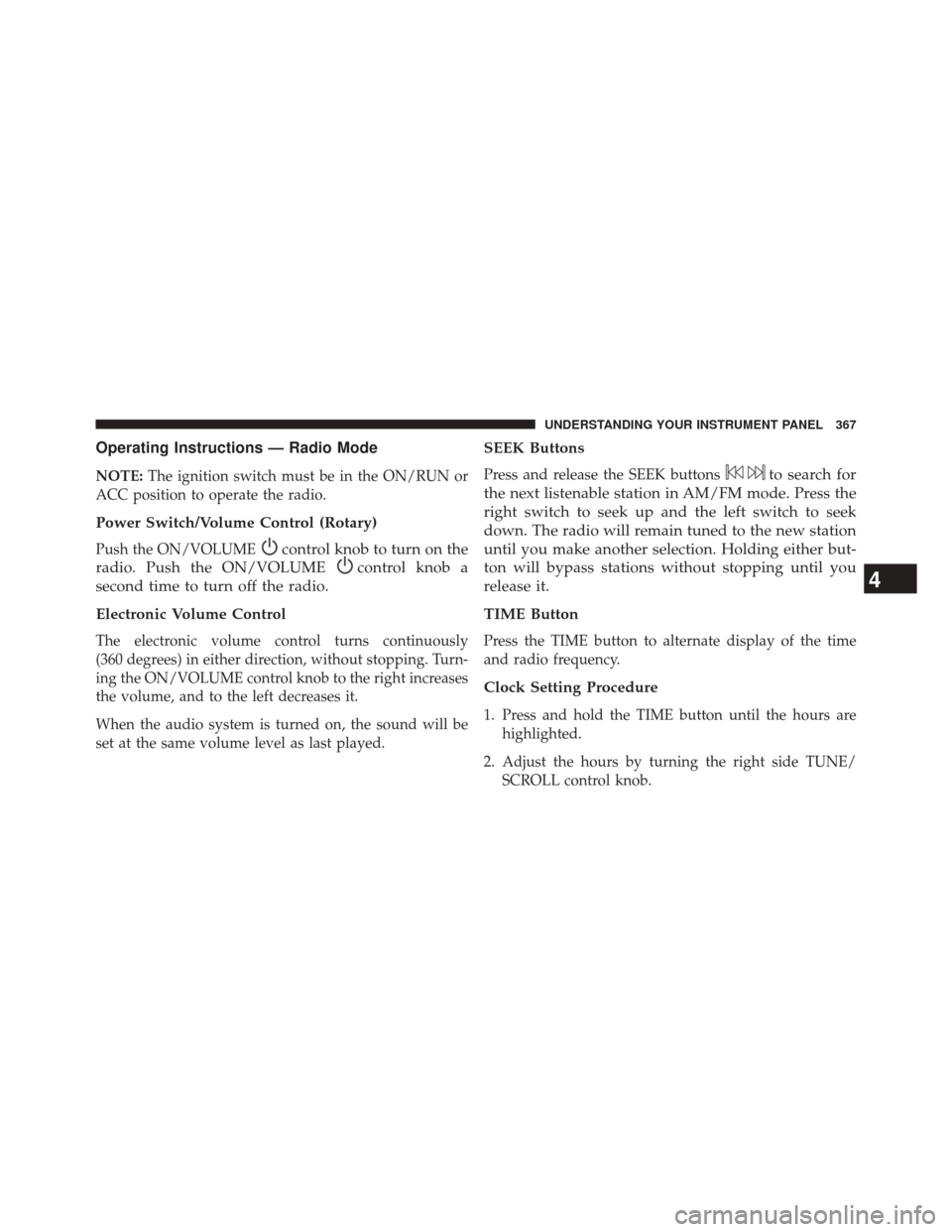
Operating Instructions — Radio Mode
NOTE:The ignition switch must be in the ON/RUN or
ACC position to operate the radio.
Power Switch/Volume Control (Rotary)
Push the ON/VOLUMEcontrol knob to turn on the
radio. Push the ON/VOLUME
control knob a
second time to turn off the radio.
Electronic Volume Control
The electronic volume control turns continuously
(360 degrees) in either direction, without stopping. Turn-
ing the ON/VOLUME control knob to the right increases
the volume, and to the left decreases it.
When the audio system is turned on, the sound will be
set at the same volume level as last played.
SEEK Buttons
Press and release the SEEK buttonsto search for
the next listenable station in AM/FM mode. Press the
right switch to seek up and the left switch to seek
down. The radio will remain tuned to the new station
until you make another selection. Holding either but-
ton will bypass stations without stopping until you
release it.
TIME Button
Press the TIME button to alternate display of the time
and radio frequency.
Clock Setting Procedure
1. Press and hold the TIME button until the hours are highlighted.
2. Adjust the hours by turning the right side TUNE/ SCROLL control knob.
4
UNDERSTANDING YOUR INSTRUMENT PANEL 367