Page 383 of 656
Connecting The iPod® Or External USB Device
Use the connection cable to connect an iPod® or external
USB device to the vehicle’s USB/AUX connector port
which is located in the center console.
Center Console USB/AUX Connector Port
Center Console USB/AUX Connector Port Cable Routing
4
UNDERSTANDING YOUR INSTRUMENT PANEL 381
Page 384 of 656
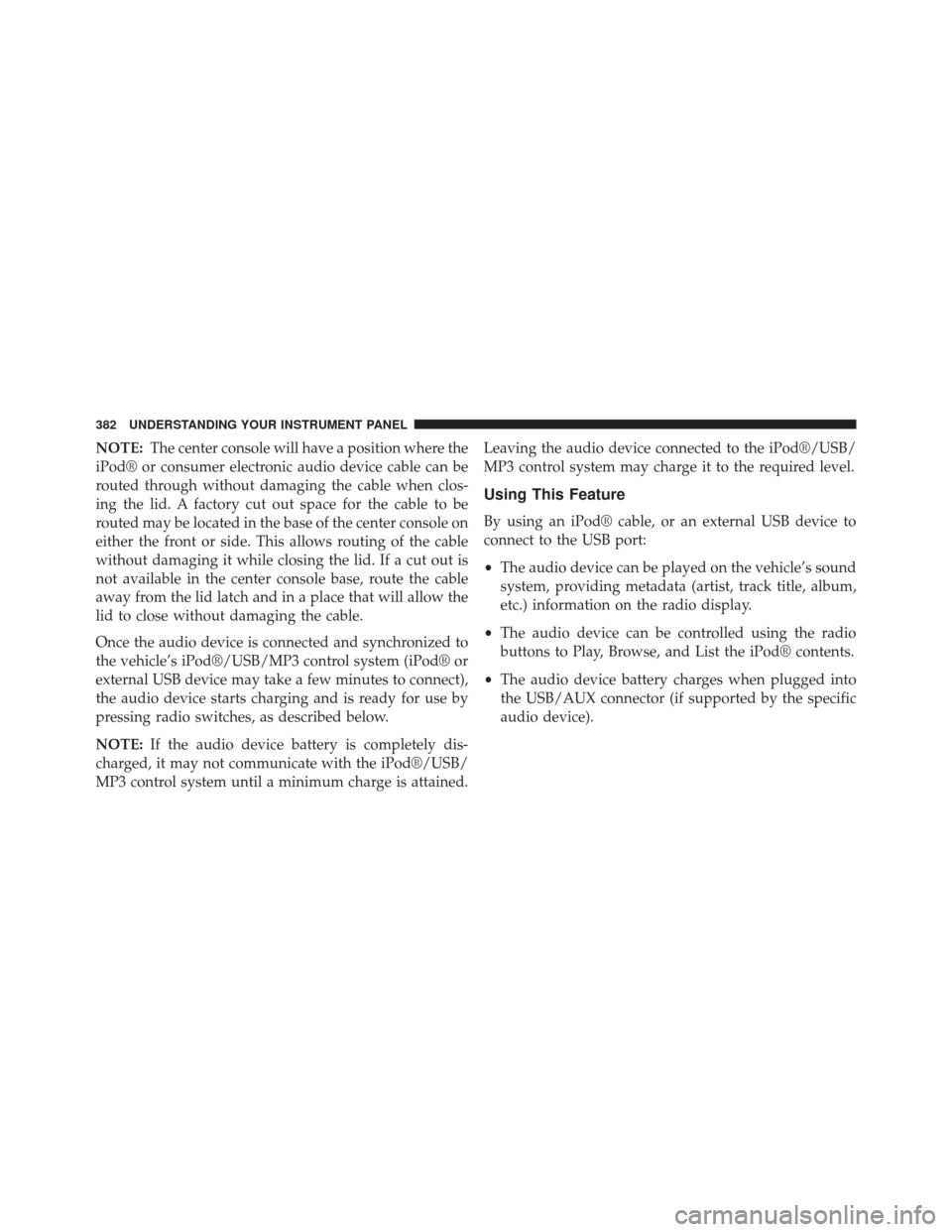
NOTE:The center console will have a position where the
iPod® or consumer electronic audio device cable can be
routed through without damaging the cable when clos-
ing the lid. A factory cut out space for the cable to be
routed may be located in the base of the center console on
either the front or side. This allows routing of the cable
without damaging it while closing the lid. If a cut out is
not available in the center console base, route the cable
away from the lid latch and in a place that will allow the
lid to close without damaging the cable.
Once the audio device is connected and synchronized to
the vehicle’s iPod®/USB/MP3 control system (iPod® or
external USB device may take a few minutes to connect),
the audio device starts charging and is ready for use by
pressing radio switches, as described below.
NOTE: If the audio device battery is completely dis-
charged, it may not communicate with the iPod®/USB/
MP3 control system until a minimum charge is attained. Leaving the audio device connected to the iPod®/USB/
MP3 control system may charge it to the required level.
Using This Feature
By using an iPod® cable, or an external USB device to
connect to the USB port:
•
The audio device can be played on the vehicle’s sound
system, providing metadata (artist, track title, album,
etc.) information on the radio display.
• The audio device can be controlled using the radio
buttons to Play, Browse, and List the iPod® contents.
• The audio device battery charges when plugged into
the USB/AUX connector (if supported by the specific
audio device).
382 UNDERSTANDING YOUR INSTRUMENT PANEL
Page 385 of 656
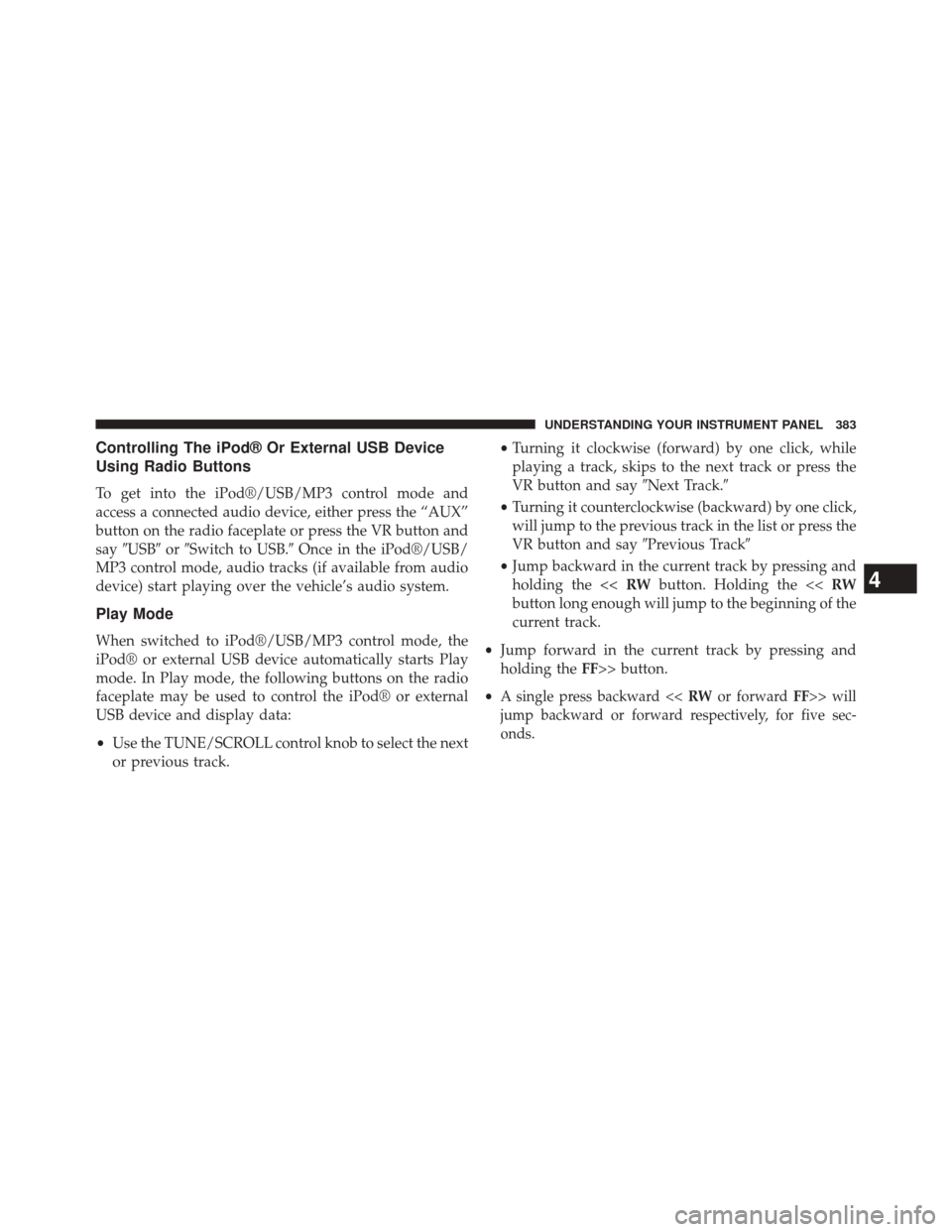
Controlling The iPod® Or External USB Device
Using Radio Buttons
To get into the iPod®/USB/MP3 control mode and
access a connected audio device, either press the “AUX”
button on the radio faceplate or press the VR button and
say�USB� or�Switch to USB.� Once in the iPod®/USB/
MP3 control mode, audio tracks (if available from audio
device) start playing over the vehicle’s audio system.
Play Mode
When switched to iPod®/USB/MP3 control mode, the
iPod® or external USB device automatically starts Play
mode. In Play mode, the following buttons on the radio
faceplate may be used to control the iPod® or external
USB device and display data:
• Use the TUNE/SCROLL control knob to select the next
or previous track. •
Turning it clockwise (forward) by one click, while
playing a track, skips to the next track or press the
VR button and say �Next Track.�
• Turning it counterclockwise (backward) by one click,
will jump to the previous track in the list or press the
VR button and say �Previous Track�
• Jump backward in the current track by pressing and
holding the << RWbutton. Holding the << RW
button long enough will jump to the beginning of the
current track.
• Jump forward in the current track by pressing and
holding the FF>> button.
•
A single press backward << RWor forward FF>> will
jump backward or forward respectively, for five sec-
onds.
4
UNDERSTANDING YOUR INSTRUMENT PANEL 383
Page 386 of 656
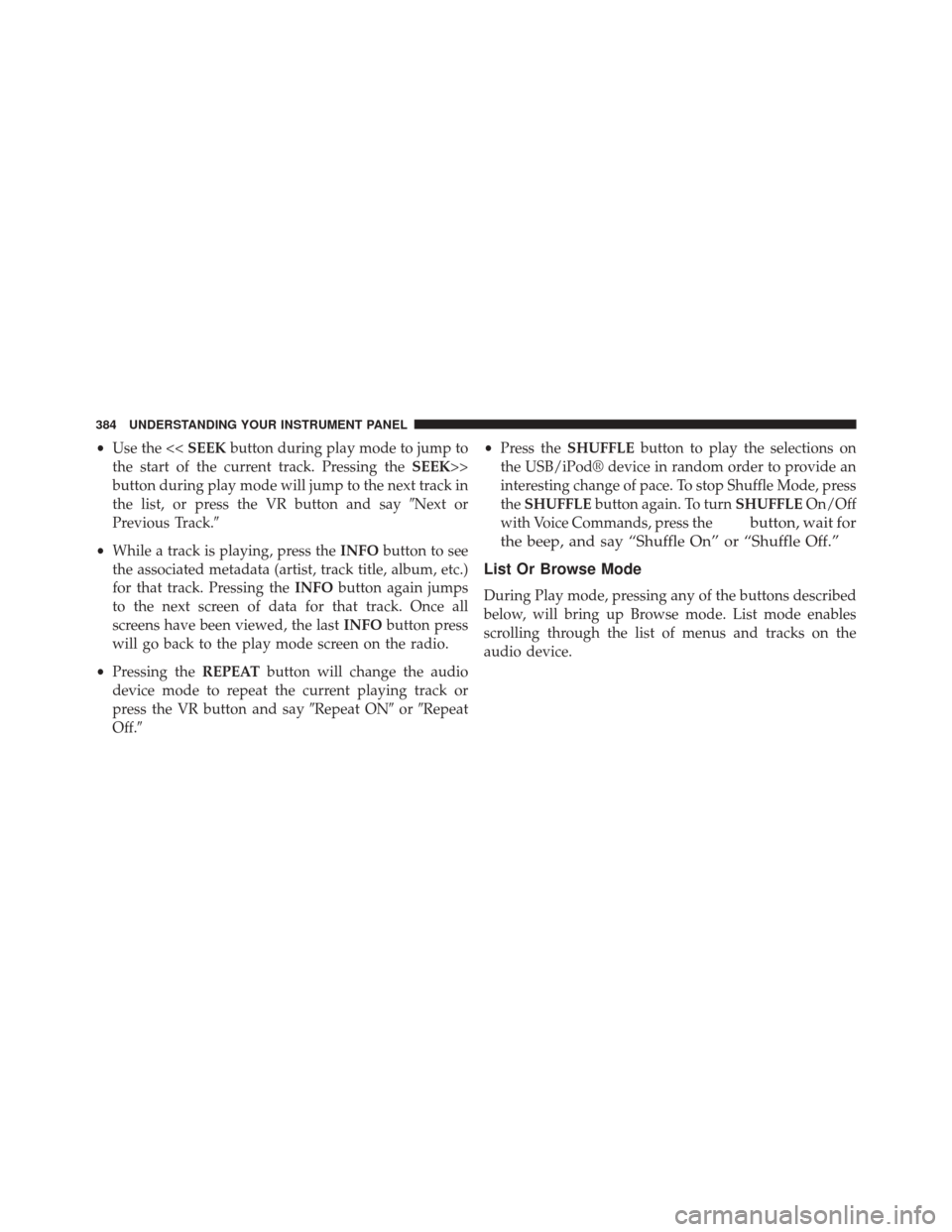
•Use the << SEEKbutton during play mode to jump to
the start of the current track. Pressing the SEEK>>
button during play mode will jump to the next track in
the list, or press the VR button and say �Next or
Previous Track.�
• While a track is playing, press the INFObutton to see
the associated metadata (artist, track title, album, etc.)
for that track. Pressing the INFObutton again jumps
to the next screen of data for that track. Once all
screens have been viewed, the last INFObutton press
will go back to the play mode screen on the radio.
• Pressing the REPEATbutton will change the audio
device mode to repeat the current playing track or
press the VR button and say �Repeat ON�or�Repeat
Off.� •
Press the SHUFFLE button to play the selections on
the USB/iPod® device in random order to provide an
interesting change of pace. To stop Shuffle Mode, press
the SHUFFLE button again. To turn SHUFFLEOn/Off
with Voice Commands, press the
button, wait for
the beep, and say “Shuffle On” or “Shuffle Off.”
List Or Browse Mode
During Play mode, pressing any of the buttons described
below, will bring up Browse mode. List mode enables
scrolling through the list of menus and tracks on the
audio device.
384 UNDERSTANDING YOUR INSTRUMENT PANEL
Page 387 of 656
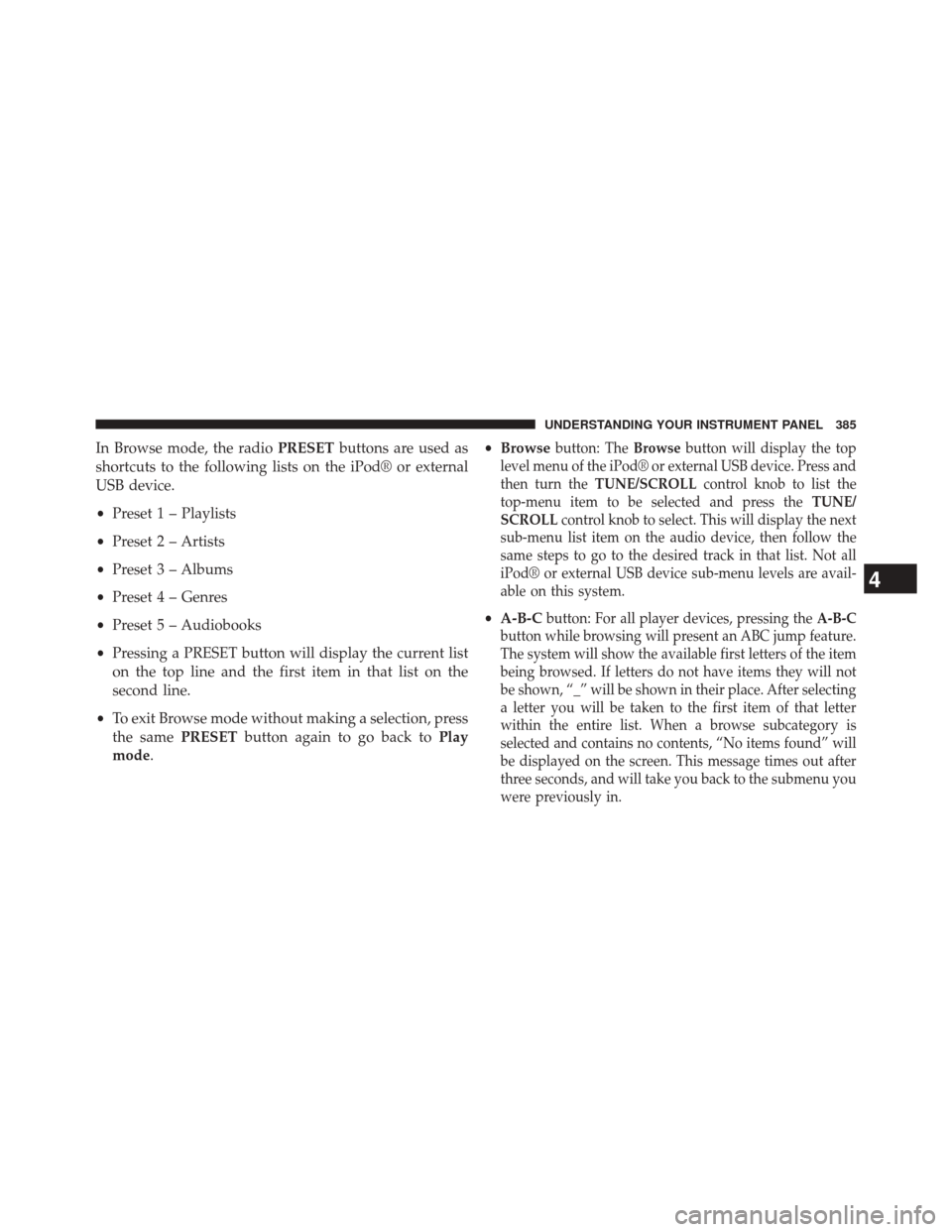
In Browse mode, the radioPRESETbuttons are used as
shortcuts to the following lists on the iPod® or external
USB device.
• Preset 1 – Playlists
• Preset 2 – Artists
• Preset 3 – Albums
• Preset 4 – Genres
• Preset 5 – Audiobooks
• Pressing a PRESET button will display the current list
on the top line and the first item in that list on the
second line.
• To exit Browse mode without making a selection, press
the same PRESETbutton again to go back to Play
mode. •
Browsebutton: The Browsebutton will display the top
level menu of the iPod® or external USB device. Press and
then turn the TUNE/SCROLL control knob to list the
top-menu item to be selected and press the TUNE/
SCROLL control knob to select. This will display the next
sub-menu list item on the audio device, then follow the
same steps to go to the desired track in that list. Not all
iPod® or external USB device sub-menu levels are avail-
able on this system.
• A-B-Cbutton: For all player devices, pressing the A-B-C
button while browsing will present an ABC jump feature.
The system will show the available first letters of the item
being browsed. If letters do not have items they will not
be shown, “_” will be shown in their place. After selecting
a letter you will be taken to the first item of that letter
within the entire list. When a browse subcategory is
selected and contains no contents, “No items found” will
be displayed on the screen. This message times out after
three seconds, and will take you back to the submenu you
were previously in.
4
UNDERSTANDING YOUR INSTRUMENT PANEL 385
Page 388 of 656
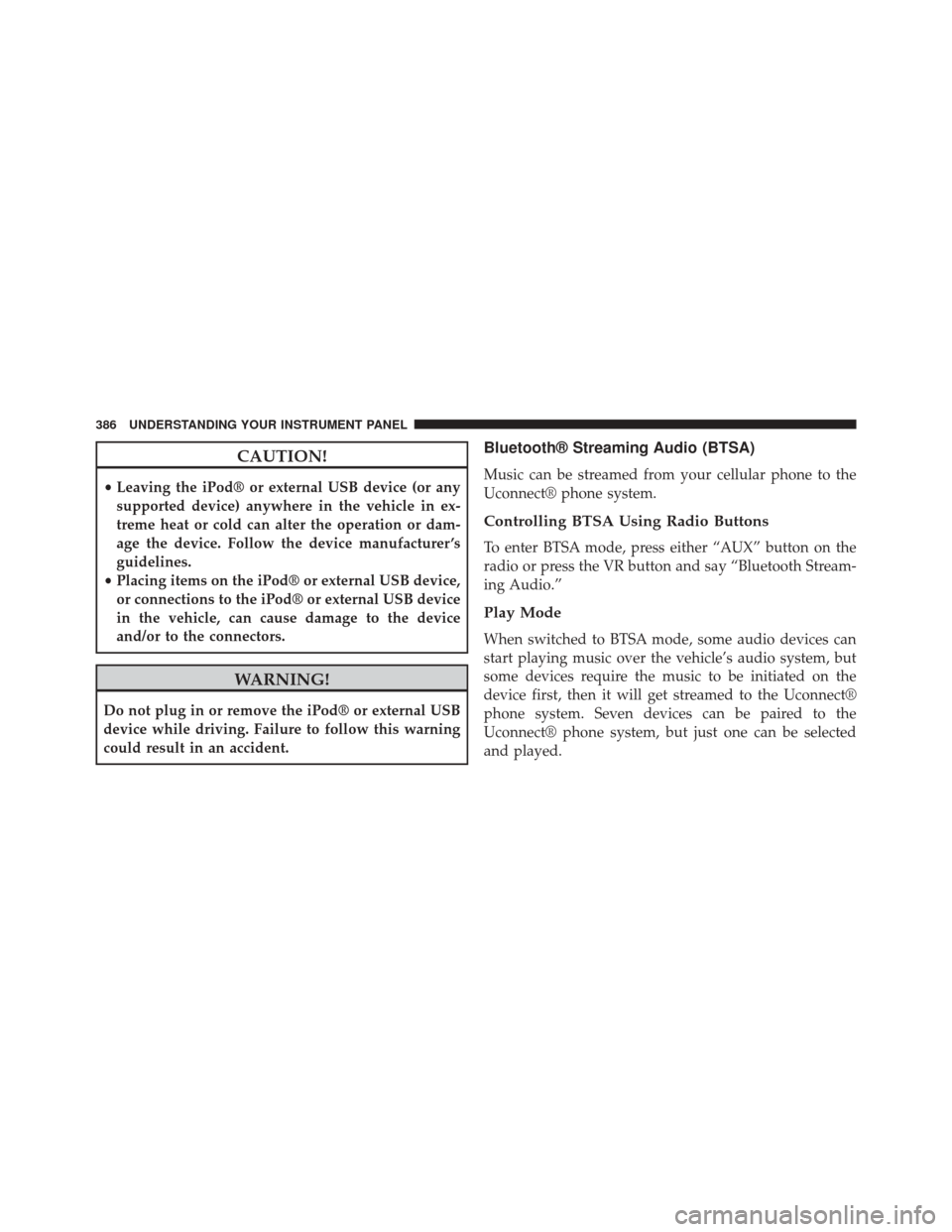
CAUTION!
•Leaving the iPod® or external USB device (or any
supported device) anywhere in the vehicle in ex-
treme heat or cold can alter the operation or dam-
age the device. Follow the device manufacturer ’s
guidelines.
• Placing items on the iPod® or external USB device,
or connections to the iPod® or external USB device
in the vehicle, can cause damage to the device
and/or to the connectors.
WARNING!
Do not plug in or remove the iPod® or external USB
device while driving. Failure to follow this warning
could result in an accident.
Bluetooth® Streaming Audio (BTSA)
Music can be streamed from your cellular phone to the
Uconnect® phone system.
Controlling BTSA Using Radio Buttons
To enter BTSA mode, press either “AUX” button on the
radio or press the VR button and say “Bluetooth Stream-
ing Audio.”
Play Mode
When switched to BTSA mode, some audio devices can
start playing music over the vehicle’s audio system, but
some devices require the music to be initiated on the
device first, then it will get streamed to the Uconnect®
phone system. Seven devices can be paired to the
Uconnect® phone system, but just one can be selected
and played.
386 UNDERSTANDING YOUR INSTRUMENT PANEL
Page 642 of 656
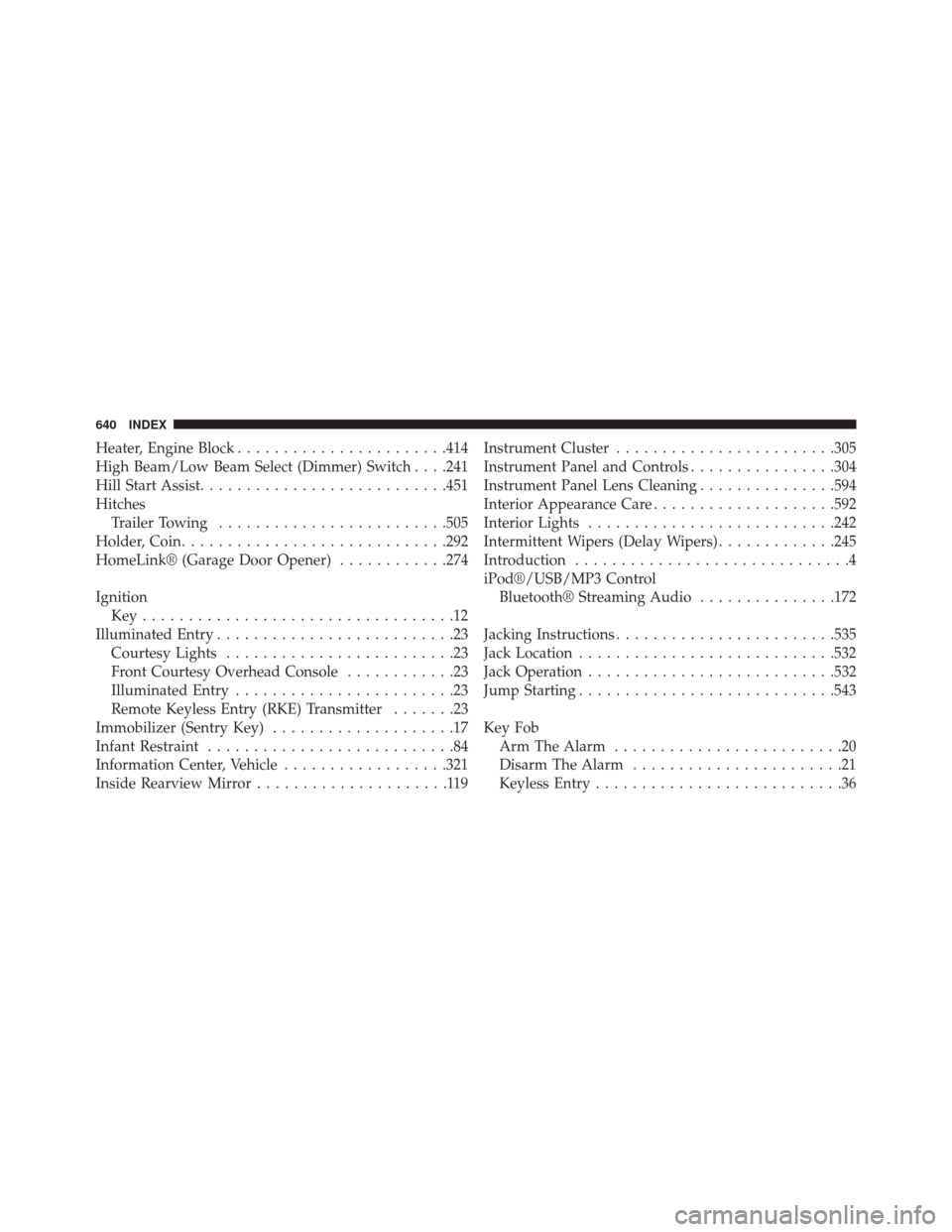
Heater, Engine Block.......................414
High Beam/Low Beam Select (Dimmer) Switch . . . .241
Hill Start Assist .......................... .451
Hitches Trailer Towing ........................ .505
Holder, Coin ............................ .292
HomeLink® (Garage Door Opener) ............274
Ignition Key..................................12
Illuminated Entry ..........................23
Courtesy Lights .........................23
Front Courtesy Overhead Console ............23
Illuminated Entry ........................23
Remote Keyless Entry (RKE) Transmitter .......23
Immobilizer (Sentry Key) ....................17
Infant Restraint ...........................84
Information Center, Vehicle ..................321
Inside Rearview Mirror .....................119 Instrument Cluster
........................305
Instrument Panel and Controls ................304
Instrument Panel Lens Cleaning ...............594
Interior Appearance Care ....................592
Interior Lights .......................... .242
Intermittent Wipers (Delay Wipers) .............245
Introduction ..............................4
iPod®/USB/MP3 Control Bluetooth® Streaming Audio ...............172
Jacking Instructions ........................535
Jack Location ............................532
Jack Operation .......................... .532
Jump Starting ............................543
Key Fob Arm The Alarm .........................20
Disarm The Alarm .......................21
Keyless Entry ...........................36
640 INDEX