Page 371 of 656
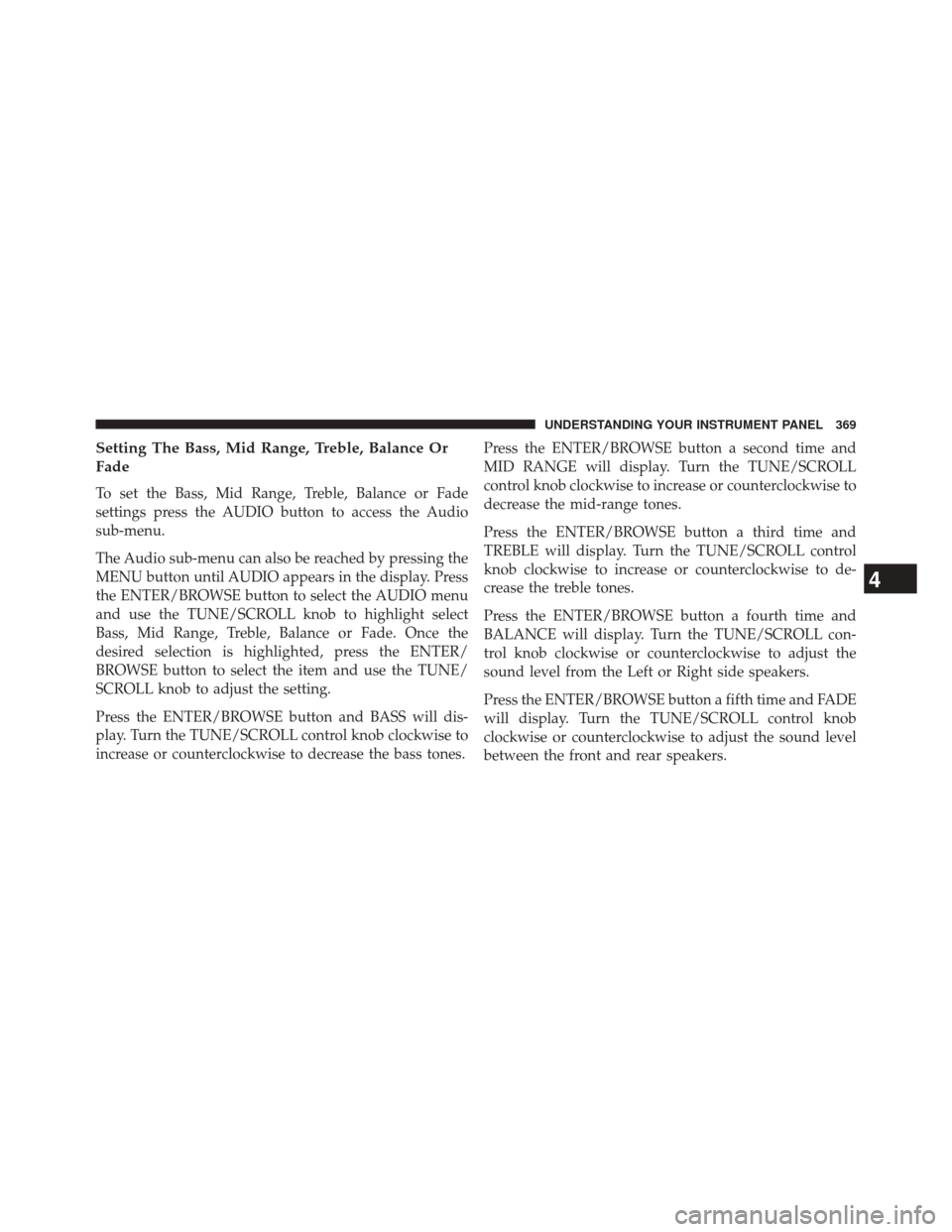
Setting The Bass, Mid Range, Treble, Balance Or
Fade
To set the Bass, Mid Range, Treble, Balance or Fade
settings press the AUDIO button to access the Audio
sub-menu.
The Audio sub-menu can also be reached by pressing the
MENU button until AUDIO appears in the display. Press
the ENTER/BROWSE button to select the AUDIO menu
and use the TUNE/SCROLL knob to highlight select
Bass, Mid Range, Treble, Balance or Fade. Once the
desired selection is highlighted, press the ENTER/
BROWSE button to select the item and use the TUNE/
SCROLL knob to adjust the setting.
Press the ENTER/BROWSE button and BASS will dis-
play. Turn the TUNE/SCROLL control knob clockwise to
increase or counterclockwise to decrease the bass tones.Press the ENTER/BROWSE button a second time and
MID RANGE will display. Turn the TUNE/SCROLL
control knob clockwise to increase or counterclockwise to
decrease the mid-range tones.
Press the ENTER/BROWSE button a third time and
TREBLE will display. Turn the TUNE/SCROLL control
knob clockwise to increase or counterclockwise to de-
crease the treble tones.
Press the ENTER/BROWSE button a fourth time and
BALANCE will display. Turn the TUNE/SCROLL con-
trol knob clockwise or counterclockwise to adjust the
sound level from the Left or Right side speakers.
Press the ENTER/BROWSE button a fifth time and FADE
will display. Turn the TUNE/SCROLL control knob
clockwise or counterclockwise to adjust the sound level
between the front and rear speakers.
4
UNDERSTANDING YOUR INSTRUMENT PANEL 369
Page 372 of 656
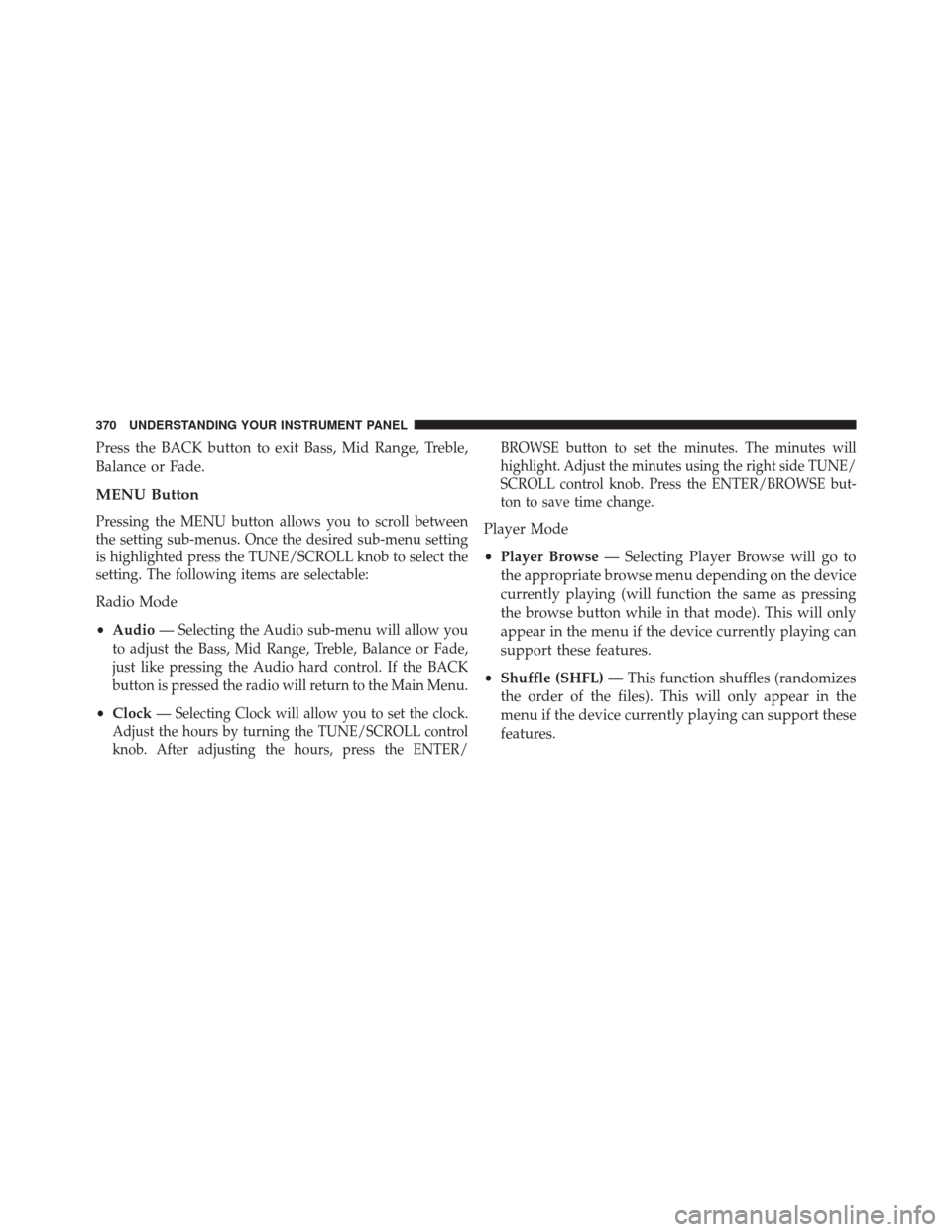
Press the BACK button to exit Bass, Mid Range, Treble,
Balance or Fade.
MENU Button
Pressing the MENU button allows you to scroll between
the setting sub-menus. Once the desired sub-menu setting
is highlighted press the TUNE/SCROLL knob to select the
setting. The following items are selectable:
Radio Mode
•Audio —
Selecting the Audio sub-menu will allow you
to adjust the Bass, Mid Range, Treble, Balance or Fade,
just like pressing the Audio hard control. If the BACK
button is pressed the radio will return to the Main Menu.
• Clock —Selecting Clock will allow you to set the clock.
Adjust the hours by turning the TUNE/SCROLL control
knob. After adjusting the hours, press the ENTER/ BROWSE button to set the minutes. The minutes will
highlight. Adjust the minutes using the right side TUNE/
SCROLL control knob. Press the ENTER/BROWSE but-
ton to save time change.
Player Mode
•
Player Browse — Selecting Player Browse will go to
the appropriate browse menu depending on the device
currently playing (will function the same as pressing
the browse button while in that mode). This will only
appear in the menu if the device currently playing can
support these features.
• Shuffle (SHFL) — This function shuffles (randomizes
the order of the files). This will only appear in the
menu if the device currently playing can support these
features.
370 UNDERSTANDING YOUR INSTRUMENT PANEL
Page 373 of 656
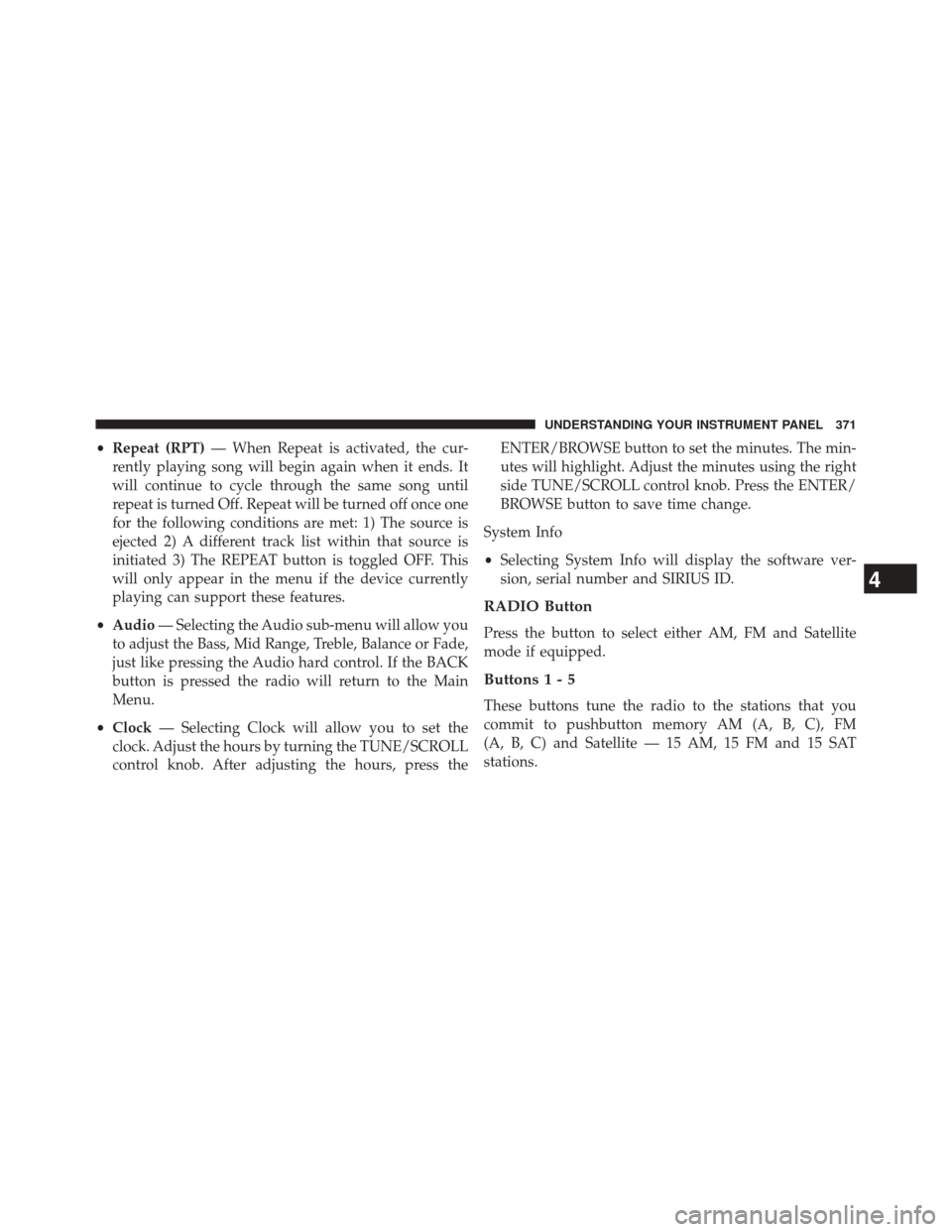
•Repeat (RPT) — When Repeat is activated, the cur-
rently playing song will begin again when it ends. It
will continue to cycle through the same song until
repeat is turned Off. Repeat will be turned off once one
for the following conditions are met: 1) The source is
ejected 2) A different track list within that source is
initiated 3) The REPEAT button is toggled OFF. This
will only appear in the menu if the device currently
playing can support these features.
• Audio — Selecting the Audio sub-menu will allow you
to adjust the Bass, Mid Range, Treble, Balance or Fade,
just like pressing the Audio hard control. If the BACK
button is pressed the radio will return to the Main
Menu.
• Clock — Selecting Clock will allow you to set the
clock. Adjust the hours by turning the TUNE/SCROLL
control knob. After adjusting the hours, press the ENTER/BROWSE button to set the minutes. The min-
utes will highlight. Adjust the minutes using the right
side TUNE/SCROLL control knob. Press the ENTER/
BROWSE button to save time change.
System Info
• Selecting System Info will display the software ver-
sion, serial number and SIRIUS ID.
RADIO Button
Press the button to select either AM, FM and Satellite
mode if equipped.
Buttons1-5
These buttons tune the radio to the stations that you
commit to pushbutton memory AM (A, B, C), FM
(A, B, C) and Satellite — 15 AM, 15 FM and 15 SAT
stations.
4
UNDERSTANDING YOUR INSTRUMENT PANEL 371
Page 376 of 656
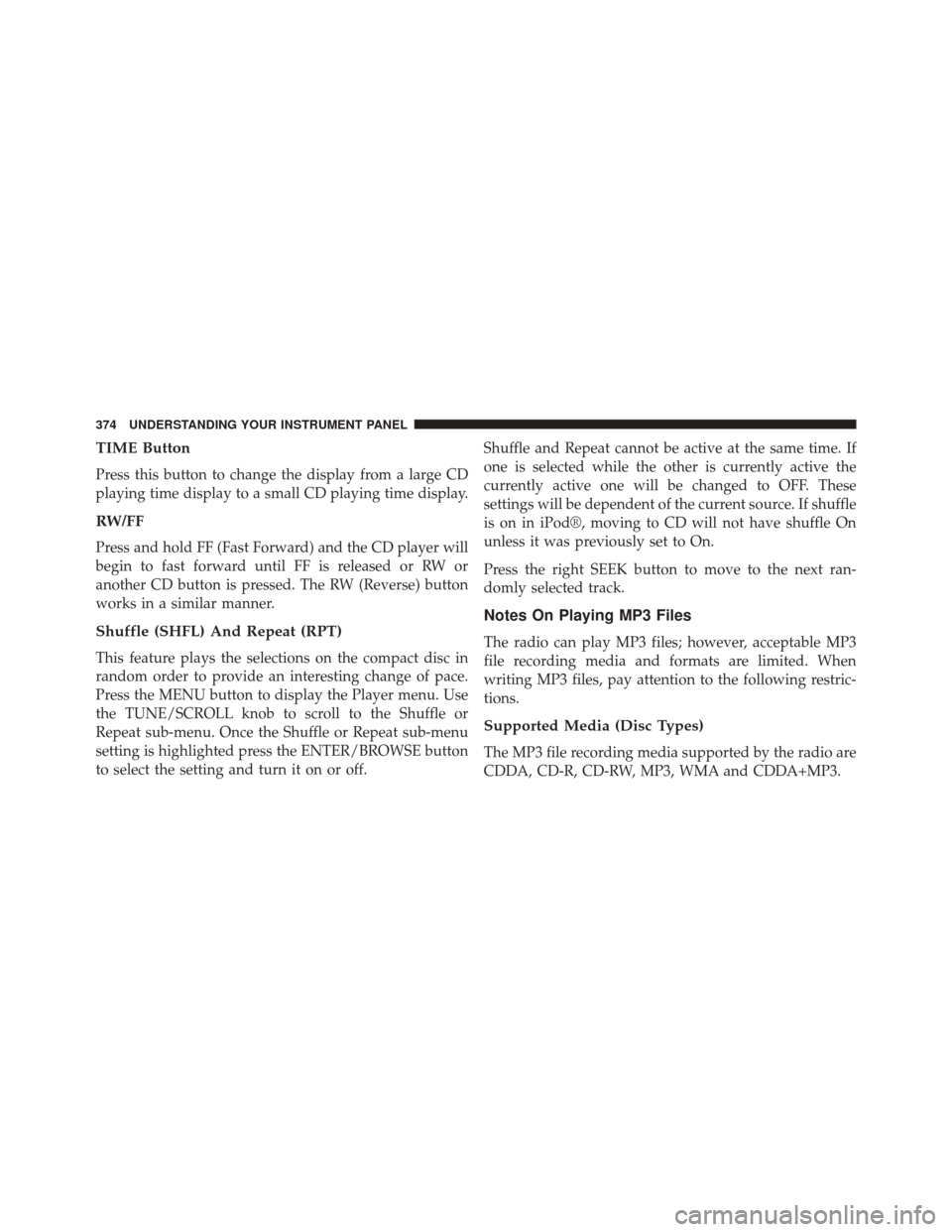
TIME Button
Press this button to change the display from a large CD
playing time display to a small CD playing time display.
RW/FF
Press and hold FF (Fast Forward) and the CD player will
begin to fast forward until FF is released or RW or
another CD button is pressed. The RW (Reverse) button
works in a similar manner.
Shuffle (SHFL) And Repeat (RPT)
This feature plays the selections on the compact disc in
random order to provide an interesting change of pace.
Press the MENU button to display the Player menu. Use
the TUNE/SCROLL knob to scroll to the Shuffle or
Repeat sub-menu. Once the Shuffle or Repeat sub-menu
setting is highlighted press the ENTER/BROWSE button
to select the setting and turn it on or off.Shuffle and Repeat cannot be active at the same time. If
one is selected while the other is currently active the
currently active one will be changed to OFF. These
settings will be dependent of the current source. If shuffle
is on in iPod®, moving to CD will not have shuffle On
unless it was previously set to On.
Press the right SEEK button to move to the next ran-
domly selected track.
Notes On Playing MP3 Files
The radio can play MP3 files; however, acceptable MP3
file recording media and formats are limited. When
writing MP3 files, pay attention to the following restric-
tions.
Supported Media (Disc Types)
The MP3 file recording media supported by the radio are
CDDA, CD-R, CD-RW, MP3, WMA and CDDA+MP3.
374 UNDERSTANDING YOUR INSTRUMENT PANEL
Page 382 of 656
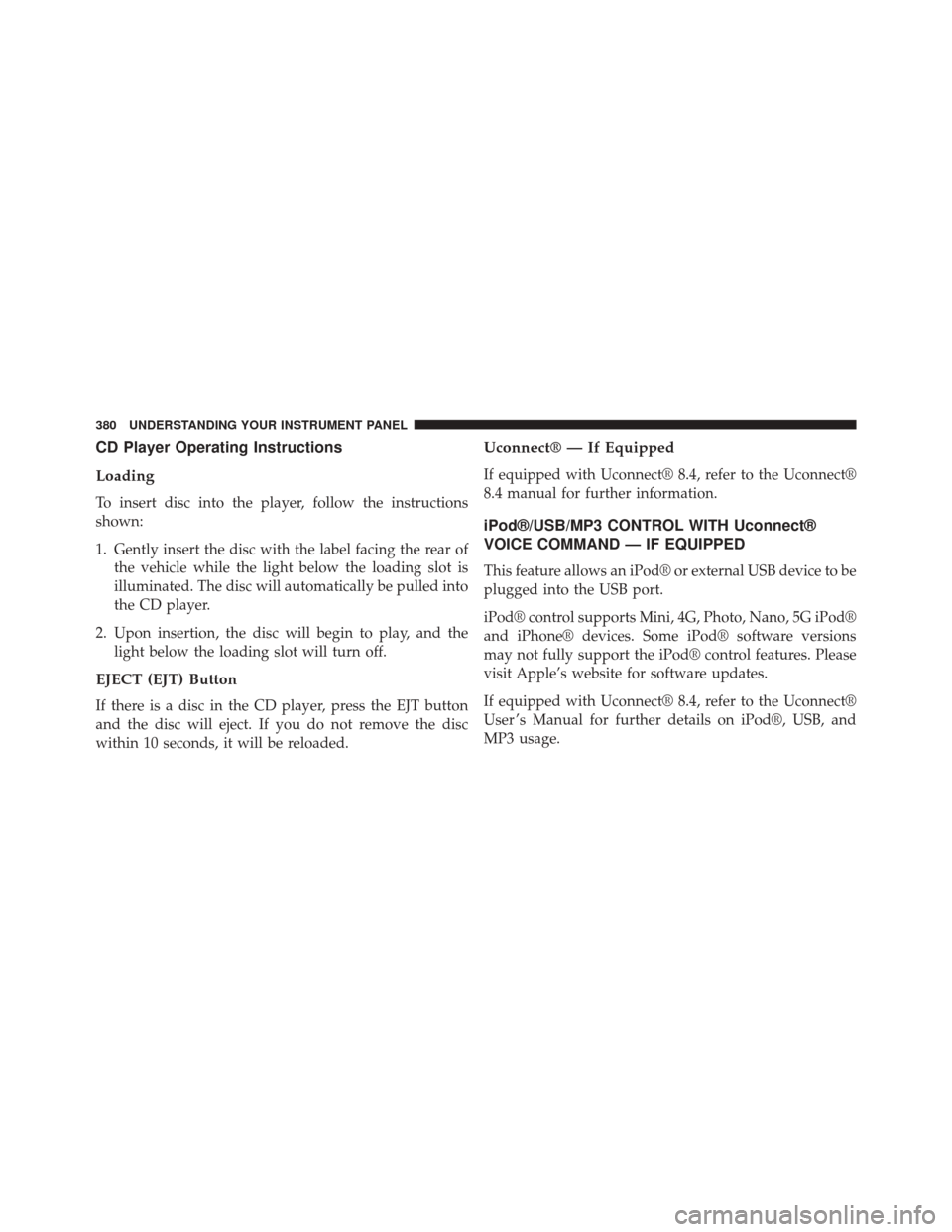
CD Player Operating Instructions
Loading
To insert disc into the player, follow the instructions
shown:
1. Gently insert the disc with the label facing the rear ofthe vehicle while the light below the loading slot is
illuminated. The disc will automatically be pulled into
the CD player.
2. Upon insertion, the disc will begin to play, and the light below the loading slot will turn off.
EJECT (EJT) Button
If there is a disc in the CD player, press the EJT button
and the disc will eject. If you do not remove the disc
within 10 seconds, it will be reloaded.
Uconnect® — If Equipped
If equipped with Uconnect® 8.4, refer to the Uconnect®
8.4 manual for further information.
iPod®/USB/MP3 CONTROL WITH Uconnect®
VOICE COMMAND — IF EQUIPPED
This feature allows an iPod® or external USB device to be
plugged into the USB port.
iPod® control supports Mini, 4G, Photo, Nano, 5G iPod®
and iPhone® devices. Some iPod® software versions
may not fully support the iPod® control features. Please
visit Apple’s website for software updates.
If equipped with Uconnect® 8.4, refer to the Uconnect®
User ’s Manual for further details on iPod®, USB, and
MP3 usage.
380 UNDERSTANDING YOUR INSTRUMENT PANEL
Page 391 of 656
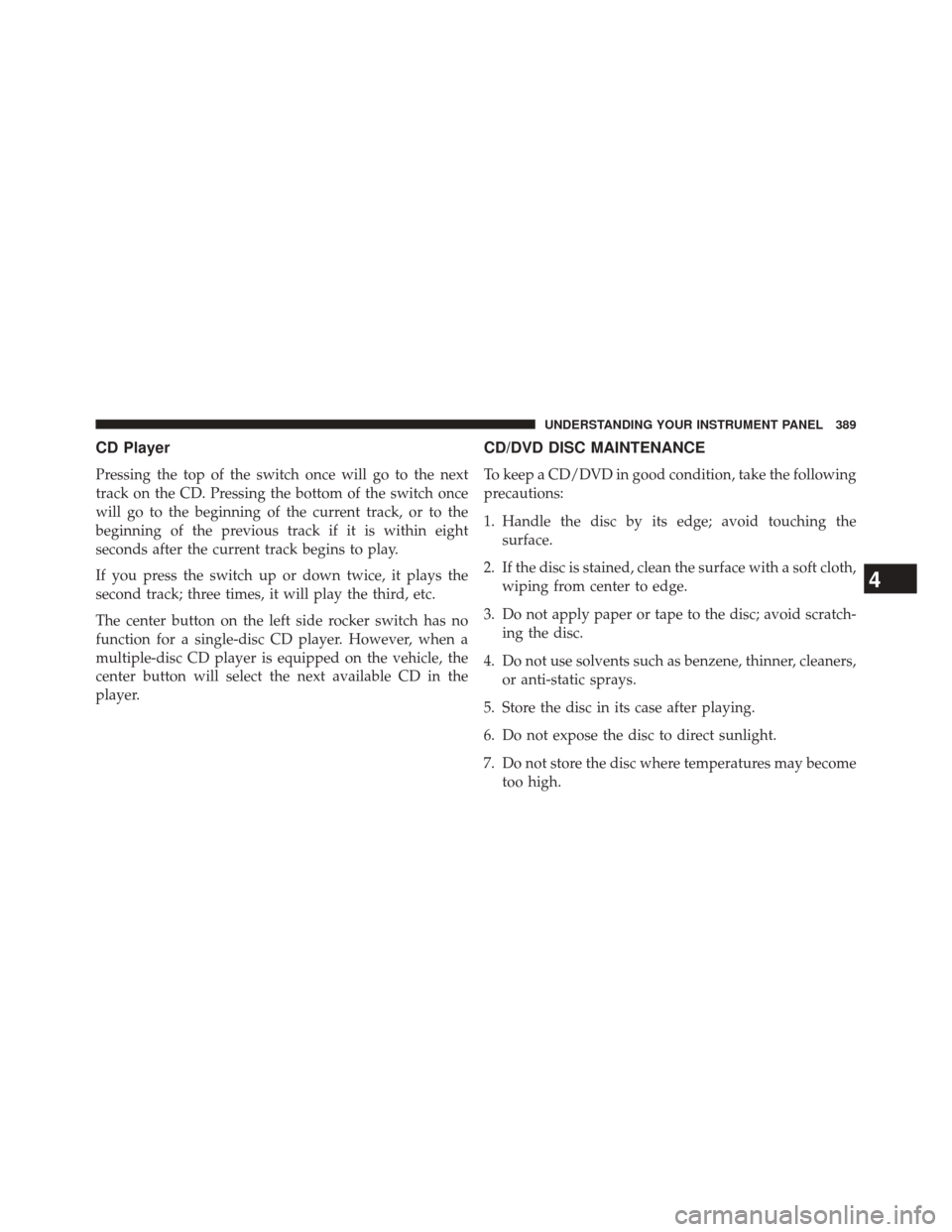
CD Player
Pressing the top of the switch once will go to the next
track on the CD. Pressing the bottom of the switch once
will go to the beginning of the current track, or to the
beginning of the previous track if it is within eight
seconds after the current track begins to play.
If you press the switch up or down twice, it plays the
second track; three times, it will play the third, etc.
The center button on the left side rocker switch has no
function for a single-disc CD player. However, when a
multiple-disc CD player is equipped on the vehicle, the
center button will select the next available CD in the
player.
CD/DVD DISC MAINTENANCE
To keep a CD/DVD in good condition, take the following
precautions:
1. Handle the disc by its edge; avoid touching thesurface.
2. If the disc is stained, clean the surface with a soft cloth, wiping from center to edge.
3. Do not apply paper or tape to the disc; avoid scratch- ing the disc.
4. Do not use solvents such as benzene, thinner, cleaners, or anti-static sprays.
5. Store the disc in its case after playing.
6. Do not expose the disc to direct sunlight.
7. Do not store the disc where temperatures may become too high.
4
UNDERSTANDING YOUR INSTRUMENT PANEL 389
Page 394 of 656
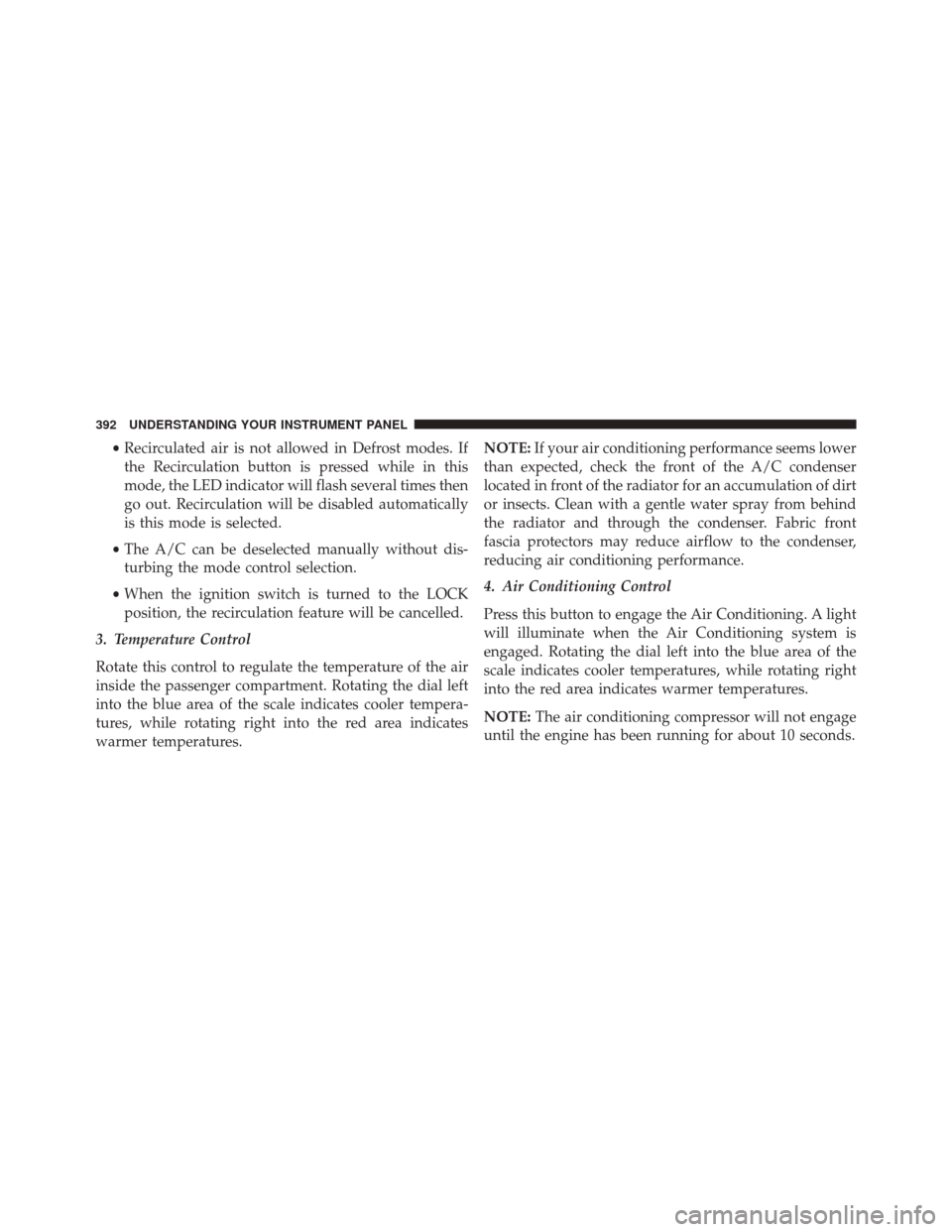
•Recirculated air is not allowed in Defrost modes. If
the Recirculation button is pressed while in this
mode, the LED indicator will flash several times then
go out. Recirculation will be disabled automatically
is this mode is selected.
• The A/C can be deselected manually without dis-
turbing the mode control selection.
• When the ignition switch is turned to the LOCK
position, the recirculation feature will be cancelled.
3. Temperature Control
Rotate this control to regulate the temperature of the air
inside the passenger compartment. Rotating the dial left
into the blue area of the scale indicates cooler tempera-
tures, while rotating right into the red area indicates
warmer temperatures. NOTE:
If your air conditioning performance seems lower
than expected, check the front of the A/C condenser
located in front of the radiator for an accumulation of dirt
or insects. Clean with a gentle water spray from behind
the radiator and through the condenser. Fabric front
fascia protectors may reduce airflow to the condenser,
reducing air conditioning performance.
4. Air Conditioning Control
Press this button to engage the Air Conditioning. A light
will illuminate when the Air Conditioning system is
engaged. Rotating the dial left into the blue area of the
scale indicates cooler temperatures, while rotating right
into the red area indicates warmer temperatures.
NOTE: The air conditioning compressor will not engage
until the engine has been running for about 10 seconds.
392 UNDERSTANDING YOUR INSTRUMENT PANEL
Page 395 of 656
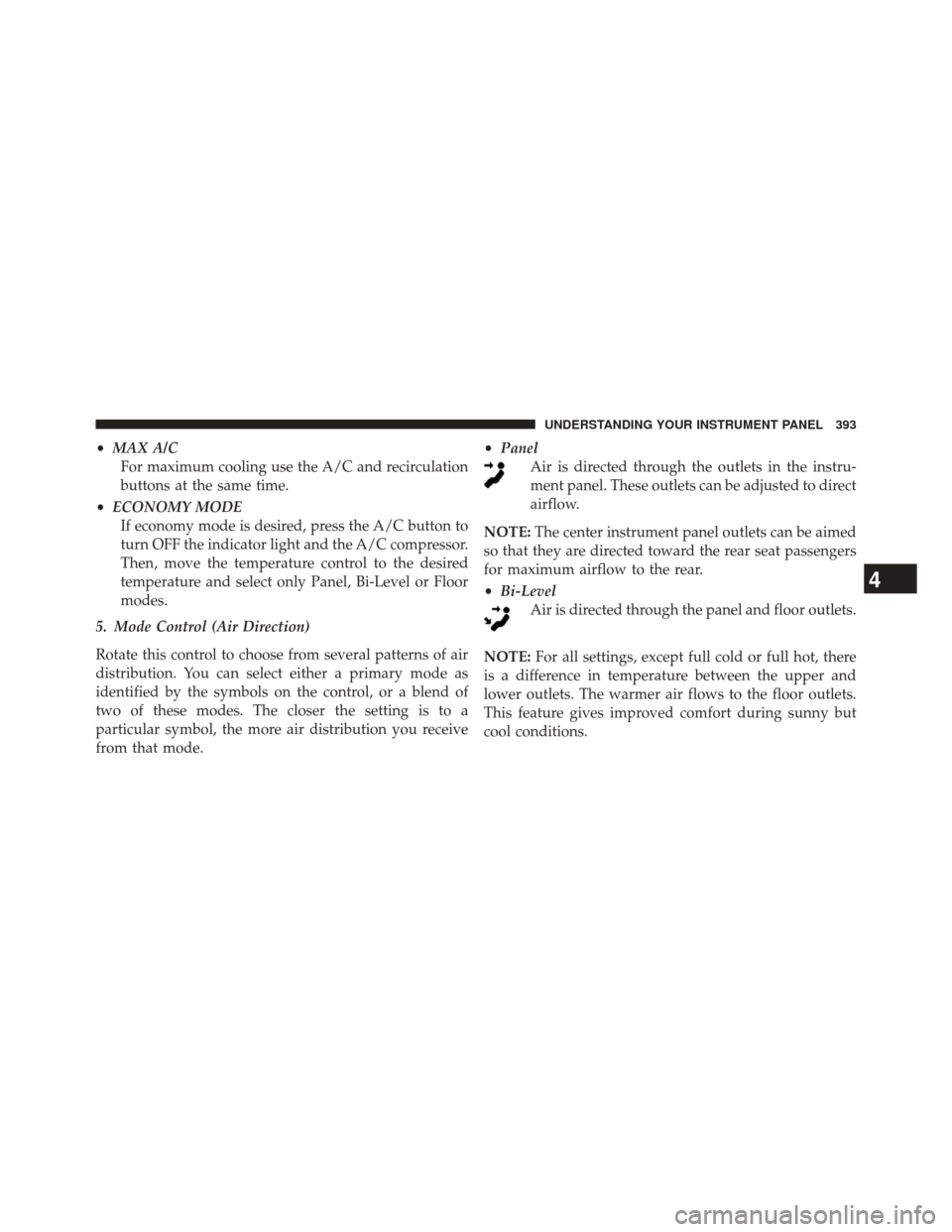
•MAX A/C
For maximum cooling use the A/C and recirculation
buttons at the same time.
• ECONOMY MODE
If economy mode is desired, press the A/C button to
turn OFF the indicator light and the A/C compressor.
Then, move the temperature control to the desired
temperature and select only Panel, Bi-Level or Floor
modes.
5. Mode Control (Air Direction)
Rotate this control to choose from several patterns of air
distribution. You can select either a primary mode as
identified by the symbols on the control, or a blend of
two of these modes. The closer the setting is to a
particular symbol, the more air distribution you receive
from that mode. •
Panel
Air is directed through the outlets in the instru-
ment panel. These outlets can be adjusted to direct
airflow.
NOTE: The center instrument panel outlets can be aimed
so that they are directed toward the rear seat passengers
for maximum airflow to the rear.
• Bi-Level
Air is directed through the panel and floor outlets.
NOTE: For all settings, except full cold or full hot, there
is a difference in temperature between the upper and
lower outlets. The warmer air flows to the floor outlets.
This feature gives improved comfort during sunny but
cool conditions.
4
UNDERSTANDING YOUR INSTRUMENT PANEL 393