2014 DODGE CHARGER audio
[x] Cancel search: audioPage 59 of 635

Enhanced Seat Belt Use Reminder System
(BeltAlert®)
BeltAlert® is a feature intended to remind the driver and
front passenger (if equipped with front passenger
BeltAlert®) to fasten their seat belts. The feature is active
whenever the ignition is on. If the driver or front seat
passenger is unbelted, the Seat Belt Reminder Light will
turn on and remain on until both front seat belts are
fastened.
The BeltAlert® warning sequence begins after the vehicle
speed is over 5 mph (8 km/h), by blinking the Seat Belt
Reminder Light and sounding an intermittent chime.
Once the sequence starts, it will continue for the entire
duration or until the respective seatbelts are fastened.
After the sequence completes, the Seat Belt Reminder
Light remains illuminated until the respective seat belts
are fastened. The driver should instruct all other occu-
pants to fasten their seat belts. If a front seat belt isunbuckled while traveling at speeds greater than 5 mph
(8 km/h), BeltAlert® will provide both audio and visual
notification.
The front passenger seat BeltAlert® is not active when
the front passenger seat is unoccupied. BeltAlert® may
be triggered when an animal or heavy object is on the
front passenger seat or when the seat is folded flat (if
equipped). It is recommended that pets be restrained in
the rear seat (if equipped) in pet harnesses or pet carriers
that are secured by seat belts, and cargo is properly
stowed.
BeltAlert® can be enabled or disabled by your autho-
rized dealer. Chrysler Group LLC does not recommend
deactivating BeltAlert®.
NOTE:
Although BeltAlert® has been deactivated, the
Seat Belt Reminder Light will continue to illuminate
while the driver ’s or front passenger (if equipped with
BeltAlert®) seat belt remains unfastened.
2
THINGS TO KNOW BEFORE STARTING YOUR VEHICLE 57
Page 124 of 635

Modes Of Operation
Three selectable modes of operation are available in the
Uconnect® System. Refer to “Uconnect® Settings/
Customer Programmable Features” in “Understanding
Your Instrument Panel” for further information.
Blind Spot Alert Lights Only
When operating in Blind Spot Alert mode, the BSM
system will provide a visual alert in the appropriate side
view mirror based on a detected object. However, when
the system is operating in Rear Cross Path mode, the
system will respond with both visual and audible alerts
when a detected object is present. Whenever an audible
alert is requested, the radio volume is reduced.
Blind Spot Alert Lights/Chime
When operating in Blind Spot Alert Lights/Chime mode,
the BSM system will provide a visual alert in the appro-
priate side view mirror based on a detected object. If theturn signal is then activated, and it corresponds to an
alert present on that side of the vehicle, an audible chime
will also be sounded. Whenever a turn signal and de-
tected object are present on the same side at the same
time, both the visual and audio alerts will be issued. In
addition to the audible alert the radio (if on) volume will
be reduced.
NOTE:
•
Whenever an audible alert is requested by the BSM
system, the radio volume is reduced.
• If the hazard flashers are on, the system will request
the appropriate visual alert only.
When the system is in RCP, the system shall respond with
both visual and audible alerts when a detected object is
present. Whenever an audible alert is requested, the radio
volume is reduced. Turn/hazard signal status is ignored;
the RCP state always requests the chime.
122 UNDERSTANDING THE FEATURES OF YOUR VEHICLE
Page 126 of 635
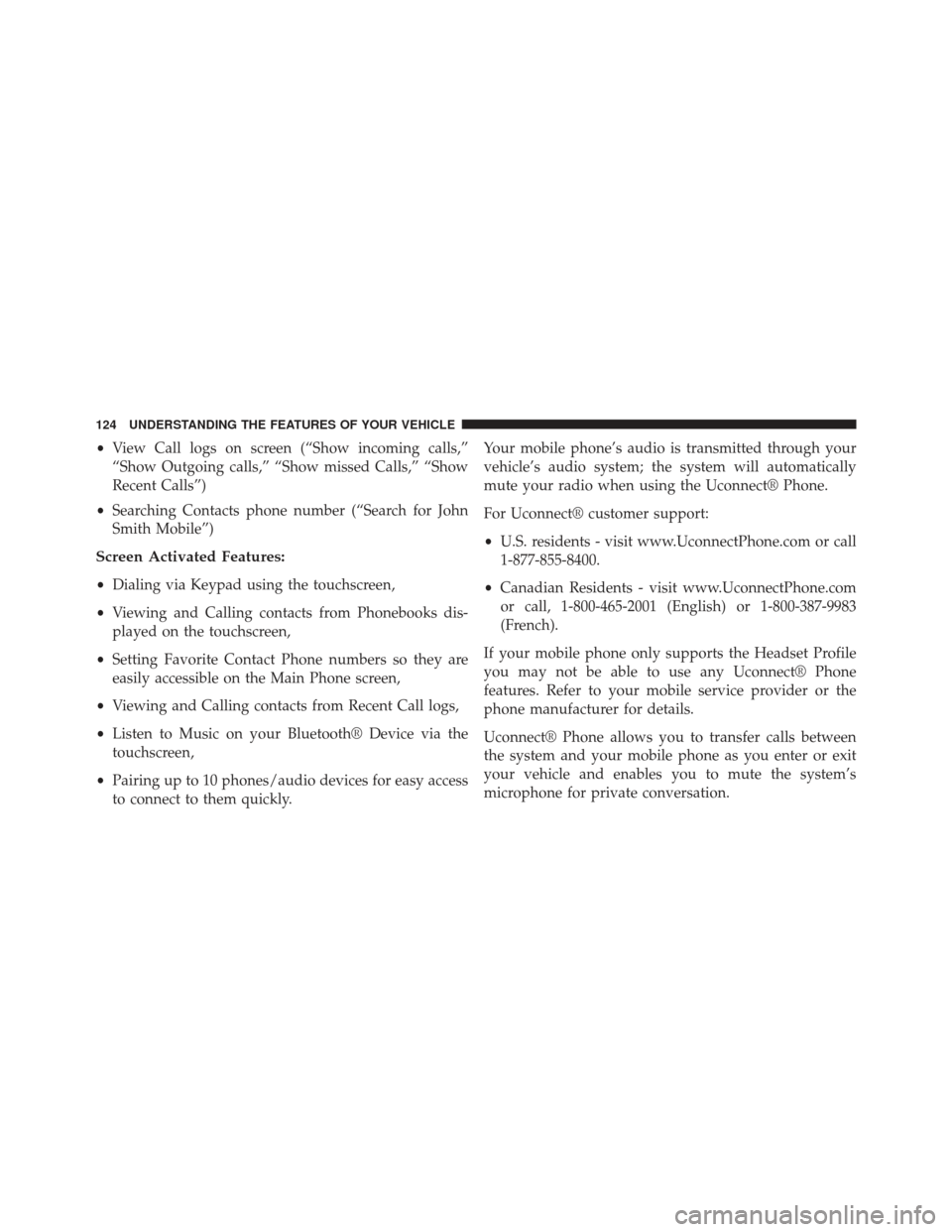
•View Call logs on screen (“Show incoming calls,”
“Show Outgoing calls,” “Show missed Calls,” “Show
Recent Calls”)
• Searching Contacts phone number (“Search for John
Smith Mobile”)
Screen Activated Features:
• Dialing via Keypad using the touchscreen,
• Viewing and Calling contacts from Phonebooks dis-
played on the touchscreen,
• Setting Favorite Contact Phone numbers so they are
easily accessible on the Main Phone screen,
• Viewing and Calling contacts from Recent Call logs,
• Listen to Music on your Bluetooth® Device via the
touchscreen,
• Pairing up to 10 phones/audio devices for easy access
to connect to them quickly. Your mobile phone’s audio is transmitted through your
vehicle’s audio system; the system will automatically
mute your radio when using the Uconnect® Phone.
For Uconnect® customer support:
•
U.S. residents - visit www.UconnectPhone.com or call
1-877-855-8400.
• Canadian Residents - visit www.UconnectPhone.com
or call, 1-800-465-2001 (English) or 1-800-387-9983
(French).
If your mobile phone only supports the Headset Profile
you may not be able to use any Uconnect® Phone
features. Refer to your mobile service provider or the
phone manufacturer for details.
Uconnect® Phone allows you to transfer calls between
the system and your mobile phone as you enter or exit
your vehicle and enables you to mute the system’s
microphone for private conversation.
124 UNDERSTANDING THE FEATURES OF YOUR VEHICLE
Page 127 of 635

WARNING!
Any voice commanded system should be used only
in safe driving conditions following all applicable
laws, including laws regarding phone use. Your at-
tention should be focused on safely operating the
vehicle. Failure to do so may result in a collision
causing serious injury or death.
The Uconnect® Phone is driven through your
Bluetooth® “Hands-Free Profile” mobile phone.
Uconnect® features Bluetooth® technology - the global
standard that enables different electronic devices to con-
nect to each other without wires or a docking station, so
Uconnect® Phone works no matter where you stow your
mobile phone (be it your purse, pocket, or briefcase), as
long as your phone is turned on and has been paired to
the vehicle’s Uconnect® Phone. The Uconnect® Phone
allows up to ten mobile phones or audio devices to be linked to the system. Only one linked (or paired) mobile
phone and one audio device can be used with the system
at a time. The system is available in English, Spanish, or
French languages.
Uconnect® Phone Button
The Uconnect® Phone
Button is used to
enter the phone mode and make calls, show
recent, incoming, outgoing calls, view phone-
book etc., When you press the button you will
hear a BEEP. The beep is your signal to give a command.
Uconnect® Voice Command Button
The Uconnect® Voice Command
Button is
only used for “barge in” and when you are
already in a call and you want to send Tones or
make another call.
The Uconnect® Phone is fully integrated with the vehi-
cle’s audio system. The volume of the Uconnect® Phone
3
UNDERSTANDING THE FEATURES OF YOUR VEHICLE 125
Page 131 of 635

4. When the pairing process has successfully completed,the system will prompt you to choose whether or not
this is your favorite phone. Selecting Yes will make
this phone the highest priority. This phone will take
precedence over other paired phones within range.
Pair A Bluetooth® Streaming Audio Device
1. Press the PLAYER hard-key to begin.
2. Touch the “Source” soft-key.
3. Change the Source to Bluetooth®.
4. Touch the “Add Device” soft-key.
5. Search for available devices on your Bluetooth® en-abled Audio Device. When prompted on the device,
select the “Uconnect®” device and enter the PIN.
6. Uconnect® Phone will display an in process screen while the system is connecting. 7. When the pairing process has successfully completed,
the system will prompt you to choose whether or not
this is your favorite device. Selecting Yes will make
this device the highest priority. This device will take
precedence over other paired devices within range.
NOTE: If No is selected, device priority is determined by
the order in which it was paired. The latest device paired
will have the higher priority.
You can also use the following VR command to bring up
a list of paired audio devices.
• “Show Paired Audio Devices.”
Connecting To A Particular Mobile Phone Or
Audio Device
Uconnect® Phone will automatically connect to the high-
est priority paired phone and/or Audio Device within
range. If you need to choose a particular Phone or Audio
Device follow these steps:
3
UNDERSTANDING THE FEATURES OF YOUR VEHICLE 129
Page 132 of 635

1. Press the SETTINGS hard-key.
2. Touch the “Phone/Bluetooth®” soft-key.
3. Touch to select the particular Phone or the “Phone/Audio” soft-key and then an Audio Device.
4. At the Options pop-up screen touch the “Connect Device” soft-key.
5. Touch the “X” to exit out of the Settings screen.
Disconnecting A Phone Or Audio Device
1. Press the SETTINGS hard-key.
2. Touch the “Phone/Bluetooth®” soft-key.
3. Select the Phone or Audio Device.
4. At the Options pop-up screen touch the “Disconnect Device” soft-key.
5. Touch the “X” to exit out of the Settings screen.
Deleting A Phone Or Audio Device
1. Press the SETTINGS hard-key.
2. Touch the “Phone/Bluetooth®” soft-key.
3. Select the Phone or Audio Device.
4. At the Options pop-up screen touch the “Delete De- vice” soft-key.
5. Touch the “X” to exit out of the Settings screen.
Making A Phone Or Audio Device A Favorite
1. Press the SETTINGS hard-key.
2. Touch the “Phone/Bluetooth®” soft-key.
3. Select a different Phone or Audio Device then the currently connected device.
130 UNDERSTANDING THE FEATURES OF YOUR VEHICLE
Page 136 of 635
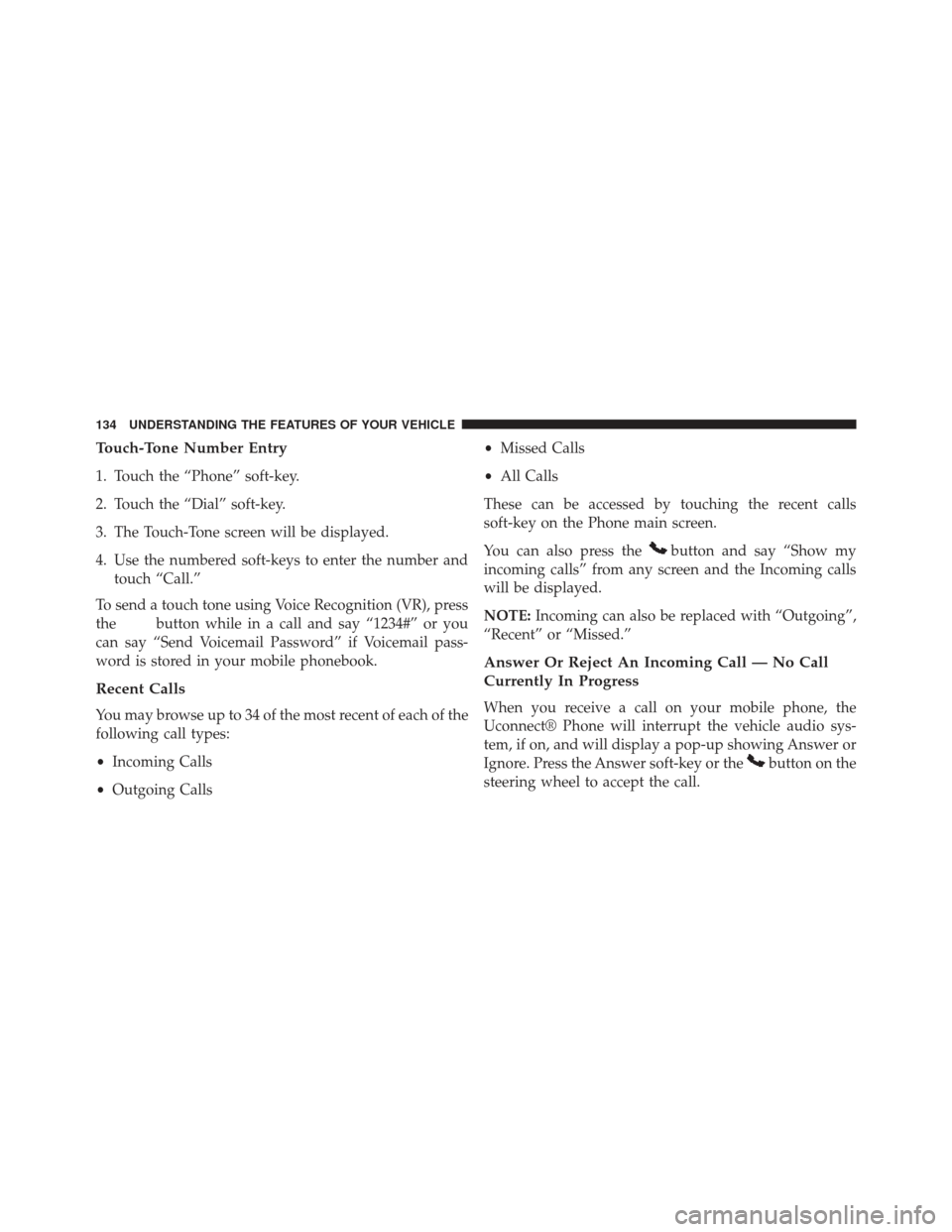
Touch-Tone Number Entry
1. Touch the “Phone” soft-key.
2. Touch the “Dial” soft-key.
3. The Touch-Tone screen will be displayed.
4. Use the numbered soft-keys to enter the number andtouch “Call.”
To send a touch tone using Voice Recognition (VR), press
the
button while in a call and say “1234#” or you
can say “Send Voicemail Password” if Voicemail pass-
word is stored in your mobile phonebook.
Recent Calls
You may browse up to 34 of the most recent of each of the
following call types:
• Incoming Calls
• Outgoing Calls •
Missed Calls
• All Calls
These can be accessed by touching the recent calls
soft-key on the Phone main screen.
You can also press the
button and say “Show my
incoming calls” from any screen and the Incoming calls
will be displayed.
NOTE: Incoming can also be replaced with “Outgoing”,
“Recent” or “Missed.”
Answer Or Reject An Incoming Call — No Call
Currently In Progress
When you receive a call on your mobile phone, the
Uconnect® Phone will interrupt the vehicle audio sys-
tem, if on, and will display a pop-up showing Answer or
Ignore. Press the Answer soft-key or the
button on the
steering wheel to accept the call.
134 UNDERSTANDING THE FEATURES OF YOUR VEHICLE
Page 137 of 635
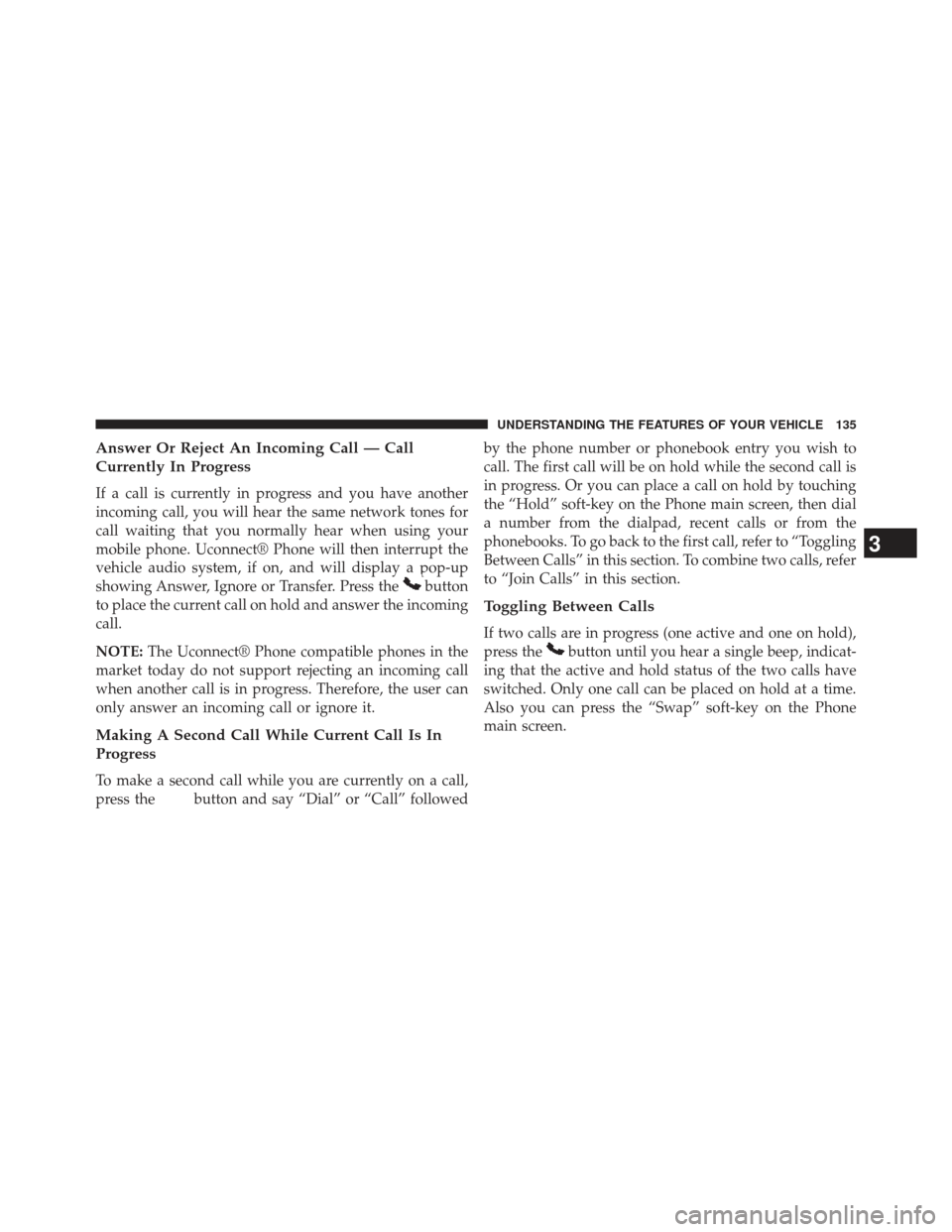
Answer Or Reject An Incoming Call — Call
Currently In Progress
If a call is currently in progress and you have another
incoming call, you will hear the same network tones for
call waiting that you normally hear when using your
mobile phone. Uconnect® Phone will then interrupt the
vehicle audio system, if on, and will display a pop-up
showing Answer, Ignore or Transfer. Press the
button
to place the current call on hold and answer the incoming
call.
NOTE: The Uconnect® Phone compatible phones in the
market today do not support rejecting an incoming call
when another call is in progress. Therefore, the user can
only answer an incoming call or ignore it.
Making A Second Call While Current Call Is In
Progress
To make a second call while you are currently on a call,
press the
button and say “Dial” or “Call” followed by the phone number or phonebook entry you wish to
call. The first call will be on hold while the second call is
in progress. Or you can place a call on hold by touching
the “Hold” soft-key on the Phone main screen, then dial
a number from the dialpad, recent calls or from the
phonebooks. To go back to the first call, refer to “Toggling
Between Calls” in this section. To combine two calls, refer
to “Join Calls” in this section.
Toggling Between Calls
If two calls are in progress (one active and one on hold),
press the
button until you hear a single beep, indicat-
ing that the active and hold status of the two calls have
switched. Only one call can be placed on hold at a time.
Also you can press the “Swap” soft-key on the Phone
main screen.
3
UNDERSTANDING THE FEATURES OF YOUR VEHICLE 135