2014 DODGE CHARGER clock setting
[x] Cancel search: clock settingPage 220 of 635

Automatic Headlights — If Equipped
This system automatically turns the headlights on or off
according to ambient light levels. To turn the system on,
rotate the headlight switch counterclockwise to the
AUTO position. When the system is on, the headlight
time delay feature is also on. This means the headlights
will stay on for up to 90 seconds after you place the
ignition into the OFF position. To turn the automatic
system off, move the headlight switch out of the AUTO
position.
NOTE:The engine must be running before the headlights
will come on in the automatic mode.
Headlights On With Wipers (Available With
Automatic Headlights Only)
When this feature is active, the headlights will turn on
approximately 10 seconds after the wipers are turned on
if the headlight switch is placed in the AUTO position. In addition, the headlights will turn off when the wipers are
turned off if they were turned on by this feature.
NOTE:
The Headlights On with Wipers feature can be
turned on or off using the Uconnect® System. Refer to
“Uconnect® Settings/Customer Programmable Fea-
tures” in “Understanding Your Instrument Panel” for
further information.
Automatic High Beam Headlamp Control — If
Equipped
The Automatic High Beam Headlamp Control system
provides increased forward lighting at night by automat-
ing high beam control through the use of a digital camera
mounted on the inside rearview mirror. This camera
detects vehicle specific light and automatically switches
from high beams to low beams until the approaching
vehicle is out of view.
218 UNDERSTANDING THE FEATURES OF YOUR VEHICLE
Page 341 of 635

Turn Menu OFF
Select from Main Menu using the DOWN button. Push-
ing the SELECT button blanks the menu display. Pushing
any one of the four steering wheel buttons brings the
menu back.
Uconnect® SETTINGS
The Uconnect® system uses a combination of soft and
hard keys located on the center of the instrument panel
that allows you to access and change the customer
programmable features.
Hard-Keys
Hard-Keys are located on the left and right side of the
Uconnect® 4.3 screen. In addition, there is a Scroll/Enter
control knob located on the right side of the Climate
Controls in the center of the instrument panel. Turn the
control knob to scroll through menus and change settings(i.e., 30, 60, 90), press the center of the control knob one or
more times to select or change a setting (i.e., ON, OFF).
Soft-Keys
Soft-Keys are accessible on the Uconnect® touchscreen.
Customer Programmable Features — Uconnect®
4.3 Settings
In this mode the Uconnect® system allows you to access
programmable features that may be equipped such as
Display, Clock, Safety/Assistance, Lights, Doors &
Locks, Heated Seats, Engine Off Operation, Compass
Settings, Audio, Phone/Bluetooth® and SIRIUS Setup
through hard-keys and soft-keys.
NOTE:
Only one touchscreen area may be selected at a
time.4
UNDERSTANDING YOUR INSTRUMENT PANEL 339
Page 344 of 635

is pressed. To change the Touchscreen Beep setting press
and release the “ON” or “OFF” soft-key, then touch the
arrow back soft-key.
•Fuel Saver Display
Touch the “Fuel Saver Display” soft-key to turn the ECO
message (located in the instrument cluster display) on or
off. To make your selection, touch the “Fuel Saver Dis-
play” soft-key and select “ON” or “OFF.” Then touch the
arrow back soft-key.
Clock
• Set Time
Touch the Set Time soft-key to change this display. When
in this display, you may select the time display settings.
To make your selection, touch the Set Time soft-key,
adjust the hours and minutes using the up and down soft-keys, select AM or PM, select 12 hr or 24 hr. Then
touch the arrow back soft-key when all selections are
complete.
•
Sync Time — If Equipped
Touch the Sync Time soft-key to change this display.
When in this display, you may have the radio set the time
automatically. To change the Sync Time setting, press and
release the ON or OFF soft-key. Then touch the arrow
back soft-key.
Safety/Assistance
• Front Collision Warning — If Equipped
Touch the “Front Collision Warning” soft-key to change
this display. The Front Collision Warning (FCW) feature
can be can be set to Far, set to Near or turned Off. The
default status of FCW is the Far setting. This means the
system will warn you of a possible collision with the
vehicle in front of you when you are farther away. This
342 UNDERSTANDING YOUR INSTRUMENT PANEL
Page 355 of 635

SIRIUS Setup
•Channel Skip
SIRIUS can be programmed to designate a group of
channels that are the most desirable to listen to or to
exclude undesirable channels while scanning. To make
your selection, touch the “Channel Skip” soft-key, select
the channels you would like to skip. Then touch the back
arrow soft-key.
• Subscription Info
New vehicle purchasers or lessees will receive a free
limited time subscription to SIRIUS Satellite Radio with
your radio. Following the expiration of the free services,
it will be necessary to access the information on the
Subscription Information screen to re-subscribe.
Touch the Subscription Info soft-key to access the Sub-
scription Information screen. Write down the SIRIUS ID numbers for your receiver. To
reactivate your service, either call the number listed on
the screen or visit the provider online.
NOTE:
SIRIUS Travel Link is a separate subscription.
Customer Programmable Features — Uconnect®
8.4 Settings
Press the “More” soft-key, then press the “Settings”
soft-key to display the menu setting screen. In this mode
the Uconnect® system allows you to access program-
mable features that may be equipped such as Display,
Clock, Safety & Driving Assistance, Lights, Doors &
Locks, Auto-On Comfort & Remote Start, Engine Off
Options, Compass Settings, Audio, Phone/Bluetooth®
and SIRIUS Setup.
NOTE: Only one touchscreen area may be selected at a
time.
4
UNDERSTANDING YOUR INSTRUMENT PANEL 353
Page 358 of 635

designated turn within a programmed route. To make
your selection, touch the “Navigation Turn-By-Turn In
Cluster” soft-key, until a check-mark appears next to the
setting, showing that setting has been selected. Touch the
back arrow soft-key to return to the previous menu.
•Fuel Saver Display In Cluster — If Equipped
The “ECO” message is located in the instrument cluster
display, this message can be turned on or off. To make
your selection, touch the “Fuel Saver Display” soft-key,
until a check-mark appears next to the setting, showing
that setting has been selected. Touch the back arrow
soft-key to return to the previous menu.
Clock
After pressing the Clock soft-key the following settings
will be available. •
Sync With GPS Time — If Equipped
When in this display, you may automatically have the
radio set the time. To change the Sync with GPS Time
setting touch the “Sync with GPS Time” soft-key until a
check-mark appears next to the setting, indicating that
the setting has been selected. Touch the back arrow
soft-key to return to the previous menu.
• Set Time Hours
When in this display, you may adjust the hours. The
“Sync with GPS Time” soft-key must be unchecked. To
make your selection touch the “+” or “–” soft-keys to
adjust the hours up or down. Touch the back arrow
soft-key to return to the previous menu or touch the “X”
soft-key to close out of the settings screen.
• Set Time Minutes
When in this display, you may adjust the minutes. The
“Sync with GPS Time” soft-key must be unchecked. To
356 UNDERSTANDING YOUR INSTRUMENT PANEL
Page 359 of 635
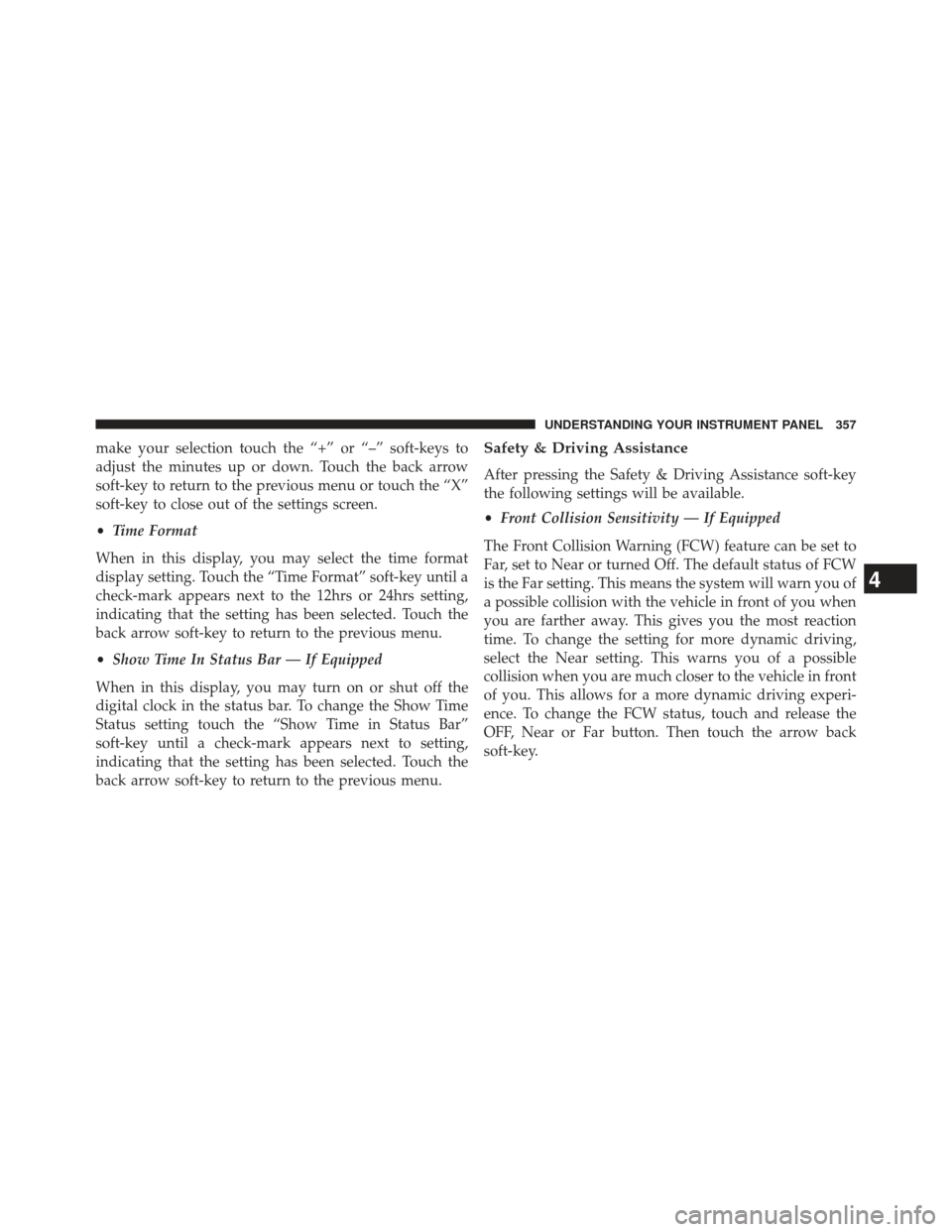
make your selection touch the “+” or “–” soft-keys to
adjust the minutes up or down. Touch the back arrow
soft-key to return to the previous menu or touch the “X”
soft-key to close out of the settings screen.
•Time Format
When in this display, you may select the time format
display setting. Touch the “Time Format” soft-key until a
check-mark appears next to the 12hrs or 24hrs setting,
indicating that the setting has been selected. Touch the
back arrow soft-key to return to the previous menu.
• Show Time In Status Bar — If Equipped
When in this display, you may turn on or shut off the
digital clock in the status bar. To change the Show Time
Status setting touch the “Show Time in Status Bar”
soft-key until a check-mark appears next to setting,
indicating that the setting has been selected. Touch the
back arrow soft-key to return to the previous menu.Safety & Driving Assistance
After pressing the Safety & Driving Assistance soft-key
the following settings will be available.
• Front Collision Sensitivity — If Equipped
The Front Collision Warning (FCW) feature can be set to
Far, set to Near or turned Off. The default status of FCW
is the Far setting. This means the system will warn you of
a possible collision with the vehicle in front of you when
you are farther away. This gives you the most reaction
time. To change the setting for more dynamic driving,
select the Near setting. This warns you of a possible
collision when you are much closer to the vehicle in front
of you. This allows for a more dynamic driving experi-
ence. To change the FCW status, touch and release the
OFF, Near or Far button. Then touch the arrow back
soft-key.
4
UNDERSTANDING YOUR INSTRUMENT PANEL 357
Page 380 of 635

NOTE:Pressing this button while in Sync mode will
automatically exit Sync.
8. Passenger Temperature Control Down Button
Provides the passenger with independent temperature
control. Push the button for cooler temperature settings.
NOTE: Pressing this button while in Sync mode will
automatically exit Sync.
9. SYNC
Press the Sync soft-key to toggle the Sync feature On/Off.
The Sync indicator is illuminated when this feature is
enabled. Sync is used to synchronize the passenger
temperature setting with the driver temperature setting.
Changing the passenger temperature setting while in
Sync will automatically exit this feature. 10. Blower Control
Blower control is used to regulate the amount of air
forced through the climate system. There are seven
blower speeds available. Adjusting the blower will cause
automatic mode to switch to manual operation. The
speeds can be selected using either hard-keys or soft-keys
as follows:
Hard-Key
The blower speed increases as you turn the control
clockwise from the lowest blower setting. The blower
speed decreases as you turn the knob counter-clockwise.
Soft-Key
Use the small blower icon to reduce the blower setting
and the large blower icon to increase the blower setting.
Blower can also be selected by pressing the blower bar
area between the icons.
378 UNDERSTANDING YOUR INSTRUMENT PANEL