Page 271 of 529
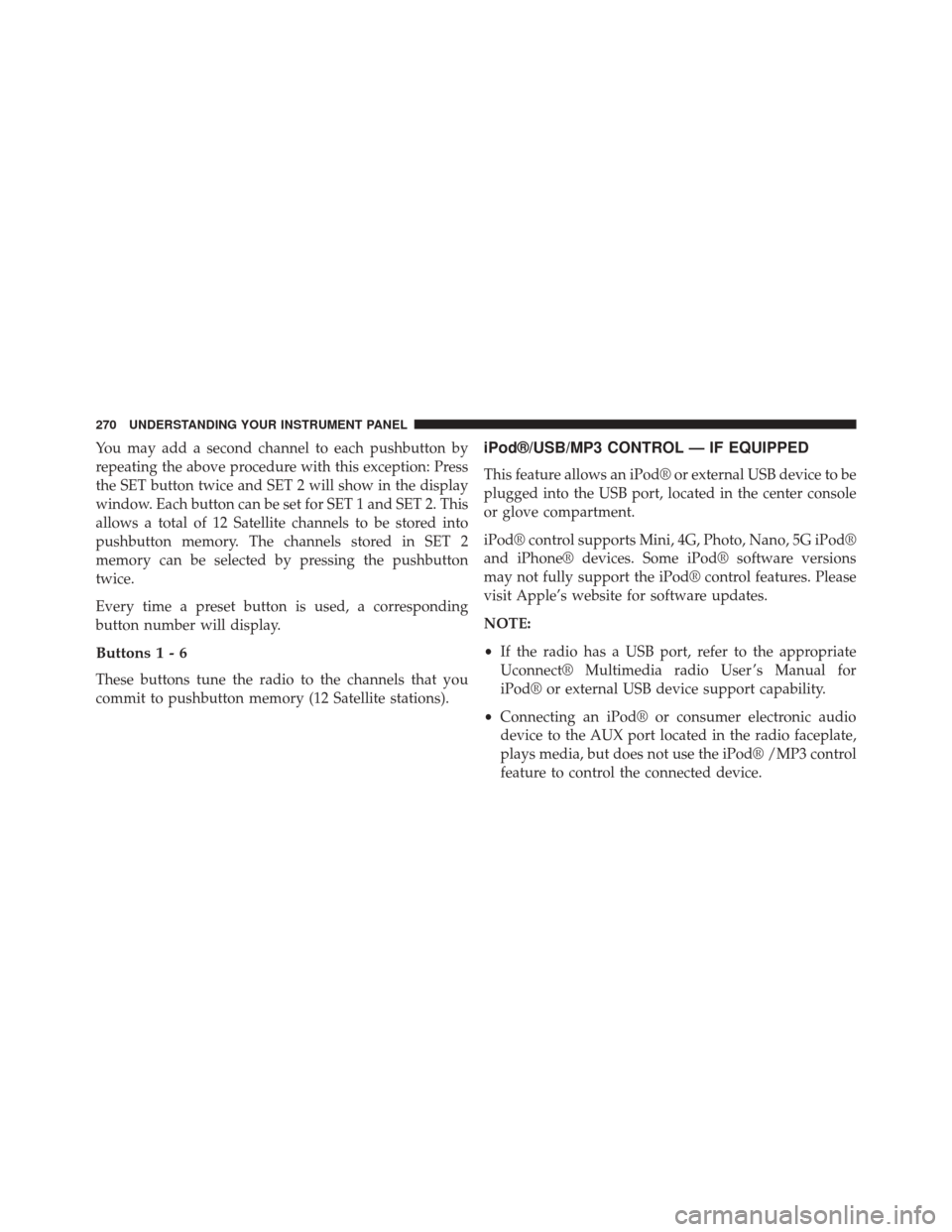
You may add a second channel to each pushbutton by
repeating the above procedure with this exception: Press
the SET button twice and SET 2 will show in the display
window. Each button can be set for SET 1 and SET 2. This
allows a total of 12 Satellite channels to be stored into
pushbutton memory. The channels stored in SET 2
memory can be selected by pressing the pushbutton
twice.
Every time a preset button is used, a corresponding
button number will display.
Buttons1-6
These buttons tune the radio to the channels that you
commit to pushbutton memory (12 Satellite stations).
iPod®/USB/MP3 CONTROL — IF EQUIPPED
This feature allows an iPod® or external USB device to be
plugged into the USB port, located in the center console
or glove compartment.
iPod® control supports Mini, 4G, Photo, Nano, 5G iPod®
and iPhone® devices. Some iPod® software versions
may not fully support the iPod® control features. Please
visit Apple’s website for software updates.
NOTE:
•If the radio has a USB port, refer to the appropriate
Uconnect® Multimedia radio User ’s Manual for
iPod® or external USB device support capability.
• Connecting an iPod® or consumer electronic audio
device to the AUX port located in the radio faceplate,
plays media, but does not use the iPod® /MP3 control
feature to control the connected device.
270 UNDERSTANDING YOUR INSTRUMENT PANEL
Page 273 of 529
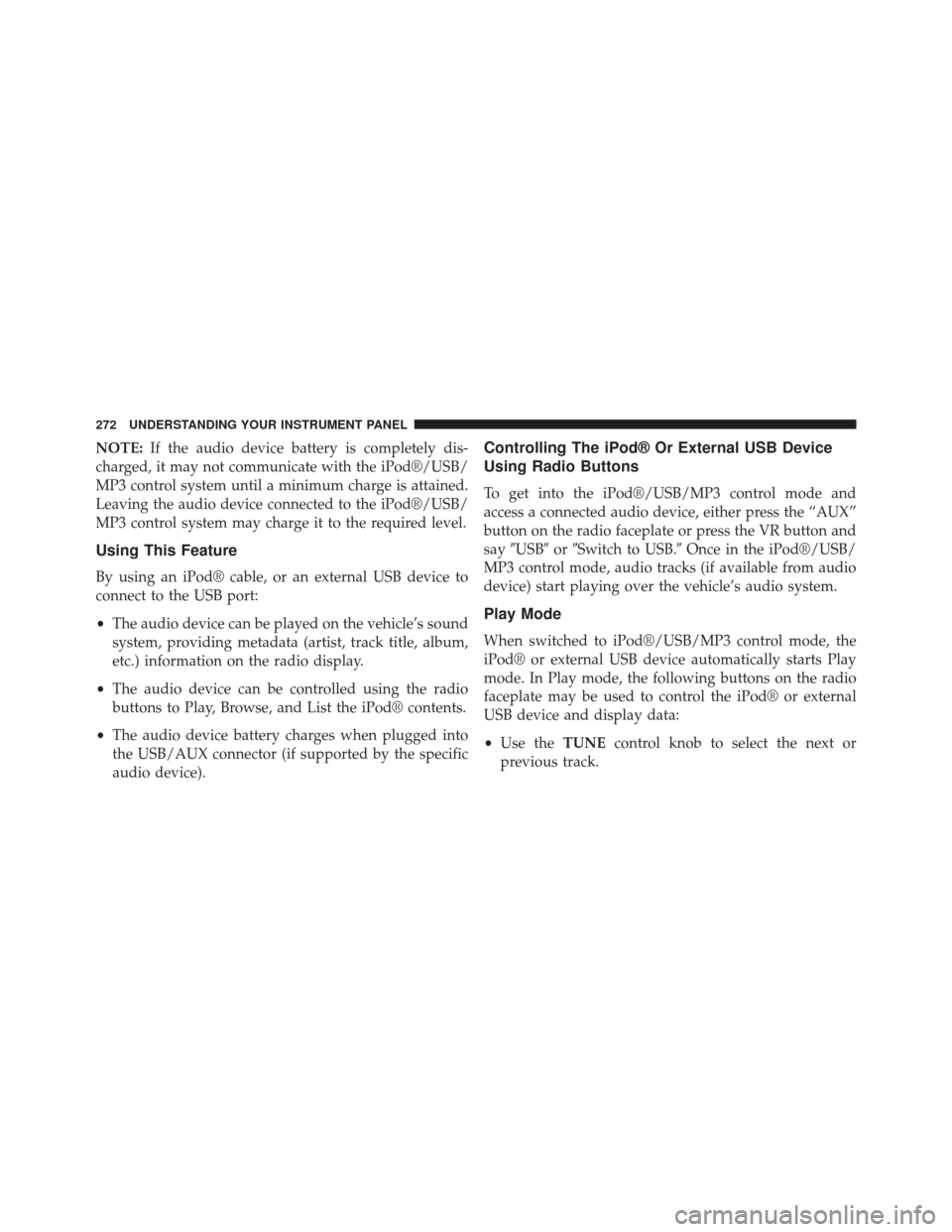
NOTE:If the audio device battery is completely dis-
charged, it may not communicate with the iPod®/USB/
MP3 control system until a minimum charge is attained.
Leaving the audio device connected to the iPod®/USB/
MP3 control system may charge it to the required level.
Using This Feature
By using an iPod® cable, or an external USB device to
connect to the USB port:
• The audio device can be played on the vehicle’s sound
system, providing metadata (artist, track title, album,
etc.) information on the radio display.
• The audio device can be controlled using the radio
buttons to Play, Browse, and List the iPod® contents.
• The audio device battery charges when plugged into
the USB/AUX connector (if supported by the specific
audio device).
Controlling The iPod® Or External USB Device
Using Radio Buttons
To get into the iPod®/USB/MP3 control mode and
access a connected audio device, either press the “AUX”
button on the radio faceplate or press the VR button and
say �USB� or�Switch to USB.� Once in the iPod®/USB/
MP3 control mode, audio tracks (if available from audio
device) start playing over the vehicle’s audio system.
Play Mode
When switched to iPod®/USB/MP3 control mode, the
iPod® or external USB device automatically starts Play
mode. In Play mode, the following buttons on the radio
faceplate may be used to control the iPod® or external
USB device and display data:
• Use the TUNEcontrol knob to select the next or
previous track.
272 UNDERSTANDING YOUR INSTRUMENT PANEL
Page 275 of 529
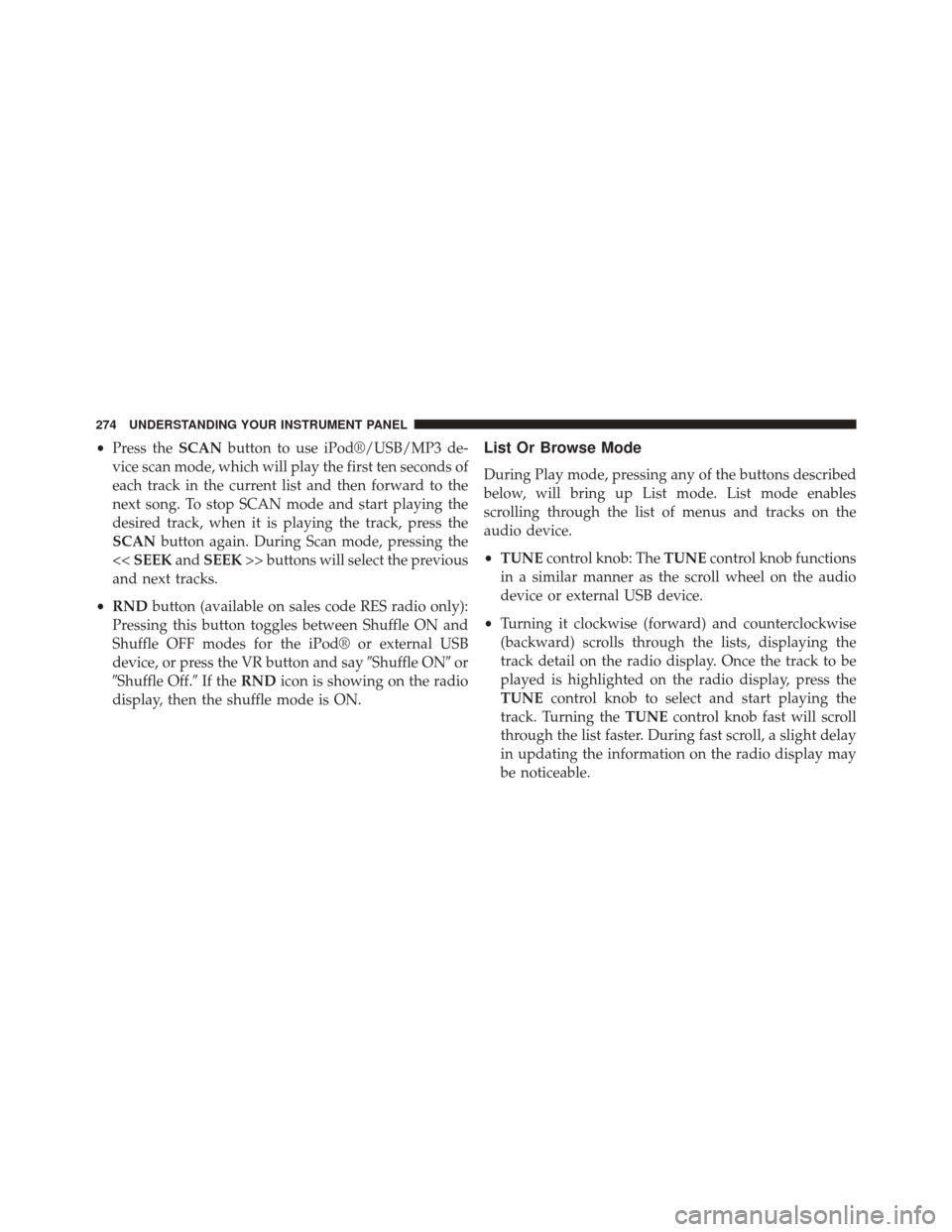
•Press the SCANbutton to use iPod®/USB/MP3 de-
vice scan mode, which will play the first ten seconds of
each track in the current list and then forward to the
next song. To stop SCAN mode and start playing the
desired track, when it is playing the track, press the
SCAN button again. During Scan mode, pressing the
<< SEEK andSEEK >> buttons will select the previous
and next tracks.
• RND button (available on sales code RES radio only):
Pressing this button toggles between Shuffle ON and
Shuffle OFF modes for the iPod® or external USB
device, or press the VR button and say �Shuffle ON�or
�Shuffle Off.� If theRND icon is showing on the radio
display, then the shuffle mode is ON.List Or Browse Mode
During Play mode, pressing any of the buttons described
below, will bring up List mode. List mode enables
scrolling through the list of menus and tracks on the
audio device.
• TUNE control knob: The TUNEcontrol knob functions
in a similar manner as the scroll wheel on the audio
device or external USB device.
• Turning it clockwise (forward) and counterclockwise
(backward) scrolls through the lists, displaying the
track detail on the radio display. Once the track to be
played is highlighted on the radio display, press the
TUNE control knob to select and start playing the
track. Turning the TUNEcontrol knob fast will scroll
through the list faster. During fast scroll, a slight delay
in updating the information on the radio display may
be noticeable.
274 UNDERSTANDING YOUR INSTRUMENT PANEL
Page 276 of 529
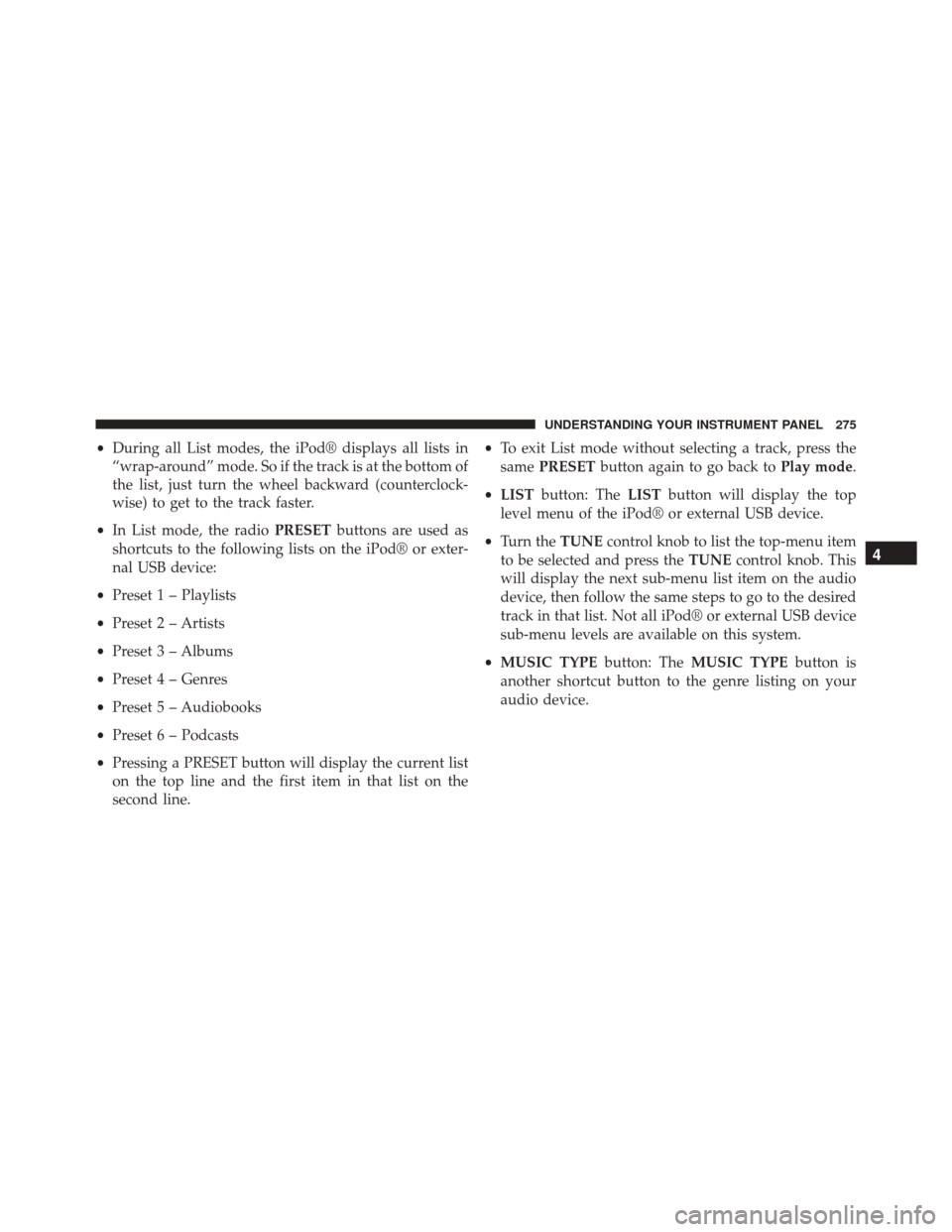
•During all List modes, the iPod® displays all lists in
“wrap-around” mode. So if the track is at the bottom of
the list, just turn the wheel backward (counterclock-
wise) to get to the track faster.
• In List mode, the radio PRESETbuttons are used as
shortcuts to the following lists on the iPod® or exter-
nal USB device:
• Preset 1 – Playlists
• Preset 2 – Artists
• Preset 3 – Albums
• Preset 4 – Genres
• Preset 5 – Audiobooks
• Preset 6 – Podcasts
• Pressing a PRESET button will display the current list
on the top line and the first item in that list on the
second line. •
To exit List mode without selecting a track, press the
same PRESET button again to go back to Play mode.
• LIST button: The LISTbutton will display the top
level menu of the iPod® or external USB device.
• Turn the TUNEcontrol knob to list the top-menu item
to be selected and press the TUNEcontrol knob. This
will display the next sub-menu list item on the audio
device, then follow the same steps to go to the desired
track in that list. Not all iPod® or external USB device
sub-menu levels are available on this system.
• MUSIC TYPE button: TheMUSIC TYPE button is
another shortcut button to the genre listing on your
audio device.
4
UNDERSTANDING YOUR INSTRUMENT PANEL 275
Page 278 of 529
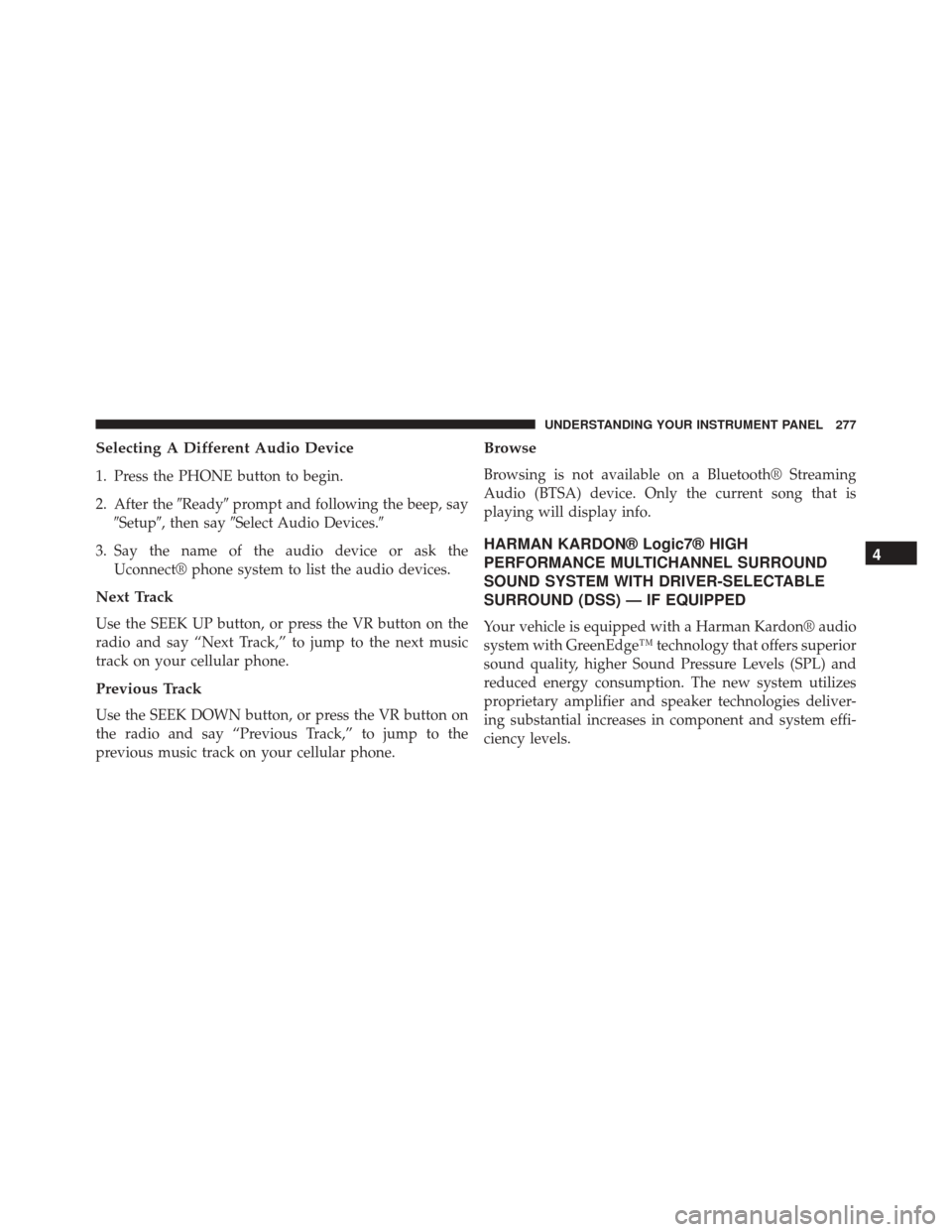
Selecting A Different Audio Device
1. Press the PHONE button to begin.
2. After the�Ready�prompt and following the beep, say
�Setup�, then say �Select Audio Devices.�
3. Say the name of the audio device or ask the Uconnect® phone system to list the audio devices.
Next Track
Use the SEEK UP button, or press the VR button on the
radio and say “Next Track,” to jump to the next music
track on your cellular phone.
Previous Track
Use the SEEK DOWN button, or press the VR button on
the radio and say “Previous Track,” to jump to the
previous music track on your cellular phone.
Browse
Browsing is not available on a Bluetooth® Streaming
Audio (BTSA) device. Only the current song that is
playing will display info.
HARMAN KARDON® Logic7® HIGH
PERFORMANCE MULTICHANNEL SURROUND
SOUND SYSTEM WITH DRIVER-SELECTABLE
SURROUND (DSS) — IF EQUIPPED
Your vehicle is equipped with a Harman Kardon® audio
system with GreenEdge™ technology that offers superior
sound quality, higher Sound Pressure Levels (SPL) and
reduced energy consumption. The new system utilizes
proprietary amplifier and speaker technologies deliver-
ing substantial increases in component and system effi-
ciency levels.
4
UNDERSTANDING YOUR INSTRUMENT PANEL 277
Page 301 of 529
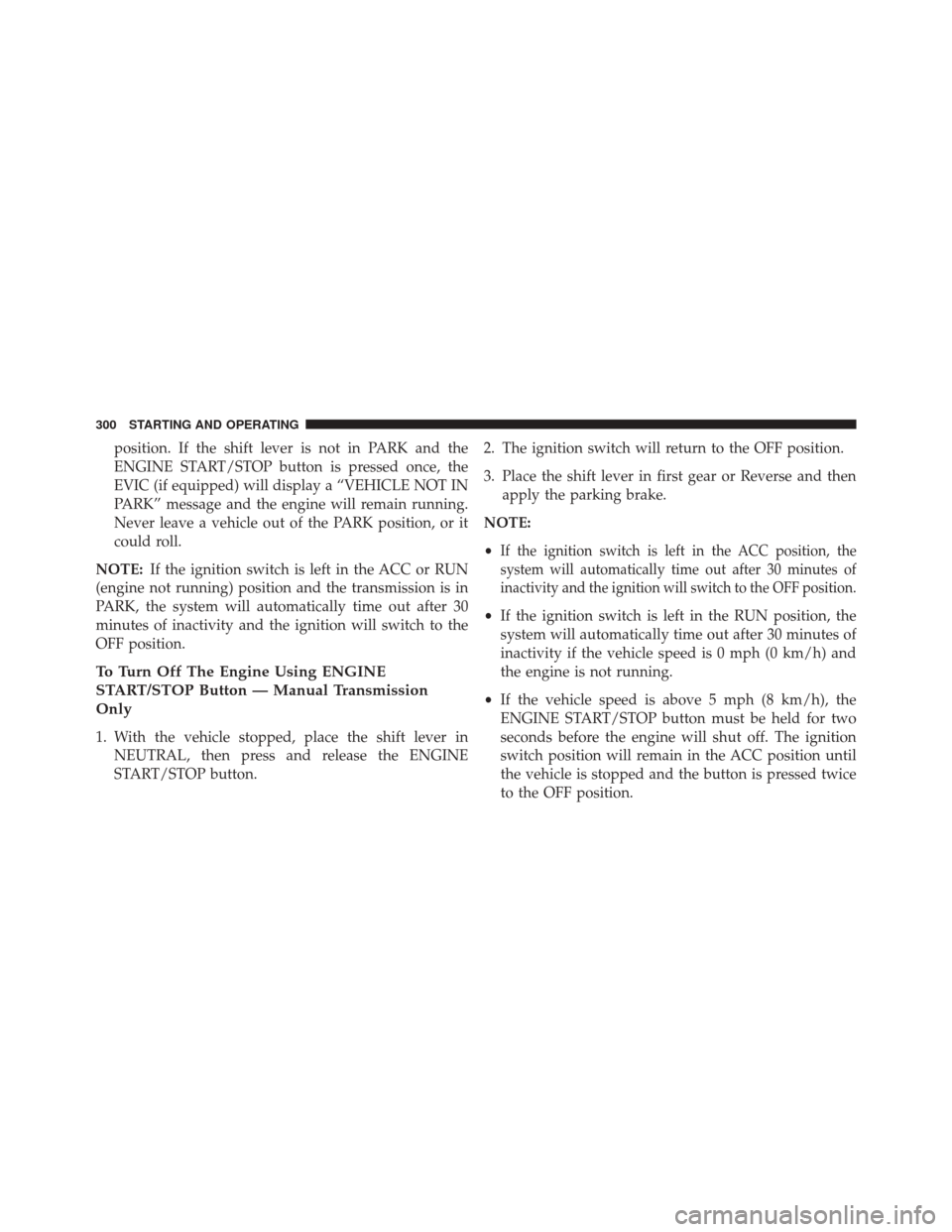
position. If the shift lever is not in PARK and the
ENGINE START/STOP button is pressed once, the
EVIC (if equipped) will display a “VEHICLE NOT IN
PARK” message and the engine will remain running.
Never leave a vehicle out of the PARK position, or it
could roll.
NOTE: If the ignition switch is left in the ACC or RUN
(engine not running) position and the transmission is in
PARK, the system will automatically time out after 30
minutes of inactivity and the ignition will switch to the
OFF position.
To Turn Off The Engine Using ENGINE
START/STOP Button — Manual Transmission
Only
1. With the vehicle stopped, place the shift lever in NEUTRAL, then press and release the ENGINE
START/STOP button. 2. The ignition switch will return to the OFF position.
3. Place the shift lever in first gear or Reverse and then
apply the parking brake.
NOTE:
•
If the ignition switch is left in the ACC position, the
system will automatically time out after 30 minutes of
inactivity and the ignition will switch to the OFF position.
• If the ignition switch is left in the RUN position, the
system will automatically time out after 30 minutes of
inactivity if the vehicle speed is 0 mph (0 km/h) and
the engine is not running.
• If the vehicle speed is above 5 mph (8 km/h), the
ENGINE START/STOP button must be held for two
seconds before the engine will shut off. The ignition
switch position will remain in the ACC position until
the vehicle is stopped and the button is pressed twice
to the OFF position.
300 STARTING AND OPERATING
Page 302 of 529
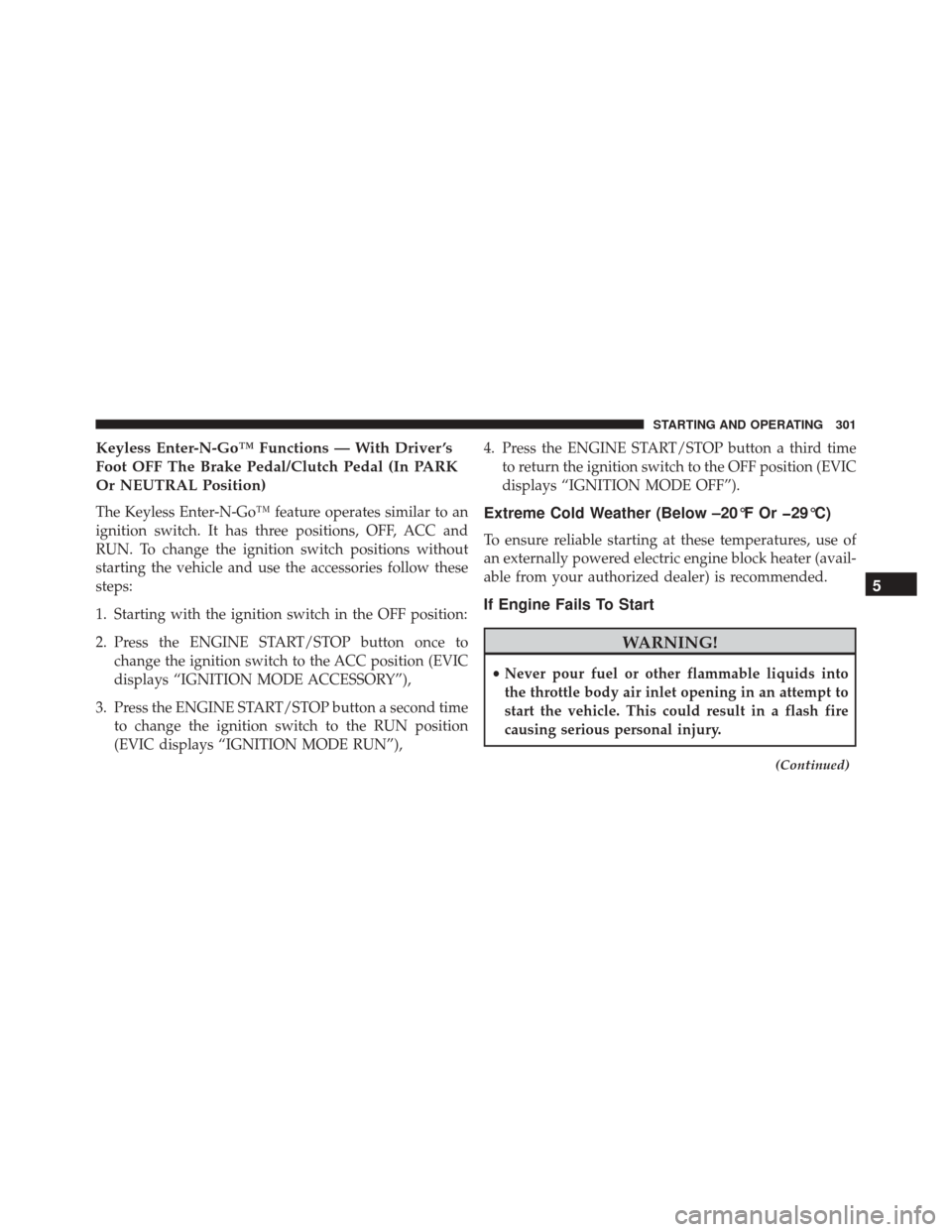
Keyless Enter-N-Go™ Functions — With Driver ’s
Foot OFF The Brake Pedal/Clutch Pedal (In PARK
Or NEUTRAL Position)
The Keyless Enter-N-Go™ feature operates similar to an
ignition switch. It has three positions, OFF, ACC and
RUN. To change the ignition switch positions without
starting the vehicle and use the accessories follow these
steps:
1. Starting with the ignition switch in the OFF position:
2. Press the ENGINE START/STOP button once tochange the ignition switch to the ACC position (EVIC
displays “IGNITION MODE ACCESSORY”),
3. Press the ENGINE START/STOP button a second time to change the ignition switch to the RUN position
(EVIC displays “IGNITION MODE RUN”), 4. Press the ENGINE START/STOP button a third time
to return the ignition switch to the OFF position (EVIC
displays “IGNITION MODE OFF”).Extreme Cold Weather (Below –20°F Or �29°C)
To ensure reliable starting at these temperatures, use of
an externally powered electric engine block heater (avail-
able from your authorized dealer) is recommended.
If Engine Fails To Start
WARNING!
•Never pour fuel or other flammable liquids into
the throttle body air inlet opening in an attempt to
start the vehicle. This could result in a flash fire
causing serious personal injury.
(Continued)
5
STARTING AND OPERATING 301
Page 308 of 529
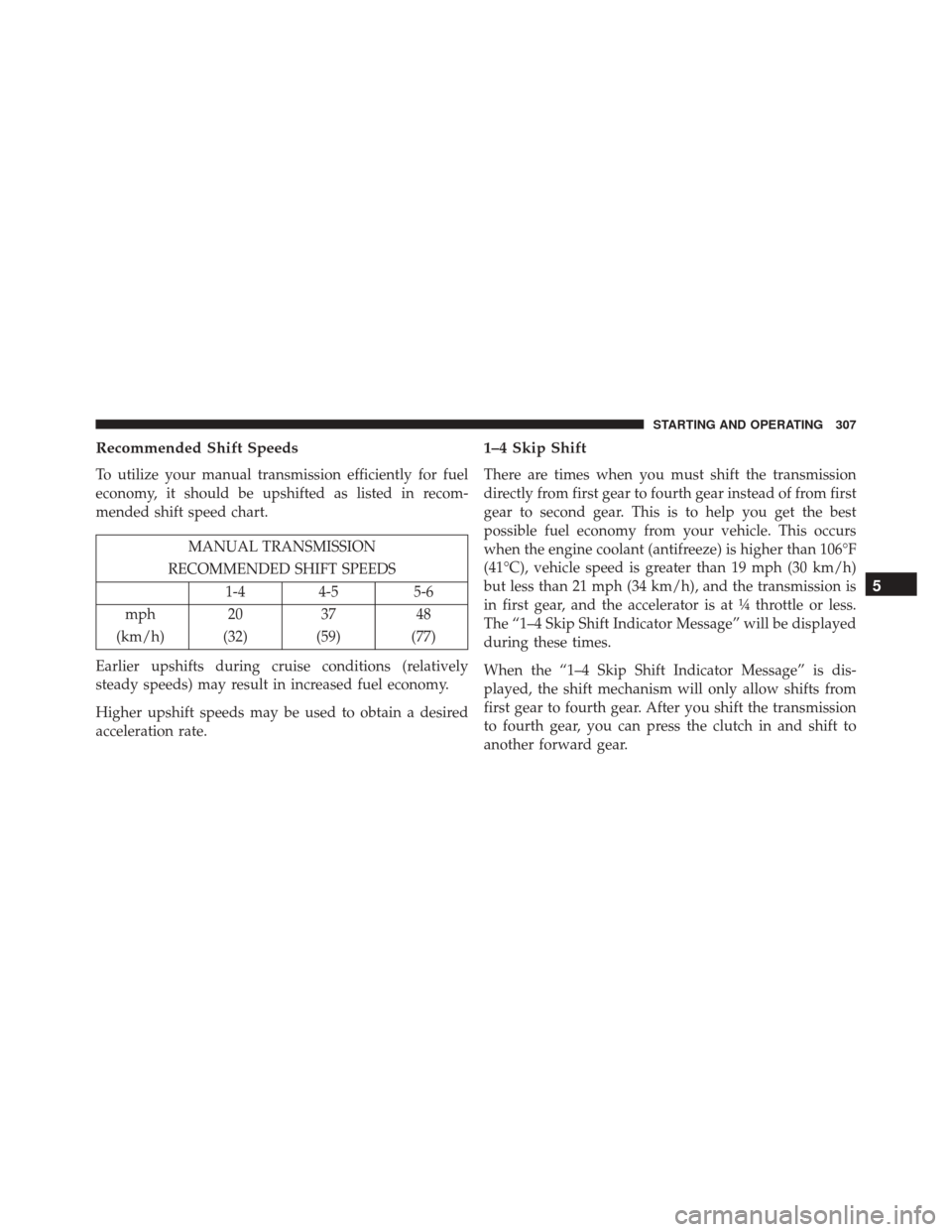
Recommended Shift Speeds
To utilize your manual transmission efficiently for fuel
economy, it should be upshifted as listed in recom-
mended shift speed chart.
MANUAL TRANSMISSION
RECOMMENDED SHIFT SPEEDS 1-4 4-5 5-6
mph 20 3748
(km/h) (32) (59) (77)
Earlier upshifts during cruise conditions (relatively
steady speeds) may result in increased fuel economy.
Higher upshift speeds may be used to obtain a desired
acceleration rate.
1–4 Skip Shift
There are times when you must shift the transmission
directly from first gear to fourth gear instead of from first
gear to second gear. This is to help you get the best
possible fuel economy from your vehicle. This occurs
when the engine coolant (antifreeze) is higher than 106°F
(41°C), vehicle speed is greater than 19 mph (30 km/h)
but less than 21 mph (34 km/h), and the transmission is
in first gear, and the accelerator is at ¼ throttle or less.
The “1–4 Skip Shift Indicator Message” will be displayed
during these times.
When the “1–4 Skip Shift Indicator Message” is dis-
played, the shift mechanism will only allow shifts from
first gear to fourth gear. After you shift the transmission
to fourth gear, you can press the clutch in and shift to
another forward gear.
5
STARTING AND OPERATING 307