Page 74 of 539

Air Bag Warning Light
You will want to have the air bags ready to
inflate for your protection in a collision. The
Air Bag Warning Light monitors the internal
circuits and interconnecting wiring associated
with air bag system electrical components. While the air
bag system is designed to be maintenance free. If any of
the following occurs, have an authorized dealer service
the air bag system immediately.
• The Air Bag Warning Light does not come on during
the four to eight seconds when the ignition is first
cycled to the ON/RUN.
• The Air Bag Warning Light remains on after the four to
eight-second interval.
• The Air Bag Warning Light comes on intermittently or
remains on while driving. NOTE:
If the speedometer, tachometer, or any engine
related gauges are not working, the Occupant Restraint
Controller (ORC) may also be disabled. The air bags may
not be ready to inflate for your protection. Promptly
check the fuse block for blown fuses. Refer to “Fuses” in
“Maintaining Your Vehicle” for the proper air bag fuses.
See your authorized dealer if the fuse is good.
Event Data Recorder (EDR)
This vehicle is equipped with an event data recorder
(EDR). The main purpose of an EDR is to record, in
certain crash or near crash-like situations, such as an air
bag deployment or hitting a road obstacle, data that will
assist in understanding how a vehicle’s systems per-
formed. The EDR is designed to record data related to
vehicle dynamics and safety systems for a short period of
time, typically 30 seconds or less.
72 THINGS TO KNOW BEFORE STARTING YOUR VEHICLE
Page 102 of 539
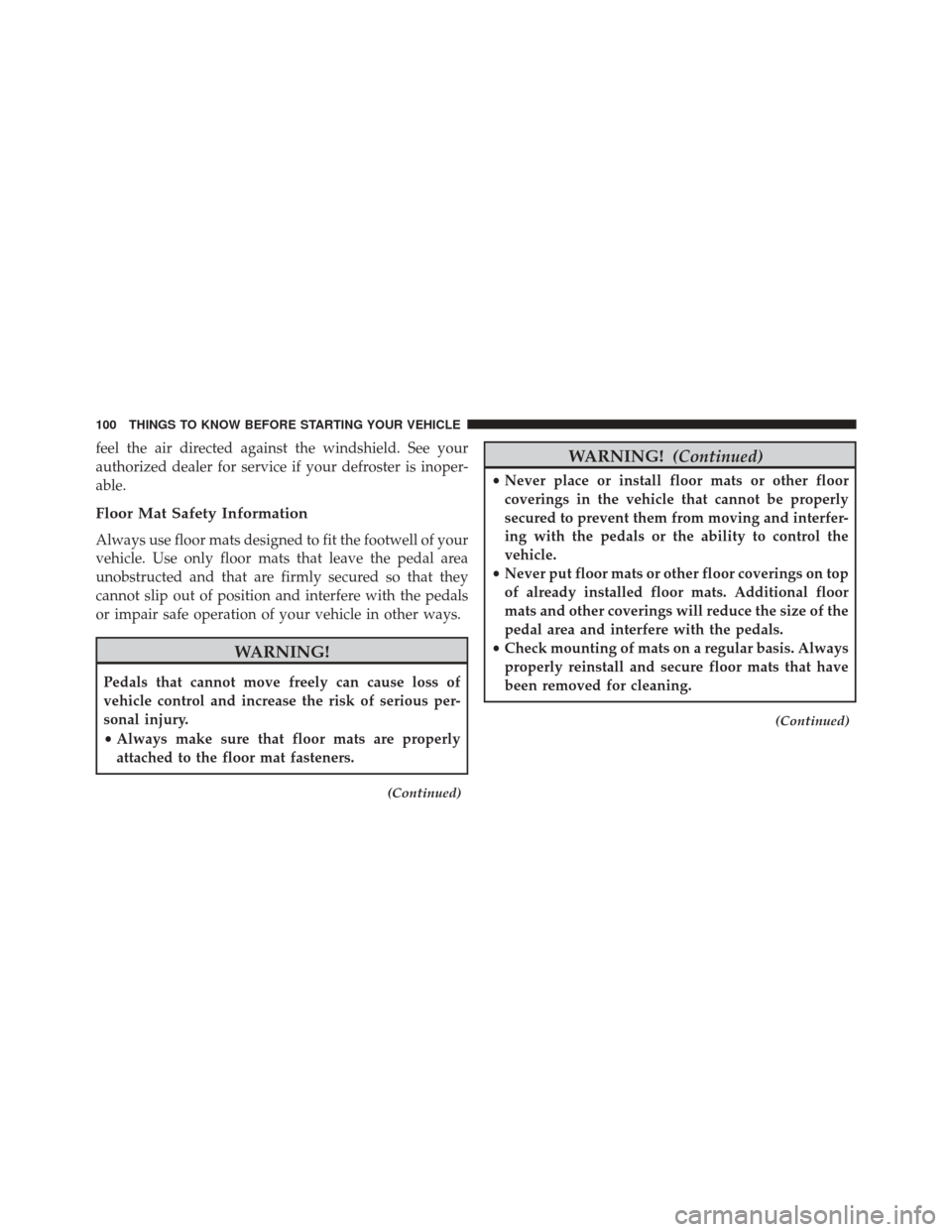
feel the air directed against the windshield. See your
authorized dealer for service if your defroster is inoper-
able.
Floor Mat Safety Information
Always use floor mats designed to fit the footwell of your
vehicle. Use only floor mats that leave the pedal area
unobstructed and that are firmly secured so that they
cannot slip out of position and interfere with the pedals
or impair safe operation of your vehicle in other ways.
WARNING!
Pedals that cannot move freely can cause loss of
vehicle control and increase the risk of serious per-
sonal injury.
•Always make sure that floor mats are properly
attached to the floor mat fasteners.
(Continued)
WARNING! (Continued)
•Never place or install floor mats or other floor
coverings in the vehicle that cannot be properly
secured to prevent them from moving and interfer-
ing with the pedals or the ability to control the
vehicle.
• Never put floor mats or other floor coverings on top
of already installed floor mats. Additional floor
mats and other coverings will reduce the size of the
pedal area and interfere with the pedals.
• Check mounting of mats on a regular basis. Always
properly reinstall and secure floor mats that have
been removed for cleaning.
(Continued)
100 THINGS TO KNOW BEFORE STARTING YOUR VEHICLE
Page 107 of 539

▫Flash-To-Pass ....................... .166
▫ Map/Reading Lights ...................166
▫ Interior Lights ...................... .167
� WINDSHIELD WIPERS AND WASHERS ......168
▫ Intermittent Wiper System ...............169
▫ Mist Feature ........................ .169
▫ Windshield Washers ...................169
▫ Headlights On With Wipers (Available With
Automatic Headlights Only) .............170
� TILT/TELESCOPING STEERING COLUMN . . .171
� ELECTRONIC SPEED CONTROL —
IF EQUIPPED ........................ .172
▫ To Activate ......................... .173
▫ To Set A Desired Speed .................173 ▫
To Deactivate ....................... .174
▫ To Resume Speed .....................174
▫ To Vary The Speed Setting ...............174
▫ To Accelerate For Passing ................175
� PARKSENSE® REAR PARK ASSIST — IF
EQUIPPED .......................... .176
▫ ParkSense® Sensors ....................176
▫ ParkSense® Warning Display .............177
▫ ParkSense® Display ....................177
▫ Enabling/Disabling ParkSense® ...........181
▫ Service The ParkSense® Rear Park Assist
System ............................ .181
▫ Cleaning The ParkSense® System ..........182
▫ ParkSense® System Usage Precautions .......182
3
UNDERSTANDING THE FEATURES OF YOUR VEHICLE 105
Page 117 of 539

Voice Command ButtonActual button location may vary with the ra-
dio. The individual buttons are described in the
“Operation” section.
The Uconnect® Phone can be used with any Hands-Free
Profile certified Bluetooth® mobile phone. See the
Uconnect® website for supported phones. Refer to your
mobile service provider or the phone manufacturer for
details.
The Uconnect® Phone is fully integrated with the vehi-
cle’s audio system. The volume of the Uconnect® Phone
can be adjusted either from the radio volume control
knob or from the steering wheel radio control (right
switch), if so equipped.
The radio display will be used for visual prompts from
the Uconnect® Phone such as “CELL” or caller ID on
certain radios.Operation
Voice commands can be used to operate the Uconnect®
Phone and to navigate through the Uconnect® Phone
menu structure. Voice commands are required after most
Uconnect® Phone prompts. You will be prompted for a
specific command and then guided through the available
options.
• Prior to giving a voice command, one must wait for the
beep, which follows the “Ready” prompt or another
prompt.
• For certain operations, compound commands can be
used. For example, instead of saying “Setup” and then
“Pair a Device,” the following compound command
can be said: “Pair a Bluetooth® Device.”
• For each feature explanation in this section, only the
compound form of the voice command is given. You
can also break the commands into parts and say each
3
UNDERSTANDING THE FEATURES OF YOUR VEHICLE 115
Page 125 of 539
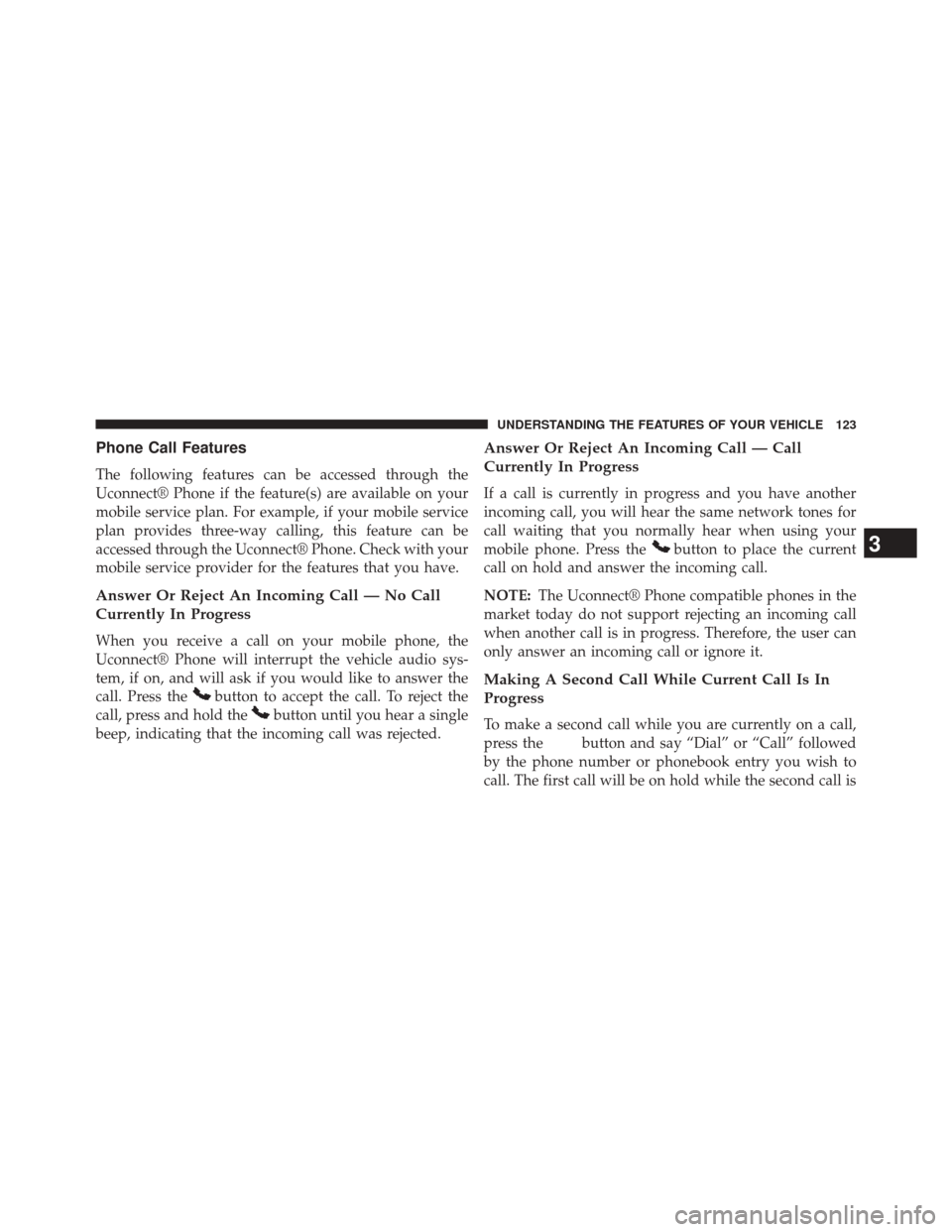
Phone Call Features
The following features can be accessed through the
Uconnect® Phone if the feature(s) are available on your
mobile service plan. For example, if your mobile service
plan provides three-way calling, this feature can be
accessed through the Uconnect® Phone. Check with your
mobile service provider for the features that you have.
Answer Or Reject An Incoming Call — No Call
Currently In Progress
When you receive a call on your mobile phone, the
Uconnect® Phone will interrupt the vehicle audio sys-
tem, if on, and will ask if you would like to answer the
call. Press the
button to accept the call. To reject the
call, press and hold the
button until you hear a single
beep, indicating that the incoming call was rejected.
Answer Or Reject An Incoming Call — Call
Currently In Progress
If a call is currently in progress and you have another
incoming call, you will hear the same network tones for
call waiting that you normally hear when using your
mobile phone. Press the
button to place the current
call on hold and answer the incoming call.
NOTE: The Uconnect® Phone compatible phones in the
market today do not support rejecting an incoming call
when another call is in progress. Therefore, the user can
only answer an incoming call or ignore it.
Making A Second Call While Current Call Is In
Progress
To make a second call while you are currently on a call,
press the
button and say “Dial” or “Call” followed
by the phone number or phonebook entry you wish to
call. The first call will be on hold while the second call is
3
UNDERSTANDING THE FEATURES OF YOUR VEHICLE 123
Page 129 of 539
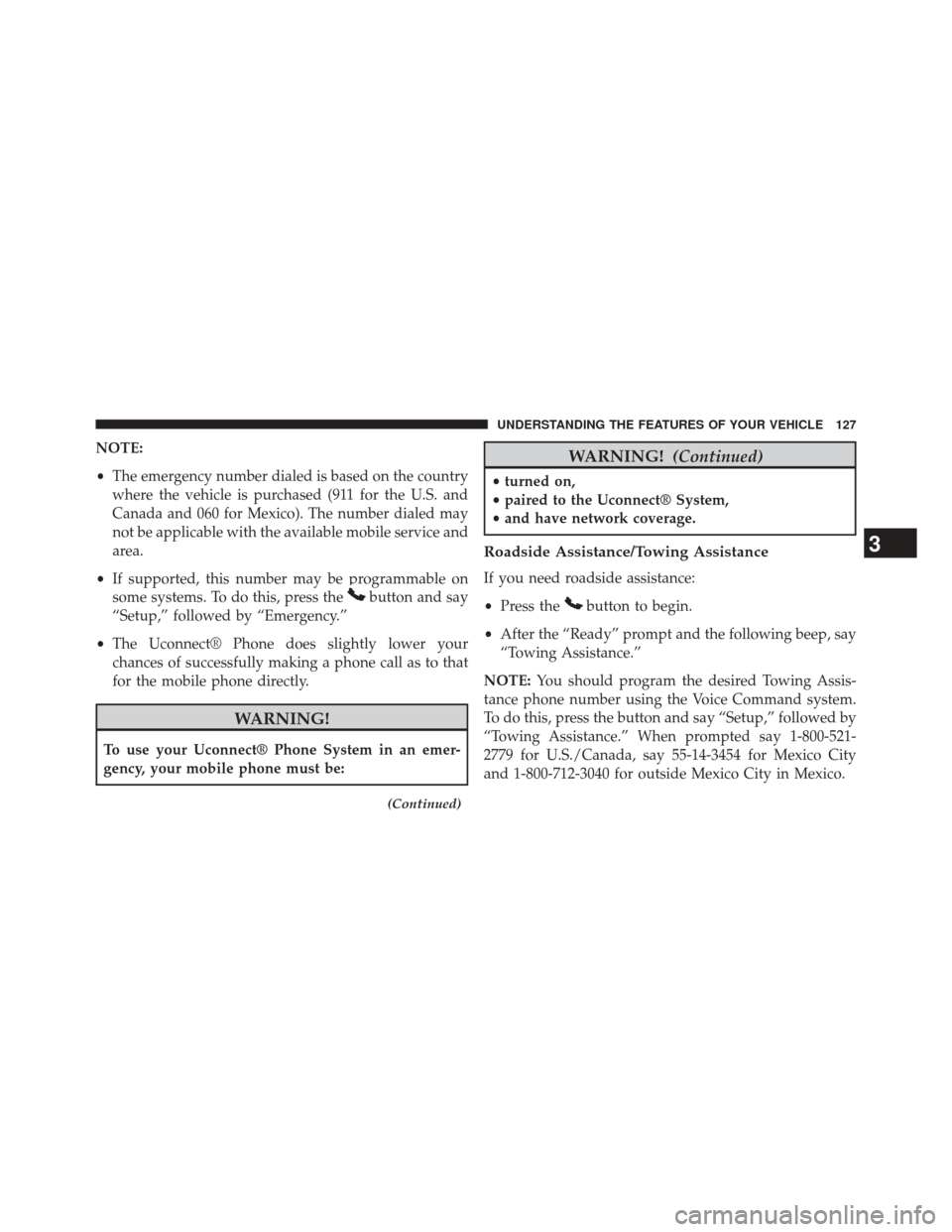
NOTE:
•The emergency number dialed is based on the country
where the vehicle is purchased (911 for the U.S. and
Canada and 060 for Mexico). The number dialed may
not be applicable with the available mobile service and
area.
• If supported, this number may be programmable on
some systems. To do this, press the
button and say
“Setup,” followed by “Emergency.”
• The Uconnect® Phone does slightly lower your
chances of successfully making a phone call as to that
for the mobile phone directly.
WARNING!
To use your Uconnect® Phone System in an emer-
gency, your mobile phone must be:
(Continued)
WARNING! (Continued)
•turned on,
• paired to the Uconnect® System,
• and have network coverage.
Roadside Assistance/Towing Assistance
If you need roadside assistance:
• Press the
button to begin.
• After the “Ready” prompt and the following beep, say
“Towing Assistance.”
NOTE: You should program the desired Towing Assis-
tance phone number using the Voice Command system.
To do this, press the button and say “Setup,” followed by
“Towing Assistance.” When prompted say 1-800-521-
2779 for U.S./Canada, say 55-14-3454 for Mexico City
and 1-800-712-3040 for outside Mexico City in Mexico.
3
UNDERSTANDING THE FEATURES OF YOUR VEHICLE 127
Page 130 of 539

Paging
To learn how to page, refer to “Working with Automated
Systems”. Paging works properly except for pagers of
certain companies, which time out a little too soon to
work properly with the Uconnect® Phone.
Voice Mail Calling
To learn how to access your voice mail, refer to “Working
with Automated Systems”.
Working With Automated Systems
This method is used in instances where one generally has
to press numbers on the mobile phone keypad while
navigating through an automated telephone system.
You can use your Uconnect® Phone to access a voice mail
system or an automated service, such as a paging service
or automated customer service line. Some services re-
quire immediate response selection. In some instances,
that may be too quick for use of the Uconnect® Phone.When calling a number with your Uconnect® Phone that
normally requires you to enter in a touch-tone sequence
on your mobile phone keypad, you can press the
button and say the sequence you wish to enter,
followed by the word “Send.” For example, if required to
enter your PIN followed with a pound, (3746#),you
can press the
button and say, “3746#Send.”
Saying a number, or sequence of numbers, followed by
“Send,” is also to be used for navigating through an
automated customer service center menu structure, and
to leave a number on a pager.
You can also send stored Uconnect® phonebook entries
as tones for fast and easy access to voice mail and pager
entries. To use this feature, dial the number you wish to
call and then press the
button and say “Send.” The
system will prompt you to enter the name or number and
say the name of the phonebook entry you wish to send.
128 UNDERSTANDING THE FEATURES OF YOUR VEHICLE
Page 159 of 539
NOTE:The head restraints should only be removed by
qualified technicians, for service purposes only. If either
of the head restraints require removal, see your autho-
rized dealer.
WARNING!
Do not place items over the top of the Active Head
Restraint, such as coats, seat covers or portable DVD
players. These items may interfere with the operation
of the Active Head Restraint in the event of a
collision and could result in serious injury or death.
Folding Rear Seat
The rear seatbacks can be folded forward to provide an
additional storage area. Pull on the loops located on the
upper part of the rear seatback to fold down either or
both seatbacks. These loops can be tucked away when
not in use.
Push Button
3
UNDERSTANDING THE FEATURES OF YOUR VEHICLE 157