Page 63 of 124
STEERING WHEEL AUDIO CONTROLS
• The steering wheel audio controls are lo-cated on the rear surface of the steering
wheel.
Right Switch
• Press the switch up or down to increase ordecrease the volume.
• Press the button in the center to change modes AM/FM/CD/SAT.
Left Switch
• Press the switch up or down to search for the next listenable station or select the next orprevious CD track.
• Press the button in the center to select the next preset station (radio) or to change CDs if equipped with a CD Changer.
iPod®/USB/MP3 CONTROL
• There are many ways to play music from iPod®/MP3 players or USB devices through yourvehicle's sound system.
• The remote USB port, located within the front storage area, allows you to plug an iPod® into the vehicle's sound system.
NOTE:
If equipped with the Uconnect® 730N, the
USB port on the faceplate allows the same
functions as the remote USB port.
• Non-Touchscreen Radios: To hear audio
from devices connected to the USB port,
press the “AUX” button on the radio face-
plate.
ELECTRONICS
61
Page 64 of 124
•Touchscreen Radios: To hear audio from devices connected to the USB port, press the
“MEDIA” hard-key, then touch the “AUX” or “iPod®” soft-key.
• When connected to this feature:
• The iPod® can be controlled using theradio buttons to Play, Browse, and List
the iPod® or external devices contents.
• The iPod® battery charges when plugged into the USB port (if supported
by the specific audio device).
• Compatible iPod® devices may also be controllable using voice commands. Refer to the Owner's Manual on the DVD for
details.
NOTE:
The USB port supports certain Mini, Classic, Nano, Touch, and iPhone® devices. The USB
port also supports playing music from compatible external USB Mass Storage Class
memory devices. For supported audio file formats, refer to the USB Port section in the
Owner's Manual on the DVD. Refer to www.UconnectPhone.com website for a list of tested
iPod®s. Some iPod® software versions may not fully support the USB port features. Please
visit Apple’s website for iPod® software updates.
WARNING!
Do not plug in or remove the iPod® or external device while driving. Failure to follow this
warning could result in a collision.
Uconnect® PHONE
Uconnect® Phone
• To determine if your vehicle is equipped with Uconnect® Phone, press the “Uconnect® Phone” button
located on the radio faceplate. If your vehicle has this feature, you
will hear a voice prompt. If not, you will see a message on the radio “Uconnect® Phone not
available.”
• The Uconnect® Phone is a voice-activated, hands-free, in-vehicle communications system with Voice Command Capability (see Voice Command section).
NOTE:
To access the tutorial, press the “Uconnect® Phone” button
. After the BEEP, say
“tutorial.” Press any hard-key/button or touch the display (Touchscreen radio) to cancel the
“tutorial.”
• The Uconnect® Phone allows you to dial a phone number with your mobile phone using simple voice commands.
• Refer to your vehicle Owner's Manual on the DVD for further details.
ELECTRONICS
62
Page 68 of 124
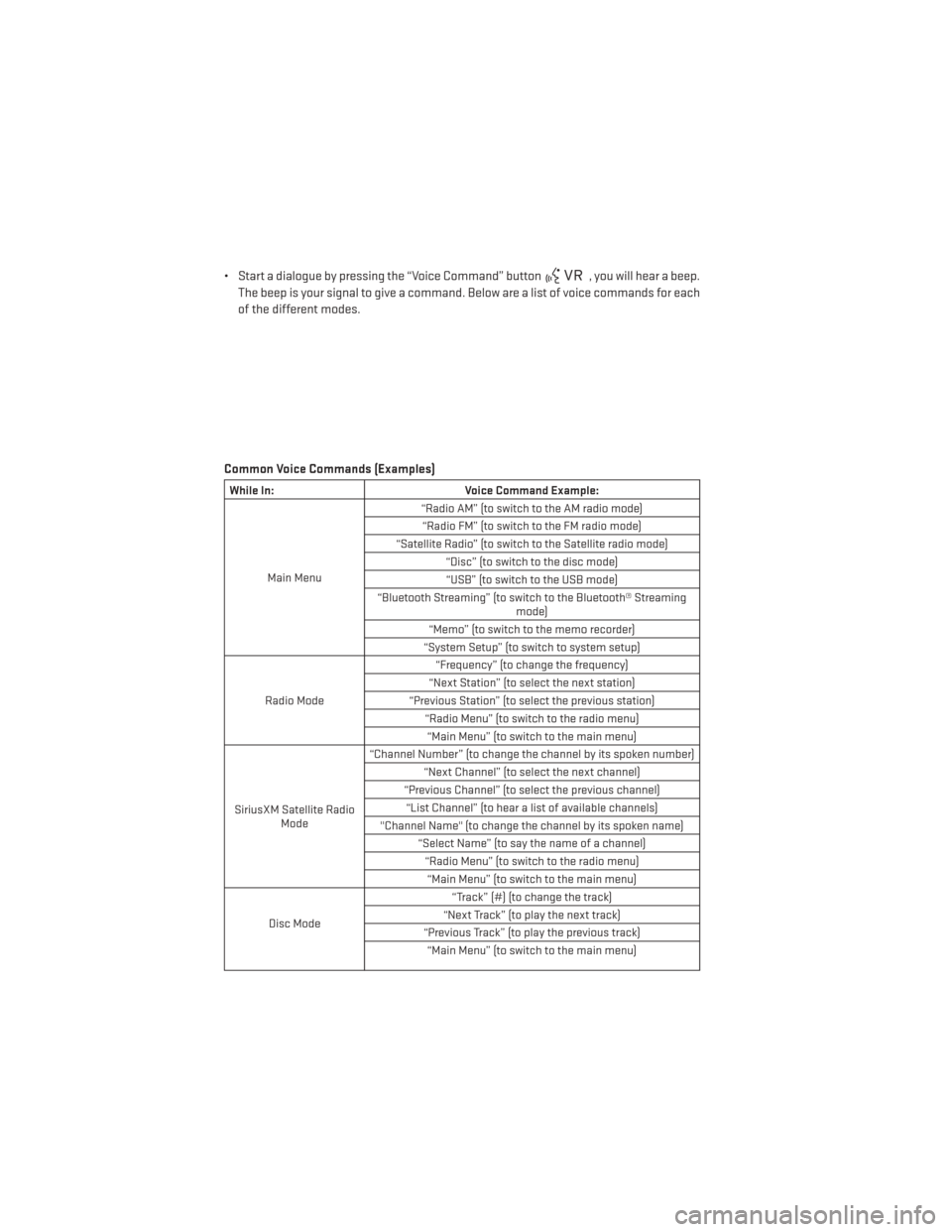
• Start a dialogue by pressing the “Voice Command” button, you will hear a beep.
The beep is your signal to give a command. Below are a list of voice commands for each
of the different modes.
Common Voice Commands (Examples)
While In: Voice Command Example:
Main Menu “Radio AM” (to switch to the AM radio mode)
“Radio FM” (to switch to the FM radio mode)
“Satellite Radio” (to switch to the Satellite radio mode) “Disc” (to switch to the disc mode)“USB” (to switch to the USB mode)
“Bluetooth Streaming” (to switch to the Bluetooth® Streaming mode)
“Memo” (to switch to the memo recorder)
“System Setup” (to switch to system setup)
Radio Mode “Frequency” (to change the frequency)
“Next Station” (to select the next station)
“Previous Station” (to select the previous station) “Radio Menu” (to switch to the radio menu)“Main Menu” (to switch to the main menu)
SiriusXM Satellite Radio Mode “Channel Number” (to change the channel by its spoken number)
“Next Channel” (to select the next channel)
“Previous Channel” (to select the previous channel) “List Channel” (to hear a list of available channels)
"Channel Name" (to change the channel by its spoken name) “Select Name” (to say the name of a channel)“Radio Menu” (to switch to the radio menu)“Main Menu” (to switch to the main menu)
Disc Mode “Track” (#) (to change the track)
“Next Track” (to play the next track)
“Previous Track” (to play the previous track) “Main Menu” (to switch to the main menu)
ELECTRONICS
66
Page 114 of 124

GPS Navigation (Uconnect® gps).....45
Headlights Automatic ..............20
Dimmer Switch ............21
HighBeam ..............21
HeatedMirrors............25,26
HeatedSeats...............18
High Beam/Low Beam Select (Dimmer) Switch .................21
HomeLink® (Garage Door Opener) ....70
Hood Release ...............94
Instrument Cluster Indicators ...............7
Interior and Instrument Lights .....4,5
Intermittent Wipers (Delay Wipers) ....22
Introduction ................2
iPod®/USB/MP3 Control .........61
Bluetooth®StreamingAudio.....68
Jacking Instructions ...........82
Jack Location ...............81
Jack Operation ............81,82
Jump Starting ..............87
KeyFob...................8
Key Fob Programmable Features .....69
Lane Change and Turn Signals ......21
Lane Change Assist ............21
Lap/Shoulder Belts ............11
LATCH (Lower Anchors and Tether for CHildren) ............12,13,14
Lights Tire Pressure Monitoring (TPMS) . . .76
TurnSignal ..............21
Locks Door ..................8
Lower Anchors and Tether for CHildren (LATCH) ................13
Maintenance Record ...........103
Maintenance Schedule ..........99
Malfunction Indicator Light (Check Engine).................78
Mirrors Heated ..............25,26 MOPAR® Accessories
..........110
Navigation ................53
Navigation System (Uconnect® gps) . . .44
Navigation Voice Prompt Volume. . .43, 53
New Vehicle Break-In Period .......20
Oil Change Indicator ...........80
Oil, Engine Capacity ...............97
Oil Pressure Light .............79
Outlet Power .................73
Overheating, Engine ...........80
Panic Alarm ................8
Phone (Uconnect®) ............62
Placard, Tire and Loading Information ..............106
Power Deck Lid Release ...........9
Glass Sunroof ............27
Outlet (Auxiliary Electrical Outlet)...73
Steering .............97,98
Preparation for Jacking .........82
Programmable Electronic Features . . .69
Radio Operation ...........33,35
Rain Sensitive Wiper System .......22
Rear Seat, Folding ............18
Recreational Towing ...........75
Remote Starting System ..........9
Remote Trunk Release ...........9
Reporting Safety Defects ........109
Satellite Radio (Uconnect® studios) ..............34,36
Schedule, Maintenance .........99
Seat Belts .................11
Seats ...................16
Adjustment ..............16
Heated ................18
Manual ................16
Rear Folding .............18
Shift Lever Override ............90
Signals, Turn ...............21
Sirius Satellite Radio (Uconnect® studios) ................57
INDEX
112
Page 116 of 124

FAQ’s
GETTING STARTED
• How do I install my LATCH Equipped Child Seat? pg. 12
• How do I fold down my rear seat? pg. 18
ELECTRONICS
• Which radio is in my vehicle?• Uconnect® 130 pg. 32
• Uconnect® 130 WITH SiriusXM pg. 34
• Uconnect® 430/430N pg. 37
• Uconnect® 730N pg. 46
• How do I activate the Audio Jack?
• Uconnect® 130 pg. 36
• Uconnect® 130 WITH SiriusXM pg. 36
• Uconnect® 430/430N pg. 41
• Uconnect® 730N pg. 50
• How do I set the clock on my radio?
• Uconnect® 130 pg. 34
• Uconnect® 130 WITH SiriusXM pg. 34
• Uconnect® 430/430N pg. 37
• Uconnect® 730N pg. 46
• How do I use the Navigation feature?
• Uconnect® 430/430N pg. 43
• Uconnect® 730N pg. 53
• How do I pair my cell phone via Bluetooth® with the Uconnect® Hands-Free Voice Activation System? pg. 63
• How do I use my iPod®? pg. 61
• How do I use my USB port to listen to audio through my touch-screen radio? pg. 61
• How do I configure my Universal Garage Door Opener ((HomeLink®)? pg. 70
FREQUENTLY ASKED QUESTIONS
114