2014 DODGE AVENGER audio
[x] Cancel search: audioPage 3 of 124

INTRODUCTION/WELCOME
WELCOME FROM CHRYSLER GROUP LLC . . . 2
CONTROLS AT A GLANCE
DRIVER COCKPIT................4
INSTRUMENT CLUSTER .............6
GETTING STARTED
KEYFOB .....................8
REMOTE START.................9
TRUNK LOCK AND RELEASE ..........9
SECURITY ALARM ...............10
SEATBELT ...................11
SUPPLEMENTAL RESTRAINT SYSTEM
(SRS)—AIRBAGS ................11
CHILD RESTRAINTS ..............12
FRONT SEATS .................16
REARSEATS ..................18
HEATEDSEATS .................18
TILT/TELESCOPING STEERING COLUMN . . . 19
OPERATING YOUR VEHICLE
ENGINE BREAK-IN RECOMMENDATIONS . . . 20
TURN SIGNAL/LIGHTS LEVER .........20
WIPER/WASHER LEVER ............22
SPEED CONTROL ................23
MANUAL CLIMATE CONTROLS ........25
AUTOMATIC TEMPERATURE CONTROLS
(ATC) ......................26
POWER SUNROOF ...............27
WIND BUFFETING ...............29
ELECTRONICS
YOUR VEHICLE'S SOUND SYSTEM ......30
Uconnect® 130 .................32
Uconnect® 130 WITH SiriusXM SATELLITE
RADIO ......................34
Uconnect® 430/430N .............37
Uconnect® 730N ................46
SiriusXM SATELLITE RADIO/TRAVEL LINK . . 57
STEERING WHEEL AUDIO CONTROLS ....61
iPod®/USB/MP3 CONTROL ..........61
Uconnect® PHONE ...............62
Uconnect® VOICE COMMAND .........65
Bluetooth® STREAMING AUDIO ........68
ELECTRONIC VEHICLE INFORMATION
CENTER (EVIC) .................68
PROGRAMMABLE FEATURES .........69UNIVERSAL GARAGE DOOR OPENER
(HomeLink®)
..................70
POWER OUTLET ................73
UTILITY
TRAILER TOWING WEIGHTS (MAXIMUM TRAILER
WEIGHTRATINGS) ...............74
RECREATIONAL TOWING (BEHIND
MOTORHOME, ETC.) ..............75
WHAT TO DO IN EMERGENCIES
ROADSIDE ASSISTANCE ............76
INSTRUMENT CLUSTER WARNING LIGHTS . . 76
IF YOUR ENGINE OVERHEATS ........80
JACKING AND TIRE CHANGING ........81
BATTERY LOCATION ..............87
JUMP-STARTING ................87
SHIFT LEVER OVERRIDE ...........90
TOWING A DISABLED VEHICLE ........91
FREEING A STUCK VEHICLE .........92
EVENT DATA RECORDER (EDR) ........93
MAINTAINING YOUR VEHICLE
OPENING THE HOOD..............94
ENGINE COMPARTMENT ...........95
FLUIDS AND CAPACITIES ...........97
MAINTENANCE SCHEDULE ..........99
MAINTENANCE RECORD ...........103
FUSES .....................104
TIRE PRESSURES ...............106
WHEEL AND WHEEL TRIM CARE .......107
EXTERIOR BULBS ...............107
CONSUMER ASSISTANCE
CHRYSLER GROUP LLC CUSTOMER
CENTER....................108
CHRYSLER CANADA INC. CUSTOMER
CENTER ....................108
ASSISTANCE FOR THE HEARING
IMPAIRED ...................108
PUBLICATIONS ORDERING ..........108
REPORTING SAFETY DEFECTS IN THE
UNITEDSTATES ................109
MOPAR® ACCESSORIES
AUTHENTIC ACCESSORIES BY MOPAR® . . . 110
INDEX.....................111
FREQUENTLY ASKED QUESTIONS
FAQ’s ......................114
TABLE OF CONTENTS
Page 6 of 124

DRIVER COCKPIT
1. Electronic Vehicle Information Center (EVIC) Controls pg. 68
2. Turn Signal/Lights Lever (behind steering wheel) pg. 20
3. Instrument Cluster pg. 6
4. Electronic Vehicle Information Center (EVIC) Display
5. Speed Control pg. 23
6. Wiper/Washer Lever pg. 22
7. Ignition Switch (behind steering wheel)
8. Audio System pg. 30
9. Switch Panel• Heated Seat Switches pg. 18
• Electronic Stability Control (ESC) OFF pg. 76
• Hazard Switch
10. Automatic Climate Controls pg. 26
CONTROLS AT A GLANCE
4
Page 32 of 124

YOUR VEHICLE'S SOUND SYSTEM
1. Uconnect® Voice Command Button pg. 65
2. Uconnect® Phone Button pg. 62
3. Steering Wheel Audio Controls (Left) pg. 61
4. Steering Wheel Audio Controls (Right) pg. 61
ELECTRONICS
30
Page 33 of 124

5. USB port pg. 41
6. Audio Jack pg. 41
7. Power Outlet pg. 73
8. USB Port pg. 50
ELECTRONICS
31
Page 35 of 124

Equalizer, Balance And Fade
1. Press the TUNE/SCROLL control knob and “BASS” will display.
2. Rotate the TUNE/SCROLL control knob to select the desired setting.
3. Continue pressing the TUNE/SCROLL control knob to display and set “MID RANGE,”“TREBLE,” “BALANCE” and “FADE.”
Radio Operation
Seek Up/Down Buttons
• Press to seek through radio stations in AM or FM bands.
• Hold either button to bypass stations without stopping.
Store Radio Presets
• Press the SET/RND or SET (depending on the radio) button once and SET 1 will show in thedisplay. Then select a preset button (1–6).
• A second station may be added to each push button. Press the SET/RND or SET (depending on the radio) button twice and SET 2 will show in the display. Then select a
preset button (1–6).
CD/DISC Operation
Seek Up/Down Buttons
• Press to seek through CD tracks.
• Hold either button to bypass tracks without stopping.
SET/RND Or RND (Depending On Radio) Button (Random Play)
• Press this button while the CD is playing to activate Random Play.
• This feature plays the selections on the CD in random order to provide an interestingchange of pace.
Audio Jack Operation
• The AUX/Audio Jack provides a means to connect a portable audio device, such as anMP3 player or an iPod®, to the vehicle’s sound system. This requires the use of a 3.5 mm
stereo audio patch cable.
• Pressing the AUX button will change the mode to auxiliary device if the Audio Jack is connected, allowing the music from your portable device to play through the vehicle's
speakers.
•
The functions of the portable device are controlled using the device buttons, not the buttons
on the radio. However, the volume may be controlled using the radio or portable device.
ELECTRONICS
33
Page 37 of 124

Equalizer, Balance And Fade
1. Press the TUNE/SCROLL control knob and “BASS” will display.
2. Rotate the TUNE/SCROLL control knob to select the desired setting.
3. Continue pressing the TUNE/SCROLL control knob to display and set “MID RANGE,”“TREBLE,” “BALANCE” and “FADE.”
Radio Operation
Seek Up/Down Buttons
• Press to seek through radio stations in AM, FM, or SAT bands.
• Hold either button to bypass stations without stopping.
Store Radio Presets
• Press the SET/RND or SET (depending on the radio) button once and SET 1 will show in thedisplay. Then select a preset button (1–6).
• A second station may be added to each push button. Press the SET/RND or SET (depending on the radio) button twice and SET 2 will show in the display. Then select a
preset button (1–6).
Music Type
NOTE:
The Music Type function only operates when in FM mode.
• Press the MUSIC TYPE button to activate this mode. Press the MUSIC TYPE button again or turn the TUNE/SCROLL control knob to select the desired music type (Adult Hits,
Country, Jazz, Oldies, Rock, etc.).
• When a music type is chosen and the Music type is displayed, press either SEEK button and the radio will only search for stations with the selected music type.
SETUP Button
• Pressing the SETUP button allows you to select between items that are available in that particular mode.
• Turn the TUNE/SCROLL control knob to scroll through the entries. Push the AUDIO/ SELECT button to select an entry and make changes.
ELECTRONICS
35
Page 38 of 124

SiriusXM Satellite Radio
• SiriusXM services require subscriptions, sold separately after the 12-month trial in-cluded with the new vehicle purchase. If you decide to continue your service at the end
of your trial subscription, the plan you choose will automatically renew and bill at
then-current rates until you call SiriusXM at 1-866-635-2349 to cancel. See SiriusXM
Customer Agreement for complete terms at http://www.siriusxm.com. All fees and
programming subject to change. Our satellite service is available only to those at least 18
and older in the 48 contiguous USA and D.C. Our Sirius satellite service is also available
in PR (with coverage limitations). Our Internet radio service is available throughout our
satellite service area and in AK and HI. © 2013 Sirius XM Radio Inc. Sirius, XM and all
related marks and logos are trademarks of Sirius XM Radio Inc.
• SiriusXM Satellite Radio gives you over 130 channels, including 100% commercial-free music from nearly every genre, plus all your favorite sports, news, talk and entertainment
channels–all with crystal clear, coast-to-coast coverage, all in one place and all at your
fingertips.
• To access SiriusXM Satellite Radio, press the SAT hard-key.
CD/DISC Operation
Seek Up/Down Buttons
• Press to seek through CD tracks.
• Hold either button to bypass tracks without stopping.
SET/RND or RND (Depending On Radio) Button (Random Play)
• Press this button while the CD is playing to activate Random Play.
• This feature plays the selections on the CD in random order to provide an interesting change of pace.
LIST Button
• Press the LIST button to bring up a list of all folders on the CD. Scroll up or down the list by turning the TUNE/SCROLL control knob.
• To select a folder from the list, press the TUNE/SCROLL control knob and the radio will begin playing the files contained in that folder.
Audio Jack Operation
• The AUX/Audio Jack provides a means to connect a portable audio device, such as anMP3 player or an iPod®, to the vehicle’s sound system. This requires the use of a 3.5 mm
stereo audio patch cable.
• Pressing the AUX button will change the mode to auxiliary device if the Audio Jack is connected, allowing the music from your portable device to play through the vehicle's
speakers.
• The functions of the portable device are controlled using the device buttons, not the buttons on the radio. However, the volume may be controlled using the radio or portable
device.
ELECTRONICS
36
Page 40 of 124
Menu
• Press the MENU hard-key to access the System Setup menu and the My Files menu.
• Press the MENU hard-key in an active mode (SAT, CD, AUX, etc.) to change mode specificsettings.
Equalizer, Balance And Fade
Audio Control Menu
• Press the “AUDIO” hard-key on the rightside of the radio.
• Use either the arrow soft-keys or the cross-hair on the screen to change Bal-
ance and Fade. The “CENTER” soft-key
resets the settings.
• Touch the “Equalizer” soft-key and use either the arrow soft-keys or the sliders on
the screen to adjust BASS, MID, and/or
TREBLE.
Display Settings
• Press the “MENU” hard-key and touch the “Display Settings” soft-key to access the
Display Settings menu.
• Select the “Daytime Colors” soft-key to switch to manual daytime mode and to
adjust the brightness of the display using
daytime colors.
• Select the “Nighttime Colors” soft-key to switch to manual nighttime mode and to
adjust the brightness of the display using nighttime colors.
• Select the “Auto Color Mode” soft-key to switch to automatic daytime/nighttime mode and to control the brightness of the display using the dimmer switch of the vehicle.
• Touch the “EXIT” soft-key to save your settings.
ELECTRONICS
38