Page 16 of 260
9
9
3
4
9
3
Interior
14
JUMPY-ATLANTE-VP_EN_CHAP01_PRISE EN MAIN_ED01-2014
Emergency or assistance call
DRIVING SAFELY
Cruise control / Speed limiter 51, 54
For the cruise control, he vehicle speed must be
higher than 25 mph (40 km/h) with at least 4th
gear engaged
For the speed limiter, the minimum vehicle speed
that can be programmed is 20 mph (30 km/h).
98
Grip control
This allows the vehicle to make progress in
most conditions of low grip.
This system allows an emergency or
assistance call to be sent to the dedicated
CITROËN centre.
For more information on the use of this
system, refer to section 9, "Technology
on board".
Audio system
This easy to use audio system offers a
map of Europe on SD Card, a Bluetooth
telephone connection and the playing of
MP3 / WMA files. eMyWay
53
Fixed speed limiter
Page 167 of 260
9.3
JUMPY-ATLANTE-VP_EN_CHAP09B_RT6-2-7_ED01-2014
The system is protected in such a way that it will only operate in your vehicle.
01 First steps - Control panel
For safety reasons, the driver must carry out operations which require prolonged attention while the vehicle is stationary.
When the engine is switched off and to prevent discharging of the battery, the system switches off following the activation of the energy economy mode.
CONTENTS
02 General operation
03 Steering mounted controls
04 Audio settings
05 Navigation - Guidance
06 Traffic information
07 Using the telephone
08 Radio
09 Music media players
10 Configuration
11 Trip computer
p.
p.
p.
p.
p.
p.
p.
p.
p.
p.
p.
9.4
9.6
9.8
9.9
9.10
9.23
9.27
9.38
9.42
9.48
9.51
eMyWay
12 Screen menu map p. 9.52
Frequently asked questions p. 9.56
SATELLITE NAVIGATION SYSTEM
MULTIMEDIA BLUETOOTH
TELEPHONE AUDIO SYSTEM
Page 191 of 260
9.27
07
JUMPY-ATLANTE-VP_EN_CHAP09B_RT6-2-7_ED01-2014
USING THE TELEPHONE
Access to the "TELEPHONE" menu
" " " " " " " " " " " " " " " " " " TelephoneTelephoneTelephoneTelephoneTelephoneTelephoneTelephoneTelephoneTelephoneTelephoneTelephoneTelephoneTelephoneTelephoneTelephoneTelephoneTelephoneTelephoneTelephoneTelephoneTelephoneTelephoneTelephone " " " " " " " " " " " " " " " " " "
" Dial "
" Directory of contacts "
" Telephone options "
" Bluetooth functions "
" Hang up "
(call in progress)
Go from the list to the menu (left/right).
or
List of recent calls sent and received with the telephone connected to the system.
Press PHONE .
To make a call, select a number in the list and confi rm " OK " to start the call.
Connecting a different telephone deletes the list of recent calls.
No telephone connected.
Telephone connected.
Incoming call.
Outgoing call.
Synchronisation of address book in progress.
Telephone call in progress.
In the top bar of the permanent display
Page 192 of 260
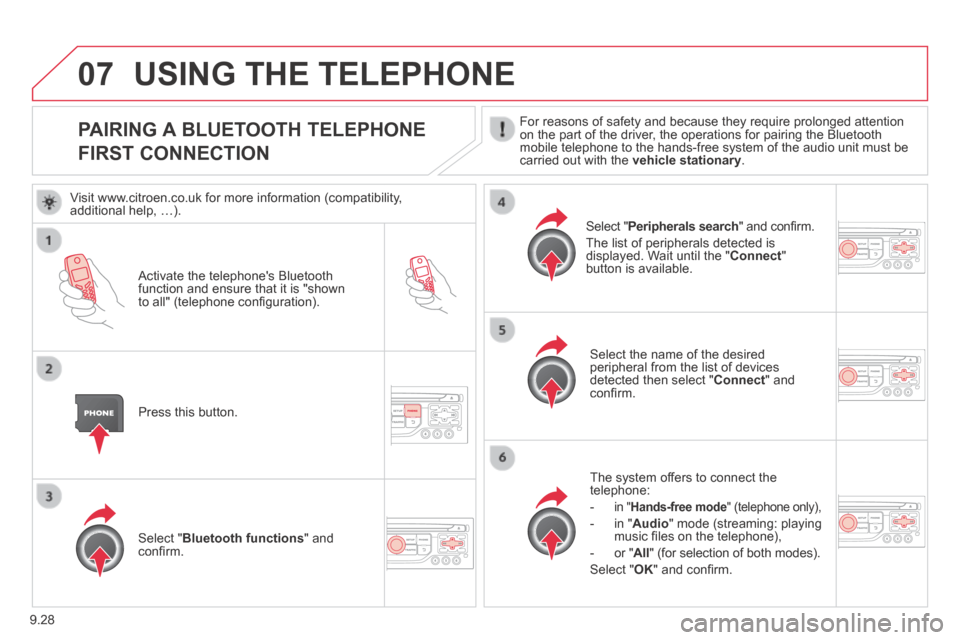
9.28
07
JUMPY-ATLANTE-VP_EN_CHAP09B_RT6-2-7_ED01-2014
PAIRING A BLUETOOTH TELEPHONE
FIRST CONNECTION
For reasons of safety and because they require prolonged attention on the part of the driver, the operations for pairing the Bluetooth mobile telephone to the hands-free system of the audio unit must be carried out with the vehicle stationary .
Activate the telephone's Bluetooth function and ensure that it is "shown to all" (telephone confi guration).
Press this button.
Select the name of the desired peripheral from the list of devices detected then select " Connect " and confi rm.
The system offers to connect the telephone:
- in " Hands-free mode " (telephone only),
- in " Audio " mode (streaming: playing music fi les on the telephone),
- or " All " (for selection of both modes).
Select " OK " and confi rm.
Select " Bluetooth functions " and confi rm.
Select " Peripherals search " and confi rm.
The list of peripherals detected is displayed. Wait until the " Connect " button is available.
USING THE TELEPHONE
Visit www.citroen.co.uk for more information (compatibility, additional help, …).
Page 193 of 260
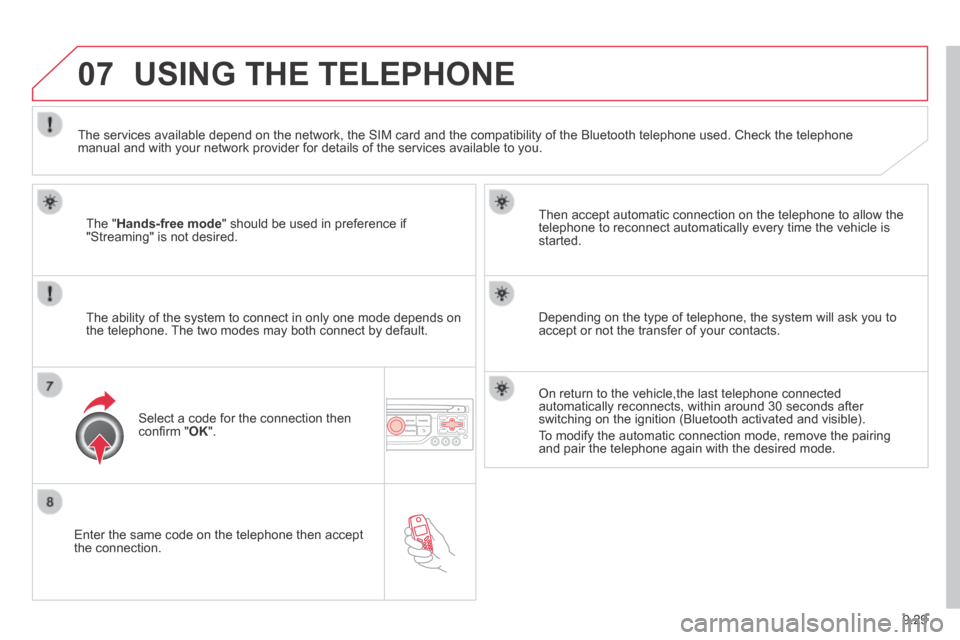
9.29
07
JUMPY-ATLANTE-VP_EN_CHAP09B_RT6-2-7_ED01-2014
Enter the same code on the telephone then accept the connection.
Then accept automatic connection on the telephone to allow the telephone to reconnect automatically every time the vehicle is started.
The ability of the system to connect in only one mode depends on the telephone. The two modes may both connect by default.
USING THE TELEPHONE
The " Hands-free mode " should be used in preference if "Streaming" is not desired.
The services available depend on the network, the SIM card and the compa\
tibility of the Bluetooth telephone used. Check the telephone manual and with your network provider for details of the services availa\
ble to you.
Select a code for the connection then confi rm " OK ".
Depending on the type of telephone, the system will ask you to accept or not the transfer of your contacts.
On return to the vehicle,the last telephone connected automatically reconnects, within around 30 seconds after switching on the ignition (Bluetooth activated and visible).
To modify the automatic connection mode, remove the pairing and pair the telephone again with the desired mode.
Page 195 of 260
9.31
07
JUMPY-ATLANTE-VP_EN_CHAP09B_RT6-2-7_ED01-2014
MANAGING CONTACTS
Press PHONE then select " Directory of contacts " and confi rm.
Select the desired contact and confi rm.
Select " Import " to copy one contact to the system.
Select " Call " to start the call.
Select " Open " to view an external contact or modify a contact saved in the system.
Select OK
Select " Delete " to delete a contact saved in the system.
It is necessary to import an external contact to modify the record. It will be saved in the system. It is not possible to modify or delete contacts in the telephone or the SIM card via the Bluetooth connection.
USING THE TELEPHONE
or
press the back button to exit this menu.
Delete the addresses saved in the directory of contacts:
- Press on PHONE .
- Select "Directory of contacts".
- Select "Display contacts" and confi rm, then select the address.
- Select "Delete" and confi rm.
(This operation must be carried out contact by contact).
Page 200 of 260
9.36
07
JUMPY-ATLANTE-VP_EN_CHAP09B_RT6-2-7_ED01-2014
Press PHONE twice.
Select " List of the paired peripherals " and confi rm.
It is possible to:
- " Connect " or " Disconnect " the selected telephone,
- delete the pairing of the selected telephone.
It is also possible to select all pairings.
USING THE TELEPHONE
MANAGING PAIRED TELEPHONES CHANGING THE RING TONE
Press PHONE twice.
Select " Phone functions " and confi rm.
Select " Ring options " and confi rm.
You can adjust the volume and the type of ring tone.
Select " Bluetooth functions ".
Select " OK " and confi rm to save the changes.
Page 210 of 260
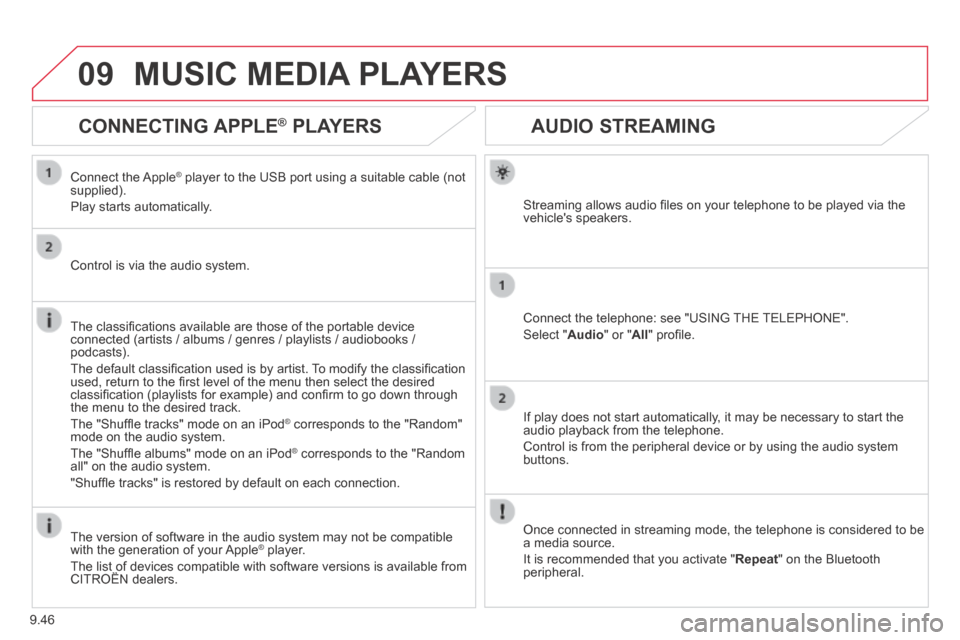
9.46
09
JUMPY-ATLANTE-VP_EN_CHAP09B_RT6-2-7_ED01-2014
AUDIO STREAMING
Streaming allows audio fi les on your telephone to be played via the vehicle's speakers.
Connect the telephone: see "USING THE TELEPHONE".
Select " Audio " or " All " profi le.
If play does not start automatically, it may be necessary to start the audio playback from the telephone.
Control is from the peripheral device or by using the audio system buttons.
Once connected in streaming mode, the telephone is considered to be a media source.
It is recommended that you activate " Repeat " on the Bluetooth peripheral.
MUSIC MEDIA PLAYERS
CONNECTING APPLE ® CONNECTING APPLE ® CONNECTING APPLE PLAYERS ® PLAYERS ®
Connect the Apple ® player to the USB port using a suitable cable (not ® player to the USB port using a suitable cable (not ®
supplied).
Play starts automatically.
Control is via the audio system.
The classifi cations available are those of the portable device connected (artists / albums / genres / playlists / audiobooks / podcasts).
The default classifi cation used is by artist. To modify the classifi cation used, return to the fi rst level of the menu then select the desired classifi cation (playlists for example) and confi rm to go down through the menu to the desired track.
The "Shuffl e tracks" mode on an iPod ® corresponds to the "Random" ® corresponds to the "Random" ®
mode on the audio system.
The "Shuffl e albums" mode on an iPod ® corresponds to the "Random ® corresponds to the "Random ®
all" on the audio system.
"Shuffl e tracks" is restored by default on each connection.
The version of software in the audio system may not be compatible with the generation of your Apple ® player. ® player. ®
The list of devices compatible with software versions is available from \
CITROËN dealers. The list of devices compatible with software versions is available from \
CITROËN dealers. The list of devices compatible with software versions is available from \