Page 275 of 372
04
273
List of recent destinations.
" Navigation - guidance
"
To delete the list of recent destinations, select
" Guidance
destinations
" and confi rm. Select " Ye s
"
then confi rm.
Deleting just one destination is not possible.
Go from the list to the menu (left/right).
" Select destination
"
"
Journey leg and route
"
"
Guidance options
"
"
Map management
"
"
Stop / Restore guidance
"
NAVIGATION - GUIDANCE
Access to the "Navigation" menu
Press NAV
.
or
A short press on the end of the
lighting control stalk repeats
the last navigation message.
To make full use of all
of the functions of your
navigation system, update
the mapping regularly.
Contact a CITROËN
dealer or order your
mapping update at
http://citroen.navigation.com
Page 276 of 372
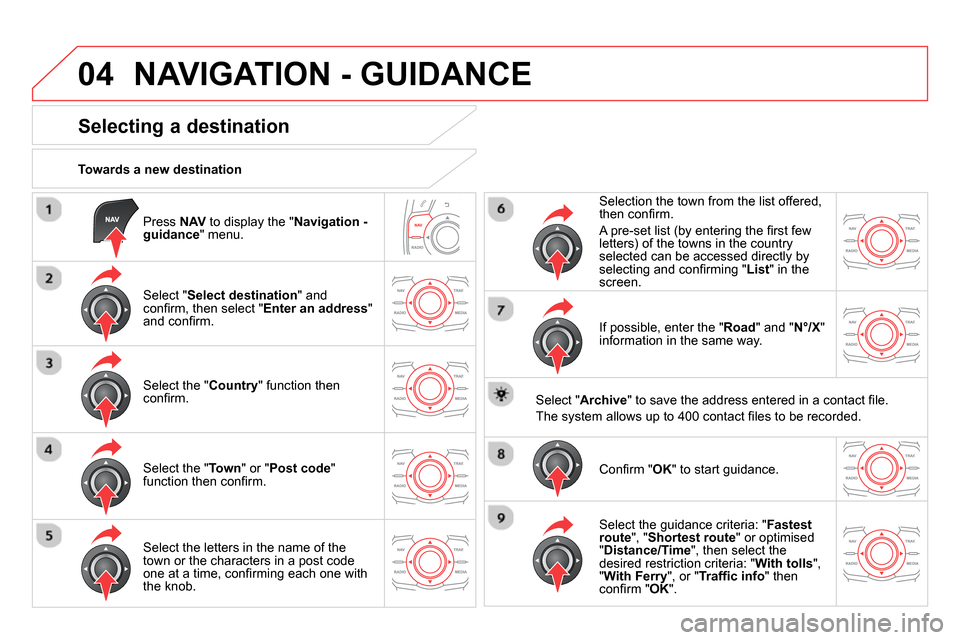
04
Press NAV
to display the " Navigation -
guidance
" menu.
Towards a new destination
NAVIGATION - GUIDANCE
Selecting a destination
Select " Select destination
" and
confi rm, then select " Enter an address
"
and confi rm.
Select the " Country
" function then
confi rm.
Select the " Town
" or " Post code
"
function then confi rm.
Select the letters in the name of the
town or the characters in a post code
one at a time, confi rming each one with
the knob.
Selection the town from the list offered,
then confi rm .
A pre-set list (by entering the fi rst few
letters) of the towns in the country
selected can be accessed directly by
selecting and confi rming " List
" in the
screen.
If possible, enter the " Road
" and " N°/X
"
information in the same way.
Select " Archive
" to save the address entered in a contact fi le.
The system allows up to 400 contact fi les to be recorded.
Confi rm " OK
" to start guidance.
Select the guidance criteria: " Fastest
route
", " Shortest route
" or optimised
" Distance/Time
", then select the
desired restriction criteria: " With tolls
",
" With Ferry
", or " Traffi c info
" then
con
fi rm " OK
".
Page 277 of 372
04
275
NAVIGATION - GUIDANCE
Towards a recent destination
Press NAV
to display the " Navigation -
guidance
" menu.
Select the desired destination and
confi rm to start guidance.
Towards a contact in the contacts directory
Select " Select destination
" and
confi rm, then select " Directory
" and
confi rm.
Selection the desired destination from
your contacts and confi rm " OK
" to start
the guidance.
Press NAV
to display the " Navigation -
guidance
" menu.
Navigation towards a contact is only possible if it has an address
entered in the audio navigation system.
Press NAV
to display the " Navigation -
guidance
" menu.
Select " Options
" and confi rm and then
" Delete recent destinations
" and
confi rm.
Delete recent destinations
Page 281 of 372
04
279
NAVIGATION - GUIDANCE
Settings for risk area / danger area alerts
Press NAV
to display the " Navigation -
guidance
" menu.
Select:
- "Visual alert"
- "Audible alert"
- "Alert only in guidance"
- "Overspeed alarm only".
The choice of time of notifi cation defi nes
how long in advance that Risk area
warnings are given.
Select " OK
" to confi rm the screen.
Select " Guidance options
" and confi rm,
then select " Set parameters for risk
areas
" and confi rm.
These functions are only available if risk areas have been
downloaded and installed on the system.
The detailed procedure for updating risk area POIs can be found at
http://citroen.navigation.com.
Page 283 of 372
04
281
NAVIGATION - GUIDANCE
Route options
Calculation criteria
Select " Guidance options
" and confi rm.
Select " OK
" and confi rm to save the
modifi cations.
Select " Defi ne calculation criteria
" and
confi rm.
This function allows modifi cation of:
- the guidance criteria:
(" Fastest route
", " Shortest route
",
" Distance/Time
"),
- the exclusion criteria: (" With tolls
"
or " With Ferry
"),
- traffi c avoidance: (" Traffi c info
").
Press NAV
to display the " Navigation -
guidance
" menu.
If traffi c avoidance (Traffi c info) is selected, the system suggests
an alternative route if there is a delay on the guidance route.
Page 284 of 372
04 NAVIGATION - GUIDANCE
Press NAV
to display the " Navigation -
guidance
" menu.
Map management
Selecting the points of interest displayed on the map
Select " Map management
" and confi rm.
Select from the various categories the
ones that you want to display on the
screen.
Select " Map details
" and confi rm.
Select " Default
" to have only " Filling stations, garages
" and
" Risk areas
" appear on the map (if installed in the system).
Select " OK
" then confi rm and select
" OK
" again then confi rm to save the
modifi cations.
Page 287 of 372
04
285
NAVIGATION - GUIDANCE
Male voice / Female voice
Press SETUP
to display the
confi guration menu.
Select " Select male voice
" or " Select
female voice
" then confi rm " Ye s
" to
activate a male or female voice. The
system restarts.
Select " Voice synthesis
" and confi rm.
Page 289 of 372
05
287
TRAFFIC INFORMATION
Configure the filtering and display of TMC messages
TMC (Traffi c Message Channel) messages contain information on traffi c and weather conditions, received in real time and transmitted to the
driver in the form of audible announcements and symbols on the navigation map.
The navigation system can then suggest an alternative route to avoid a traffi c problem.
Press the TRAFFIC
button to display the
" Traffi c information
" menu.
Select the " Geographic fi lter
" function
and confi rm.
The system offers a choice of:
- " Retain all the messages
",
or
- " Retain the messages
"
- " Around the vehicle
", (confi rm
the mileage to modify and select
the distance),
- " On the route
".
Confi rm " OK
" to save the modifi cations.
We recommend:
- a fi lter on the route and
- a fi lter around the vehicle of:
- 12 miles (20 km) in urban areas,
- 30 miles (50 km) on motorways.