Page 91 of 372

89Comfort
Mats
Removable carpet protection.
move the seat fully back,
fit the mat in place,
engage the fixings by pressing down on
them.
Fitting
Removal
To remove the mat on the driver's side:
move the seat fully back,
disengage the fixings, leaving the fixing
pins in the floor carpet,
remove the mat.
Refitting
To refit the mat on the driver's side:
position the mat correctly,
refit the fixings by pressing,
check that the mat is secured correctly.
To avoid any risk of jamming of the
pedals:
- only use mats which are suited to
the fixings already present in the
vehicle; these fixings must be used,
- never fit one mat on top of another.
The use of mats not approved by
CITROËN may inter fere with access to
the pedals and hinder the operation of
the cruise control / speed limiter.
To use the cigarette lighter, press it in
and wait a few seconds until it pops out
automatically.
To connect a 12 V accessory (max power:
120 W), remove the cigarette lighter and
connect a suitable adaptor.
You can use this socket to connect a telephone
charger, a bottle warmer...
After use, put the cigarette lighter back into
place straight away.
Cigarette lighter /
12 V accessory
socket
Page 92 of 372

USB Player
This connection box, consisting of a JACK
auxiliary socket and a USB port, is located in
the front armrest (under the cover).
It permits the connection of portable device,
such as a digital audio player of the iPod
® type
or a USB memory stick.
It reads the audio file formats (MP3, OGG,
WMA, WAV, ...) which are transmitted to your
audio equipment and played via the vehicle's
speakers.
You can manage these files using the steering
mounted controls or the audio system control
panel and display them in the instrument panel
screen.
When the USB por t is used, the por table device
charges automatically.
For more information on the use of
this system, refer to the "Audio and
telematics" section. Comfort and storage system for the driver and
front passenger.
Centre armrest
Storage
For access to the large storage box, press
button 1
then lift the cover.
For access to the small storage box (below
the armrest cover) press button 2
then lift
the cover.
These can be used for portable devices (mobile
phone, MP3 player...) which can be connected
to the USB port / auxiliary socket.
An air vent (with adjustable opening) delivers
cooled air into the large storage box.
Page 291 of 372
06
289
USING THE TELEPHONE
Access to the "TELEPHONE" menu
" Telephone
"
List of recent calls sent and
received with the telephone
connected to the system.
Press this button.
To make a call, select a number in the list and confi rm " OK
"
to start the call.
Connecting a different telephone deletes the list of
recent calls. No telephone connected.
Telephone connected.
Incoming call.
Outgoing call.
Synchronisation of
contacts in progress.
Telephone call in progress.
In the top bar of the permanent
display
" Dial
"
" Directory of contacts
"
"Contacts management
"
" Phone functions
"
" Bluetooth functions
"
" Hang up
"
Go from the list to the menu (left/right).
or
Page 292 of 372

06
Pairing a Bluetooth telephone
First connection
For reasons of safety and because they require prolonged attention
on the part of the driver, the operations for pairing the Bluetooth
mobile telephone to the hands-free system of the audio unit must be
carried out with the vehicle stationary
.
Press this button.
Select " Bluetooth functions
" and
confi rm.
Select " Peripherals search
" and confi rm.
The list of peripheral devices detected
is displayed. Wait until the " Connect
"
button is available.
Enter the same code in the system,
select " OK
" and confi rm.
USING THE TELEPHONE
You can check the compatibility of your telephone at www.citroen.co.uk
(services).
Quick procedure from the telephone
In the Bluetooth menu of your telephone, select
the name of the system from the list of devices
detected.
Enter a minimum 4 fi gure code in the telephone and
confi rm.
Activate the telephone's Bluetooth function
and ensure that it is "visible to all" (telephone
confi guration).
Procedure from the system
Page 293 of 372
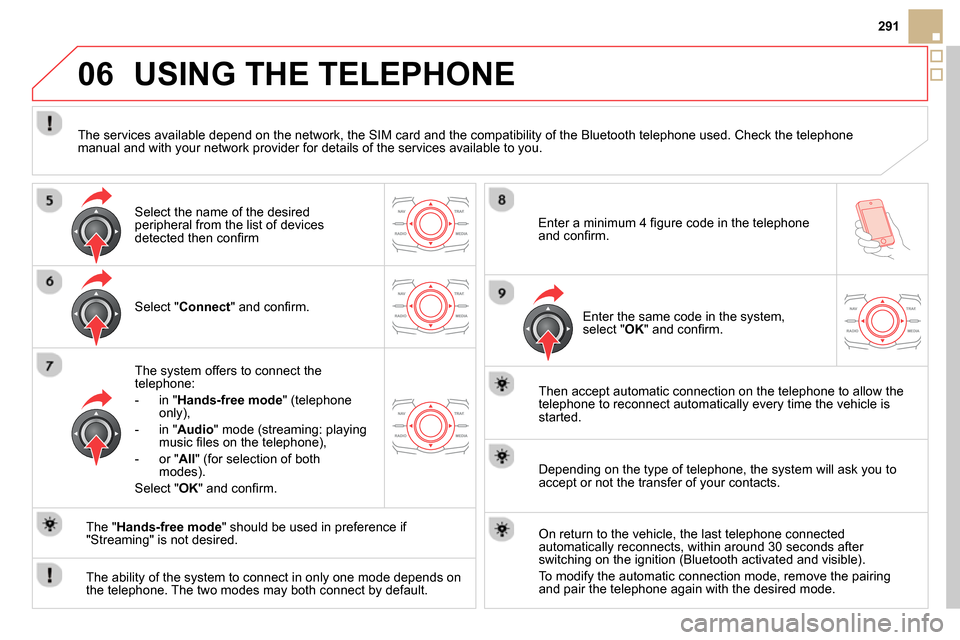
06
291
USING THE TELEPHONE
Select " Connect
" and confi rm.
The system offers to connect the
telephone:
- in " Hands-free mode
" (telephone
only),
- in " Audio
" mode (streaming: playing
music fi les on the telephone),
- or " All
" (for selection of both
modes).
Select " OK
" and confi rm.
Then accept automatic connection on the telephone to allow the
telephone to reconnect automatically every time the vehicle is
started.
The ability of the system to connect in only one mode depends on
the telephone. The two modes may both connect by default.
The " Hands-free mode
" should be used in preference if
"Streaming" is not desired.
The services available depend on the network, the SIM card and the compatibility of the Bluetooth telephone used. Check the telephone
manual and with your network provider for details of the services available to you.
Depending on the type of telephone, the system will ask you to
accept or not the transfer of your contacts.
On return to the vehicle, the last telephone connected
automatically reconnects, within around 30 seconds after
switching on the ignition (Bluetooth activated and visible).
To modify the automatic connection mode, remove the pairing
and pair the telephone again with the desired mode.
Enter a minimum 4 fi gure code in the telephone
and confi rm.
Enter the same code in the system,
select " OK
" and confi rm.
Select the name of the desired
peripheral from the list of devices
detected then confi rm
Page 298 of 372
06
Press this button.
Select " List of the paired peripherals
"
and confi rm.
It is possible to:
- " Connect
" or " Disconnect
" the
selected telephone,
- delete the pairing of the selected
telephone.
It is also possible to select all pairings.
USING THE TELEPHONE
Managing paired telephones
Changing the ringtone
Press this button.
Select " Telephone options
" and
confi rm.
Select " Ring options
" and confi rm.
You can adjust the volume and the ring
tone used.
Select " Bluetooth functions
".
Select " OK
" and confi rm to save the
changes.
Page 301 of 372
07
299
Editing, importing or deleting a contact
Press ADDR BOOK
twice then select
" Display contacts
" and confi rm.
Select the desired contact and confi rm.
Select " Import
" to copy the contacts to
the system.
Select " Open
" to view an external contact
or modify a contact saved in the system.
Select " Delete
" and confi rm.
It is necessary to import an external contact to modify the record.
It will be saved in the system. It is not possible to modify or delete
contacts in the telephone or the SIM card via the Bluetooth
connection.
DIRECTORY - ADDR BOOK
Select OK
or press this button to exit this
menu.
In this " Display contacts
" menu, the import or deletion of contacts
in the system is done one at a time.
Page 310 of 372
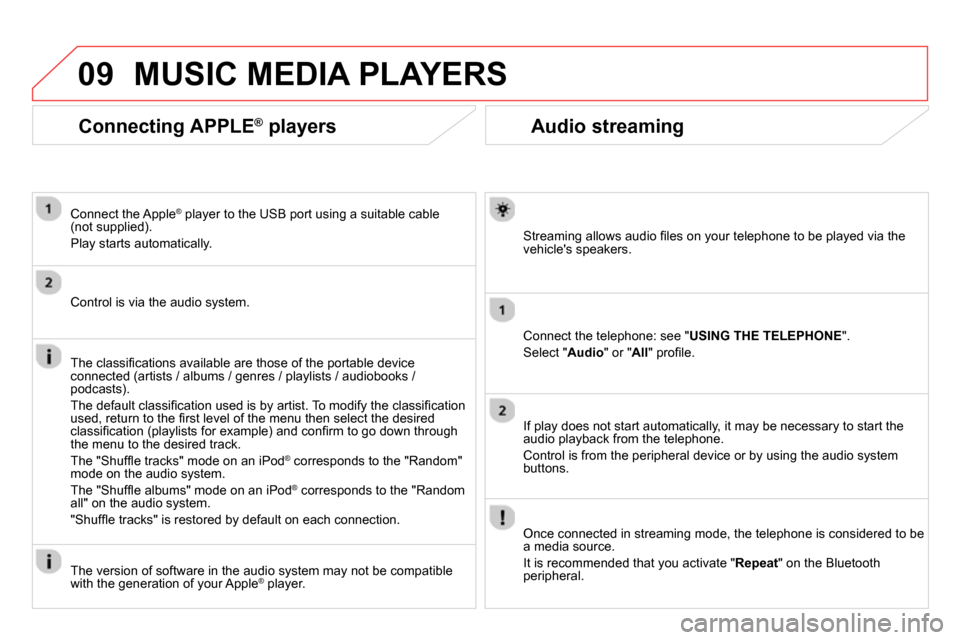
09
Audio streaming
Streaming allows audio fi les on your telephone to be played via the
vehicle's speakers.
Connect the telephone: see " USING THE TELEPHONE
".
Select " Audio
" or " All
" profi le.
If play does not start automatically, it may be necessary to start the
audio playback from the telephone.
Control is from the peripheral device or by using the audio system
buttons.
Once connected in streaming mode, the telephone is considered to be
a media source.
It is recommended that you activate " Repeat
" on the Bluetooth
peripheral.
MUSIC MEDIA PLAYERS
Connecting APPLE ®
players
Connect the Apple ®
player to the USB port using a suitable cable
(not supplied).
Play starts automatically.
Control is via the audio system.
The classifi cations available are those of the portable device
connected (artists / albums / genres / playlists / audiobooks /
podcasts).
The default classifi cation used is by artist. To modify the classifi cation
used, return to the fi rst level of the menu then select the desired
classifi cation (playlists for example) and confi rm to go down through
the menu to the desired track.
The "Shuffl e tracks" mode on an iPod
®
corresponds to the "Random"
mode on the audio system.
The "Shuffl e albums" mode on an iPod
®
corresponds to the "Random
all" on the audio system.
"Shuffl e tracks" is restored by default on each connection.
The version of software in the audio system may not be compatible
with the generation of your Apple
® player.