Page 2 of 444
On-line handbook
If the "MyCITROËN" function is not available on the CITROËN public website for your country, you
can find your handbook at the following address:
http://service.citroen.com/ddb/ Find your handbook on the C ITROËN website, under "MyCITROËN".
Select:
Select one of the following means of access to
view your handbook on-line...
This personal and customisable space allows you to establish direct and special contact with the
manufacturer.
the language,
the vehicle, its body style,
the print edition of your handbook appropriate for the date of registration of your vehicle.
Scan this code for direct access to your handbook.
Referring to the handbook on-line also gives you
access to the latest information available, easily
identified by the bookmark, associated with this
symbol:
Page 47 of 444
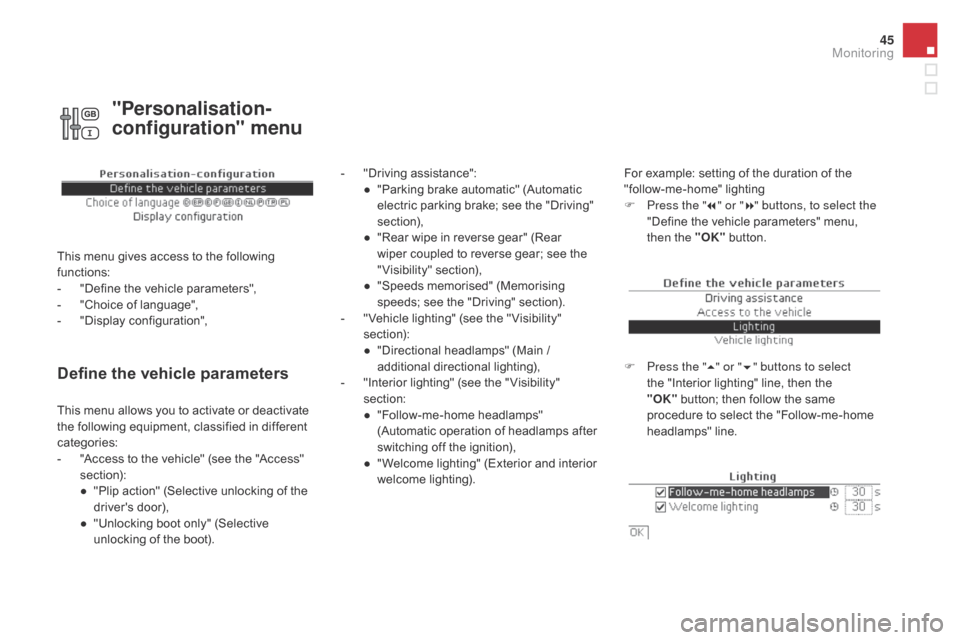
45
Define the vehicle parameters
- "Driving assistance":● " Parking brake automatic" (Automatic
electric parking brake; see the "Driving"
section),
●
"
Rear wipe in reverse gear" (Rear
wiper coupled to reverse gear; see the
"Visibility" section),
●
"
Speeds memorised" (Memorising
speeds; see the "Driving" section).
-
"
Vehicle lighting" (see the " Visibility"
section):
●
"
Directional headlamps" (Main /
additional directional lighting),
-
"
Interior lighting" (see the " Visibility"
section:
●
"
Follow-me-home headlamps"
(Automatic operation of headlamps after
switching off the ignition),
●
"
Welcome lighting" (Exterior and interior
welcome lighting). For example: setting of the duration of the
"follow-me-home" lighting
F
P
ress the "7" or " 8" buttons, to select the
"Define the vehicle parameters" menu,
then the " OK" button.
F
P
ress the "5" or " 6" buttons to select
the "Interior lighting" line, then the
"OK"
button; then follow the same
procedure to select the "Follow-me-home
headlamps" line.
This menu allows you to activate or deactivate
the following equipment, classified in different
categories:
-
"
Access to the vehicle" (see the "Access"
section):
●
"
Plip action" (Selective unlocking of the
driver's door),
●
"
Unlocking boot only" (Selective
unlocking of the boot).
"Personalisation-
configuration" menu
This menu gives access to the following
functions:
-
"
Define the vehicle parameters",
-
"
Choice of language",
-
"
Display configuration",
Monitoring
Page 48 of 444
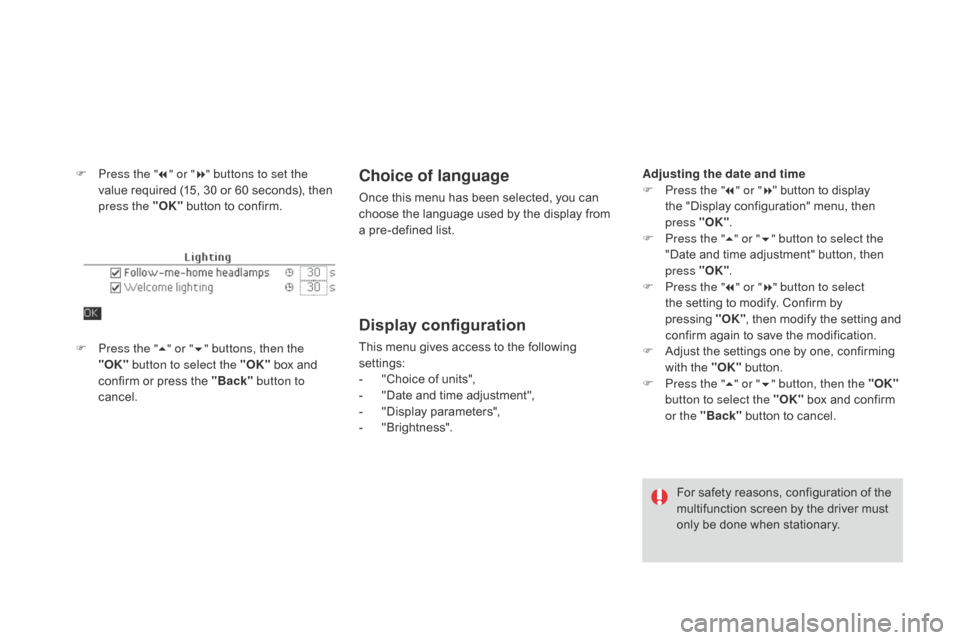
F Press the "7" or " 8" buttons to set the
value required (15, 30 or 60 seconds), then
press the "OK" button to confirm.Choice of language
Once this menu has been selected, you can
choose the language used by the display from
a pre-defined list.
Display configuration
This menu gives access to the following
settings:
-
"
Choice of units",
-
"
Date and time adjustment",
-
"
Display parameters",
-
"
Brightness".
F
P
ress the " 5" or " 6" buttons, then the
"OK" button to select the "OK" box and
confirm or press the "Back" button to
cancel.
For safety reasons, configuration of the
multifunction screen by the driver must
only be done when stationary.
Adjusting the date and time
F
P
ress the "
7" or " 8" button to display
the "Display configuration" menu, then
press "OK"
.
F
P
ress the "
5" or " 6" button to select the
"Date and time adjustment" button, then
press "OK" .
F
P
ress the "
7" or " 8" button to select
the setting to modify. Confirm by
pressing
"O
K"
, then modify the setting and
confirm again to save the modification.
F A djust the settings one by one, confirming
with the "OK" button.
F
P
ress the "5" or " 6" button, then the "OK"
button to select the "OK" box and confirm
or the "Back" button to cancel.
Page 52 of 444
"Settings" menu
The functions available through this menu are detailed in the table below.Button Corresponding function Comments
Audio settings Adjustment of volume, balance...
Turn off screen Turns off the display in the the touch screen tablet (black screen).
Pressing the black screen restores the display.
System Settings Choice of units:
-
t
emperature (°Celsius or °Fahrenheit)
-
d
istance and fuel consumption (l/100 km, mpg or km/l).
Time/
d
a
te Setting the date and time.
Languages Choice of language used: French, English, Italian, Spanish, German, Dutch, Portuguese,
Polish, Turkish, Russian, Serb, Croat, Hungarian.
Screen settings Adjustment of the display settings (scrolling of text, animations...)
Calculator Display the calculator.
Calendar Display the calendar.
Page 152 of 444
The warning label present on both sides of the
passenger's sun visor repeats this advice. In
line with current legislation, the following tables
contain this warning in all of the languages
required.
Never install a rear ward facing child
restraint system on a seat protected by
an active front airbag. This could cause
the death of the child or serious injury.
Deactivating the passenger's front airbag
Passenger airbag OFF
For information on deactivating the
passenger's front airbag, refer to the
"Airbags" section.
Page 325 of 444
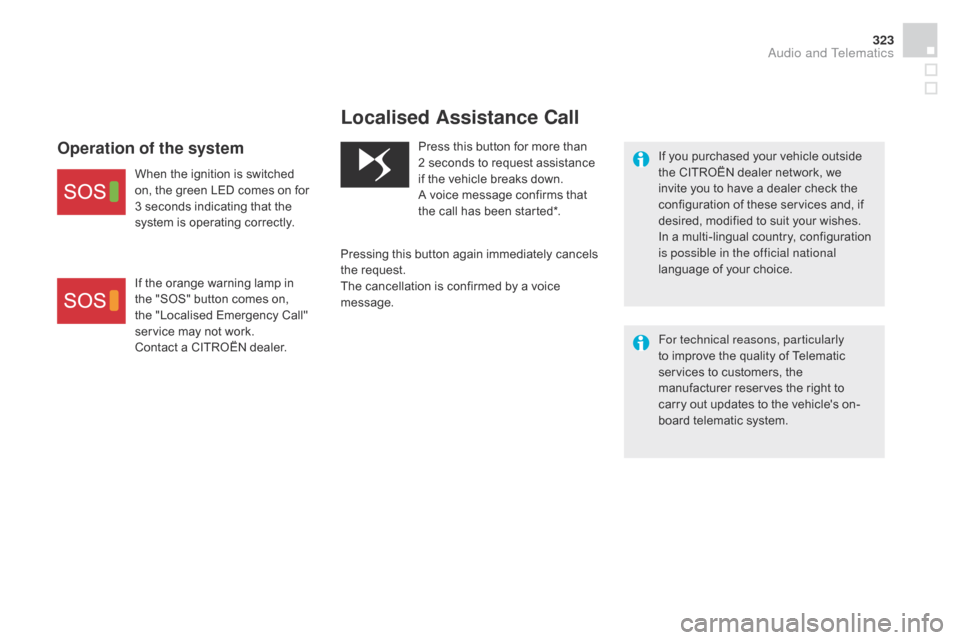
323
Localised Assistance Call
If you purchased your vehicle outside
the CITROËN dealer network, we
invite you to have a dealer check the
configuration of these services and, if
desired, modified to suit your wishes.
In a multi-lingual country, configuration
is possible in the official national
language of your choice.
For technical reasons, particularly
to improve the quality of Telematic
services to customers, the
manufacturer reserves the right to
carry out updates to the vehicle's on-
board telematic system.
Press this button for more than
2
seconds to request assistance
if the vehicle breaks down.
A voice message confirms that
the call has been started*.
Pressing this button again immediately cancels
the request.
The cancellation is confirmed by a voice
message.Operation of the system
When the ignition is switched
on, the green LED comes on for
3 seconds indicating that the
system is operating correctly.
If the orange warning lamp in
the "SOS" button comes on,
the "Localised Emergency Call"
service may not work.
Contact a CITROËN dealer.
Audio and Telematics
Page 331 of 444
329
Menus
Settings
Radio Media
Navigation
dr
iving
Internet Telephone
Adjust the settings for sound (balance,
ambience, ...) and the display (language, units,
date, time, ...).
Select an audio source, a radio station, display
photographs.
Enter navigation settings and choose a
destination.
Access the trip computer.
Activate, deactivate or enter settings for certain
vehicle functions.
Connect using the "Internet browser".
Operate certain applications on your
smartphone via "MirrorLink
TM". Connect a telephone by Bluetooth
®.
(Depending on equipment)
(Depending on equipment)
Audio and Telematics
Page 364 of 444
1
Choice of languageCalculator
Configuration
Calendar
Level 1
Level 2