Page 366 of 444
3
4
5
6
7
Audio settings
Press Settings to display the primary
page.
Select " Audio settings ".
Select " Ambience "
Or "Balance "
Or "Sound effects "
Or "Ringtones "
Or "Voice ". On-board audio: Arkamys© Sound
Staging optimises sound distribution in
the the passenger compartment.
The distribution (or spatialisation using
the Arkamys® system) of sound is an
audio process that allows the audio
quality to be adapted to the number of
passengers in the vehicle.
Available only with the 6 -speaker
configuration.
The audio settings (Ambience , Bass,
Tr e b l e and Loudness ) are different and
independent for each sound source.
The settings for F-R balance and L- R
balance are common to all sources.
-
" A
mbience " (choice of 6 musical
ambiences)
-
" Ba
ss "
-
" T
r e b l e "
-
" L
oudness " (Activate/Deactivate)
-
" B
alance " ("
dr
iver", "All
passengers ", "Front only ")
-
" Audible response from touch screen "- "Volume linked to vehicle speed: "
(Activate/Deactivate)
Page 367 of 444
111
8
9
10
365
Press on Settings to display the
primary page. Press on "
Settings" to display the
primary page.
Press on Settings
to display the
primary page.
Press on the secondary page. Press on the secondary page
Press on the secondary page.
Select " System Settings ". Select "Time/
d
a
te" to change the
time zone, synchronisation with GPS,
the time and its format, then the date.
Select "
Screen settings ".
Select " Units" to change the units
of distance, fuel consumption and
temperature. Select "
Languages " to change
language.
Activate or deactivate "
Activate
automatic text scrolling " and
" Activate animations "
Select "
de
lete data" to delete the
list of recent destinations, personal
points of interest, contacts in the list. Select "
Calculator " to display a
calculator.
Choose the item then select "
de
lete". Select "
Calendar " to display a
calendar.
Select " Factory settings " to return
to the original settings.
Modifying system settings
Audio and Telematics
Page 371 of 444
1
1
1
2
3
4
5
6
7
8
9
10
11
369
Level 1Level 2 Level 3 Comments
Internet
Secondary page Bluetooth
connection Search
Start the search for a device to connect.
Connect /
d
isconnect Start or end the Bluetooth connection to the
selected device.
Update Import contacts from the selected telephone to
save them in the audio system.
de
lete Delete the selected telephone.
Confirm Save the settings.
Internet
Secondary page Transfer rate Reset
Reset the usage monitor, them confirm.
Confirm
Internet
Secondary page WiFi connection All
Display all Wi-Fi networks.
Secure Display secure Wi-Fi networks.
Stored Memorise the selected Wi-Fi network(s).
Add Add a new Wi-Fi network.
Activate /
d
e
activate Activate or deactivate a Wi-Fi network.
Connect Select a Wi-Fi network found by the system and
connect to it.
Audio and Telematics
Page 377 of 444

1
1
1
19
20
21
22
23
24
25
26
375
Level 1Level 2 Level 3 Comments
Telephone
connection
Secondary page Bluetooth
connection Search
Start the search for another peripheral device to
connect.
Connect
d isconnect Start or stop the Bluetooth connection to the
selected peripheral device.
Update Import the contacts from the selected telephone
to store them in the audio system.
de
lete Delete the selected telephone.
Confirm Save the settings.
Telephone
conn ection
Secondary page
Search for devices
de
vices detected Telephone
Start the search for peripheral devices.
Audio streaming
Internet
Telephone
connection
Secondary page
Telephone options Put on hold
Cut the microphone temporarily so that the
contact cannot hear your conversation with a
passenger.
Update Import the contacts from the selected telephone
to save then in the audio system.
Ringtones Choose the telephone ringtone and volume.
Memory info. Contact records used and free, percentage of
storage space used by internal contacts and
Bluetooth contacts.
Confirm Save the settings.
Audio and Telematics
Page 382 of 444

The following table groups together the answers to the most frequently asked questions concerning your audio system.QUESTION ANSWER SOLUTION
The route calculation is
not successful. The route settings may conflict with the current location (exclusion
of toll roads on a toll motor way). Check the route settings in the "Navigation"
menu.
The POIs do not appear. The POIs have not been selected. Select the POIs in the list of POIs.
The Hazard zone audible
warning does not work. The audible warning is not active.
Activate audible warnings in the "Navigation"
menu.
The system does not
suggest a detour around
an incident on the route. The guidance criteria do not take account of TMC messages.
Select the "Traffic info" function in the list of route
settings.
I receive an Accident-
prone area alert which is
not on my route. Other than guidance, the system announces all Hazard zones
positioned in a cone located in front of the vehicle. It may provide
an alert for a Hazard zone located on nearby or parallel roads.
Zoom in on the map to view the exact position of the
Accident-prone area. Select "On the route" to no
longer receive alerts other than navigation instructions
or to reduce the time for the announcement.
Frequently asked questions
Navigation
Page 383 of 444
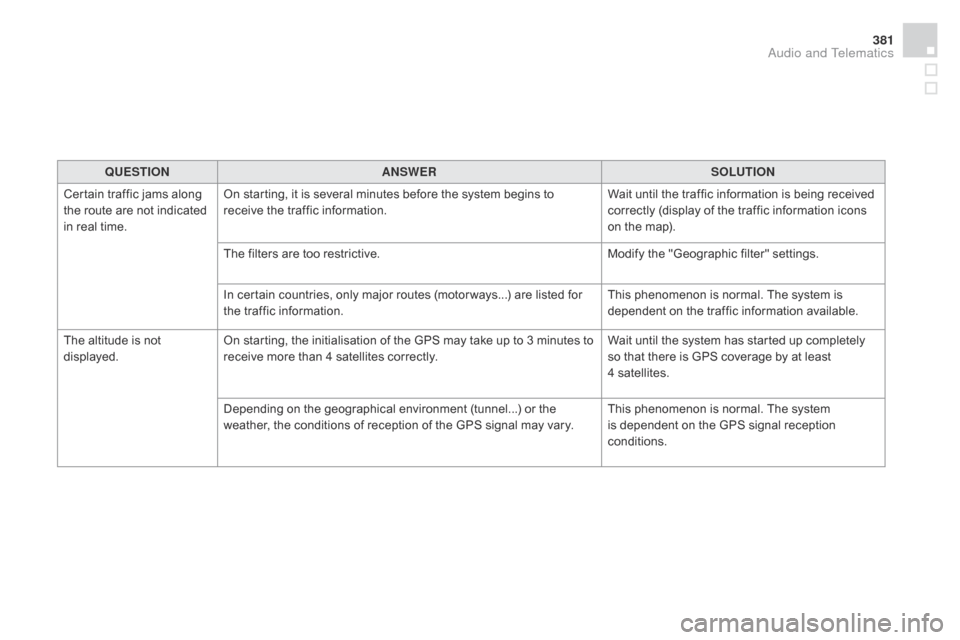
381
QUESTIONANSWER SOLUTION
Certain traffic jams along
the route are not indicated
in real time. On starting, it is several minutes before the system begins to
receive the traffic information.
Wait until the traffic information is being received
correctly (display of the traffic information icons
on the map).
The filters are too restrictive. Modify the "Geographic filter" settings.
In certain countries, only major routes (motor ways...) are listed for
the traffic information. This phenomenon is normal. The system is
dependent on the traffic information available.
The altitude is not
displayed. On starting, the initialisation of the GPS may take up to 3 minutes to
receive more than 4 satellites correctly. Wait until the system has started up completely
so that there is GPS coverage by at least
4
s
atellites.
Depending on the geographical environment (tunnel...) or the
weather, the conditions of reception of the GPS signal may vary. This phenomenon is normal. The system
is dependent on the GPS signal reception
conditions.
Audio and Telematics
Page 386 of 444
QUESTIONANSWER SOLUTION
The CD player sound is
p o o r. The CD used is scratched or of poor quality.
Insert good quality CDs and store them in
suitable conditions.
The audio equipment settings (bass, treble, ambiences) are
unsuitable. Set the treble or bass level to 0, without selecting
an ambience.
Some characters in the
media information are not
displayed correctly while
playing. The audio system does not display some types of characters. Use standard characters to name tracks and
folders.
Playing of streaming files
does not start. The peripheral device connected does not support automatic play. Start the playback from the device.
The names of tracks and
the track length are not
displayed on the screen
when streaming audio. The Bluetooth profile does not allow the transfer of this information.
Page 387 of 444
385
QUESTIONANSWER SOLUTION
In changing the setting
of treble and bass the
equalizer setting is
deselected. The selection of an equalizer setting imposes the balance settings.
Modifying one without the other is not possible.
Modify the balance or equalizer settings to obtain
the desired musical ambience.
In changing the equalizer
setting, treble and bass
return to zero.
When changing the
balance settings, the
distribution setting is
deselected. The selection of a distribution setting imposes the balance settings.
Modifying one without the other is not possible.
Modify the balance or distribution settings to
obtain the desired musical ambience.
When changing an
distribution setting,
the balance setting is
deselected.
Settings
Audio and Telematics