Page 194 of 444

Electric parking brake
The electric parking brake has two operating
modes:
-
A
utomatic Application/Release
A
pplication is automatic when the engine
stops, release is automatic on use of the
accelerator (activated by default),
-
M
anual Application/Release
T
he parking brake can be applied /
released manually by pulling control
lever
A. Do not place any object (packet of
cigarettes, telephone...) between the
gear lever and the electric parking
brake control lever. It is recommended that you do not
apply the parking brake in very cold
conditions (ice) and during towing
(breakdown, caravan...). Deactivate the
automatic functions and release the
parking brake manually.
If this warning lamp comes on in
the instrument panel, the automatic
mode is deactivated.
Programming the mode
Depending on the country of sale of the vehicle,
the automatic application when the engine is
switched off and the automatic release when
you press the accelerator can be deactivated. Activation / deactivation is done
using the vehicle configuration
menu; refer to the section covering
the configuration of your vehicle's
systems.
The parking brake is then applied and released
manually. When the driver's door is opened,
there is an audible signal and a message is
displayed if the brake is not applied.
Page 294 of 444

Energy economy modeSystem which manages the period of use of certain functions to conserve a sufficient level of
charge in the battery.
After the engine has stopped, you can still use functions such as the audio equipment, windscreen
wipers, dipped beam headlamps, courtesy lamps, etc. for a maximum combined period of
thirty
m
inutes.
This period may be greatly reduced if
the battery is not fully charged.
A flat battery prevents the engine from
starting (refer to the corresponding
paragraph).
If the telephone is being used at the
same time on the navigation system,
it will be interrupted after 10 minutes.
Switching to economy mode
Once this period has elapsed, a message
appears in the screen indicating that the
vehicle has switched to economy mode and the
active functions are put on standby.
Exiting economy mode
These functions are reactivated automatically
the next time the vehicle is driven.
F
I
n order to resume the use of these
functions immediately, start the engine and
let it run for a few minutes.
The time available to you will then be double
the period for which the engine is left running.
However, this period will always be between
five and thirty minutes.
Load reduction modeSystem which manages the use of certain
functions according to the level of charge
remaining in the battery.
When the vehicle is being driven, the load
reduction function temporarily deactivates
certain functions, such as the air conditioning,
the heated rear screen...
The deactivated functions are reactivated
automatically as soon as conditions permit.
Page 307 of 444

305
"Multimedia":
Bluetooth hands-free system, portable satellite
navigation systems, mapping update, driving
assistant, portable video screen, portable video
support bracket, 230 V/50 Hz socket, iPhone
®
compatible mobile phone charger, mobile
phone/smartphone bracket...
By visiting a CITROËN
dealer you can also
obtain
cleaning and maintenance products
(interior and exterior) - including ecological
products in the "TECHNATURE" range,
products for topping up (screenwash...), paint
touch-up pens and aerosols for the exact
colour of your vehicle, refills (sealant cartridge
for the temporary puncture repair kit...), ...
Installation of radio
communication transmitters
Before installing any after-market radio
communication transmitter, you can
contact a CITROËN dealer for the
specification of transmitters which can
be fitted (frequency, maximum power,
aerial position, specific installation
requirements), in line with the Vehicle
Electromagnetic Compatibility
Directive
(2004/104/EC). The fitting of electrical equipment
or accessories which are not
recommended by CITROËN may result
in a failure of your vehicle's electronic
system and excessive electrical
consumption.
Contact a CITROËN dealer
for information on the range of
recommended equipment and
accessories. Depending on the legislation in force in
the country, certain safety equipment
may be compulsory: high visibility
safety vests, warning triangles,
breathalyzers, spare bulbs, spare
fuses, fire extinguisher, first aid kit,
mud flaps at the rear of the vehicle.
Practical information
Page 327 of 444
325
7-inch touch screen tablet
GPS satellite navigation - Multimedia audio - Bluetooth® telephone
Contents
First steps
3 26
Steering mounted controls
3
28
Menus
3
29
Navigation
3
30
Navigation - Guidance
3
38
Tr a f fi c
3
4 2
Radio Media
3
44
Radio
3
50
DAB (Digital Audio Broadcasting) radio
3
52
Media
3
54
Settings
3
58
Internet
3
66
Internet browser
3
67
MirrorLink
TM 37 0
Telephone
3
72
Frequently asked questions
3
80
The system is protected in such a way that it will only operate in
your vehicle. As a safety measure, the driver should only carry out operations
which require prolonged attention while the vehicle is stationary.
The display of the energy economy mode message signals
that the system is about to go into standby. Refer to the Energy
economy (mode) section.
Audio and Telematics
Page 329 of 444
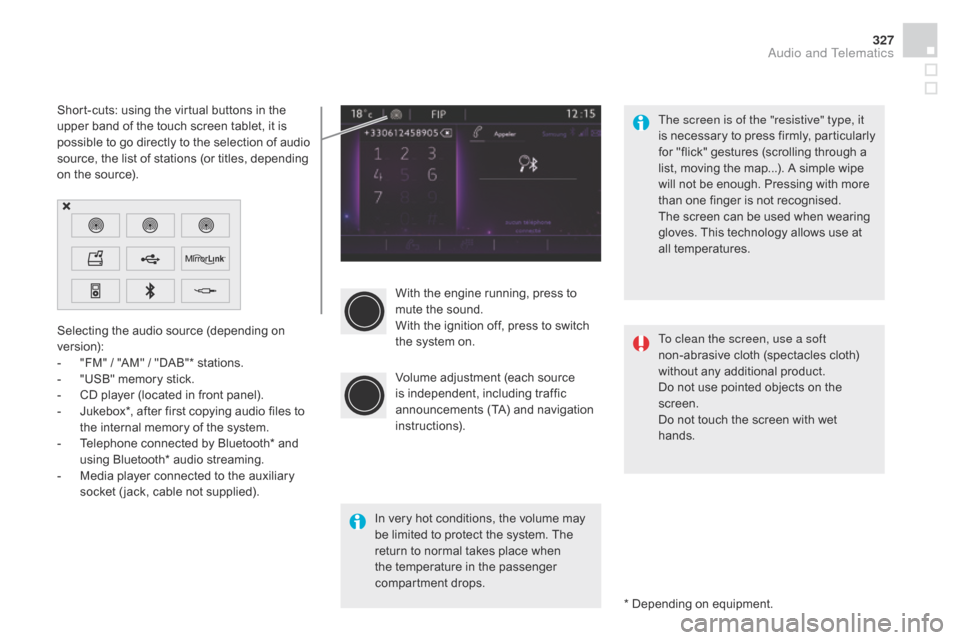
327
With the engine running, press to
mute the sound.
With the ignition off, press to switch
the system on.
Volume adjustment (each source
is independent, including traffic
announcements (TA) and navigation
instructions).
Selecting the audio source (depending on
version):
-
"
FM" / "AM" / "DAB"* stations.
-
"
USB" memory stick.
-
C
D player (located in front panel).
-
J
ukebox*, after first copying audio files to
the internal memory of the system.
-
T
elephone connected by Bluetooth* and
using Bluetooth* audio streaming.
-
M
edia player connected to the auxiliary
socket ( jack, cable not supplied).
* Depending on equipment.
Short-cuts: using the virtual buttons in the
upper band of the touch screen tablet, it is
possible to go directly to the selection of audio
source, the list of stations (or titles, depending
on the source).
The screen is of the "resistive" type, it
is necessary to press firmly, particularly
for "flick" gestures (scrolling through a
list, moving the map...). A simple wipe
will not be enough. Pressing with more
than one finger is not recognised.
The screen can be used when wearing
gloves. This technology allows use at
all temperatures.
In very hot conditions, the volume may
be limited to protect the system. The
return to normal takes place when
the temperature in the passenger
compartment drops. To clean the screen, use a soft
non-abrasive cloth (spectacles cloth)
without any additional product.
Do not use pointed objects on the
screen.
Do not touch the screen with wet
hands.
Audio and Telematics
Page 330 of 444
Steering mounted controls
Media: change the multimedia
source.
Telephone: start a call.
Call in progress: access to the
telephone menu (End call, Secret
mode, Hands-free mode).
Telephone, press and hold: reject an
incoming call, end a call in progress;
other than a call in progress, access
to the telephone menu.Decrease volume.
Radio, turn: automatic search for the
previous / next station.
Media, turn: previous / next track.
Press: confirm a selection. Radio: display the list of stations.
Media: display the list of tracks.
Radio, press and hold: update the list
of stations received.
Increase volume.
Page 331 of 444
329
Menus
Settings
Radio Media
Navigation
dr
iving
Internet Telephone
Adjust the settings for sound (balance,
ambience, ...) and the display (language, units,
date, time, ...).
Select an audio source, a radio station, display
photographs.
Enter navigation settings and choose a
destination.
Access the trip computer.
Activate, deactivate or enter settings for certain
vehicle functions.
Connect using the "Internet browser".
Operate certain applications on your
smartphone via "MirrorLink
TM". Connect a telephone by Bluetooth
®.
(Depending on equipment)
(Depending on equipment)
Audio and Telematics
Page 334 of 444
1
27
12
38
13
49
14
510
15
611
Level 1Level 2Level 3
To use the telephone functions,
refer to the " Telephone" section.
For managing contacts and
their addresses, refer to the
"
Telephone " section.
Navigation Address
Enter destination
Contacts