Page 279 of 384
277
04NAVIGATION - GUIDANCE
Route options
Calculation criteria
Select " Guidance options
" and confi rm.
Select " OK
" and confi rm to save themodifi cations.
Select " Defi ne calculation criteria" andconfi rm.
Thi
s function allows modifi cation of:
- the
guidance criteria: (" Fastest
route", " Shortest route", "Distance/Time "),
- the exclusion criteria:
(" With tolls"or "With Ferry
"),
- traffi c avoidance:
(" Traffi c info
").
Pr
ess NAV
to display the
"Navigation - guidance" menu.
I
f traffi c avoidance (Traffi c info) is selected, the system suggests
an alternative route if there is a delay on the guidance route.
Page 280 of 384
04NAVIGATION - GUIDANCE
Press NAV
to display the" Navigation - guidance" menu.
Map management
Selecting the points of interest displayed on the map
Select "Map management
" and confi rm.
Select from the various categories the
ones that you want to display on thescreen.
Select "Map details" and confi rm.
Select " Default
" to have only " Filling stations, garages" and"Risk areas
" appear on the map (if installed in the system).
Select " OK
" then confi rm and select "OK" again then confi rm to save the
modifi cations.
Page 281 of 384
279
04NAVIGATION - GUIDANCE
Select " Map management " and confi rm.
Select:
-
"Vehicle direction" to have the map follow the direction of travel,
- "North direction" to keep the map
alwa
ys North up,
- "Perspective view
" to displa
y aperspective view.
Select "Map orientation
" and confi rm. The colour o
f the map, different from the day and night mode, is confi gured in the " SETUP" menu.
Ma
p orientation
Pr
ess NAV
to display the
"Navigation - guidance" menu.
Street names are visible on the map from the 100 m scale.
Page 282 of 384
04NAVIGATION - GUIDANCE
Press NAV
to display the
"Navigation - guidance" menu.
Navigation voice synthesis
Select " Guidance options
" and confi rm.
Ad
justing the volume/Deactivation
Select " Set speech synthesis" andconfi rm.
Select the volume graph and confi rm.
Select "Deactivate " to deactivate voice messages.
Select " OK
" and press the dial to confi rm.
Ad
just the volume to the desired level and confi rm.
The volume of messa
ges can be adjusted during the transmission
of the message using the volume adjustment control.
The volume settin
g of guidance messages is also accessible via
the "SETUP" / " Voice synthesis
" menu.
Page 283 of 384
281
04NAVIGATION - GUIDANCE
Male voice / Female voice
Pr
ess SETUP
to display theconfi guration menu.
Select "Select male voice
" or "Selectfemale voice" then confi rm " Ye s
" to activate a male or female voice. Thesystem restarts.
Select "Voice synthesis
" and confi rm.
Page 285 of 384
283
05TRAFFIC INFORMATION
Configure the filtering and display of TMC messages
TMC (Traffi c Message Channel) messages contain information on traffi c and weather conditions, received in real time and transmitted to the
driver in the form of audible announcements and symbols on the navigation map.
The navi
gation system can then suggest an alternative route to avoid a traffi c problem.
Pr
ess the TRAFFICbutton to display the "Traffi c information " menu.
Select the "Geographic fi lter" function rand confi rm. The s
ystem offers a choice of:
- " Retain all the messa
ges",
or
-"Retain the messa
ges"
●
"Around the vehicle ", (confi rm
the mileage to modify and select
the distance),
●
" On the rout
e".
Confi rm " OK
" to save the modifi cations.
We recommend:
-
a fi lter on the route and
-
a fi lter around the vehicle of:
- 12 miles
(20 km) in urban areas,
- 30 miles
(50 km) on motorways.
Page 308 of 384
11SCREEN MENU MAP(S)
"NAVIGATION-GUIDANCE"
MENU
Enter an address
Select destination
Directory
GPS coordinates
Journey leg and route
Add a stage
Enter an address
Director
y Pr
evious destinations
Order/delete
journey legs
Divert route
Chosen destination
Guidance options
Defi ne calculation criteria
Delete last destinations
Map management
Map orientation
MAIN FUNCTION
Option A1
Option A11
Option A
O
ption B... Map details
Move the map
Mapping and updating
Description of risk areas database
Stop / Restore guidance
1
2
3
1
3
3
2
2
2
2
1
3
1
1
2
2
2
2
2
2
2
2
2
2
1
1
Set parameters for risk areas2
Fastest route2
Shortest route
Distance/Time
With tolls
2
2
2
With Ferry2
Traffi c info2
Set speech synthesis
Fastest route
Shortest route
3
3
2
Distance/Time
With tolls
3
3
With Ferry
Tr
affi c info
3
3
3
3
3
North direction
V
ehicle direction
Pers
pective view
Page 312 of 384
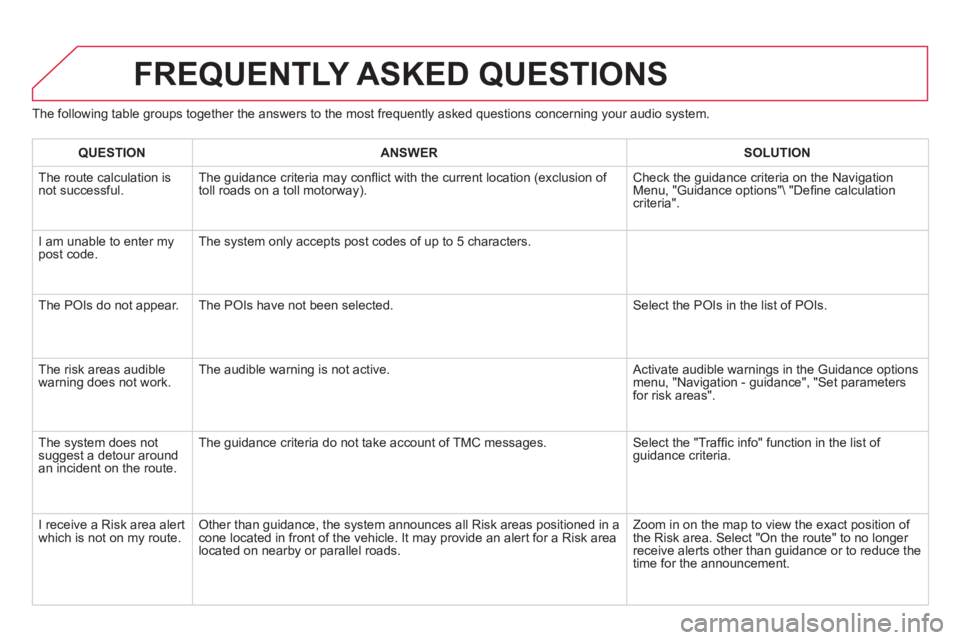
The following table groups together the answers to the most frequently asked questions concerning your audio system.
FREQUENTLY ASKED QUESTIONS
QUESTIONANSWER SOLUTION
The route calculation is not successful. The guidance criteria may confl ict with the current location (exclusion of
toll roads on a toll motorway). Check the guidance criteria on the Navigation Menu, "Guidance options"\ "Defi ne calculation criteria".
I am unable to enter m
ypost code. The system only accepts post codes of up to 5 characters.
The P
OIs do not appear. The POIs have not been selected. Select the POIs in the list of POIs.
Th
e risk areas audiblewarning does not work. The audible warning is not active. Activate audible warnings in the Guidance options menu, "Navigation - guidance", "Set parameters
for risk areas".
The system does not
suggest a detour around an incident on the route. The guidance criteria do not take account o
f TMC messages. Select the "Traffi c info" function in the list of guidance criteria.
I receive a Risk area alert
which is not on my route. Other than guidance, the system announces all Risk areas positioned in a cone located in front of the vehicle. It may provide an alert for a Risk area located on nearby or parallel roads. Zoom in on the map to view the exact position of
the Risk area. Select "On the route" to no longer receive alerts other than guidance or to reduce the
time for the announcement.