Page 271 of 384
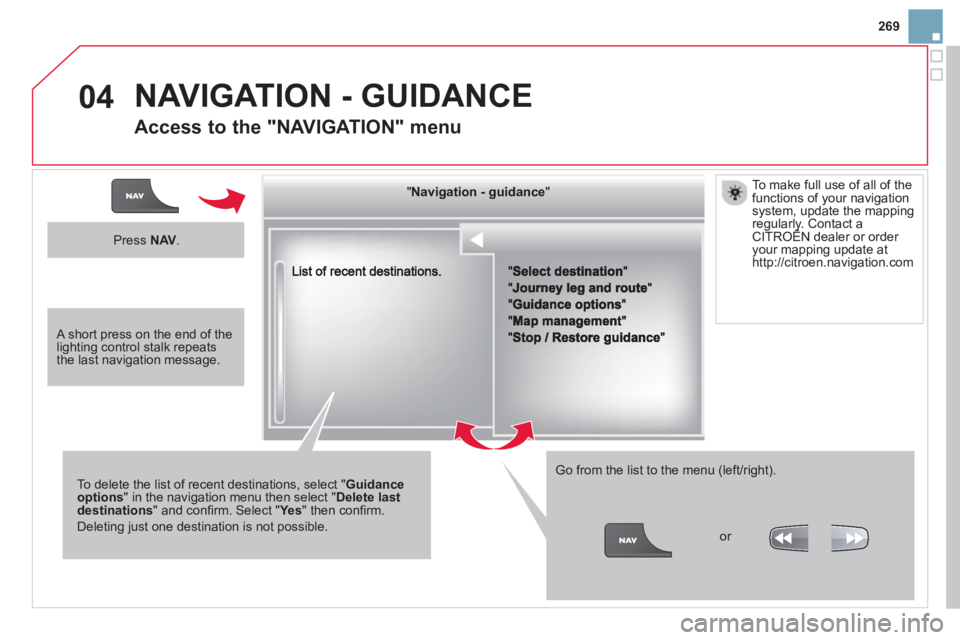
269
04
""""""""""""ggggggggggNavigation guidanceNavigation guidanceNavigation guidanceNavigation guidanceNavigation guidanceNavigation - guidanceNavigation - guidanceNavigation - guidanceNavigation - guidanceNavigation guidanceNavigation guidanceNavigation guidanceNavigation guidanceN i ti idN i ti idN i ti idN i ti idN i ti idN i ti idN i ti idN i ti idN i ti idNi i id""""""""""""
To delete the list of recent destinations, select "Guidance options" in the navigation menu then select "Delete last destinations" and confi rm. Select "Ye s" then confi rm.
Deleting just one destination is not possible.
Go from the list to the menu (left/right).
NAVIGATION - GUIDANCE
Access to the "NAVIGATION" menu
Press NAV .
or
T
o make full use of all of thefunctions of your navigation system, update the mappingregularly. Contact a CITROËN dealer or order gyy
your mapping update at http://citroen.navigation.com
A short press on the end of thelighting control stalk repeats the last navigation message.
Page 272 of 384
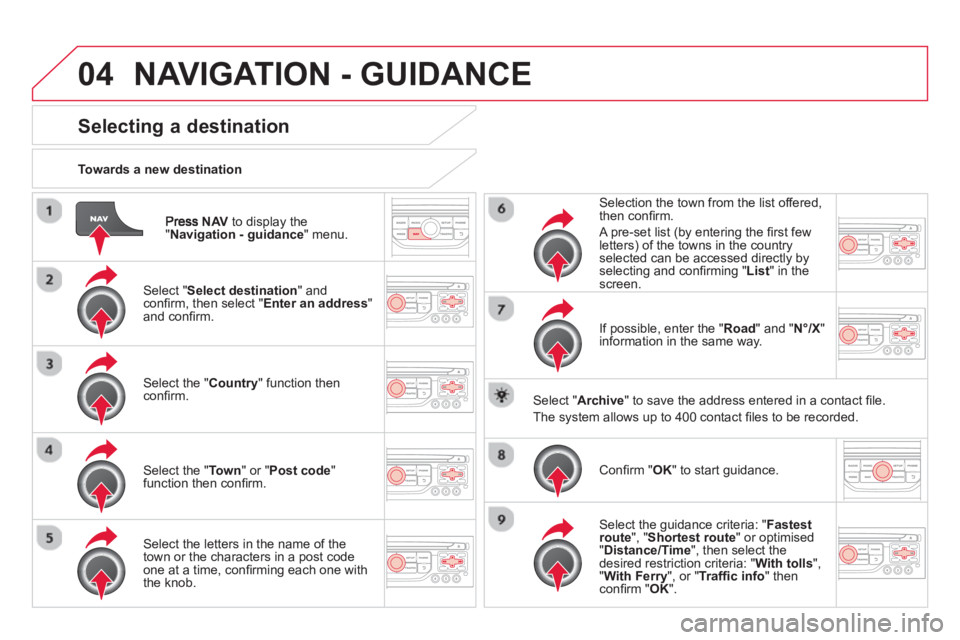
04
NAVto display the"Navigation - guidance " menu.
Towards a new destination
NAVIGATION - GUIDANCE
Selecting a destination
Select "Select destination " and confi rm, then select " Enter an address " and confi rm.
Select the " Country
" function then confi rm.
Select the " Town " or " Post code " function then confi rm.
Select the letters in the name of the
town or the characters in a post codeone at a time, confi rming each one with
the knob.Selection the town from the list offered,
th
en confi rm .
A pre-set list (by entering the fi rst few letters) of the towns in the country
selected can be accessed directly by
selectin
g and confi rming " List " in the screen.
I
f possible, enter the " Road
" and "N°/X
"
information in the same way.
Select "Archive
" to save the address entered in a contact fi le.
The s
ystem allows up to 400 contact fi les to be recorded.
Confi rm " OK
" to start guidance.
Select the guidance criteria: "Fastest
route", " Shortest route" or optimised "Distance/Time ", then select thedesired restriction criteria: "With tolls","With Ferry", or "Traffi c info" thenconfi rm "OK".
Page 273 of 384
271
04NAVIGATION - GUIDANCE
Towards a recent destination
Pr
ess NAV
to display the
"Navigation - guidance" menu.
Select the desired destination and confi rm to start guidance.
Towards a contact in the contacts director
y
Select " Select destination" andconfi rm, then select " Directory
" and confi rm.
Selection the desired destination from your contacts and confi rm "OK
" to start
the guidance.
Pr
ess NAVto display the"Navigation - guidance " menu. Navi
gation towards a contact is only possible if it has an address entered in the audio navigation system.
Delete recent destinations
Pr
ess NAV
to display the
"Navigation - guidance" menu.
Select "Options" and confi rm and then" Delete recent destinations" andconfi rm.
Page 274 of 384
04
Select "Select destination" andconfi rm, then select " GPS coordinates
"and confi rm.
Ent
er the GPS coordinates and confi rm "
OK
" to start the guidance.
Press NAV
to display the"Navigation - guidance" menu.
NAVIGATION - GUIDANCE
Towards GPS coordinates Towards a point on the map
With the map displa
yed, press OKto
display the contextual menu. Select"Move the map
" and confi rm.
Pr
ess OK
to display the contextual
menu for " Move the map " mode.
Select " Select as destination
" or "Select as stage" and confi rm. Move the cursor usin
g the control to
identify the desired destination.
Page 275 of 384
273
04
Towards points of interest (POI)
NAVIGATION - GUIDANCE
The points of interest (POI) indicate all of the service locations in the vicinity(hotels, various businesses, airports...).
Select the " Enter an address
" function
and confi rm, then select Select
destination
and confi rm.
To select a P
OI close to your currentlocation, select "POI" and confi rm, thenselect " Around the current place
" and confi rm.
To select a P
OI as a stage on the route,select " POI" and confi rm, then select"On the route
" and confi rm.
To select a P
OI as a destination, fi rst enter the country and town (see "Towards
a new destination"), select "POI" andconfi rm, fi nally select "Near" and confi rm.r
Search for POIs in the categories
suggested in the following pages.
Select " Search by Name
" to search for POIs by name and not byproximity.
Select the POI and confi rm " OK" to start
the guidance. Pr
ess NAV
to display the
"Navigation - guidance" menu.
Page 276 of 384
04NAVIGATION - GUIDANCE
This icon appears when several POIs are grouped
together in the same area. Zooming in on this icon shows details of the POIs.
List of principal points of interest (POI)
*
According to availability in the country. An annual mapping update allows new points of interest to be presented to you.
You can also update the Risk areas / Dan
ger areas every month.
The detailed procedure is available on:
http://citroen.navigation.com.
Page 277 of 384
275
04NAVIGATION - GUIDANCE
Select:
- "Vi
sual alert"
- "A
udible alert"
-
"Alert only in guidance"
- "
Overspeed alarm only".
Th
e choice of time of notifi cation defi nes how long in advance that Risk area
warnings are given.
Select " OK
" to confi rm the screen.
Select " Guidance options
" and confi rm,
then select "Set parameters for riskareas " and confi rm.
These functions are onl
y available if risk areas have been
downloaded and installed on the system.
The detailed procedure for updatin
g risk area POIs can be found athttp://citroen.navigation.com.
Press NAVto display the " Navigation - guidance" menu.
Settings for risk area / danger area alerts
Page 278 of 384
04NAVIGATION - GUIDANCE
Adding a stage
Press NAV
to display the"Navigation - guidance" menu.
Select "Journey leg and route
" then confi rm.
Select "Close to" a route passing close to the stage or " Strict" for a route
passing through the stage.
Confi rm "OK" to start the guidance, andgive a general indication of the guidance
route.
Select "Add a stage" then confi rm .
The address o
f the stage is entered as
a destination, by "Enter an address
", a contact in " Directory", or "Previous destinations".
Organising stages
To organise stages, carry out operations 1 to 2 again, then select
" Order/delete journey legs" andconfi rm.
Select and confi rm to save the
modifi cations.
Select the stage that you want to move
in the order.
Select "Delete " to delete the stage.