Page 268 of 384
02STEERING MOUNTED CONTROLS
RADIO: select the previous/next preset station.
Select the next entry in the address book. SRC/TEL
button:
c
hange the audio source,
start a call
from the address book,
call
/end call on the telephone,
press
for more than 2 seconds: access
to the address book.
RADI
O: change to the previous radio station in the list.
Lon
g press: automatic search for alower frequency.
CD: select the previous track.
CD: continuous press: fast reverse.
RADI
O: change to the next radio station in the list.
Lon
g press: automatic search for a higher frequency.
CD: select the next track.
CD: continuous press: fast forward play.
me increase.
me decrease.
Mute: press the volume
increase and decreasebuttons simultaneously.
Restore the sound bypressing one of the
two volume buttons.
Page 269 of 384
267
03
For the details of the menus, refer to the "Screen menu map"section.
For cleaning the screen, the use of a soft, non-abrasive cloth (spectacles cloth) is recommended, with no additional product. "RADIO
"
"
TELEPHONE"
(If conversation in progress)
SETUP:
PARAMETER
S
date and time, displa
y confi guration, sound,
vehicle settings.
Changing the audio source:
RADIO:
RADIO broadcasts.
MUSIC: playing MUSIC. Pr
ess the MODE button several times in succession for access to the following displays:
GENERAL OPERATION
"FULL SCREEN MAP"
"MAP IN WINDOW"
(If navigation guidance in progress)
Page 270 of 384
03
A press on the dial gives access to short-cut menus according to thedisplay in the screen.
GENERAL OPERATION
Display according to context
RADIO:
Activate / Deactivate T
A
Activate / Deactivate RDS
MUSIC MEDIA PLAYERS,
CD or USB
(according to media):
Play modes:
Normal
Random
Random on all media
Re
petition
TELEPHONE
(call in progress):
Private mode
FULL SCREEN MAP OR IN A
NEW WINDOW:
Stop / Restore
guidance
Select destination
Enter an address
Directory
GPS coordinates
Divert route
Move the ma
p
Info. on location
Select as destination
Select as sta
ge
Save this place (contacts)
Quit map mode
Guidance criteria
Put call on hold DTMF rin
g tones
Han
g up
1
1
1
1
1
1
1
1
2
2
2
2
2
1
2
2
2
1
1
1
1
1
1
Change waveband
FM
AM
2
2
1
TA1
Page 287 of 384
285
06 USING THE TELEPHONE
Access to the "TELEPHONE" menu
"""""""ppppeepoeTelephoneTelephoneTelephoneTelephoneTelephoneTelephoneTelephoneTelephoneTelephoneTelephoneTelephoneTelephoneTelephoneTelephoneTl hTl hTl hTl h"""""""
Go from the list to the menu (left/right).
or
Press PHONE .
To make a call, select a number in the list and confi rm "OK"to start the call.
Connecting a different telephone deletes the list of recent calls.
No telephone connected.
Telephone connected.
Incoming call.
Outgoing call.
Synchronisation of address book in progress.
Telephone call in progress.
In the top bar of the permanentdisplay
Page 288 of 384
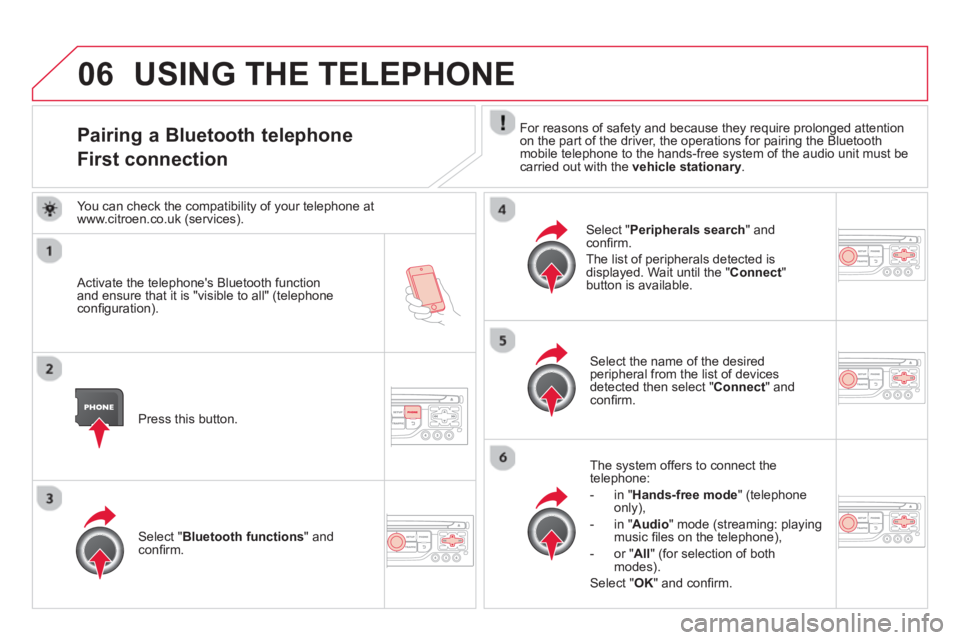
06
Pairing a Bluetooth telephone
First connection For reasons of safety and because they require prolonged attention
on the part of the driver, the operations for pairing the Bluetoothmobile telephone to the hands-free system of the audio unit must be carried out with the vehicle stationary.
Activate the telephone's Bluetooth function and ensure that it is "visible to all" (telephoneconfi guration).
Press this button.
Select the name of the desired
peripheral from the list of devices detected then select "Connect " and confi rm.
The s
ystem offers to connect the
telephone:
-
in"Hands-free mode" (telephoneonly),
-
in "Audio" mode (streaming: playingmusic fi les on the telephone),
-
or "All
" (for selection of both
modes).
Select " OK
" and confi rm.
Select " Bluetooth functions " and confi rm.
Select "Peripherals search" andconfi rm.
The list of peripherals detected is
displayed. Wait until the " Connect"button is available.
USING THE TELEPHONE
You can check the compatibility of your telephone at
www.citroen.co.uk (services).
Page 289 of 384
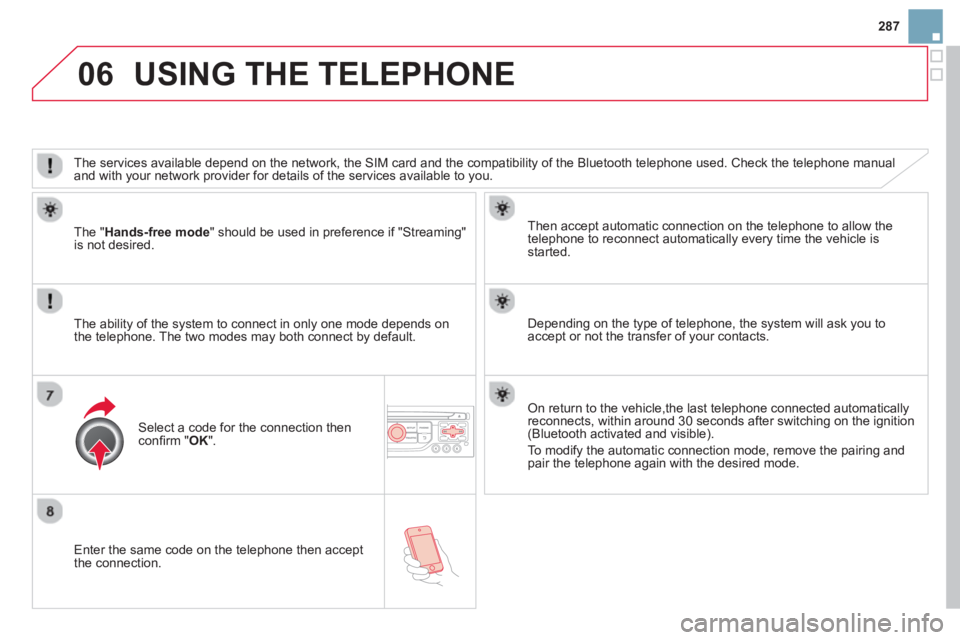
287
06
Enter the same code on the telephone then accept
the connection.
Then accept automatic connection on the telephone to allow the
telephone to reconnect automaticall
y every time the vehicle is started.
The abilit
y of the system to connect in only one mode depends on
the telephone. The two modes may both connect by default.
USING THE TELEPHONE
The " Hands-free mode
" should be used in preference if "Streaming"
is not desired.
The services available depend on the network, the SIM card and the compatibilit
y of the Bluetooth telephone used. Check the telephone manual
and with your network provider for details of the services available to you.
Select a code for the connection thenconfi rm "OK".
Depending on the type of telephone, the system will ask you to
accept or not the transfer of your contacts.
On return to the vehicle,the last telephone connected automaticallyreconnects, within around 30 seconds after switching on the ignition (Bluetooth activated and visible).
To modi
fy the automatic connection mode, remove the pairing and
pair the telephone again with the desired mode.
Page 290 of 384
06USING THE TELEPHONE
Directory / Synchronisation with the telephone
Press PHONE
then select "
Contacts
management " and confi rm.
Select "New contact
" to enter a new contact.
Select "Sort by Name/First name" tochoose the order in which they appear.
Select "Delete all contacts" to delete
the contacts saved in the system.
Selection "Synchronization options":
- No s
ynchronization: only the contacts saved in the system (always present).
- Displa
y telephone contacts: only the contacts saved in the telephone.
- Displa
y SIM card contacts: only thecontacts saved on the SIM card.
- Display all phone contacts:
contacts on the SIM card and in thetelephone.
Select "Import all the entries" to import
all the contacts in the telephone and
save them in the system.
Once imported, a contact remains visible
whatever telephone is connected.
Select "Contact mem. status" to see thenumber of contacts saved in the systemor imported, and the free memory.
Page 291 of 384
289
06
Editing, importing or deleting a contact
Press PHONEthen select "Directory of contacts" and confi rm.
Select the desired contact and confi rm.
Select " Open " to view a contact on the
telephone or modify a contact saved in
the system.
Select " Import" to copy a contact from
the telephone to the system.
Select OK
or press the back button to exit this menu.
Select " Delete" to delete a contact
recorded in the system.
It is not possible to modi
fy or delete contacts in the telephone or theSIM card via the Bluetooth connection.
USING THE TELEPHONE
In the " Directory of contacts
" menu, the import and deletion of contacts is done one by one.