Page 28 of 384
001
Instruments and controls
To h e l p you understand the information presented in the instrument panel, this section describes the three back-lit dials, the location andpurpose of each warning and indicator lamp, and explains the information provided by your trip computer.
Page 30 of 384
Petrol - Diesel instrument panels, manual, electronic
or automatic gearbox
Provided with permanent back-lighting, the instrument panel groups together the vehicle's dials and indicator and warning lamps.
1.Rev counter.Indicates the speed of rotation of the
engine (x 1 000 rpm).2.Vehicle speed.Indicates the current speed of the moving
vehicle (mph or km/h).3.Engine coolant temperature.Indicates the temperature of the engine coolant liquid.
Dials
7.Lighting dimmer button.Adjusts the level of the instrument and controls
illumination and the interior mood lighting.
4.Display screen.5.Fuel level. Indicates the quantity of fuel remaining in
the tank.
6.Display management button. Alternates display between range and trip
mileage recorder.
Servicing information.
Resets the selected function to zero (trip
distance recorder or ser vice indicator
).
For more information, refer to the
paragraph relating to the button or function and its associated display.
Page 32 of 384
RACING petrol instrument panel, manual gearbox Provided with permanent back-lighting, the instrument panel groups together the vehicle's dials and indicator and warning lamps.
1.Rev counter.Indicates the speed of rotation of the
engine (x 1 000 rpm).2.Vehicle speed.Indicates the current speed of the moving
vehicle (mph or km/h).3.Engine coolant temperature.Indicates the temperature of the engine coolant liquid.
Dials
7.Lighting dimmer button.Adjusts the level of the instrument and controls
illumination and the interior mood lighting.
4.Display screen.5.Fuel level. Indicates the quantity of fuel remaining in
the tank.
6.Display management button
Alternates display between range and trip
mileage recorder.
Servicing information.
Resets the selected function to zero (trip
distance recorder or ser vice indicator).
For more information, refer to the
paragraph relating to the button or function and its associated display.
Page 49 of 384
47Monitoring
Black panel
System allowing cer tain displays to be switched
off for night driving.
The instrument panel remains illuminated with
onl
y the vehicle speed and cruise control or speed limiter information, if in use.
If there is an aler t or a change in a function
or to a setting, the black panel mode isinterrupted.
Activation
�) With the lighting on, press the left handbutton of the instrument panel several
times to progressively reduce the
dashboard lighting level.�) Press the button again to reduce the lighting to the minimum level and switch off
the interior mood lighting.�) Press the button again to activate the black
panel.
Page 56 of 384
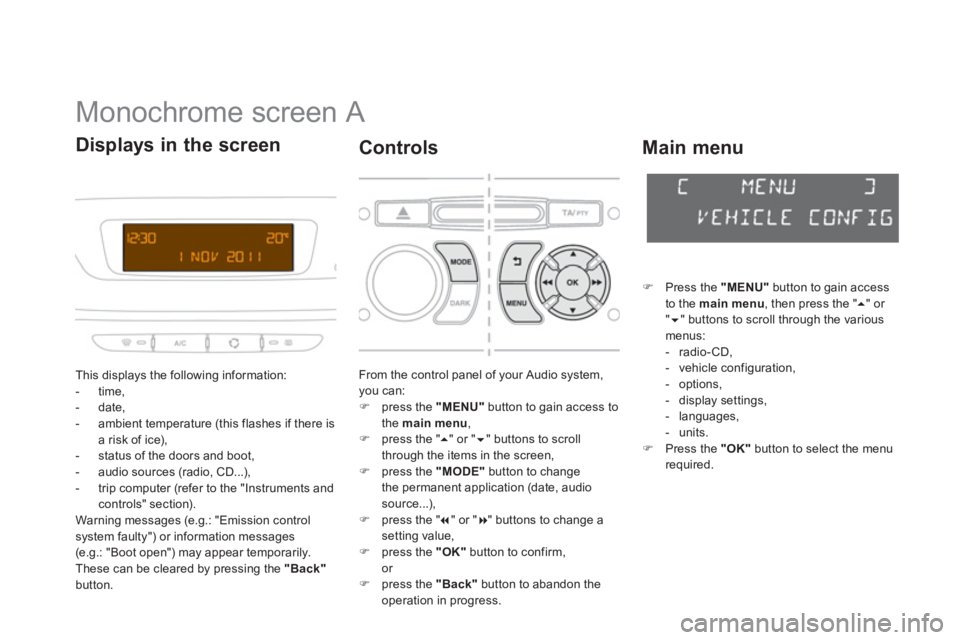
Monochrome screen A
This displays the following information:
- time,
- date,
- ambient temperature
(this flashes if there isa risk of ice),
- status of the doors and boot,
- audio sources (radio, CD...),
- trip computer (refer to the "Instruments andcontrols" section).
Warning messages (e.g.: "Emission control
system faulty") or information messages (e.g.: "Boot open") may appear temporarily.
These can be cleared by pressing the "Back"button.
Displays in the screen
From the control panel of your Audio system, you can:�)
press the "MENU"
button to gain access to
the main menu,
�)
press the " ��" or " ��" buttons to scroll
through the items in the screen, �) press the "MODE"button to change
the permanent application (date, audio source...), �) press the " ��
" or " ��
" buttons to change a setting value, �)
press the "OK"button to confirm,
or �) press the "Back"button to abandon theoperation in progress.
Controls
�)Press the "MENU"
button to gain access
to the main menu
, then press the " �� " or "�� " buttons to scroll through the variousmenus:
- radio-CD,
- vehicle configuration,
- options,
- displa
y settings,
- languages,
-
units. �)Press the "OK"button to select the menurequired.
Main menu
Page 58 of 384
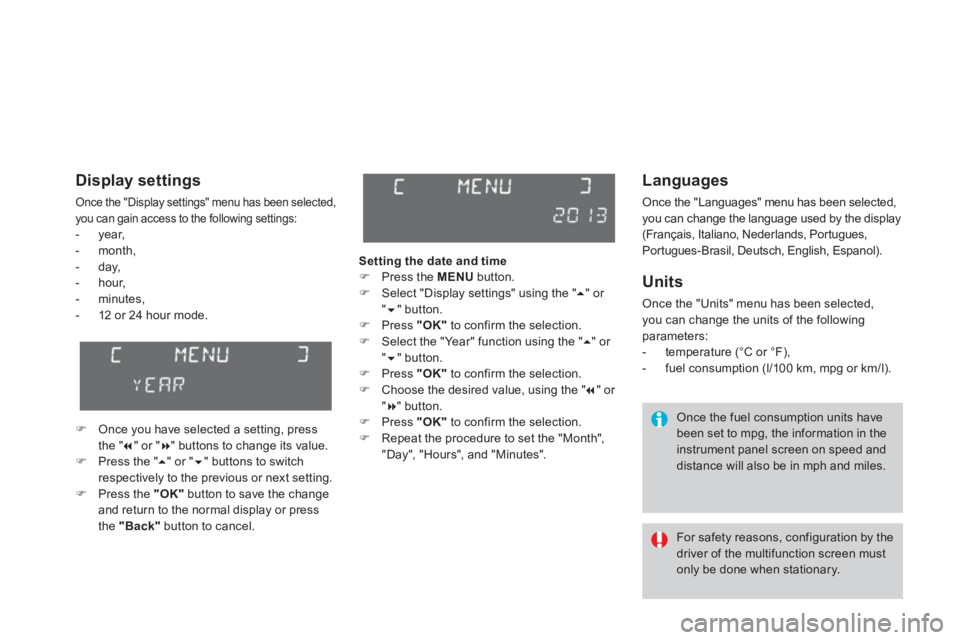
Languages
Once the "Languages" menu has been selected,
you can change the language used by the display
(Français, Italiano, Nederlands, Portugues,
Portugues-Brasil, Deutsch, English, Espanol).
Units
Once the "Units" menu has been selected, you can change the units of the followingparameters:
- temperature (°C or °F),
- fuel consumption (l/100 km, mpg or km/l).
Once the fuel consumption units have
been set to mpg, the information in the instrument panel screen on speed anddistance will also be in mph and miles.
For safety reasons, configuration by the driver of the multifunction screen mustonly be done when stationary.
Display settings
Once the "Display settings" menu has been selected, you can gain access to the following settings:- year,
- month,
- da
y,
- hour,
- m
inutes,- 12 or 24 hour mode.
�)Once you have selected a setting, press
the " ��" or " ��" buttons to change its value. �)Press the " ��" or " ��" buttons to switchrespectively to the previous or next setting. �)Press the "OK"button to save the changeand return to the normal display or press
the "Back"
button to cancel.Settin
g the date and time�) Press the MENU
button.�)
Select "Display settings" using the " ��
" or " ��" button. �)
Press "OK"to confirm the selection.�)
Select the "Year" function using the " ��
" or "��" button. �)
Press "OK"to confirm the selection.�)
Choose the desired value, using the " �� " or "��" button. �)
Press "OK"to confirm the selection.�)
Repeat the procedure to set the "Month","Day", "Hours", and "Minutes".
Page 59 of 384
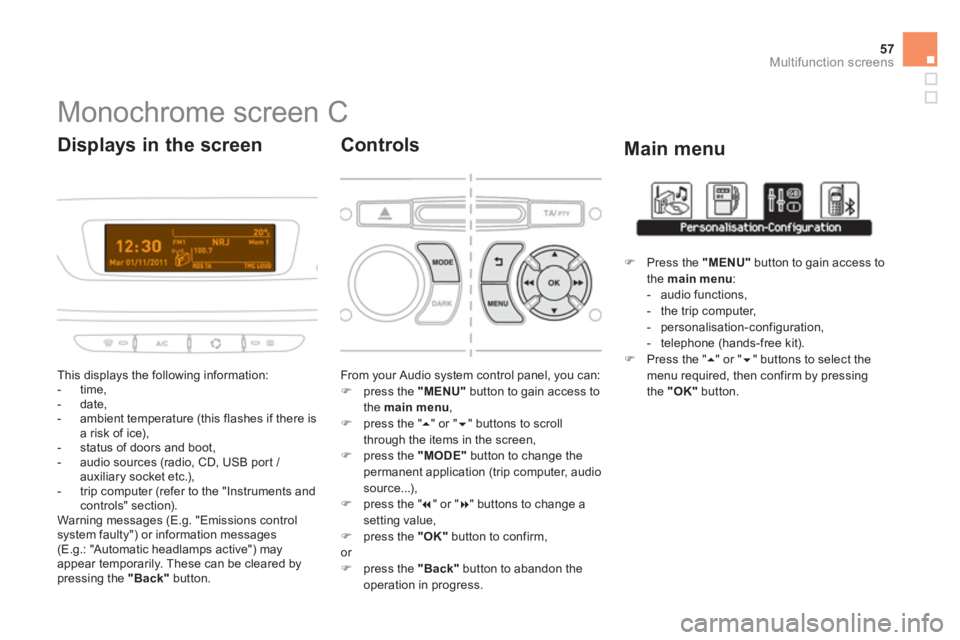
57
Multifunction screens
Monochrome screen C
This displays the following information:
- time,
- date,
- ambient temperature (this flashes if there isa risk of ice),
- status of doors and boot,
- audio sources (radio, CD, USB por t / auxiliary socket etc.),
- trip computer (refer to the "Instruments andcontrols" section).
Warning messages (E.g. "Emissions controlsystem faulty") or information messages (E.g.: "Automatic headlamps active") may
appear temporarily. These can be cleared by pressing the "Back"button.
Displays in the screen
From your Audio system control panel, you can:�)
press the "MENU"
button to gain access to
the main menu,�)
press the " ��
" or " ��" buttons to scroll
through the items in the screen,�) press the "MODE"
button to change the
permanent application (trip computer, audiosource...),�) press the " �� " or "�� " buttons to change asetting value,�)
press the "OK"button to confirm,or �)
press the "Back"button to abandon the
operation in progress.
Controls
�)
Press the "MENU"
button to gain access to
the main menu:- audio functions,
- the trip computer,
- personalisation-configuration,
- telephone (hands-free kit). �)
Press the " ��
" or " ��
" buttons to select themenu required, then confirm by pressing
the "OK"
button.
Main menu
Page 63 of 384
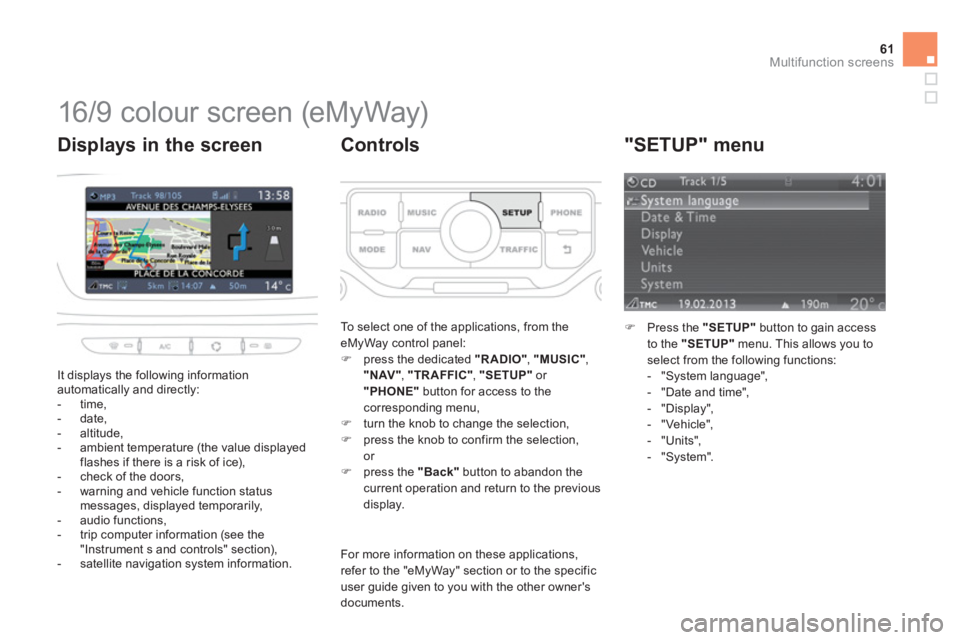
61Multifunction screens
16/9 colour screen (eMyWay)
It displays the following information
automatically and directly:
- time,
- date,
- altitude,
- ambient temperature
(the value displayedflashes if there is a risk of ice),
- check of the doors,
- warning and vehicle function status messages, displayed temporarily,
- audio functions,
- trip computer information (see the
"Instrument s and controls" section),
- satellite navigation system information.
Displays in the screen
To select one of the applications, from the
eMyWay control panel: �) press the dedicated "RADIO" , "MUSIC","NAV" , "TRAFFIC", "SETUP"or "PHONE"
button for access to thecorresponding menu,�)
turn the knob to change the selection, �)
press the knob to confirm the selection, or �)
press the "Back"button to abandon the current operation and return to the previous
display.
Controls
For more information on these applications, refer to the "eMyWay" section or to the specific user guide given to you with the other owner's documents.
"SETUP" menu
�)Press the "SETUP"
button to gain access
to the "SETUP"
menu. This allows you to
select from the following functions:
- "System language",
- "Date and time",
- "Displa
y",
- "Vehicle",
- "Units",
- "S
ystem".