Page 238 of 340
01
236
FIRST STEPS
Access to the
" Navigation - guidance
"
menu and display the
recent destinations.
Rotary control knob:
Short press without the engine running: on / off.
Short press with the engine running: audio
source off / restore.
Rotation: volume adjustment (each source
is independent, including TA messages and
navigation instructions).
Continuous press:
reinitialisation of the system.
Short press: select pre-set
radio station.
Long press: pre-set the
current station.
MODE
button: Selection of the
type of permanent display.
Long press: black screen
(DARK).
Open the
" Telephone
" menu
and display the list of
recent calls or accept
an incoming call.
Open the
" Confi guration
" menu.
Long press: access
to the GPS coverage
and the navigation
demonstration mode.
Open the " Traffi c
information
" menu
and display the
current traffi c alerts.
Page 239 of 340
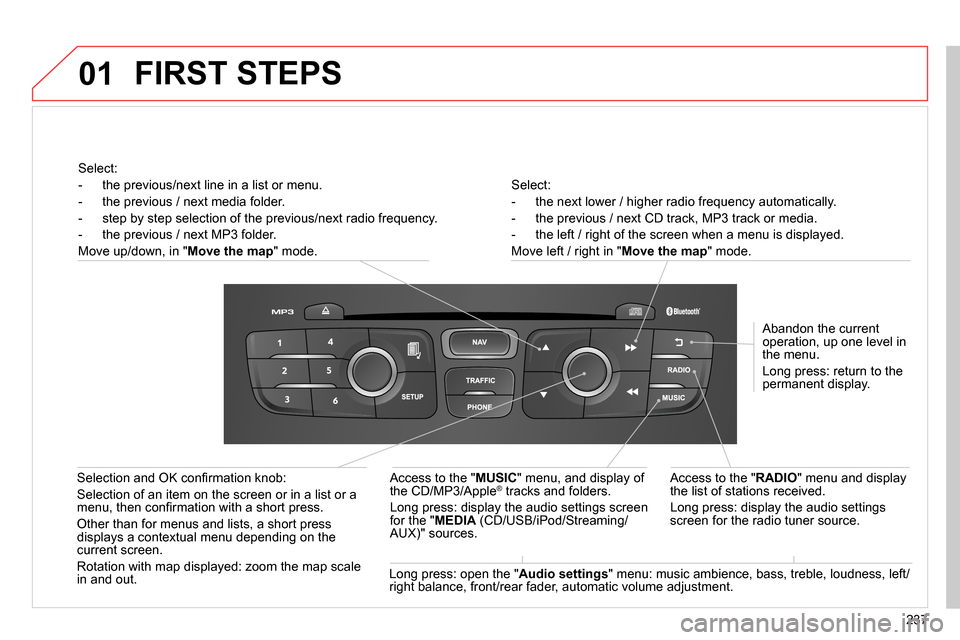
01
237
Select:
- the next lower / higher radio frequency automatically.
- the previous / next CD track, MP3 track or media.
- the left / right of the screen when a menu is displayed.
Move left / right in " Move the map
" mode.
Abandon the current
operation, up one level in
the menu.
Long press: return to the
permanent display.
Access to the " RADIO
" menu and display
the list of stations received.
Long press: display the audio settings
screen for the radio tuner source.
Long press: open the " Audio settings
" menu: music ambience, bass, treble, loudness, left/
right balance, front/rear fader, automatic volume adjustment.
Access to the " MUSIC
" menu, and display of
the CD/MP3/Apple
® tracks and folders.
Long press: display the audio settings screen
for the " MEDIA
(CD/USB/iPod/Streaming/
AUX)" sources.
Selection and OK confi rmation knob:
Selection of an item on the screen or in a list or a
menu, then confi rmation with a short press.
Other than for menus and lists, a short press
displays a contextual menu depending on the
current screen.
Rotation with map displayed: zoom the map scale
in and out.
Select:
- the previous/next line in a list or menu.
- the previous / next media folder.
- step by step selection of the previous/next radio frequency.
- the previous / next MP3 folder.
Move up/down, in " Move the map
" mode.
FIRST STEPS
Page 240 of 340
02
238
STEERING MOUNTED CONTROLS
- Change the audio source.
Long press: mute.
- Volume increase.
- Volume decrease.
- Radio: display the list of stations.
Media: display the list of tracks.
- Rotation
Radio -automatic selection of next /
previous frequency.
Media: previous / next track.
- Press then rotation: access to
6 preset stations.
- TEL button:
Access to the telephone menu:
Call list / Contacts / Hands-free
mode / Answer / Hang up.
Accept an incoming call.
Long press: reject an incoming call
or end the current call.
- Move in the menus.
Zoom the map in and out
Press: confi rmation
- Abandon the current operation.
Page 241 of 340
03
239
For the details of the menus, refer to the "Screen menu map"
section.
For cleaning the screen, the use of a soft, non-abrasive cloth
(spectacles cloth) is recommended, with no additional product.
" TRIP COMPUTER
"
(Permanent display)
" RADIO
"
SETUP
:
PARAMETERS
date and time, display
confi guration, sound, vehicle settings.
Changing the audio source:
RADIO
:
RADIO broadcasts.
MUSIC
: playing MUSIC.
Press the MODE
button several times in succession for access to the following displays:
GENERAL OPERATION
" FULL SCREEN MAP
"
" MAP IN WINDOW
"
(If navigation guidance in
progress)
Page 242 of 340
03
240 A press on the knob gives access
to short-cut menus according to the
display in the screen.
GENERAL OPERATION
Display according to context
RADIO:
Activate / Deactivate TA
Activate / Deactivate RDS
MUSIC MEDIA PLAYERS,
CD or USB (according to
media):
Play modes:
Normal
Random
Random on all media
Repetition
TELEPHONE (call in
progress):
Private mode
FULL SCREEN MAP OR
IN A NEW WINDOW:
Stop / Restore guidance Select destination
Enter an address
Directory
GPS coordinates
Divert route
Move the map
Info. on location
Select as destination
Select as stage
Save this place (contacts)
Quit map mode
Guidance criteria
Put call on hold DTMF ring tones
Hang up
1
1
1
1
1
1
1
1
2
2
2
2
2
1
2
2
2
1
1
1
1
1
1
Change waveband
FM
AM
2
2
1
TA 1
Page 244 of 340
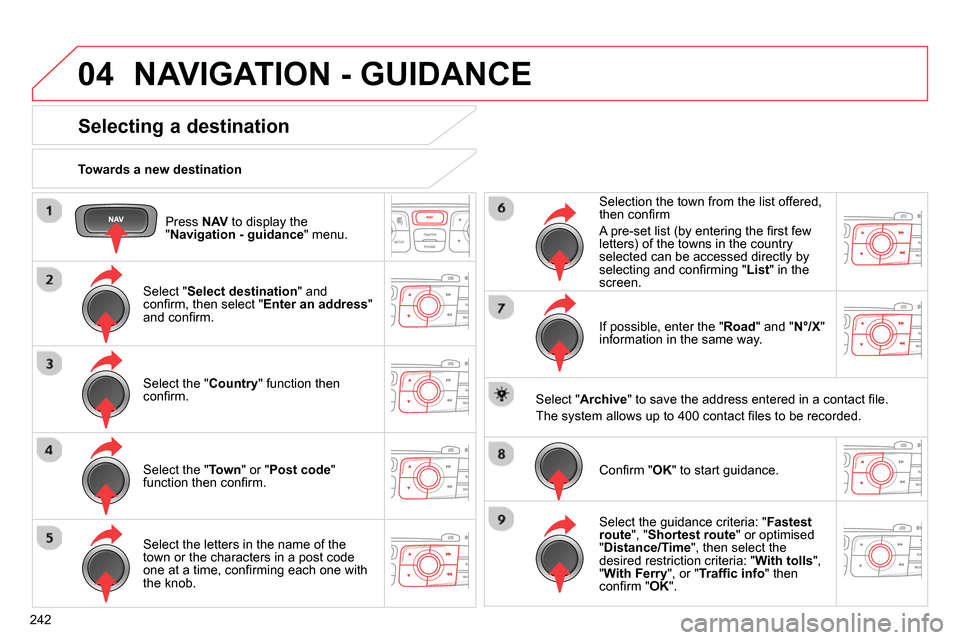
04
242
Press NAV
to display the
" Navigation - guidance
" menu.
Towards a new destination
NAVIGATION - GUIDANCE
Selecting a destination
Select " Select destination
" and
confi rm, then select " Enter an address
"
and confi rm.
Select the " Country
" function then
confi rm.
Select the " Town
" or " Post code
"
function then confi rm.
Select the letters in the name of the
town or the characters in a post code
one at a time, confi rming each one with
the knob.
Selection the town from the list offered,
then confi rm
A pre-set list (by entering the fi rst few
letters) of the towns in the country
selected can be accessed directly by
selecting and confi rming " List
" in the
screen.
If possible, enter the " Road
" and " N°/X
"
information in the same way.
Select " Archive
" to save the address entered in a contact fi le.
The system allows up to 400 contact fi les to be recorded.
Confi rm " OK
" to start guidance.
Select the guidance criteria: " Fastest
route
", " Shortest route
" or optimised
" Distance/Time
", then select the
desired restriction criteria: " With tolls
",
" With Ferry
", or " Traffi c info
" then
confi
rm " OK
".
Page 245 of 340
04
243
Towards a recent destination
Press NAV
to display the
" Navigation - guidance
" menu.
Select the desired destination and
confi rm to start guidance.
Towards a contact in the contacts directory
Select " Select destination
" and
confi rm, then select " Directory
" and
confi rm.
Selection the desired destination from
your contacts and confi rm " OK
" to start
the guidance.
Press NAV
to display the
" Navigation - guidance
" menu.
Navigation towards a contact is only possible if it has an address
entered in the audio navigation system.
Delete recent destinations
Press NAV
to display the
" Navigation - guidance
" menu.
Select " Options
" and confi rm and then
" Delete recent destinations
" and
confi rm.
NAVIGATION - GUIDANCE
Page 246 of 340
04
244
Select " Select destination
" and
confi rm, then select " GPS coordinates
"
and confi rm.
Enter the GPS coordinates and confi rm
" OK
" to start the guidance.
Press NAV
to display the
" Navigation - guidance
" menu.
NAVIGATION - GUIDANCE
Towards GPS coordinates
Towards a point on the map
With the map displayed, press OK
to
display the contextual menu. Select
" Move the map
" and confi rm.
Press OK
to display the contextual
menu for " Move the map
" mode.
Select " Select as destination
" or
" Select as stage
" and confi rm.
Move the cursor using the control to
identify the desired destination.