Page 278 of 331
05
E3_en_Chap12b_SMEGplus_ed01-2014
Diverting from a route
Press on Navigation to display the primary
page then go to the secondary page.
Select "Traffic messages".
Select "Diversion".
Select the diversion distance by pressing + or -.Select "Recalculate route". The route
will be modified in time and distance.
Select "Confirm".
The route may be diverted following the reception of a traffic
information message.
TRAFFIC
276
Page 279 of 331
05
277
E3_en_Chap12b_SMEGplus_ed01-2014
Map settings
MAP
Map orientation
Select "Map settings".
Select "Orientation". Select:
-
"Flat view north heading" to keep the map
always North up,
-
"Flat view vehicle heading" to have the
map follow the direction of travel,
-
"Perspective view" to display a
perspective view.
Press on Navigation to display the primary
page then go to the secondary page.
Select "Confirm" to save the modifications.
Page 280 of 331
05
E3_en_Chap12b_SMEGplus_ed01-2014
Street names are visible on the map from the 100 m scale.
Configure
Select "Aspect".
Select:
- ""Day" map colour" to have the map
always in day mode.
- ""Night" map colour
" to have the map
always in night mode.
- "Automatic day/night
" to have
the brightness of the map adjusted
automatically according to the ambient light
level.
This mode makes use of the vehicle's
sunshine sensor or by manual operation of
the vehicle's lighting.
Select "
Map settings".
Press on Navigation to display the primary
page then go to the secondary page.
MAP
Then "Confirm" to save the modifications.
278
Page 281 of 331
05
279
E3_en_Chap12b_SMEGplus_ed01-2014
Navigation speech synthesis
Volume / Street names
Select "Settings".
Select "Voice".Select "Confirm" to save the modifications.
Press on Navigation to display the primary
page then go to the secondary page.
SETTINGS
Select "Voice synthesis" and/or "Male voice"
and/or "Female voice" and/or "Speak road
names".
Page 283 of 331
281
E3_en_Chap12b_SMEGplus_ed01-2014
281
Level 1
Level 2 Level 3 Comments
Configuration
Audio settings
Audio settings Ambience
Choose the sound ambience.
BalanceSet the position of the sound in the vehicle using the
Arkamys system.
Sound effectsSet the volume or activate the link to vehicle speed.
RingtonesSet the telephone ringtone and volume.
VoiceSet the volume and voice for speaking street names
ConfirmSave the settings.
Configuration
Turn off screenTurn off the display in the touch screen (black screen).
A press on the black screen restores the display.
Configuration
Interactive help BackConsult the Interactive help.
Driving assistance -
Equipment
Warning lamps
Audio communication
GPS Navigation
Previous page
Next page
Configuration Brightness
adjustment
Set the brightness of instruments and controls.
Page 292 of 331
07
290
E3_en_Chap12b_SMEGplus_ed01-2014
CONNECTED SERVICES
290Level 1
Level 2
"Connected services"
Primary page:
Driving assistance
applications, see following
page on "CITROËN
MULTICITY CONNECT"*. Identification
DUN connection settings Transfer rate It may be that certain new
generation smartphones
are not compatible with this
standard.
Secondary page:
Internet navigation via
Bluetooth telephone Dial-Up
Networking (DUN).
* Depending on country.
Page 304 of 331
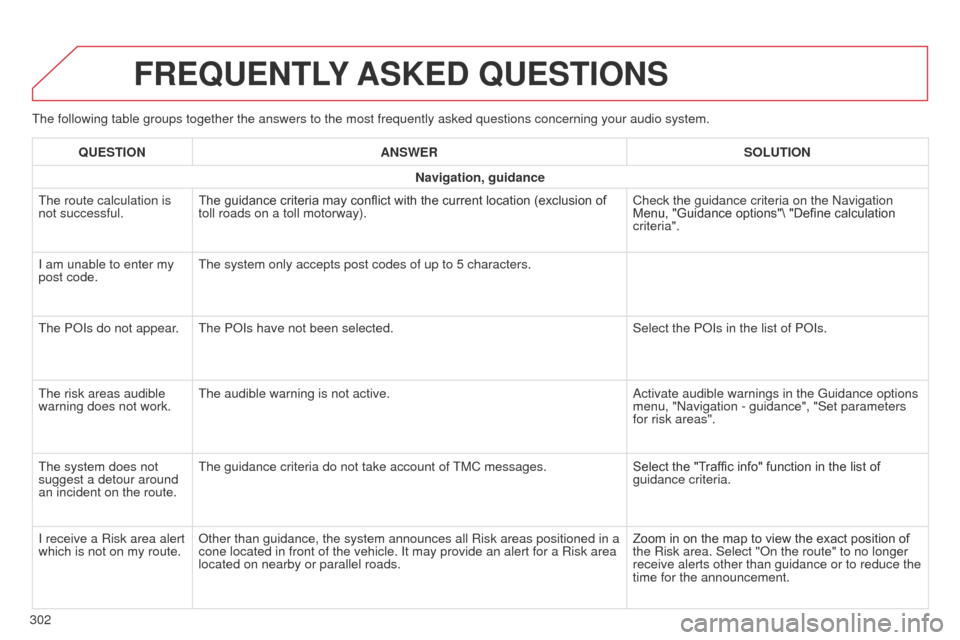
E3_en_Chap12b_SMEGplus_ed01-2014
The following table groups together the answers to the most frequently a\
sked questions concerning your audio system.
FREQUENTLY ASKED QUESTIONS
302QUESTION
ANSWER SOLUTION
Navigation, guidance
The route calculation is
not successful. The guidance criteria may conflict with the current location (exclusion of
toll roads on a toll motorway). Check the guidance criteria on the Navigation
Menu, "Guidance options"\ "Define calculation
criteria".
I am unable to enter my
post code. The system only accepts post codes of up to 5 characters.
The POIs do not appear. The POIs have not been selected. Select the POIs in the list of POIs.
The risk areas audible
warning does not work. The audible warning is not active.
Activate audible warnings in the Guidance options
menu, "Navigation - guidance", "Set parameters
for risk areas".
The system does not
suggest a detour around
an incident on the route. The guidance criteria do not take account of TMC messages.
Select the "Traffic info" function in the list of
guidance criteria.
I receive a Risk area alert
which is not on my route. Other than guidance, the system announces all Risk areas positioned in a\
cone located in front of the vehicle. It may provide an alert for a Risk\
area
located on nearby or parallel roads. Zoom in on the map to view the exact position of
the Risk area. Select "On the route" to no longer
receive alerts other than guidance or to reduce the
time for the announcement.