Page 201 of 284
01
199
Continuous press:
reinitialisation of the system.
o
pen the "Telephone" menu
and display the list of recent
calls or accept an incoming call.
FIRST STEPS
Short press: select pre-set radio station.
Long press: pre-set the current station.
a
ccess to the "MUSIC" menu, and display of the C d /MP3/
a
pple
® tracks and folders.
Long press: display the audio settings screen for the
"MEDIA" (C
d /US b /iPod/Streaming/ a UX) sources.a
ccess to the "RADIO" menu and
display the list of stations received.
Long press: display the audio settings
screen for the radio tuner source.
Page 202 of 284
02
200R ad I o : select the previous/next preset
station.
Select the next entry in the address book. SRC/TEL button:
change the audio source,
start a call from the address book,
call/end call on the telephone,
press for more than 2 seconds: access
to the address book.
R ad I o : change to the previous radio
station in the list.
Long press: automatic search for a
lower frequency.
C d : select the previous track.
C d : continuous press: fast reverse.
R ad I o : change to the next radio station in the list.
Long press: automatic search for a higher frequency.
C d : select the next track.
CD: continuous press: fast forward play.
Volume increase.
Volume decrease.Mute: press the volume
increase and decrease
buttons simultaneously.
Restore the sound by
pressing one of the two
volume buttons.
STEERING MOUNTED CONTROLS
Page 203 of 284
03
201
For the details of the menus, refer to the "Screen menu map"
section.
For cleaning the screen, the use of a soft, non-abrasive cloth
(spectacles cloth) is recommended, with no additional product.
"RADIO"
"TELEPHONE"
(If conversation in progress)
SETUP: P
a
R
a
METERS
date and time, display configuration, sound, vehicle
settings. Changing the audio source:
RADIO: R
ad
I
o
broadcasts.
MUSIC: playing MUSIC.
Press the MODE button several times in succession for access to the following displays:
"FULL SCREEN MAP" "MAP IN WINDOW"
(If navigation guidance in
progress)
GENERAL OPERATION
Page 204 of 284
03
202
a press on the knob gives access
to short-cut menus according to the
display in the screen.
Display according to context
RADIO: Change waveband
MUSIC MEDIA PLAYERS,
CD or USB (according to
media):
Play modes:
Normal
Random
Random on all media
Repetition
TELEPHONE (call in
progress):
Private mode FULL SCREEN MAP OR IN A
NEW WINDOW:
Stop / Restore guidance
Select destination
Enter an address
Directory
GPS coordinates
Divert route
Move the map
Info. on location
Select as destination Select as stage
Save this place (contacts)
Quit map mode
Guidance criteria
Put call on hold
DTMF ring tones
Hang up
1
1
1
1
1
1
1
2
2
2
2
2
1
2
2
2
1
1
1
1
1
1FM
Traffic announcements (TA) AM
Information
Entertainment
Special or Urgent2
2
2
2
2
2
Services announcements1
GENERAL OPERATION
Page 221 of 284
06
219
Access to the "TELEPHONE" menu
"Telephone""Dial"
"Directory of contacts"
"Contacts management "
"Phone functions "
"Bluetooth functions "
"Hang up "
Go from the list to the menu (left/right). or
List of recent calls sent and
received with the telephone
connected to the system.
Press this button.
To make a call, select a number in the list and confirm " OK"
to start the call.
Connecting a different telephone deletes the list of
recent calls.
n
o telephone connected.
Telephone connected.
Incoming call.
o
utgoing call.
Synchronisation of
contacts in progress.
Telephone call in
progress.
In the top bar of the permanent
display
USING THE TELEPHONE
Page 222 of 284
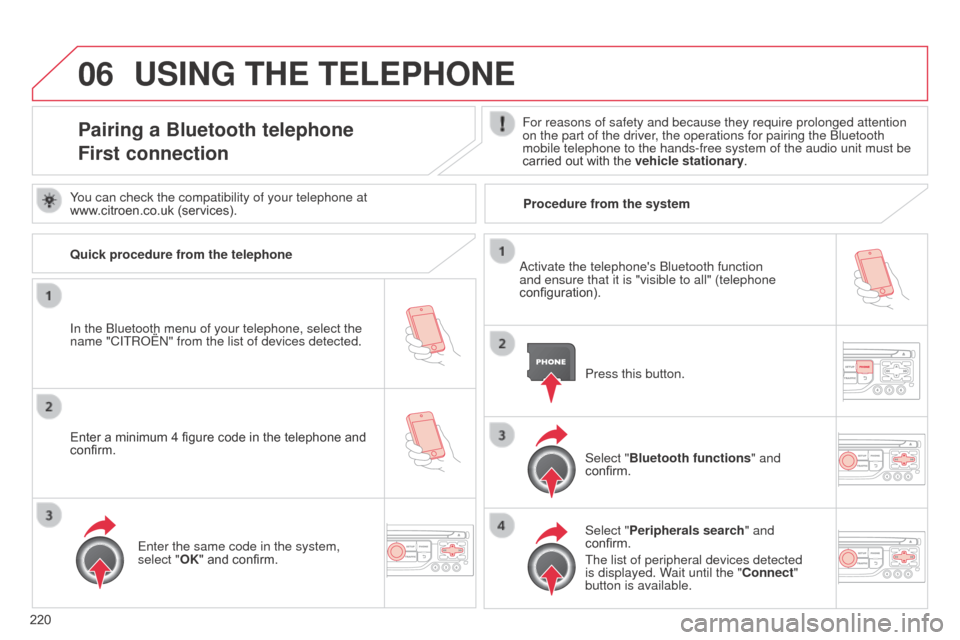
06
220
USING THE TELEPHONE
Pairing a Bluetooth telephone
First connectionFor reasons of safety and because they require prolonged attention
on the part of the driver, the operations for pairing the b luetooth
mobile telephone to the hands-free system of the audio unit must be
carried out with the vehicle stationary.
In the
b
luetooth menu of your telephone, select the
name "C
ITR
o
Ë
n" from the list of devices detected. Press this button.
Select "Bluetooth functions" and
confirm.
Select "Peripherals search " and
confirm.
The list of peripheral devices detected
is displayed. Wait until the "Connect"
button is available.
You can check the compatibility of your telephone at
www.citroen.co.uk (services).
a
ctivate the telephone's b luetooth function
and ensure that it is "visible to all" (telephone
configuration).
Quick procedure from the telephone
Enter a minimum 4 figure code in the telephone and
confirm.
Enter the same code in the system,
select "OK" and confirm. Procedure from the system
Page 223 of 284
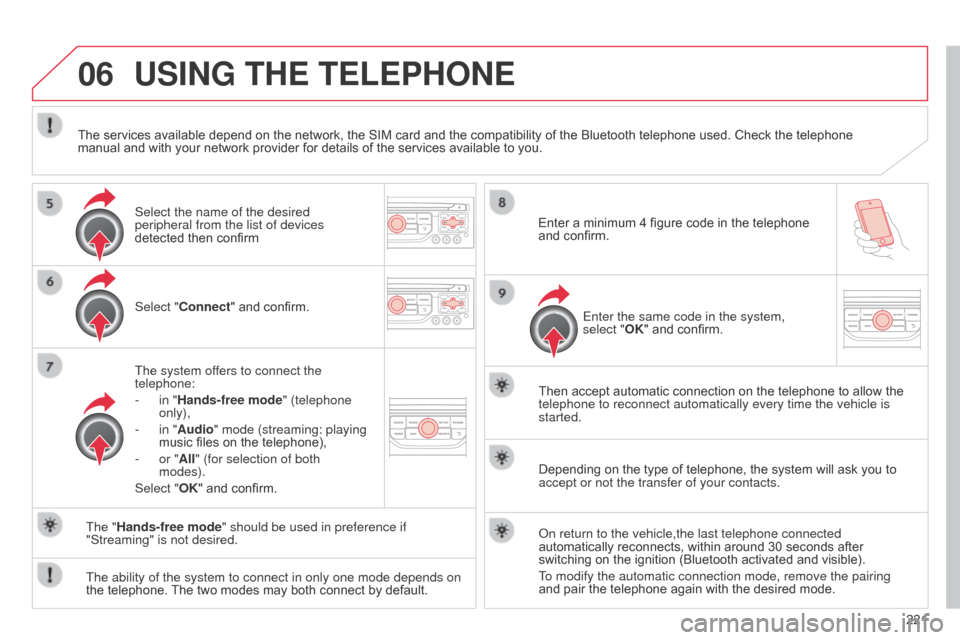
06
221
USING THE TELEPHONE
Select "Connect" and confirm.
The system offers to connect the
telephone:
-
in "
Hands-free mode" (telephone
only),
-
in "
Audio" mode (streaming: playing
music files on the telephone),
-
or "
All" (for selection of both
modes).
Select "OK" and confirm. Then accept automatic connection on the telephone to allow the
telephone to reconnect automatically every time the vehicle is
started.
The ability of the system to connect in only one mode depends on
the telephone. The two modes may both connect by default. The "Hands-free mode" should be used in preference if
"Streaming" is not desired.
The services available depend on the network, the SIM card and the compatibility of the Bluetooth telephone used. Check the telephone
manual and with your network provider for details of the services available to you.
Depending on the type of telephone, the system will ask you to
accept or not the transfer of your contacts.
o
n return to the vehicle,the last telephone connected
automatically reconnects, within around 30 seconds after
switching on the ignition (Bluetooth activated and visible).
To modify the automatic connection mode, remove the pairing
and pair the telephone again with the desired mode.
Enter a minimum 4 figure code in the telephone
and confirm.
Enter the same code in the system,
select "OK" and confirm.
Select the name of the desired
peripheral from the list of devices
detected then confirm
Page 224 of 284

06
222
USING THE TELEPHONE
Directory configuration / Synchronisation with the telephone
Press PHONE then Select "Contacts
management" and confirm.
Select "New contact" to enter a new
contact.
Select "Sort by Name/First name" or
"Sort by First name/Name" to choose
the order in which they appear.
Select "Delete all contacts" to delete
the contacts saved in the system.Select "Synchronization options
":
-
n o synchronization: only the
contacts saved in the system
(always present).
-
d isplay telephone contacts: only the
contacts saved in the telephone.
-
d isplay SIM card contacts: only the
contacts saved on the SIM card.
-
d isplay all phone contacts:
contacts on the SIM card and in the
telephone.
Select "Import all the entries" to import
all the contacts in the telephone and
save them in the system.
o
nce imported, a contact remains visible
whatever telephone is connected.
Select "Contact mem. status" to see the
number of contacts saved in the system
or imported, and the free memory.